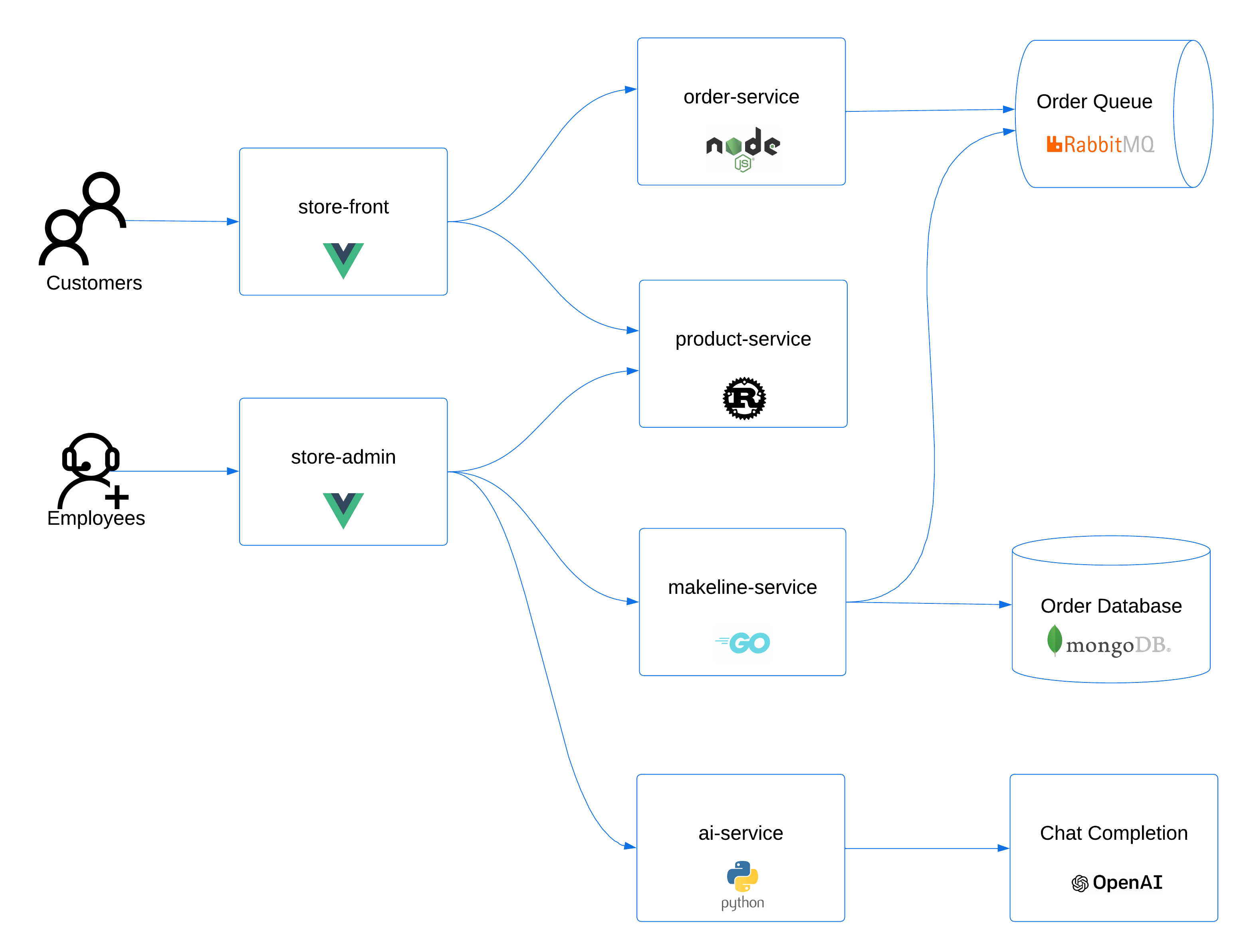This sample demo app consists of a group of containerized microservices that can be easily deployed into an Azure Kubernetes Service (AKS) cluster. This is meant to show a realistic scenario using a polyglot architecture, event-driven design, and common open source back-end services (eg - RabbitMQ, MongoDB). The application also leverages OpenAI's GPT-3 models to generate product descriptions. This can be done using either Azure OpenAI or OpenAI.
This application is inspired by another demo app called Red Dog.
Note
This is not meant to be an example of perfect code to be used in production, but more about showing a realistic application running in AKS.
The application has the following services:
| Service | Description |
|---|---|
makeline-service |
This service handles processing orders from the queue and completing them (Golang) |
order-service |
This service is used for placing orders (Javascript) |
product-service |
This service is used to perform CRUD operations on products (Rust) |
store-front |
Web app for customers to place orders (Vue.js) |
store-admin |
Web app used by store employees to view orders in queue and manage products (Vue.js) |
virtual-customer |
Simulates order creation on a scheduled basis (Rust) |
virtual-worker |
Simulates order completion on a scheduled basis (Rust) |
ai-service |
Optional service for adding generative text and graphics creation (Python) |
mongodb |
MongoDB instance for persisted data |
rabbitmq |
RabbitMQ for an order queue |
To learn how to depoy this app on AKS, see Quickstart: Deploy an Azure Kubernetes Service (AKS) cluster using Azure CLI.
Note
The above article shows a simplified version of the store app with some services removed. For the full application, you can use the aks-store-all-in-one.yaml file in this repo.
This application uses public images stored in GitHub Container Registry and Microsoft Container Registry (MCR). Once your Kubernetes cluster of choice is setup, you can deploy the full app with the below commands.
This deployment deploys everything except the ai-service that integrates OpenAI. If you want to try integrating the OpenAI component, take a look at this article: Deploy an application that uses OpenAI on Azure Kubernetes Service (AKS).
kubectl create ns pets
kubectl apply -f https://raw.githubusercontent.com/Azure-Samples/aks-store-demo/main/aks-store-all-in-one.yaml -n pets
The application is designed to be run in an AKS cluster, but can also be run locally using Docker Compose.
Tip
You must have Docker Desktop installed to run this app locally. If you do not have it installed locally, you can try opening this repo in a GitHub Codespace instead
To run this app locally:
Clone the repo to your development computer and navigate to the directory:
git clone https://github.com/Azure-Samples/aks-store-demo.git
cd aks-store-demoConfigure your Azure OpenAI or OpenAI API keys in docker-compose.yml using the environment variables in the ai-service section:
ai-service:
build: src/ai-service
container_name: 'ai-service'
...
environment:
- USE_AZURE_OPENAI=True # set to False if you are not using Azure OpenAI
- AZURE_OPENAI_DEPLOYMENT_NAME= # required if using Azure OpenAI
- AZURE_OPENAI_ENDPOINT= # required if using Azure OpenAI
- OPENAI_API_KEY= # always required
- OPENAI_ORG_ID= # required if using OpenAI
...Alternatively, if you do not have access to Azure OpenAI or OpenAI API keys, you can run the app without the ai-service by commenting out the ai-service section in docker-compose.yml. For example:
# ai-service:
# build: src/ai-service
# container_name: 'ai-service'
...
# networks:
# - backend_servicesStart the app using docker compose. For example:
docker compose upTo stop the app, you can hit the CTRL+C key combination in the terminal window where the app is running.
This repo also includes DevContainer configuration, so you can open the repo using GitHub Codespaces. This will allow you to run the app in a container in the cloud, without having to install Docker on your local machine. When the Codespace is created, you can run the app using the same instructions as above.
This repo also includes an alternate deployment type that uses Azure Service Bus and Azure Cosmos DB instead of RabbitMQ and MongoDB. To deploy this version of the app, you can use the Azure Developer CLI with a GitHub Codespace or DevContainer which has all the tools (e.g., azure-cli, azd, terraform, kubectl, and helm) pre-installed. This deployment will use Terraform to provision the Azure resources then retrieve output variables and pass them to Helm to deploy the app.
To get started, authenticate to Azure using the Azure Developer CLI and Azure CLI.
# authenticate to Azure Developer CLI
azd auth login
# authenticate to Azure CLI
az loginWarning
Before you run the azd up command, make sure that you have the "Owner" role on the subscription you are deploying to. This is because the Terraform templates will create Azure role based access control (RBAC) assignments. Otherwise, the deployment will fail.
The makeline-service supports both MongoDB and SQL API for accessing data in Azure CosmosDB. The default API is MongoDB, but you can use SQL API. To use the SQL API for Azure CosmosDB, you must provision the service using the GlobalDocumentDB account kind. You can set the Azure CosmosDB account kind by running the following command prior to running azd up:
azd env set AZURE_COSMOSDB_ACCOUNT_KIND GlobalDocumentDBBy default, all application containers will be sourced from the GitHub Container Registry. If you want to deploy apps from an Azure Container registry instead, you can do so by setting the following environment variable.
azd env set DEPLOY_AZURE_CONTAINER_REGISTRY trueThis will instruct the Terraform templates to provision an Azure Container Registry and enable authentication from the AKS cluster.
When you choose to deploy containers from Azure Container Registry, you will have the option to import containers from GitHub Container Registry using the az acr import command or build containers from source using the az acr build command.
To build containers from source, run the following command.
azd env set BUILD_CONTAINERS trueProvision and deploy the app with a single command.
azd upWarning
When selecting an Azure region, make sure to choose one that supports all the services used in this app including Azure OpenAI, Azure Kubernetes Service, Azure Service Bus, Azure Cosmos DB, Azure Log Analytics Workspace, Azure Monitor workspace, and Azure Managed Grafana.
Once the deployment is complete, you can verify all the services are running and the app is working by following these steps:
- In the Azure portal, navigate to your Azure Service Bus resource and use Azure Service Bus explorer to check for order messages
- In the Azure portal, navigate to your Azure Cosmos DB resource and use the database explorer to check for order records
- AKS Documentation. https://learn.microsoft.com/azure/aks
- Kubernetes Learning Path. https://azure.microsoft.com/resources/kubernetes-learning-path