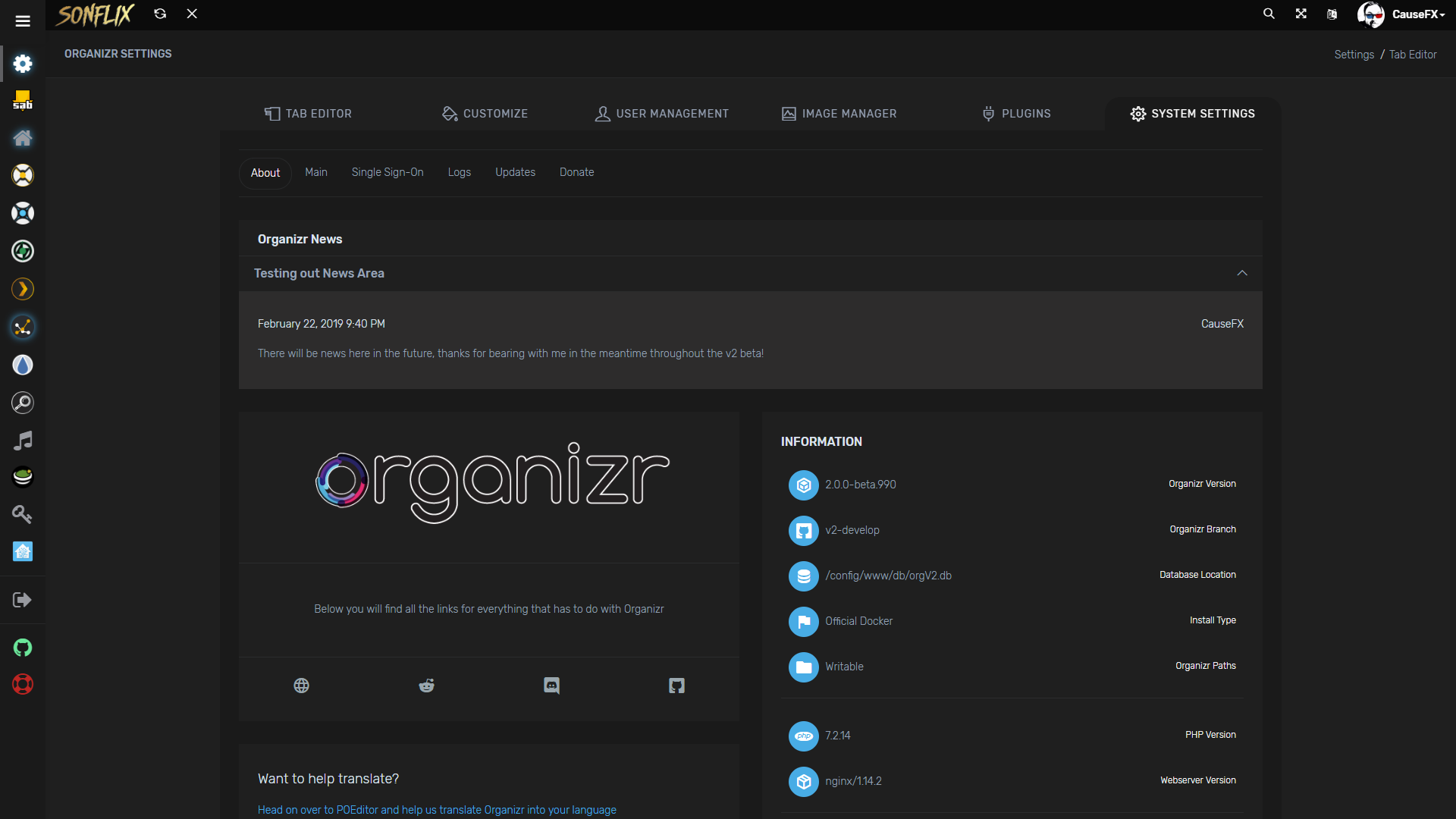Do you have quite a bit of services running on your computer or server? Do you have a lot of bookmarks or have to memorize a bunch of ip's and ports? Well, Organizr is here to help with that. Organizr allows you to setup "Tabs" that will be loaded all in one webpage. You can then work on your server with ease. Want to give users access to some Tabs? No problem, just enable user support and have them make an account. Want guests to be able to visit too? Enable Guest support for those tabs.
- PHP 7.1.3+
- Official Site - Will be refreshed soon!
- Official Discord
- See Wiki - Will be updated soon!
- Docker
- Login with Plex/Emby/LDAP or sFTP credentials
- Custom tabs for your services
- Fullscreen Support
- Pin/Unpin sidebar
- Mobile support
- Set default page on launch
- Upload new icons with ease
- Enable or disable iFrame for your tabs
- User management support: Create, delete and promote users from the user management console
- Unlimited User Groups
- Theme-able
- Personalise any theme: Customise the look and feel of Organizr with access to the colour palette
- Organizr login log viewer
- Fail2ban support (see wiki)
- Nginx Auth_Request support
- Protect new user account creation with registration password
- 'Forgot Password' support [receive an email with your new password, prerequisites: mail server setup]
- Multiple login support
- Keyboard shortcut support (Check help tab in settings)
- Gravatar Support
- Customise the top bar by adding your own site logo or site name
- Additional language support
- Quick access tabs [access your tabs quickly e.g. www.example.com/#Sonarr]
- Many more...
docker create \
--name=organizr \
-v <path to data>:/config \
-e PGID=<gid> -e PUID=<uid> \
-p 80:80 \
organizrtools/organizr-v2
The parameters are split into two halves, separated by a colon, the left hand side representing the host and the right the container side. For example with a port -p external:internal - what this shows is the port mapping from internal to external of the container. So -p 8080:80 would expose port 80 from inside the container to be accessible from the host's IP on port 8080 and http://192.168.x.x:8080 would show you what's running INSIDE the container on port 80.
-p 80- The port(s)-v /config- Mapping the config files for Organizr-e PGIDUsed for GroupID - see below for explanation-e PUIDUsed for UserID - see below for explanation
- Shell access whilst the container is running:
docker exec -it organizr /bin/bash - To monitor the logs of the container in realtime:
docker logs -f organizr - Container version number:
docker inspect -f '{{ index .Config.Labels "build_version" }}' organizr - Image version number:
docker inspect -f '{{ index .Config.Labels "build_version" }}' organizrtools/docker-organizr-v2
BrowserStack for allowing us to use their platform for testing
This project is supported by: