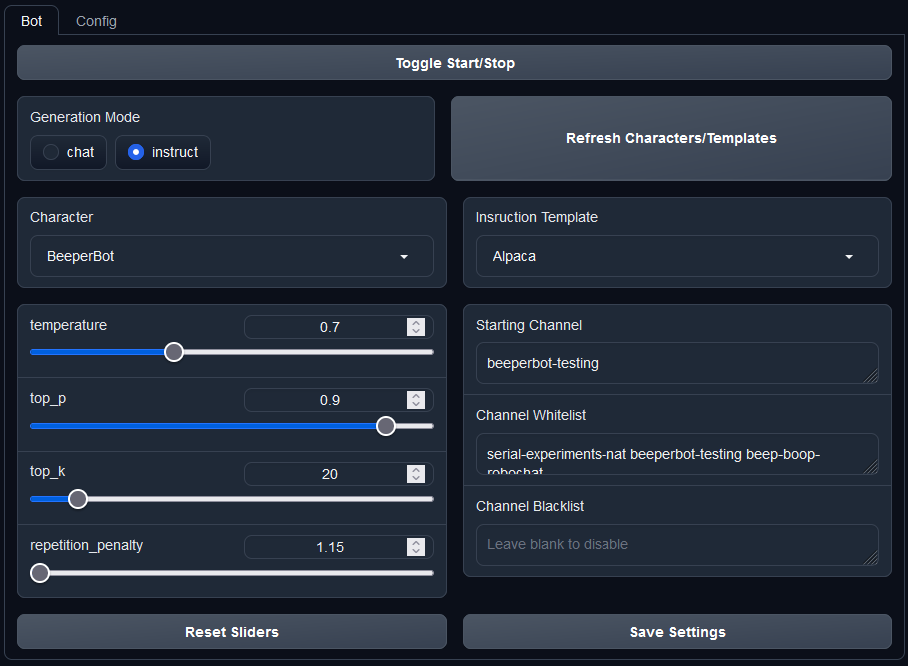Put the URL of this repository into the "Install or update an extension" field in the "Session" tab and hit Enter. Enable the extension and restart text-generation-webui. If the extension fails to load, you may need to run pip install -r requirements.txt from within the extension's directory. Make sure you're in the correct env before you do this!
After a restart, navigate to the New "BeeperBot" tab and in the "Config" sub-tab, put the token of your Discord bot, then hit the "Save" button.
In the "Bot" sub-tab next to "Config", you can control multiple fields such as:
- Character (See the Character config section for more info)
- The "Refresh Characters` button is there so if you create a character elsewhere and save it to disk, it gets updated in the dropdown
- Generation mode (See Character config)
- Several request parameter sliders
- Note: Changes are applied instantly without the need to save each time. There's also a
Reset Slidersbutton to reset them to default values (taken from thesimple-1preset)
- Note: Changes are applied instantly without the need to save each time. There's also a
- Channel configs
- "Starting Channel" is the channel where the bot will say a greeting automatically without any prompting
- "Channel Whitelist"* is a list of channels to use exclusively. Leave this blank to include all channels
- "Channel Blacklist"* is a list of channels to ignore
* You may want to use only one of these at a time. I've not tested it with both
Once all the configuration is done, you can hit the "Toggle Start/Stop" button to toggle the bot on or off.
I suggest keeping the console window you're using for running text-generation-webui open as that's where a lot of debug info gets put. I plan to integrate a console into the UI later on.
The list of characters are populated from different sources depending on the generation mode used:
chatuses the built incharactersfolder to grab characters from and needs no additional configurationinstructalso uses the samecharactersfolder but requires you select an appropriate instruction template for your specified moder