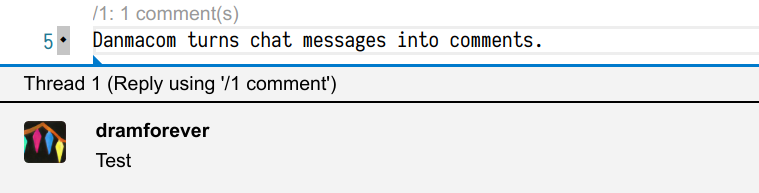Danmacom is an extension for livecoding in VSCode. It turns chat messages into
comments. Whenever a message like /README:5 Test appears, it finds a file with
a name that contains README, and puts a comment on the line 5:
It also gathers messages into a terminal, and puts a status bar icon which shows the terminal on click, and also shows a 'notification count'. Click the icon or press space or enter in terminal to clear the count.
Danmacom has a built-in backend for Bilibili, and can also use an external program to receive messages. The protocol is considered internal, but it is currently as follows:
stderris logged but otherwise ignored- Each line in
stdoutis parsed as JSON and should containauthor: Name of the authorface: URL to avatar iconcontent: Text of message
To use the built-in Bilibili backend, use these settings, and use your room id
for liveId:
"danmacom.backend": "bilibili",
"danmacom.backendConfig": {
"liveId": 123456,
}To use the example external backend, use these settings, and use your room id
for the argument. -u is important to avoid buffering.
"danmacom.backend": "external",
"danmacom.backendConfig": {
"cmd": "python3 -u /path/to/danmaku.py 123456"
}Starting a thread: /keyword[:line] comment
keywordis any substring of file name, matched case-insensitively, and it works as long as it uniquely identifies a filelineis a line number, starting from 1- If you specify a line number, the comment will be attached to that line. Otherwise it's attached to the file.
Example:
/README:5 This is a testwill putThis is a testat line number5of the file whose name hasREADMEin it/README This is a testwill put the comment in the same file, but at the top/README:1 This is a testis also at the top of the file, but is considered a separate thread.
Threads: Each file/line comment or just file comment is assigned a thread, and a thread is identified by a number. Threads are automatically created with its first comment. You can see the thread number at the code lens of that line, or in the opened comments view.
To append to a thread, use /num comment, where num is all digits. (This
takes precedence over /file comment. If you really want to use an all-digits
keyword, use /123:.) Using an identical /file or /file:line has the same
effect as using the thread number.
Examples
/1 This is a testwill appendThis is a testto thread1.