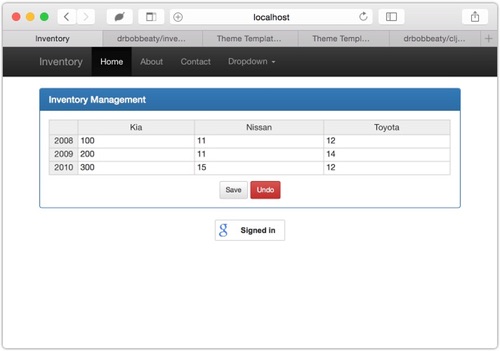There are a lot of examples of little things in the Clojure world, but a simple, but complete app seemed to be missing as an example for friends. So because they asked for this, we have created a simple inventory application based on Clojure with a front-end of Bootstrap and Handsontable so that it can serve as a simple exercise, but with all the configuration and database use that a larger application would need.
One of the points of this project is to integrate with the
Google Identity platform so that you don't have to implement your own OAuth2 system - and yet, the system is as secure as you
wish to make it. The Google Identity
as instructions for web sites
and walks you through creating an application that you can then put into the config.clj:
;; this is how to authenticate with Google's Identity Svc
:google {:token-url "https://www.googleapis.com/oauth2/v1/tokeninfo?id_token=%s"
:client-id "357000000000-ababababababababababababababa343.apps.googleusercontent.com"
:client-secret "abcabcabcabcabcabcabcabc"}and then in the index.html as:
<!-- add in the Google code for OAuth2 usage -->
<script src="https://apis.google.com/js/platform.js" async defer></script>
<meta name="google-signin-client_id" content="658008080308-lbbku7nfnl58c28n8hfsdug2mbob3343.apps.googleusercontent.com">At this point, you should be set to go.
The point of this is that Google will Authenticate the user's auth token from
the JavaScript library, that's included in the calls to the server in the
headers under the key Authorization. It's then up to the service to look at
that, make sure it's valid with Google, then compare the Gogle email address to
a list of know "good" emails for using the app.
Currently, this is a simple database table: users. The only column is the email
address, and a simple set is made from the contents of this column. If the user's
email is in this set, then they are Authorized to do anything. Of course, a more
complex structure with roles and responsibilities can be made, but this is a good
start.
The basic editing of the data is simple - the main page is at localhost:8080 and looks like:
The grid is very much like Excel - move around with the arrow keys, type in a new
value, and then if you decide you don't like the value, click on the Undo button
at the bottom.
When you are ready to save these values, click on the Save button.
The back-end is a simple Compojure service and the UI simply calls two endpoints to do everything necessary. These can be called from any other process, so we're going to document them here so that it's easy to see how to make use of this interface.
Because we have now moved to using the Google Identity platform, it's important that each of the RESTful calls includes the authorization token from the Google JavaScript library. The authorization token needs to be passed in the headers as:
Authorization: bearer XYZ1234567890
and the service will extract this on each call and verify that this token is valid, and that the user that it corresponds to is authorized to make the call.
The call to get the simple version and commit information about the code running in this service is pretty simple:
GET /info
and the data returned is pretty simple:
{
"app": "inventory service",
"code": "unknown commit",
"hello?": "World!",
"version": "0.1.0"
}Getting the current inventory is accomplished with a simple call:
GET /v1/cars
and the data returned is a simple JSON map looking something like this:
{
"as_of": "2015-06-01T19:28:54.518Z",
"manufacturers": ["Kia", "Nissan", "Toyota"],
"model_years": ["2008", "2009", "2010"],
"inventory": [[100, 11, 12],
[200, 11, 14],
[300, 15, 12]]
}where the inventory data is organized by model_year and then manufacturer
in a somewhat condensed format for less waste of bandwidth in the transfer.
Updating to a new inventory is jsut as simple with a simple call:
POST /v1/cars
and the body of the POST looking just like the return values of the GET:
{
"manufacturers": ["Kia", "Nissan", "Toyota"],
"model_years": ["2008", "2009", "2010"],
"inventory": [[100, 11, 12],
[200, 11, 14],
[300, 15, 12]]
}The return value will be a JSON map something like this:
{
"status": "OK"
}if all went well, and "Error" if it didn't.
The intended deployment scheme is not yet set, but it runs just fine on a laptop.
The reason for this section of the docs is to explain how to get a stock Mac OS X desktop - or linux server - up and running with the necessary tools to be able to develop and test this project.
Homebrew - all of the following tools can be installed with Homebrew. If it's not already installed on you laptop, it's easy enough to go to the website, run the command to install it, and then continue to the next step. If you are on linux, expect to be installing some scripts and RPMs, but everything is available there as well - just not as convenient.
JDK 1.8 - it might be nice to get the JDK 1.6 from Apple, but it's essential to get the JDK 1.8 from Oracle. This is a download and package install, but it's pretty simple to do and sets up it's own updater for future releases.
Leiningen - it is the swiss army knife of clojure development - library version control, build, test, run, deploy tool all in one with the ability to create extensions. On the Mac, this is installed very easily with:
$ brew install leiningenand on linux you can download the lein script to somewhere in your $PATH, and make it executable. Then:
$ leinand it'll download everything it needs to run properly.
Postgres - at the current time, this is the back-end persistence and it's really a very simple product to install and use. On the Mac, simply:
$ brew install postgresand when it's done, follow the directions to run it - the configuration is fine as it is. I've used the launchctl version:
$ ln -sfv /usr/local/opt/postgresql/*.plist ~/Library/LaunchAgents/
$ launchctl load ~/Library/LaunchAgents/homebrew.mxcl.postgresql.plistand it's running everytime you log in.
The database schema for the app is created by the files in deploy/sql and each deals with all the database objects for a given service. Each one is a stand-alone script that needs to be run through Postgres' psql command line tool. But the first step is to create the database in the first place.
If you choose not to use the name inventory, that's OK, whatever you choose can be set in the development configuration in the next section. But assuming we go with the defaults, then simply create the database with:
$ createdb inventoryAt this point, you can then run all the creation scripts:
$ cd deploy/sql
$ psql -d inventory -f create_all.sql
$ psql -d inventory -f seed_cars.sqlbut you can also do this to the default database with the single command:
$ make schemaIn order to allow each developer to have a slightly different configuration for their needs, and at the same time make it very easy to get up and going, we have placed a starter development configuration file in resources/config_orig.clj. You simply need to copy this into the file resources/config.clj - which is very important, as that specific file is read in the start-up of the clojure process:
$ cd resources
$ cp config_orig.clj config.cljAt this point, any changes made to config.clj are not tracked, but if something needs to be added to the starter file, that's easy to do.
Looking at the contents of that starter file, we see:
{
;; Location of the redis server for development
:redis {:location "localhost:6379"}
;; HipChat auth token and room data for notifications
:hipchat {:auth-token "abcdefghijklmnopqrstuvwxyz"
:info-room 112233
:error-room 445566}
;; just a local database - should it turn out we need it
:database {:classname "org.postgresql.Driver"
:subprotocol "postgresql"
:subname "//localhost/inventory"
:user "myuser"
:migrator "myuser"}
;; this is how to authenticate with Google's Identity Svc
:google {:token-url "https://www.googleapis.com/oauth2/v1/tokeninfo?id_token=%s"
:client-id "357000000000-ababababababababababababababa343.apps.googleusercontent.com"
:client-secret "abcabcabcabcabcabcabcabc"}
}The file is simply a clojure map, where the keys define the 'sections' in the configuration. There's one for the database - :database, and this is where you can change the name of the database you created, or point it to a shared database for testing.
There are several sections that might not be used - :webhdfs is likely one, but if we need to be able to read/write Hadoop, then this will become very handy. One that will certainly need to be updated is the :google section where the Google App you create will have it's own :client-id and :client-secret.
Once the repo is down and the necessary tools are installed, you can run the clojure REPL - similar to the Ruby irb command, this allows you to run and work with the code in an interactive shell. Simply:
$ cd inventory
$ lein repl
nREPL server started on port 56816 on host 127.0.0.1 - nrepl://127.0.0.1:56816
REPL-y 0.3.5, nREPL 0.2.6
Clojure 1.6.0
Java HotSpot(TM) 64-Bit Server VM 1.7.0_71-b14
Docs: (doc function-name-here)
(find-doc "part-of-name-here")
Source: (source function-name-here)
Javadoc: (javadoc java-object-or-class-here)
Exit: Control+D or (exit) or (quit)
Results: Stored in vars *1, *2, *3, an exception in *e
inventory.main=>at this point, you are live with the code and can run the functions as you wish.
Leiningen also controls the tests. These are in the directory structure:
inventory
|-- test
|-- inventory
|-- test
|-- core.clj
|-- util.clj
...
and you can run all of them with the simple command:
$ lein testThere are, of course, lots of options and testing capabilities, but if the tests are written right, then this will result in something like:
lein test inventory.test.core
lein test inventory.test.util
Ran 5 tests containing 23 assertions.
0 failures, 0 errors.If there are errors, they will be listed, with the expected vs. actual also provided to assist in debugging the problem with the tests.
The current code has a RESTful service to make OAuth2 authentication possibe, so at some point in time, it will likely make sense to run the service on your local machine, against the locally running custos-server instance. To do this, simply:
$ lein run weband then you can monitor the log in the /log directory:
$ tail -f log/inventory.logAt this point, point a browser to localhost:8080 and you should see the opening
page.
The goal of this section of the docs is to provide a basic set of release notes for the project where each release is tagged in git, and available for check-out, revision, etc.
This is the first cut of the test app, and it's doing OK for now.
There is even a RESTful API for getting the data out of the service.