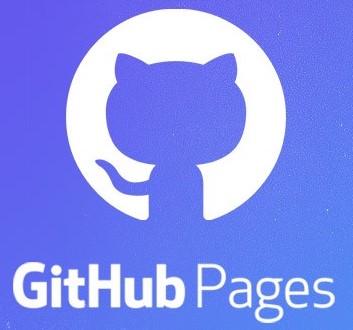This template provides a extensive setup to create a component library of React Components.
This template comes with the following technologies configured and ready to go:
- React
- TailwindCSS
- TypeScript
- Vite
- Vitest
- Storybook
- Automated CI testing, linting, formatting and coverage with GitHub Actions
- Release automation with GitHub Actions and publishing to NPM
- GitHub Pages Dashboard with API Docs, Storybooks and Test Coverage
- Automatic Documentation Generation with TypeDoc
- Winston for logging. There is a logging utility that can be used to log to the console
Begin via any of the following:
-
Press the "Use this template" button
-
Use degit to execute:
degit github:dream-aim-deliver/dad-ui-components-starter-template -
Use GitHub CLI to execute:
gh repo create <name> --template="https://github.com/dream-aim-deliver/dad-ui-components-starter-template" -
Simply
git clone, delete the existing .git folder, and then:git init git add -A git commit -m "Initial commit"
Please go through the following checklist to ensure you have configured the template correctly:
- Push your code to a new GitHub repository.
- Update the test coverage thresholds in the
vite.config.tsfile. - Remember to use
npm search <term>to avoid naming conflicts in the NPM Registry for your new package name. - Update the
package.jsonfile with your packagename,version,description,authorandrepositoryinformation. - Add or update the
LICENSEfile. - In the GitHub repository, go to the "Settings" tab and select "Pages" section. Then select the source as "Github Actions".
- Generate a new NPM Access Token.
- Create a secret in the GitHub repository called
NPM_TOKENwith the value of the npm access token from the previous step. - Update the
README.mdfile by replacing <MY_COMPONENT_LIBRARY> with the name of your component library. Also, please update thehrefto point to your GitHub Pages URL. - Please read and update the Contributing Guidelines before contributing to this project.
- Please go through the Release Guidelines before releasing a new version of this project.
- Please make sure your developers have read the Development Guidelines before starting development.
- Please remember to define the theme of your component library (colors, shades, fonts, animations, breakpoints etc..) in the
lib/tailwind/config.tsfile. - Once you have completed the above steps, you can delete the contents of this
README.mdfile from here above. Please add any additional information about your component library at the end of this README. This file is used to generate the homepage for your NPM Package on npmjs.com and is also the homepage for your TypeDoc dashboard.
When picking a color palette for your component library, consider using a tool like Coolors to generate a color palette. You can then define the colors in the lib/tailwind/config.ts file.
The template ships with a default color palette that you can use as a starting point, but you should customize it to match your brand.
You can use Heroicons to find icons for your component library. You can then use the Icon component in the template to render the icons in your components.
Another great resource for icons is Lucide Icon and Radix Icons.
We can recommend Radix UI, Shadcn as a great resource for building accessible and composable UI components. You can use these components in your component library to build more complex components.
Your README.md Content goes here:
The component library built with this template can be used in any project that supports TailwindCSS. After publishing your component library to NPM, you can install it in your project by running:
npm install <my-component-library>
You should then configure the tailwind.config.js file in your project to include the styles from the component library.
First, import the tailwind config exported from the component library:
import { defaultTheme } from "<my-component-library>";Then, include the theme in your project's tailwind.config.js file:
export default {
theme: {
...defaultTheme,
extend: {
},
},
plugins: [],
};Additionally, modify the content array in the Tailwind Config to include the components from the component library:
export default {
content: [
"<my-component-library>/dist/**/*.js",
...other sources
],
theme: {
...defaultTheme,
// other theme configurations, be careful not to override the default theme or provide a merged theme object here
},
}Then, include the plugins from the component library in your project's tailwind.config.js file:
import { defaultPlugins } from "<my-component-library>";
export default {
plugins: [defaultPlugins.map((plugin) => require(plugin))].extend([
// other plugins
]),
};Additionally, modify the content array in the Tailwind Config to include the components from the component library:
export default {
content: [
"<my-component-library>/dist/**/*.js",
...other sources
],
theme: {
...defaultTheme,
// other theme configurations
},
}An example of a tailwind.config.ts file that includes the component library is shown below:
import type { Config } from "tailwindcss"
import { defaultTheme, defaultPlugins } from "<my-component-library>"
const config = {
darkMode: ["class"],
content: [
'./node_modules/<my-component-library>/dist/**/*.js',
...your content sources
],
prefix: "",
theme: {
extend: {
...defaultTheme.extend
},
},
// eslint-disable-next-line @typescript-eslint/no-unsafe-call, @typescript-eslint/no-unsafe-member-access, @typescript-eslint/no-unsafe-return, @typescript-eslint/no-unsafe-argument
plugins: [defaultPlugins.map((plugin: string) => require(plugin))],
// plugins: [require("tailwindcss-animate")],
} satisfies Config
export default configThe corresponding tailwind.config.js file is shown below:
/** @type {import('tailwindcss').Config} */
import {
defaultTheme,
defaultContent,
defaultPlugins,
} from "./lib/tailwind/config";
module.exports = {
content: ['/node_modules/<my-component-library>/dist/**/*.js', ...defaultContent],
prefix: "",
theme: {
...defaultTheme,
},
plugins: [defaultPlugins.map((plugin) => require(plugin))],
};Then you can import and use the components in your project:
import { Button } from '<my-component-library>';You might have to add the following to your tailwind.config.js file to enable dark mode:
module.exports = {
darkMode: 'class',
// other configurations
}Then you can use the dark mode classes in your project:
<div class="bg-white dark:bg-black">
<!-- content -->
</div>Please check the lib/tailwind/config.ts file and the tailwind.config.js file in this ui kit to see if you need to include any other configurations in your project.
To start the development server, run:
npm run dev
This will start the Storybook server at http://localhost:6006.
To develop against a project, you can link the component library to the project. First, build the component library:
npm run build
Then, link the component library to the project:
cd dist
npm link
In the project, link the component library:
npm link my-component-library
Then, start the development server in the component library:
npm run build:watch
After that configure TailwindCSS as desribed in the Usage section.
To unlink the component library from the project, run:
npm unlink my-component-library
Then, unlink the component library:
cd dist
npm unlink
In case you forgot to unlink the component library,
npm rm --global "my-component-library"
Verify the global package is removed:
npm list -g --depth=0
Then, in the project, do a clean install:
npm ci