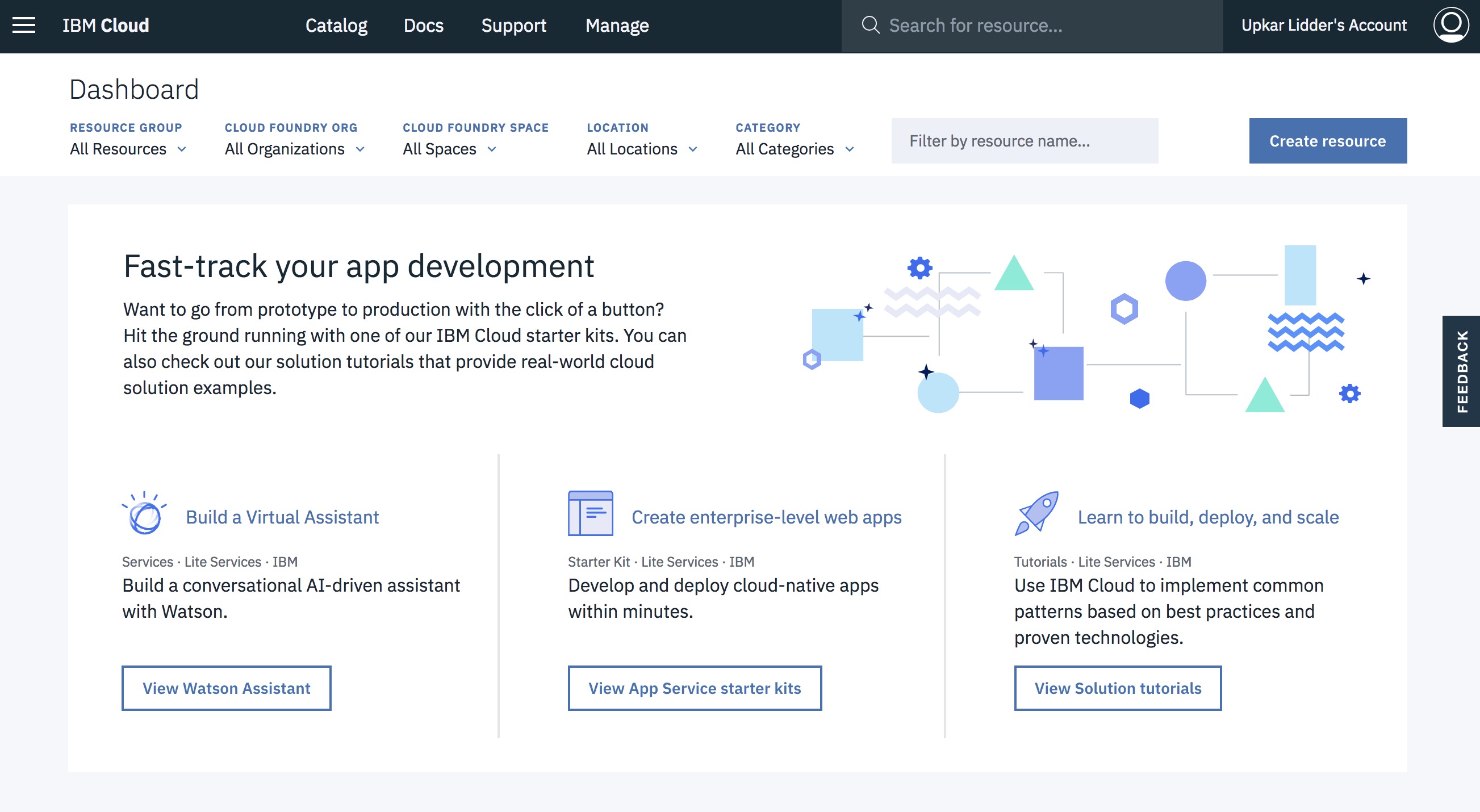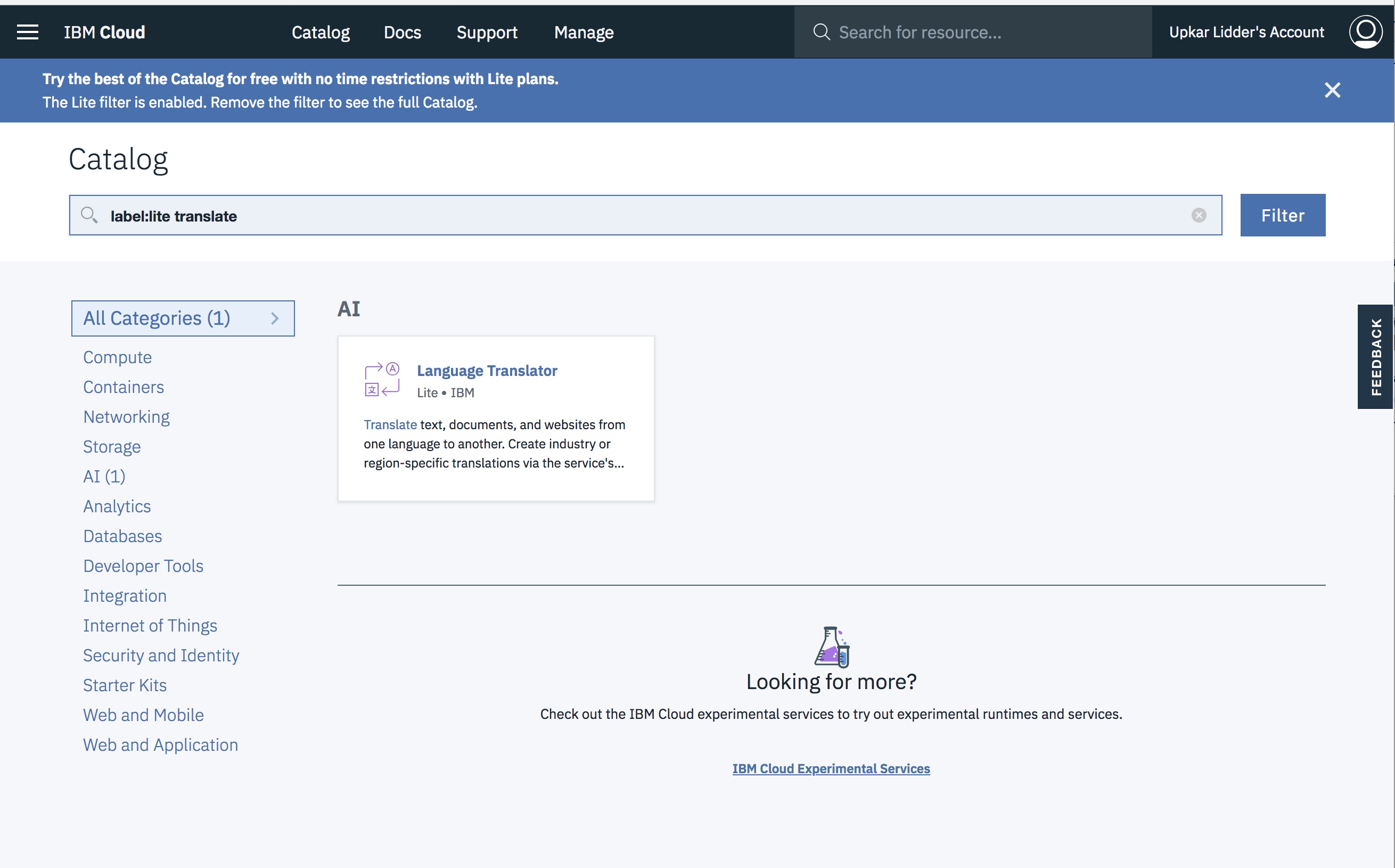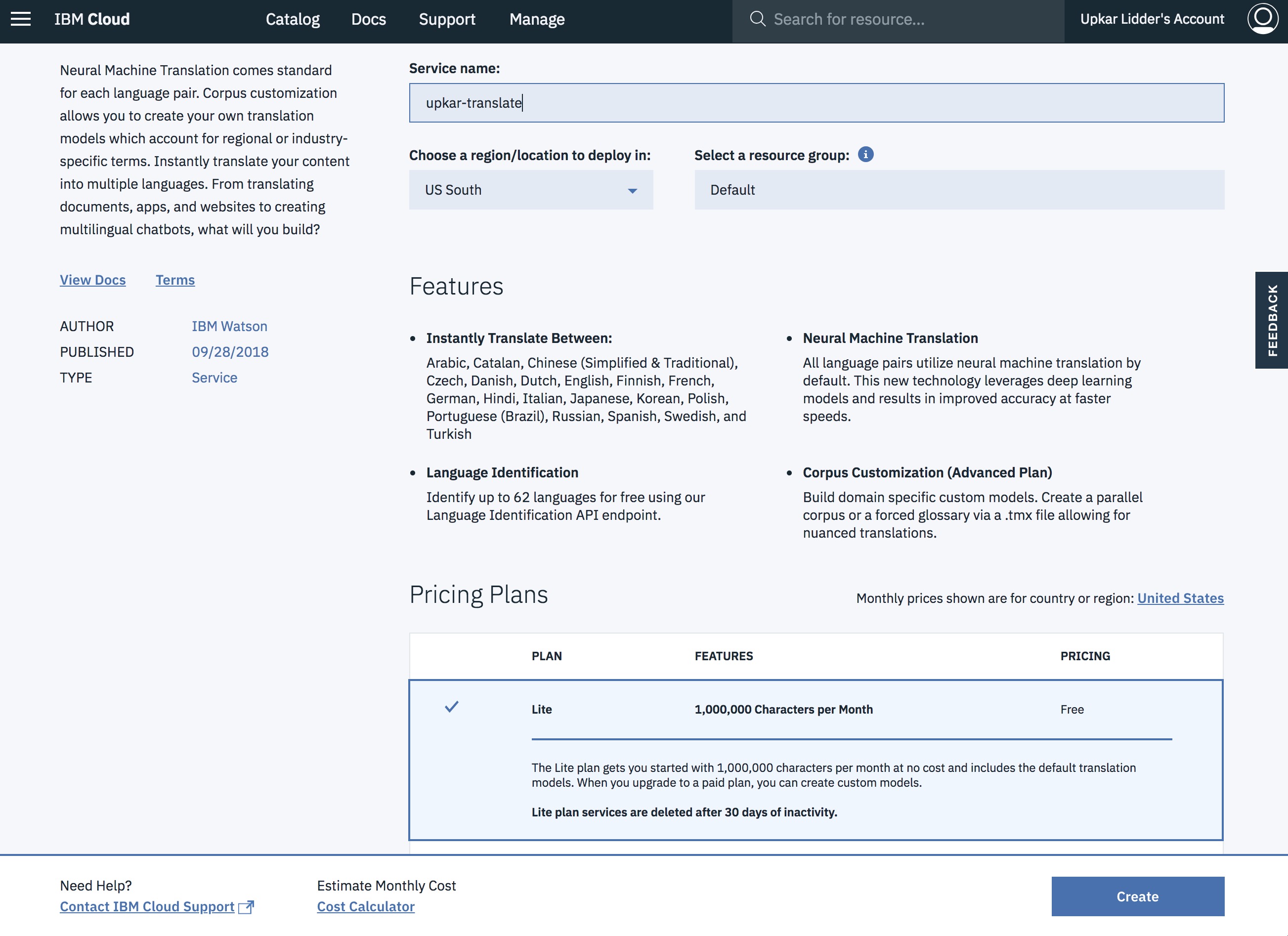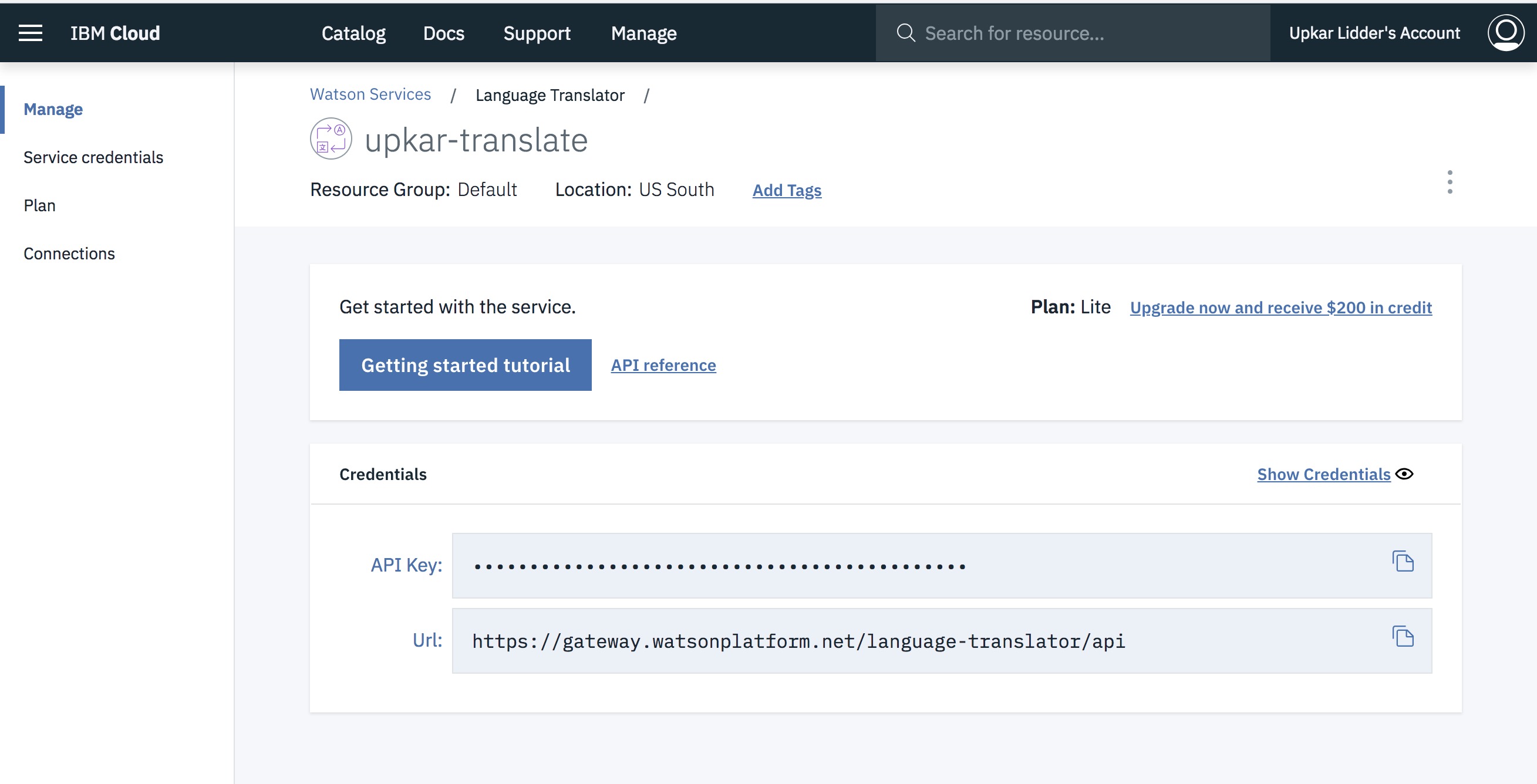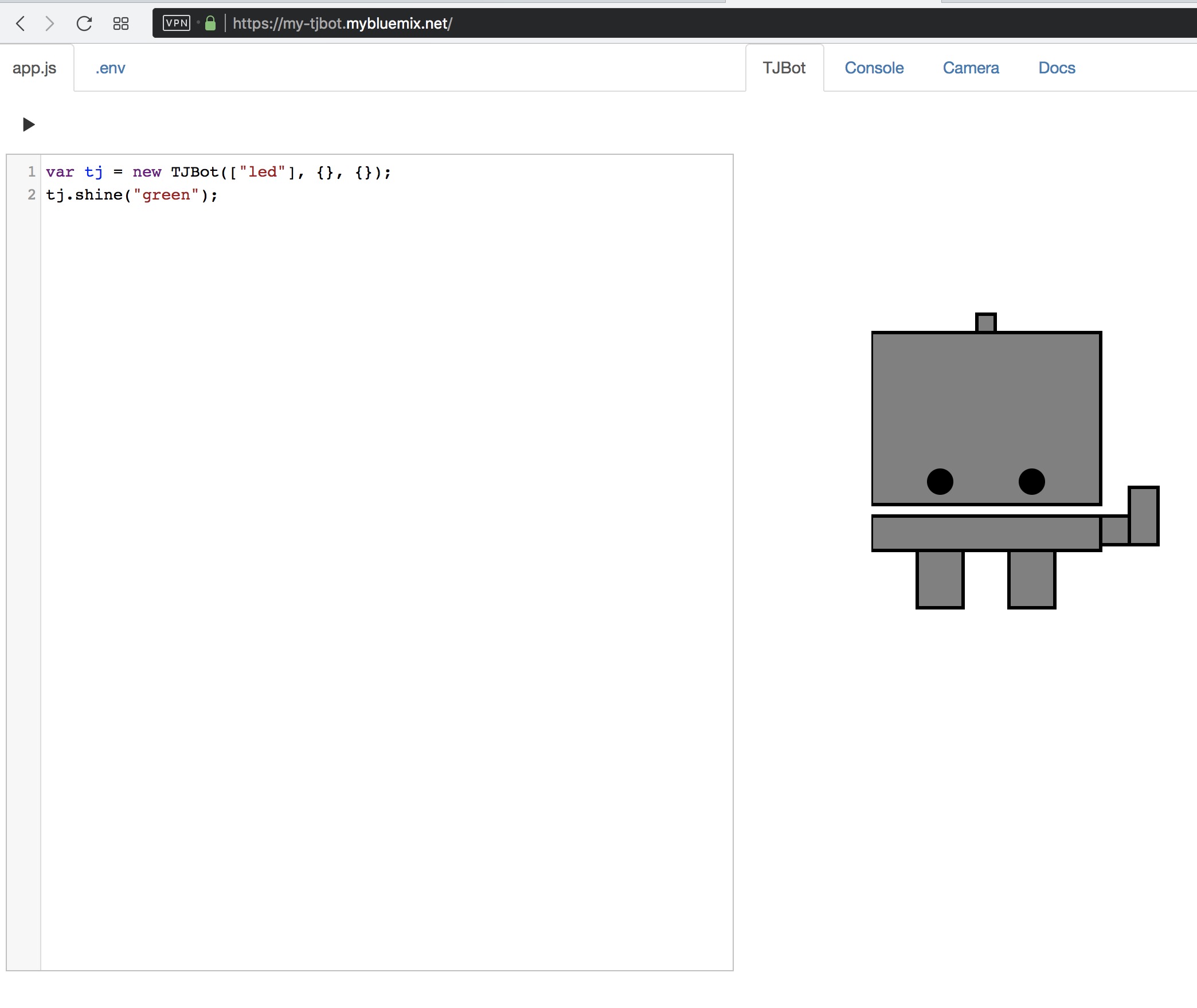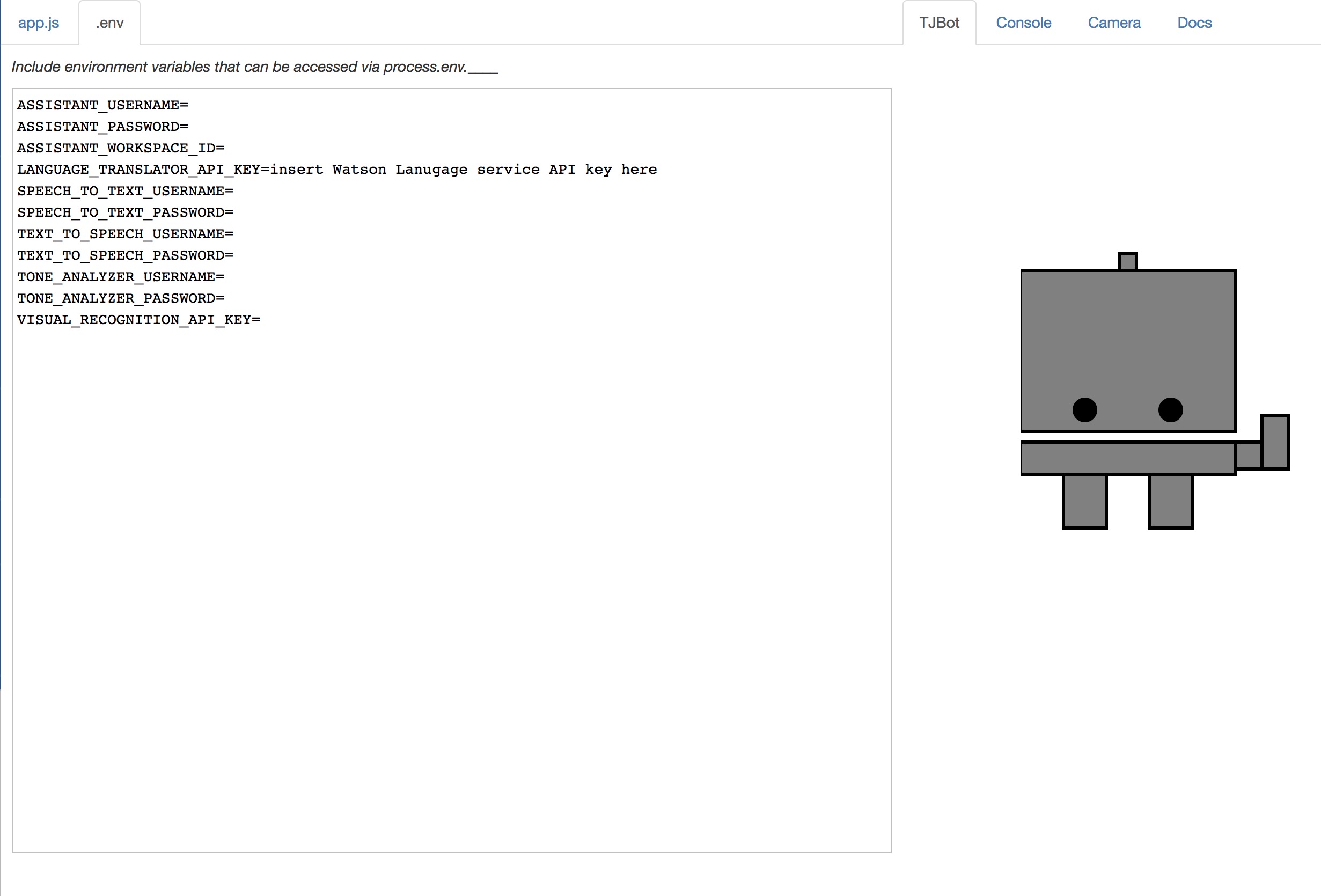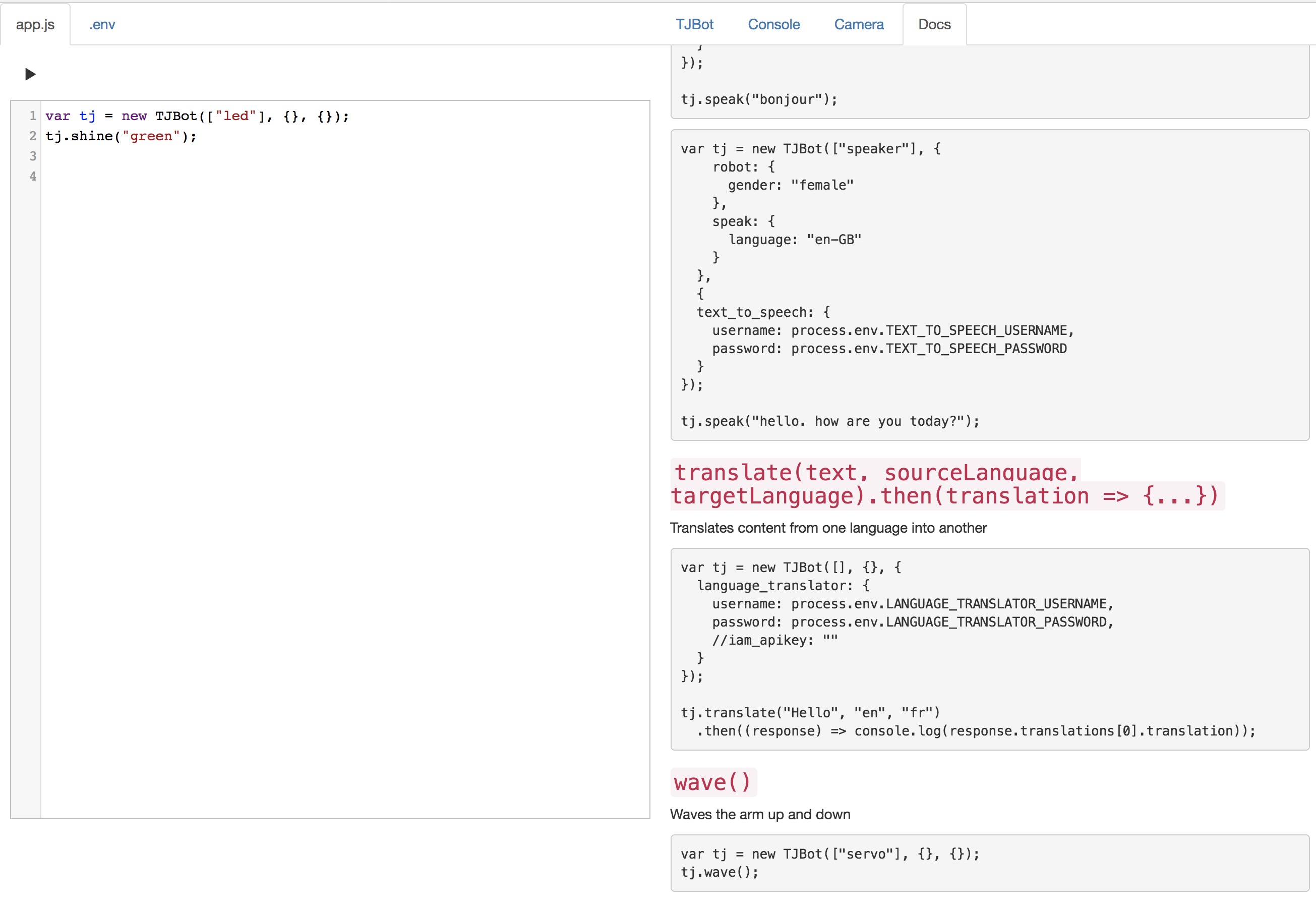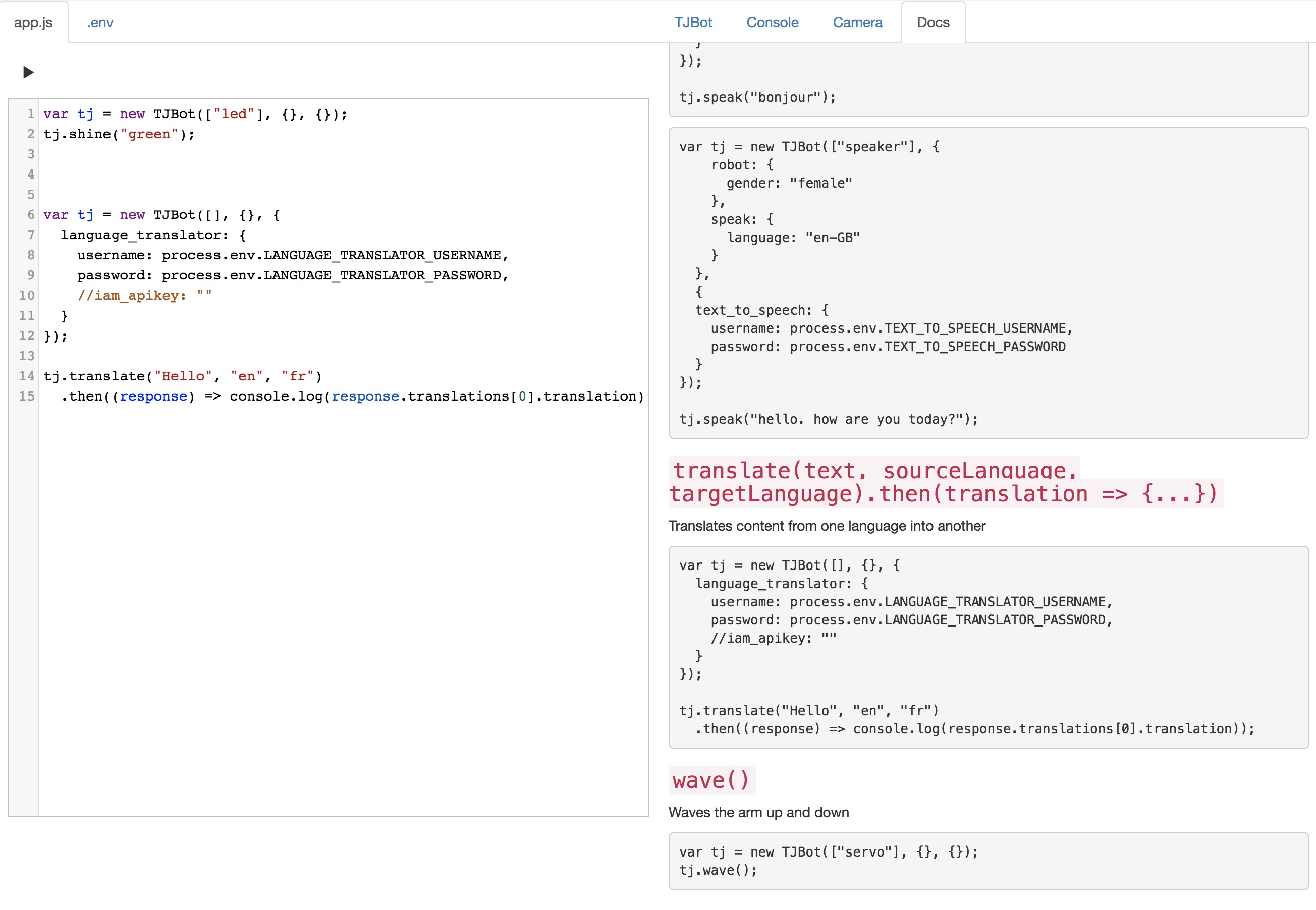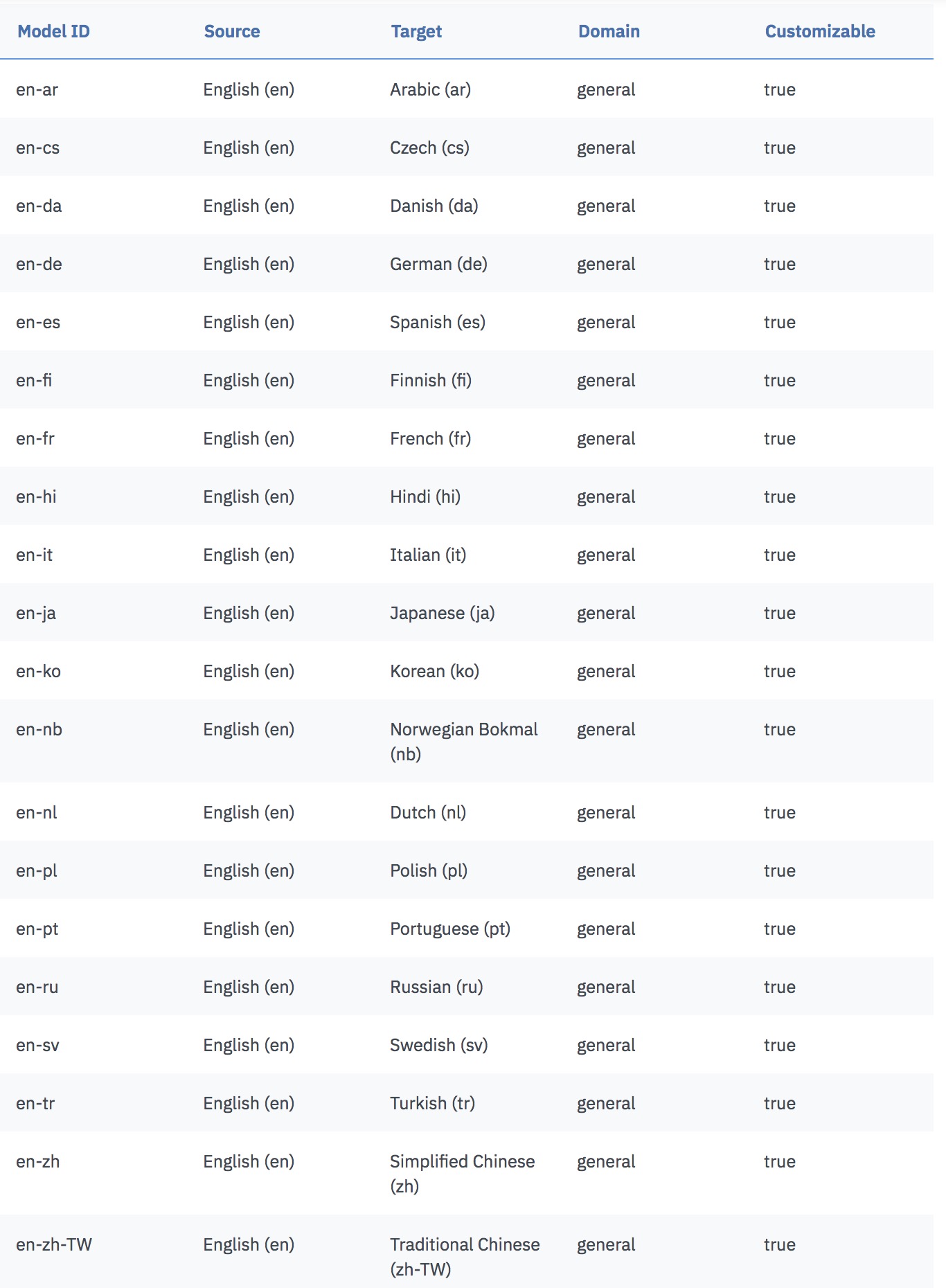- Sign up for IBM account
- Log In and Initialize Watson Language Translate Service
- Say hello in your favorite language using TJBot Simulator
Welcome! Follow the steps below to enter the IBM challenge at SFHTML5 October 2019. You DO NOT need a credit card to complete this challenge. It should take you approximately 5 minutes to complete the challenge.
- Go to IBM Cloud Registration and enter the required information.
- You will receive a confirmation email. Click on
Confirm Accountto finish signing up for your IBM Cloud account - Log into your IBM Cloud account and follow the steps below.
- Click on
Create resource.
- Type in
translatein the search bar to look for the translation service.
- Choose the
Liteplan and click create.
- Make an note of your
API keyunder theManagesection of the page. Or you can always come back to this page for it.
- Go to the TJBot Simulator.
-
Click the play button and the light on top of the bot should turn green.
-
Paste your
translator API keyin the .env tab.
- Click on the
Docstab.
- Look for the
translatesection. Either copy paste the code or simply click on the code to copy in the editor.
- That's it! Click on the play button and then head over to the
consoletab to see the result. You can also changeconsole.log(...)toalert(...).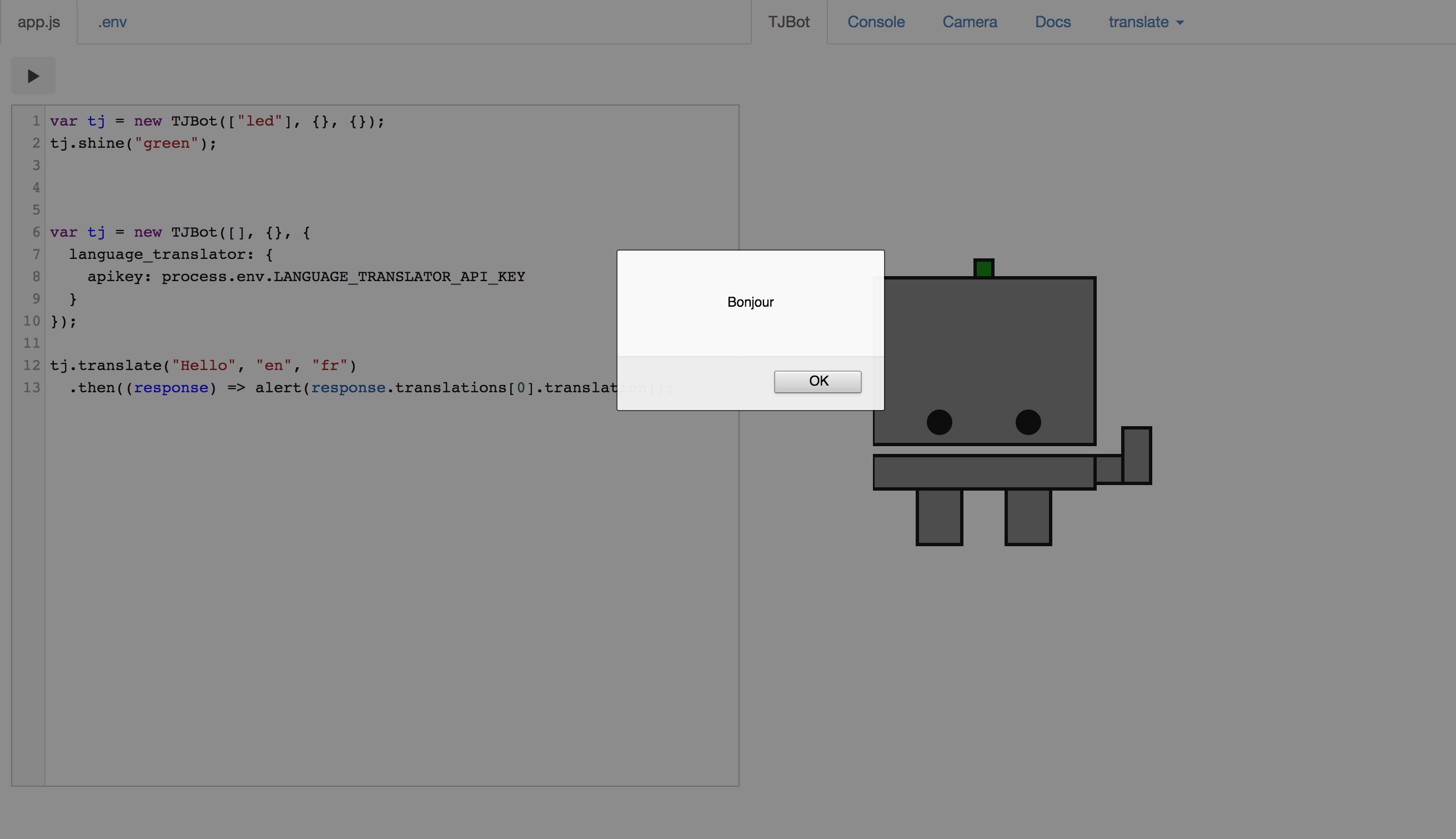
Note: The following languages are currently supported by Watson Lanuage Translation Service:
Check here for an updated list.
- Take a screenshot and tweet with
@IBMDeveloperand@sfhtml5and hastags#TJBot. - Or, come by our booth and show us your final TJBot output to finish the challenge.