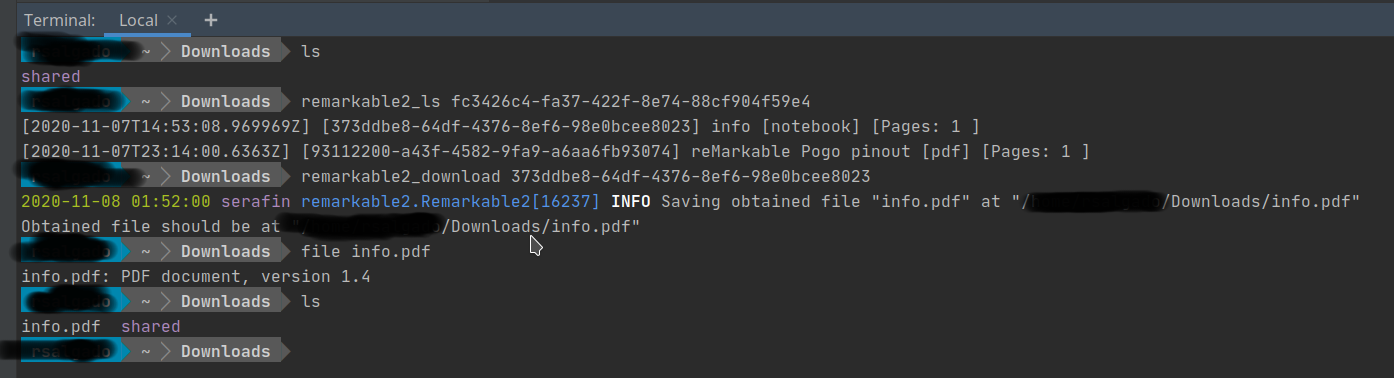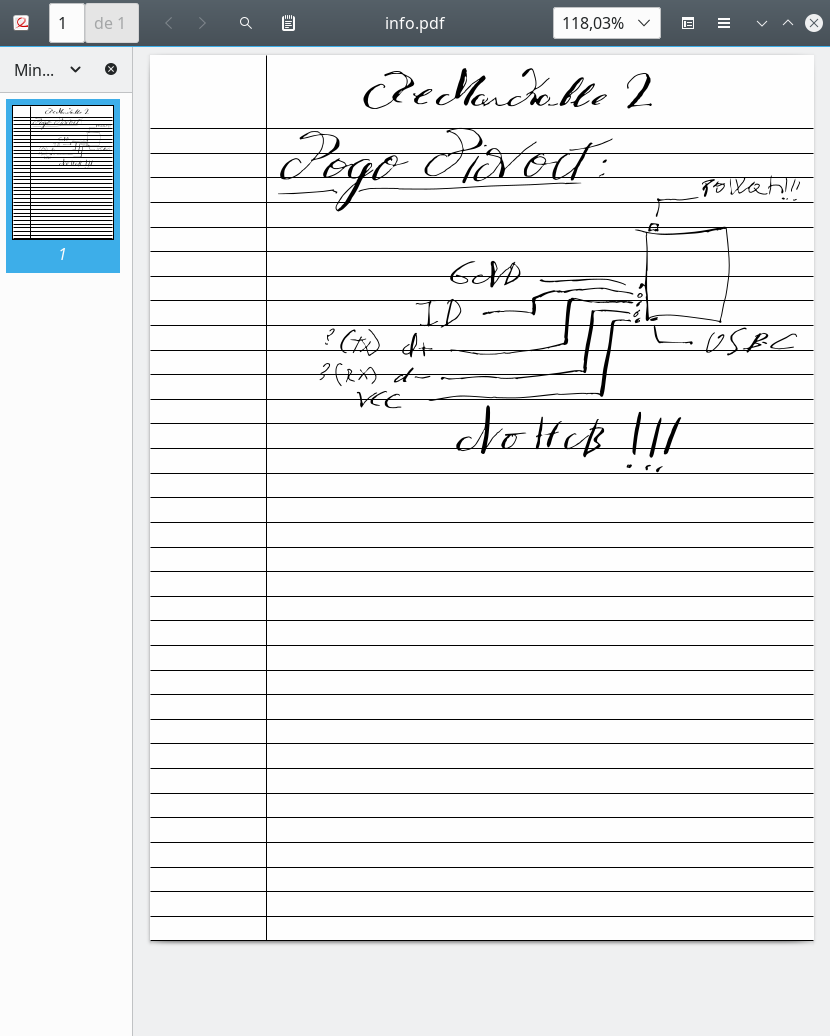As reMarkable Team doesn't provide any official GNU/Linux tools or software, we are forced to use SSH or, a less aggressive option, USB Web Interface through its USB-C port.
These tools are intend to be simple. Do not expect much from them.
In order to work connect your device via USB-C to your computer and unlock it. Be sure "USB web interface" is enabled, its switch can be found at Settings » Storage.
Commands: ls, download, upload
reMarkable2 version tested: 2.4.1.30
More info on how to set them up in Installation
python3 -mvenv venv
source venv/bin/activate
pip install -r requirementsWarning: if you use this option, you must activate it before using this scripts or call python binary from venv directory
- if you have created a virtual env, load it first!
- Open a shell and cd into scripts/this repository main dir; execute next commands
cat <<EOF
alias remarkable2_ls="$(which python3) ${PWD}/ls.py"
alias remarkable2_download="$(which python3) ${PWD}/download.py"
alias remarkable2_upload="$(which python3) ${PWD}/upload.py"
alias remarkable2_get="$(which python3) ${PWD}/download.py"
alias remarkable2_put="$(which python3) ${PWD}/upload.py"
EOF- add output lines to your
${HOME}/.bash_aliases(or check for your favourite shell) - This should allow you to use these commands from any "current path" like:
remarkable2_ls Script called ls will allow listing directories and getting objects UUIDs generated from WebUI
python ls.pyIf no UUID is specified it will aim for root directory.
python ls.py DIRECTORY_UUIDpython download.py UUID # will download reMarkable's reported filename for that UUID into current directory
python download.py UUID ../ # will download reMarkable's reported filename for that UUID into parent directory
python download.py UUID /tmp/ # will download reMarkable's reported filename for that UUID into /tmp directory
python download.py UUID /tmp/filename.pdf # will download reMarkable's file at /tmp/filename.pdf (don't mess up with extensions)
python download.py UUID new_filename.pdf # will download reMarkable's file at current directory with as filename.pdfKeep in mind if second parameter is in directory expression (ex. /mydir/), it must exist.'
python upload.py "file to upload.pdf"
python upload.py "file to upload.pdf" "Second File To Upload"- These scripts ain't using any argument parser, so be careful.
- USB Web Interface always uploads to root storage, so you gotta move files later but they'll show up immediately.
- Restricted upload to ".pdf" and ".epub" extensions, just to be a little bit careful.