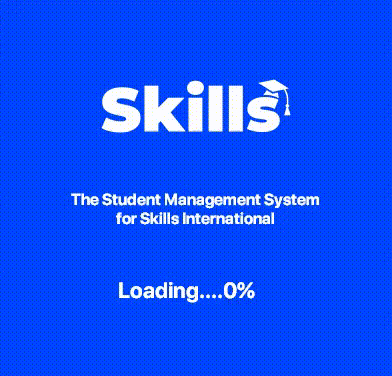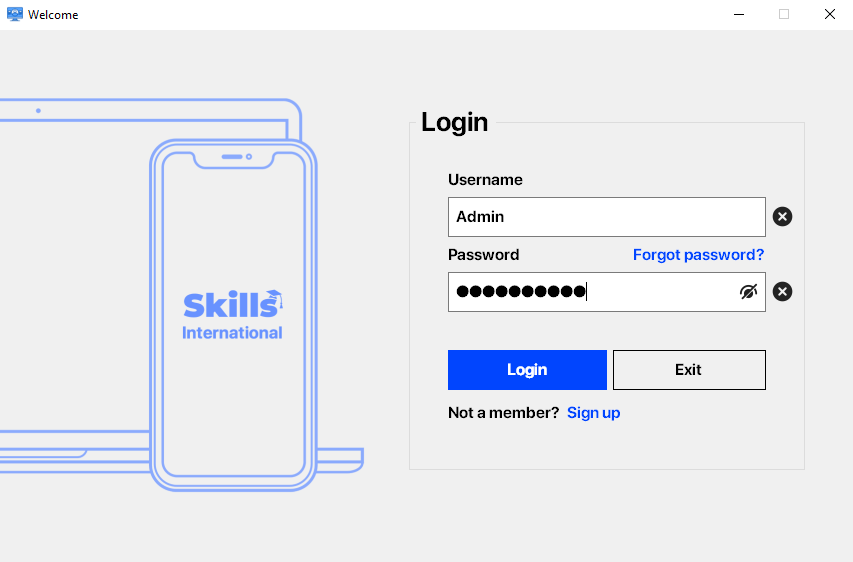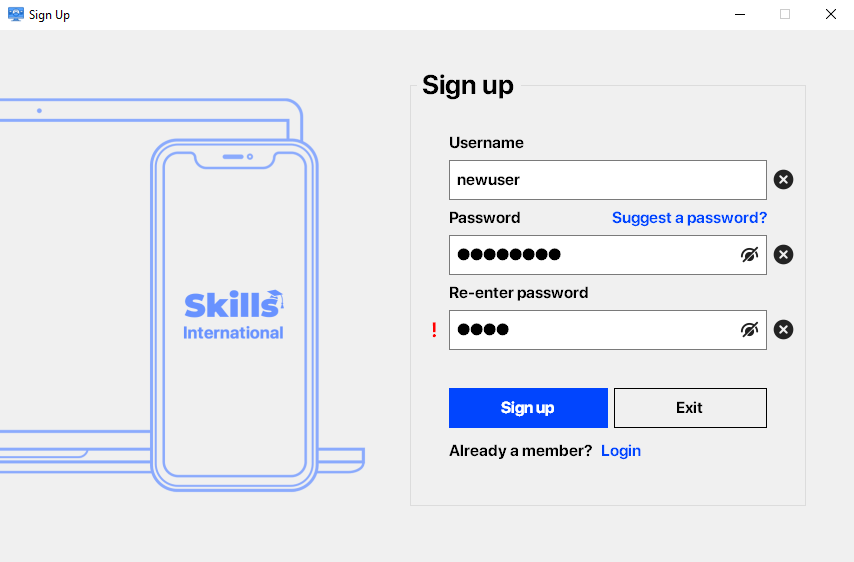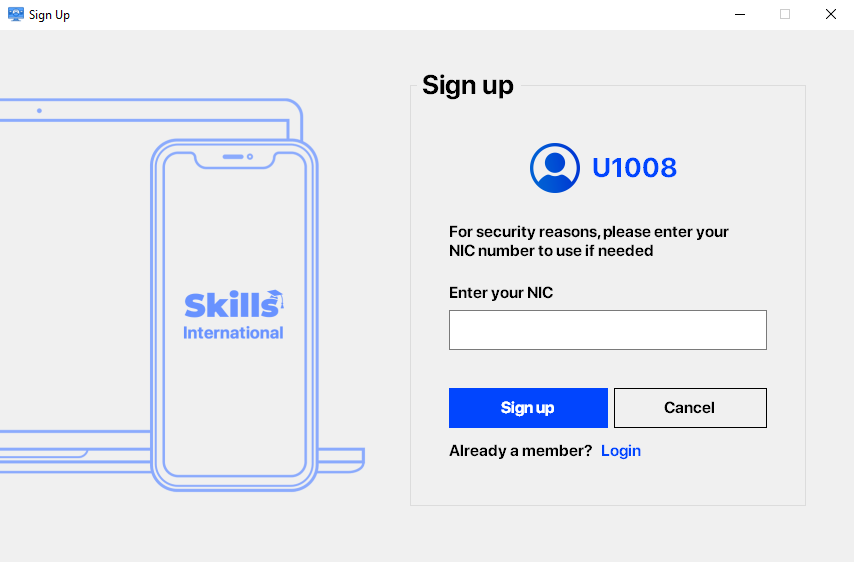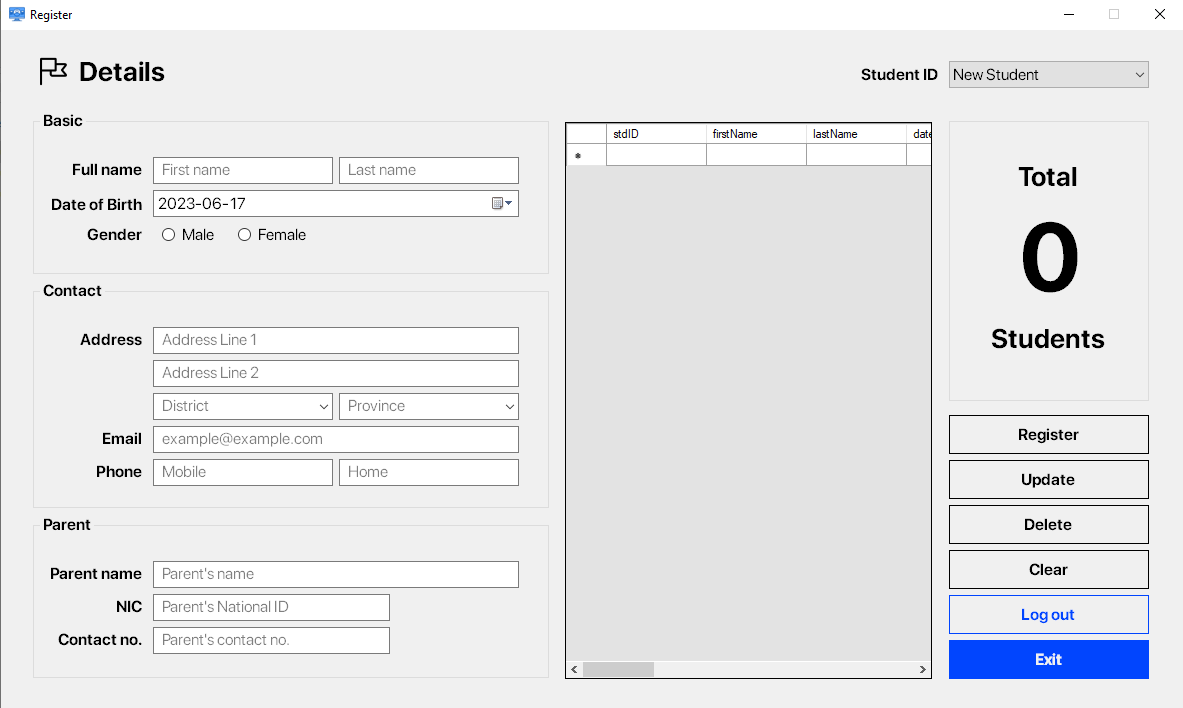Student Management System created using C# in Visual Studio for a institute called Skills International (This is not an actual institute, just assume there is a one 😉). In this student management system, you need to log in first. There has an admin account already implemented. If you want an another account, you can use sign up. Read the instructions carefully while you signing up beacauce if you have to reset the password, the system will ask you some information to do that.
- Username:
Admin - Password:
Skills@123
You can register a new student, update an already existing student, delete a student.
NOTE: Usually a student management system should not delete a student because old student details are also very important. In such a case the system should mark that student as an old or inactive or leaved student instead of deleting the student and a student ID of an old student can't give to a new student. But it happens here in this system because this is just a demo project.
- You need to install both Microsoft SQL Server and Microsoft SQL Server Management Studio
- Then copy the database files (Student.mdf and Student_log.ldf) in
Databasefolder toMSSQL\DATAfolder. - Usually in
C:\Program Files\Microsoft SQL Server\MSSQL15.SQLEXPRESS\MSSQL\DATA. Find it according to your pc and the version. - Now open SQL Server Management Studio and connect.
- Expand your server and right-click on
databases. - Then click on
Attach.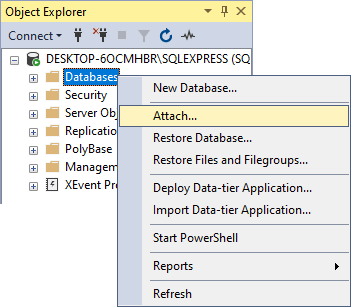
- Now select
Add.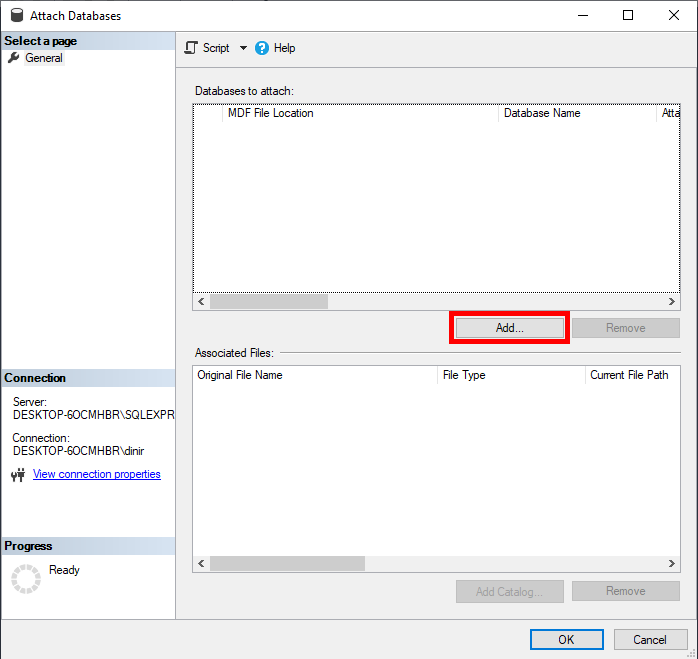
- Select
Student.mdfand clickOK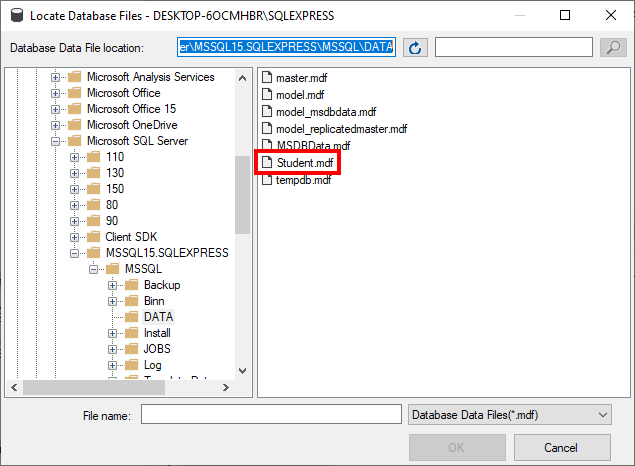
- Open
StudentManagementSystem.slnin Visual Studio. - Now open Server Explorer to connect database.
- Right-click on
Data Connectionsand clickAdd Connection... - Then type your server name and select
Studentdatabase. - After adding database, right-click on the added database and get
Properties. - In properties, get
Connection Stringand paste it into theConnectionStringvariable inLoginUI.csandRegistrationUI.cs