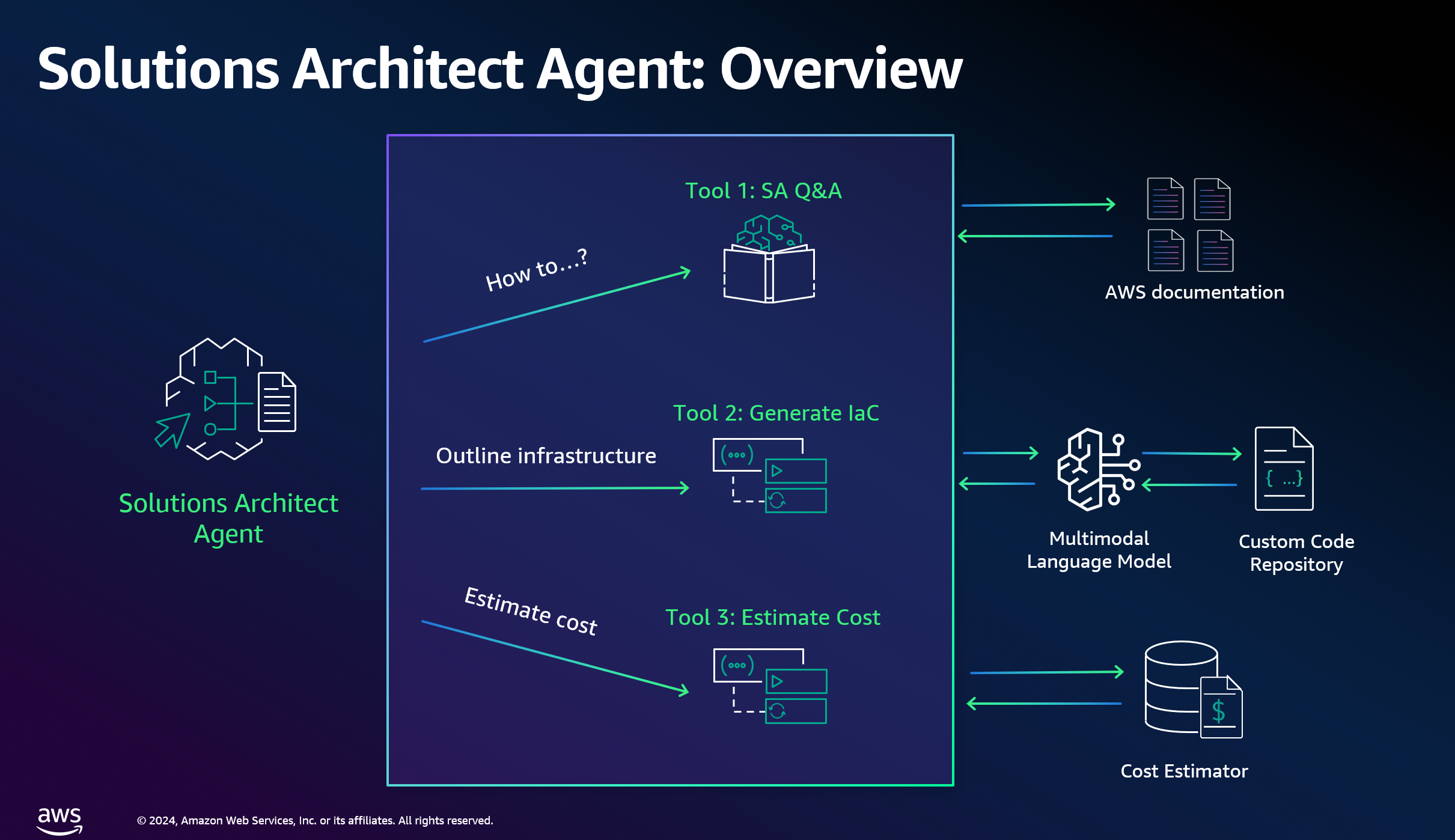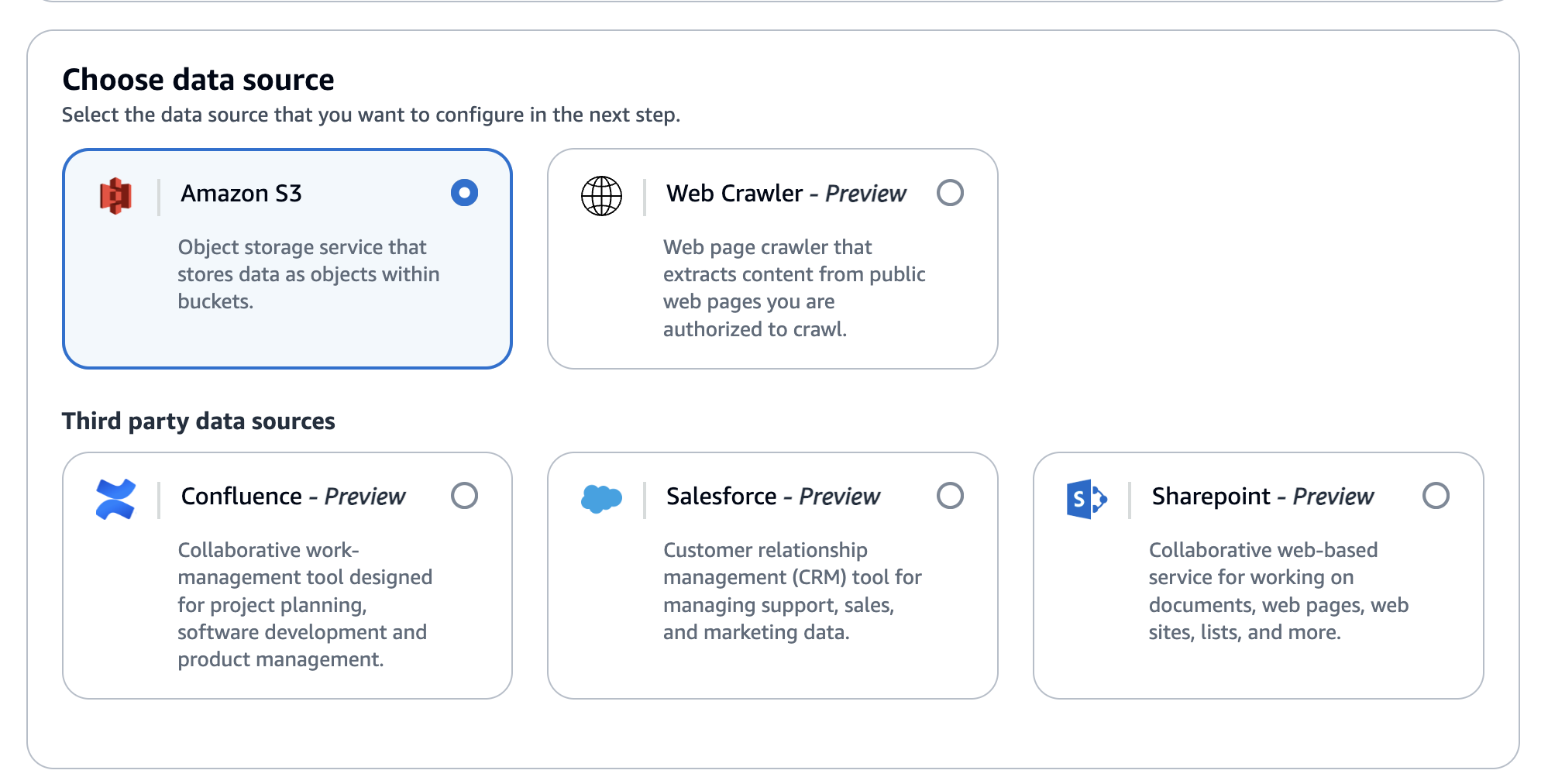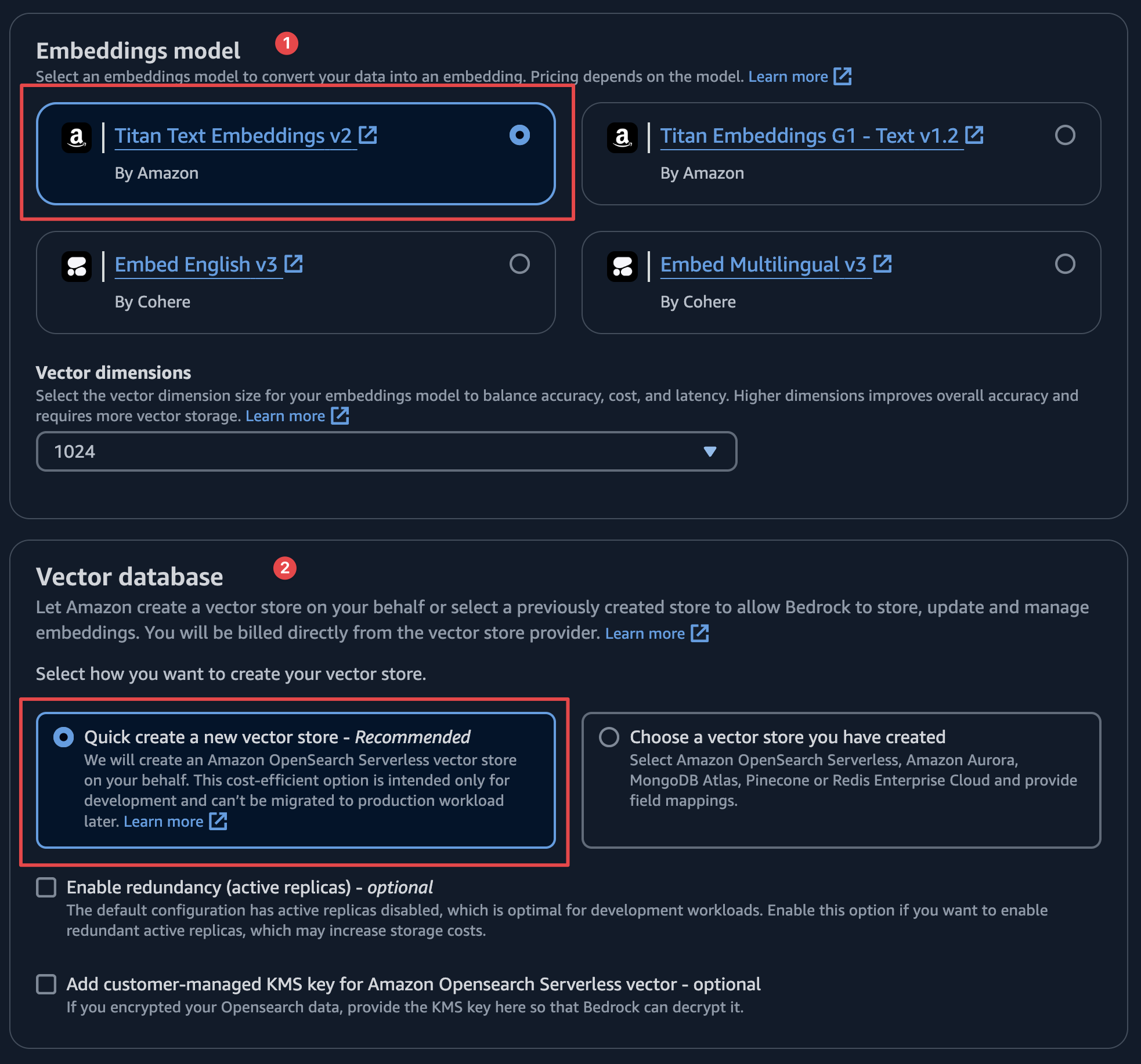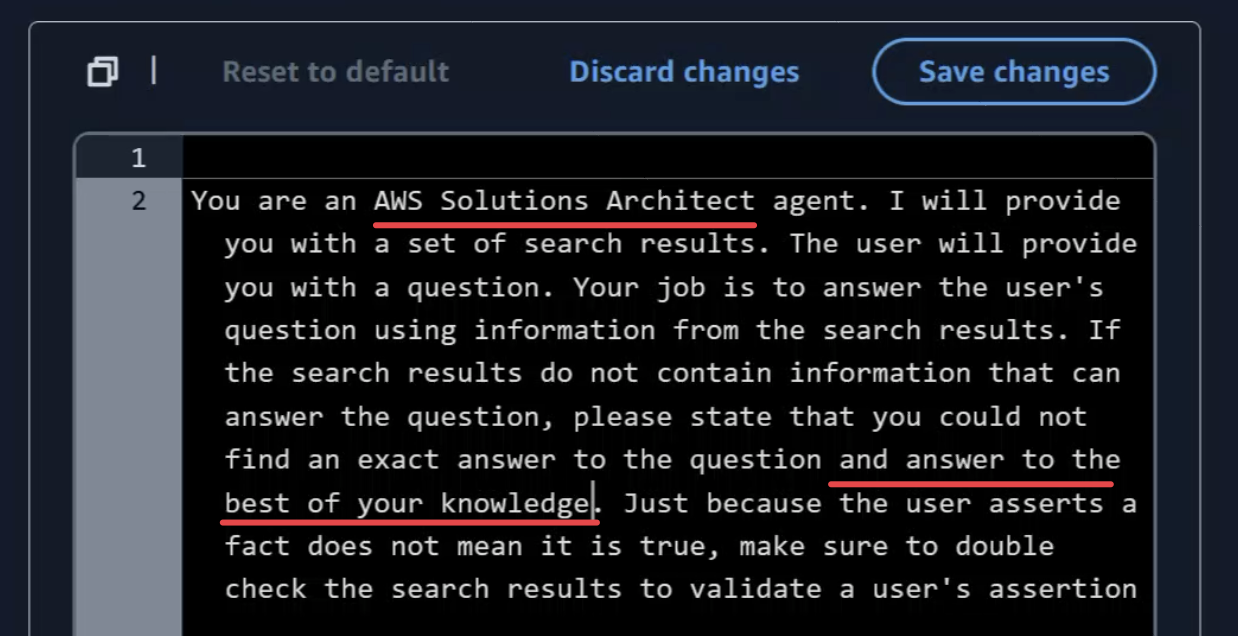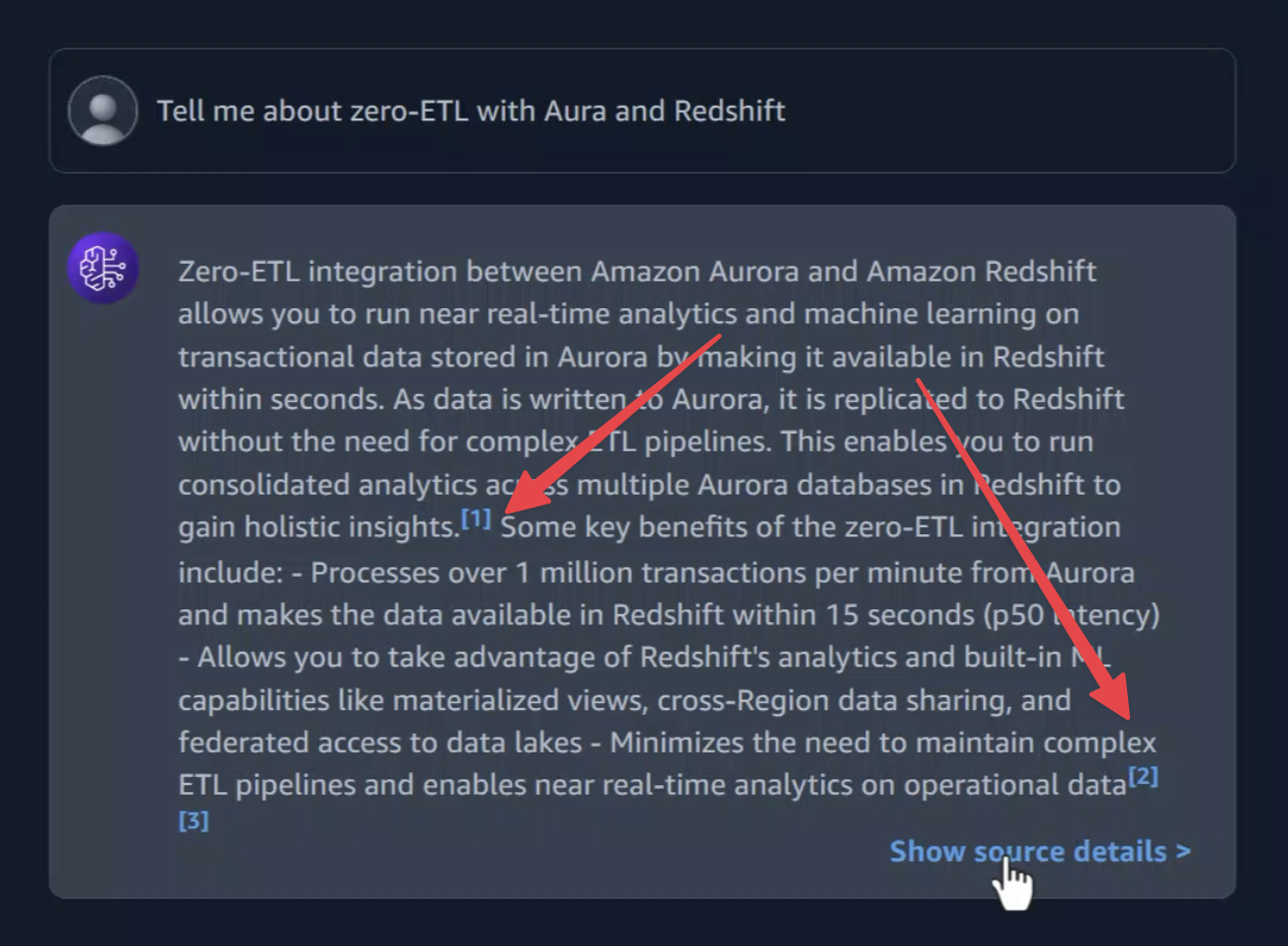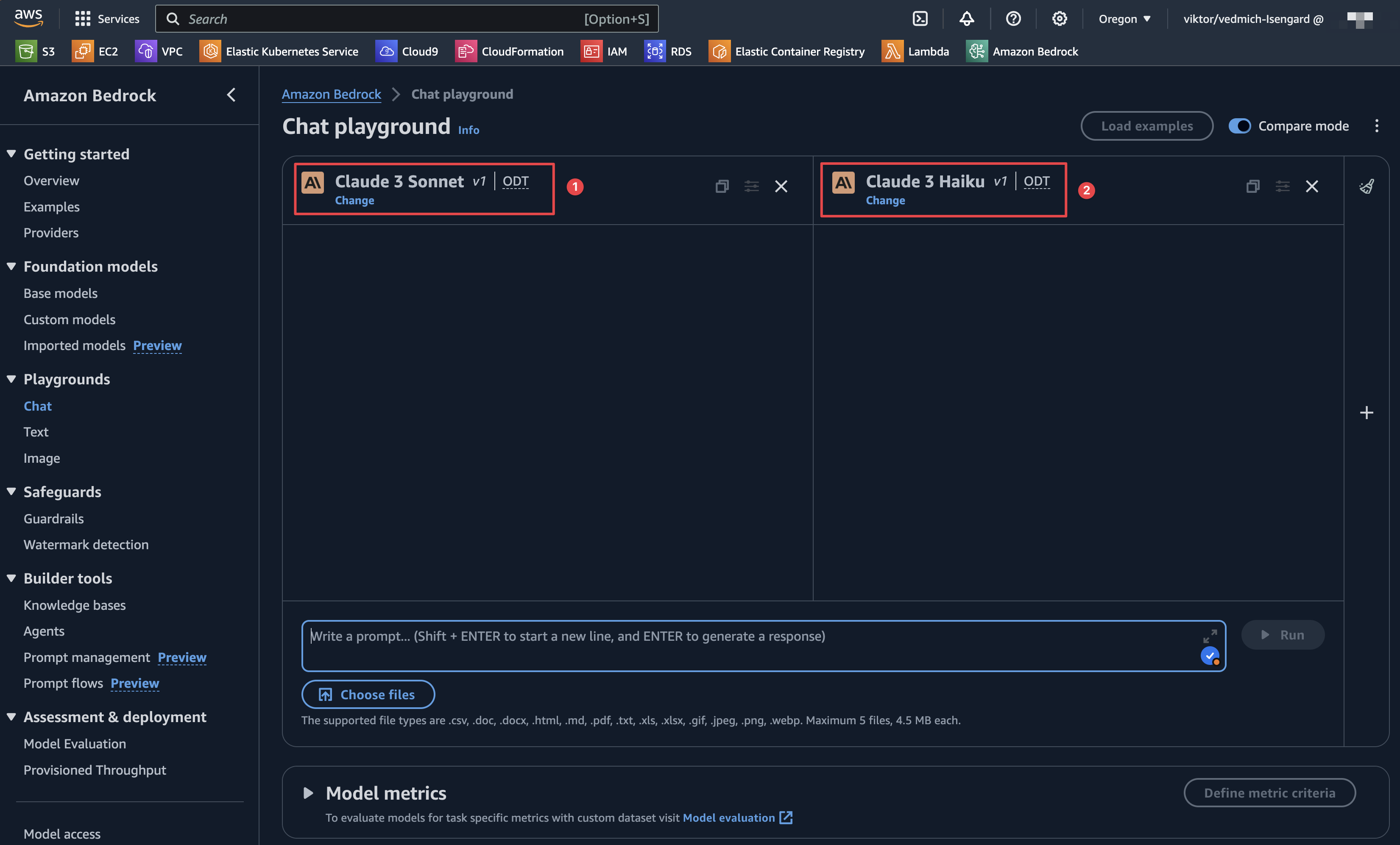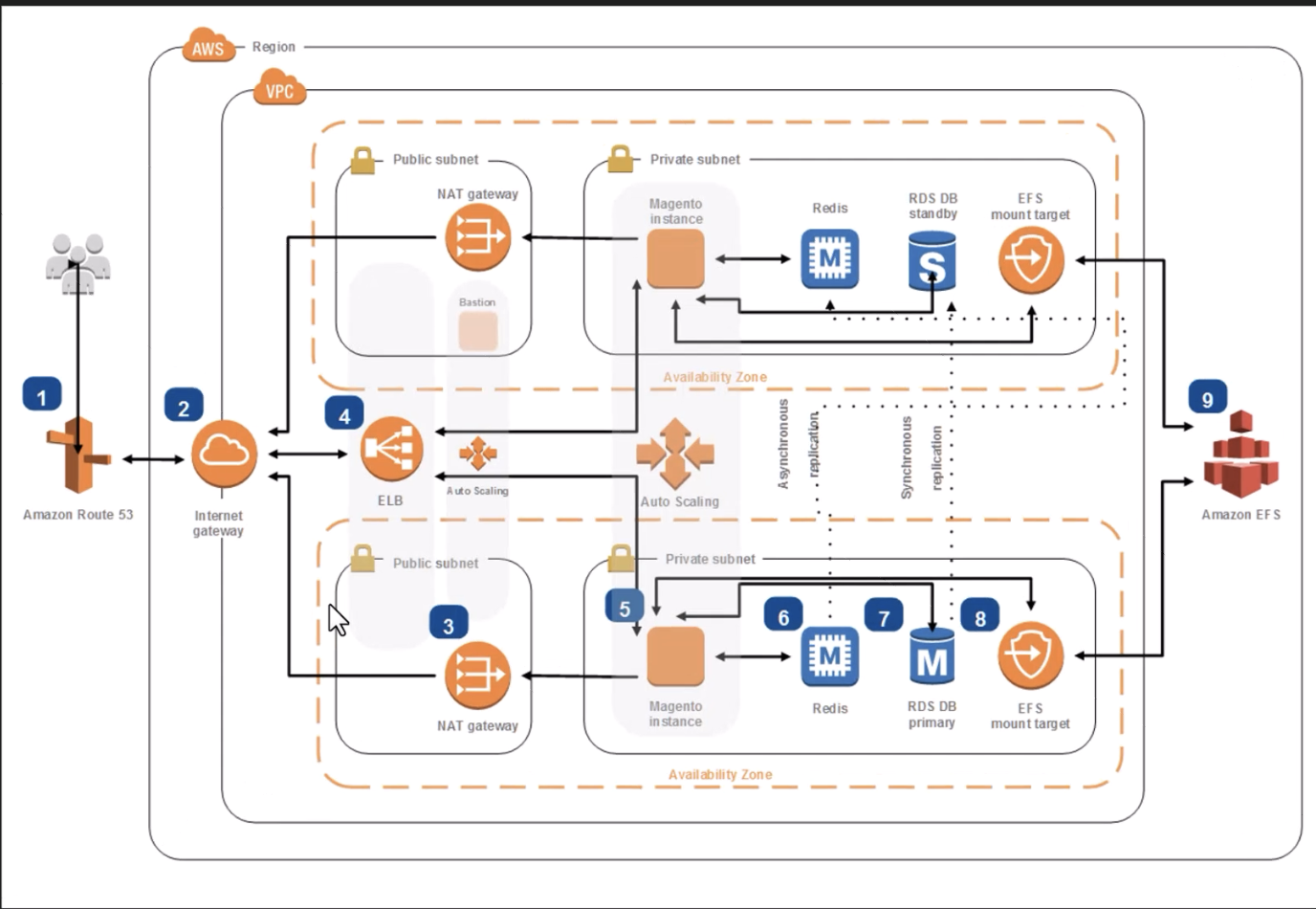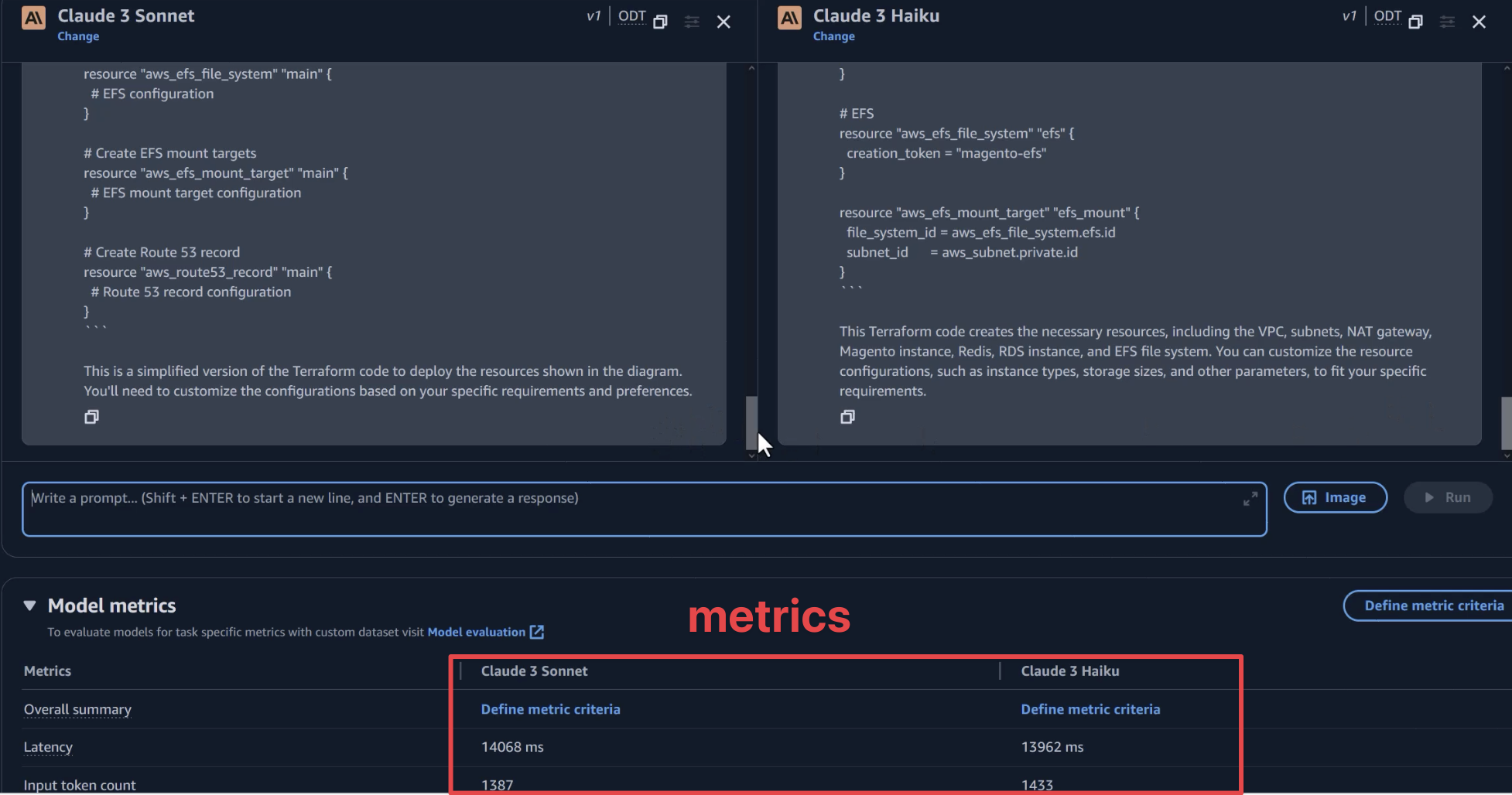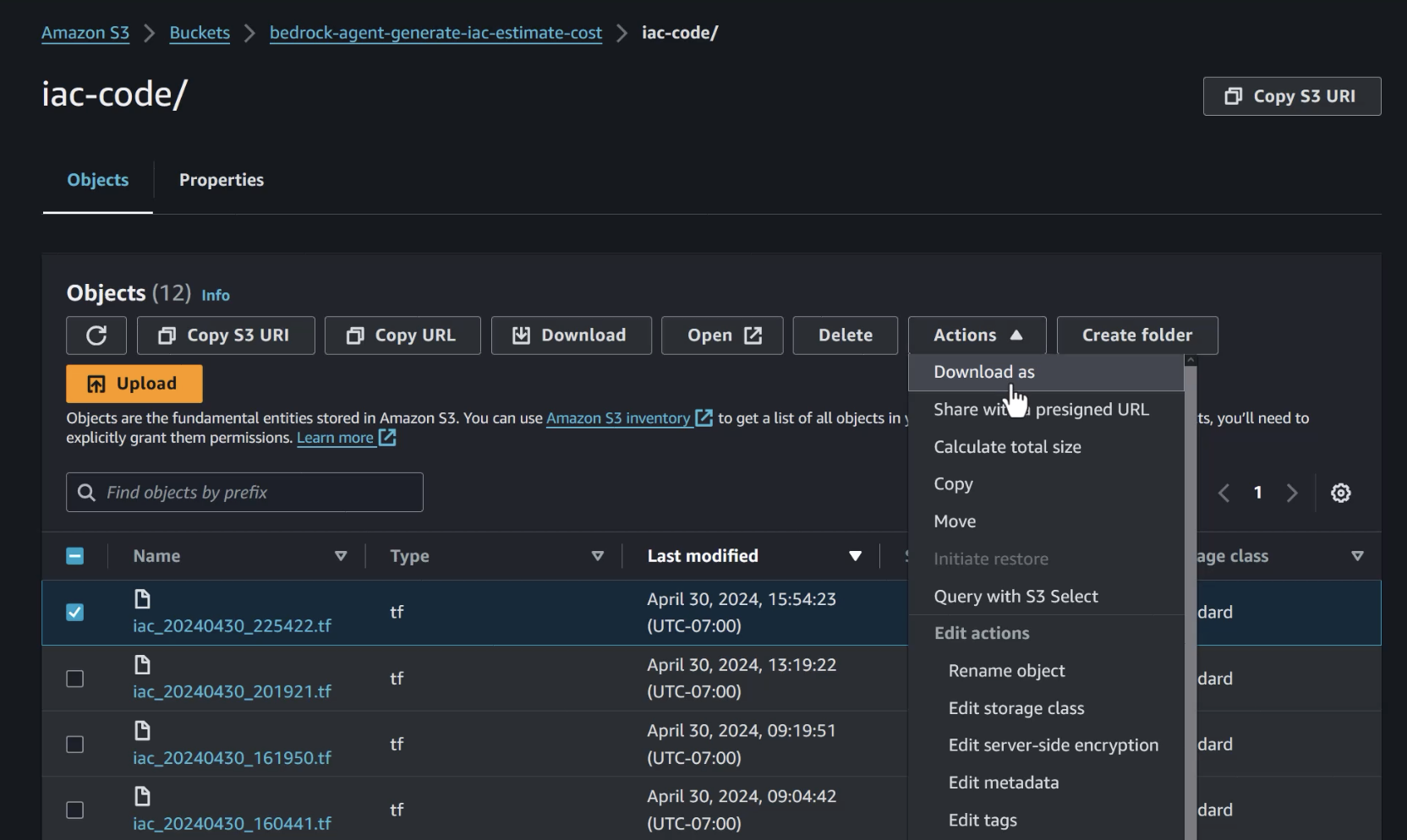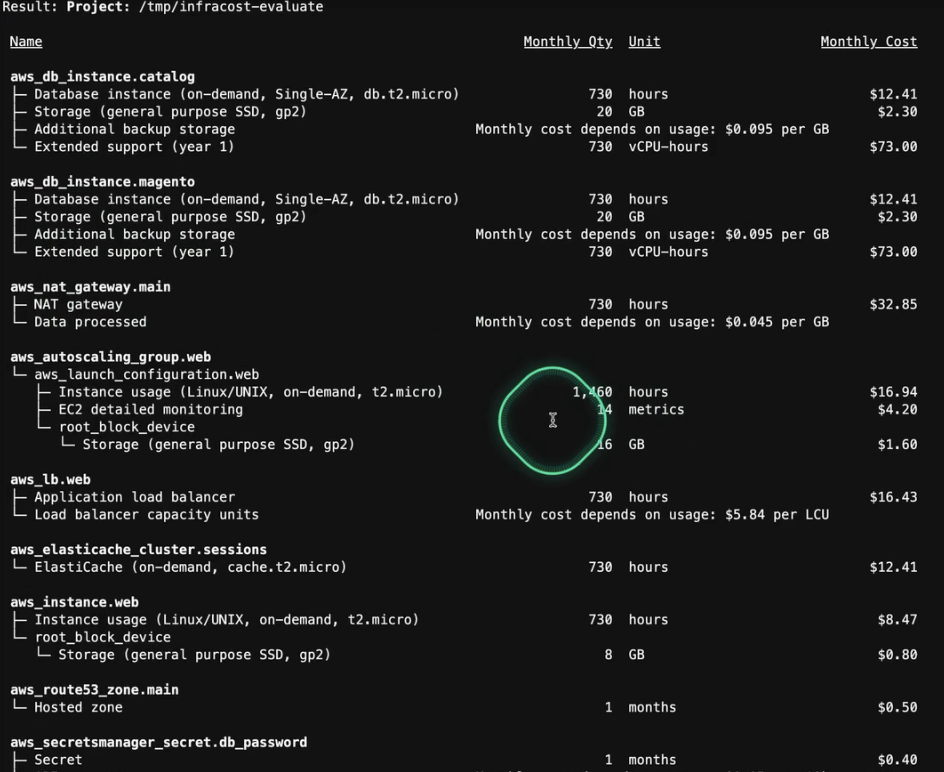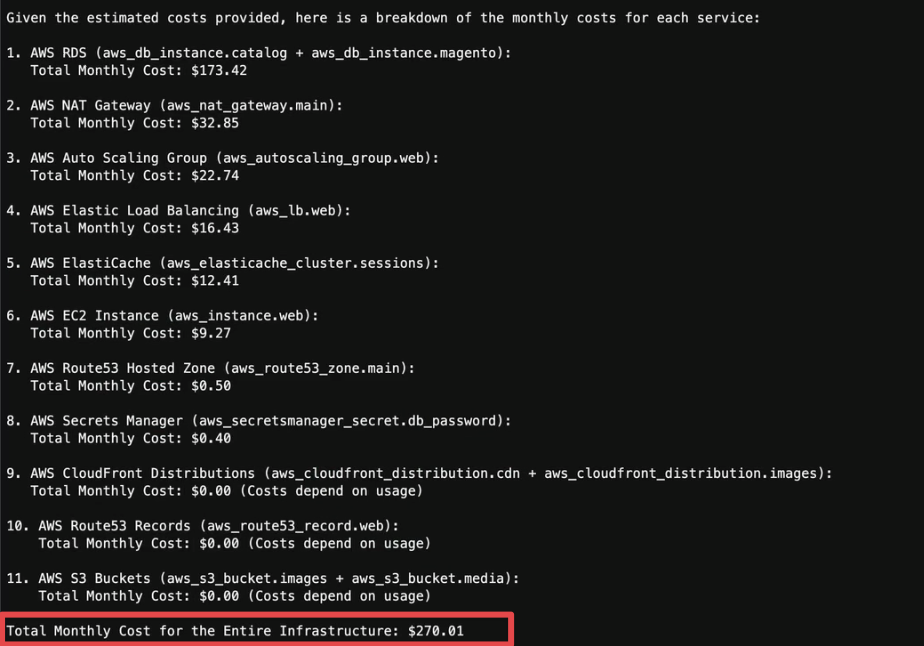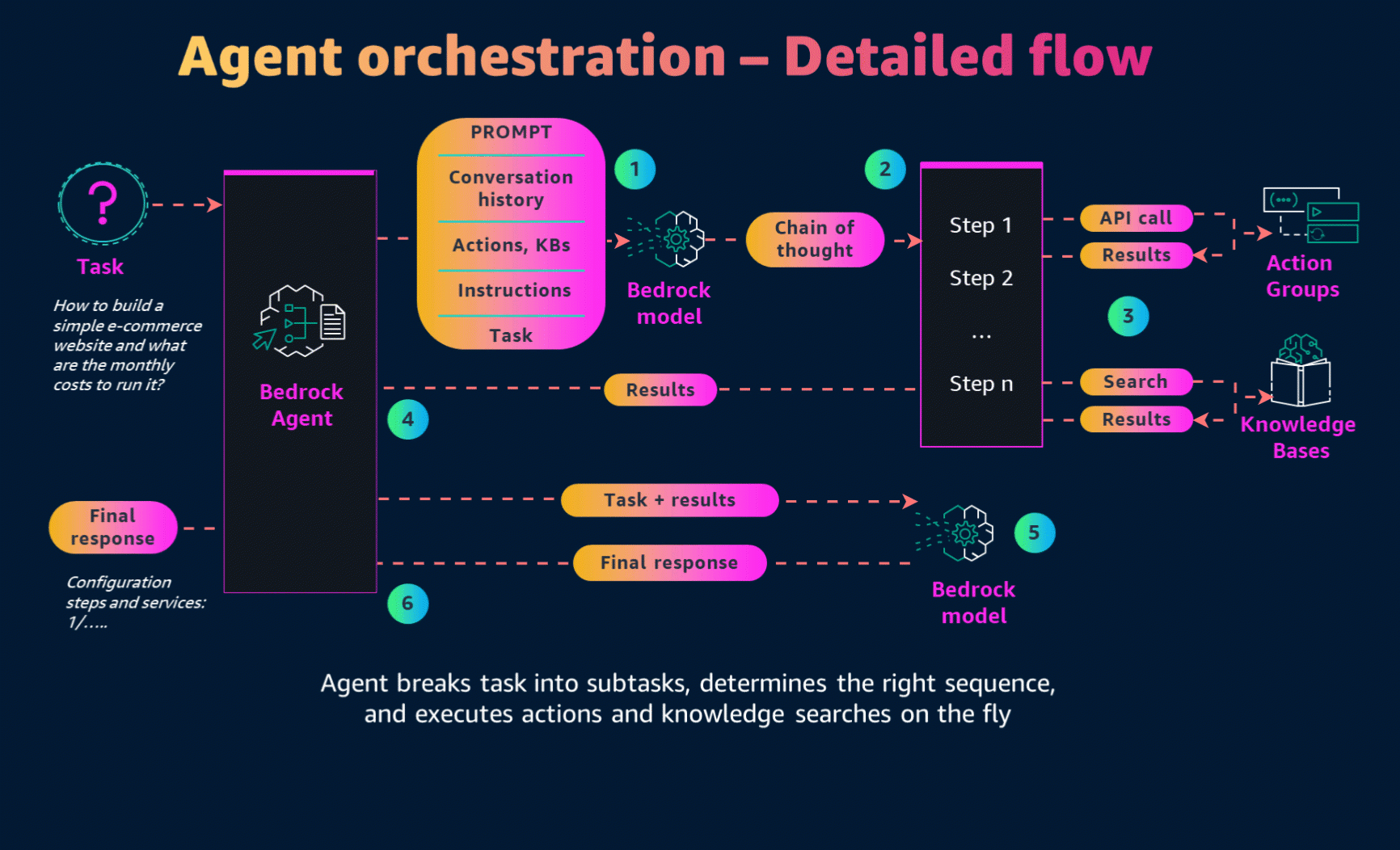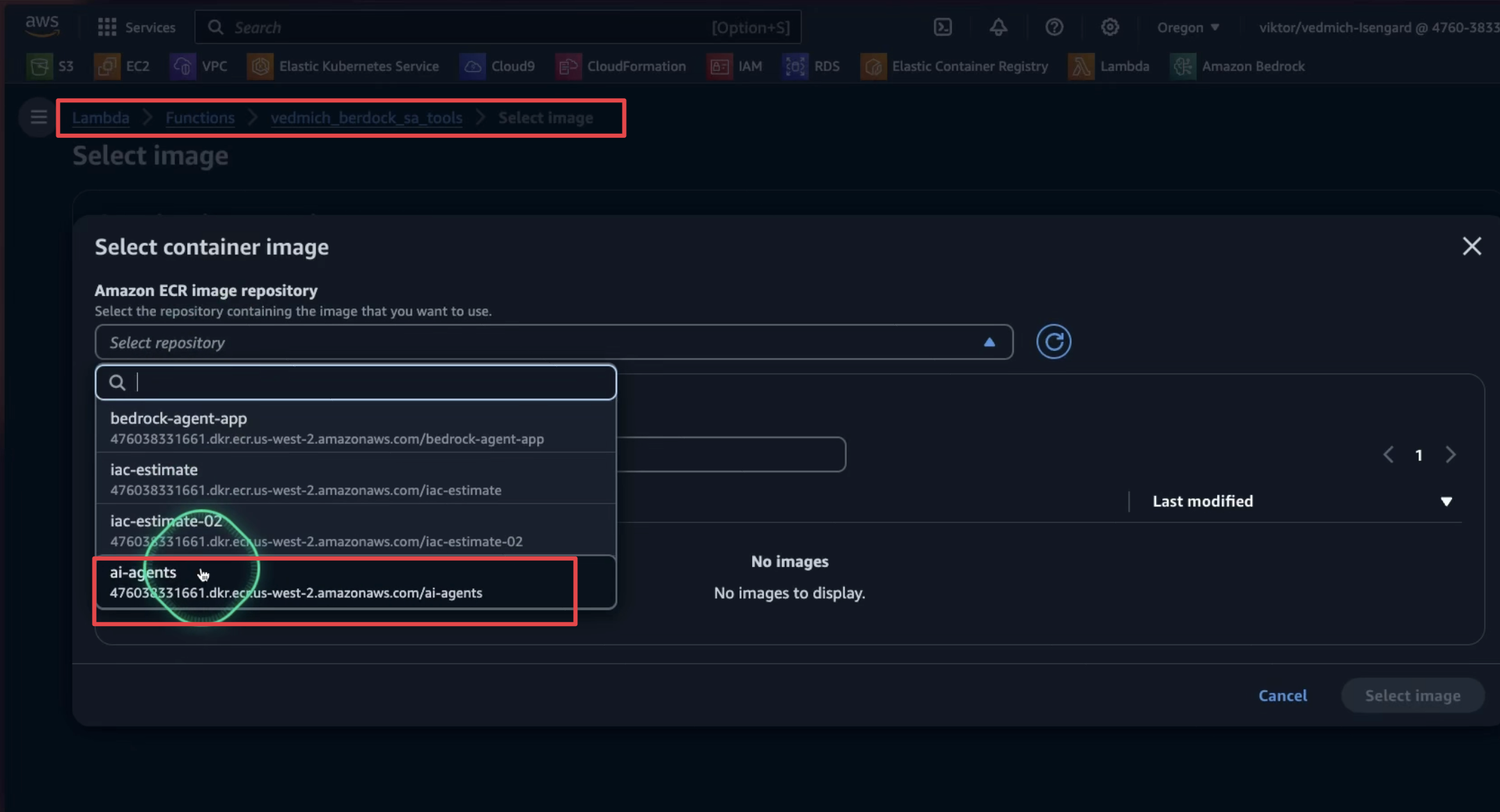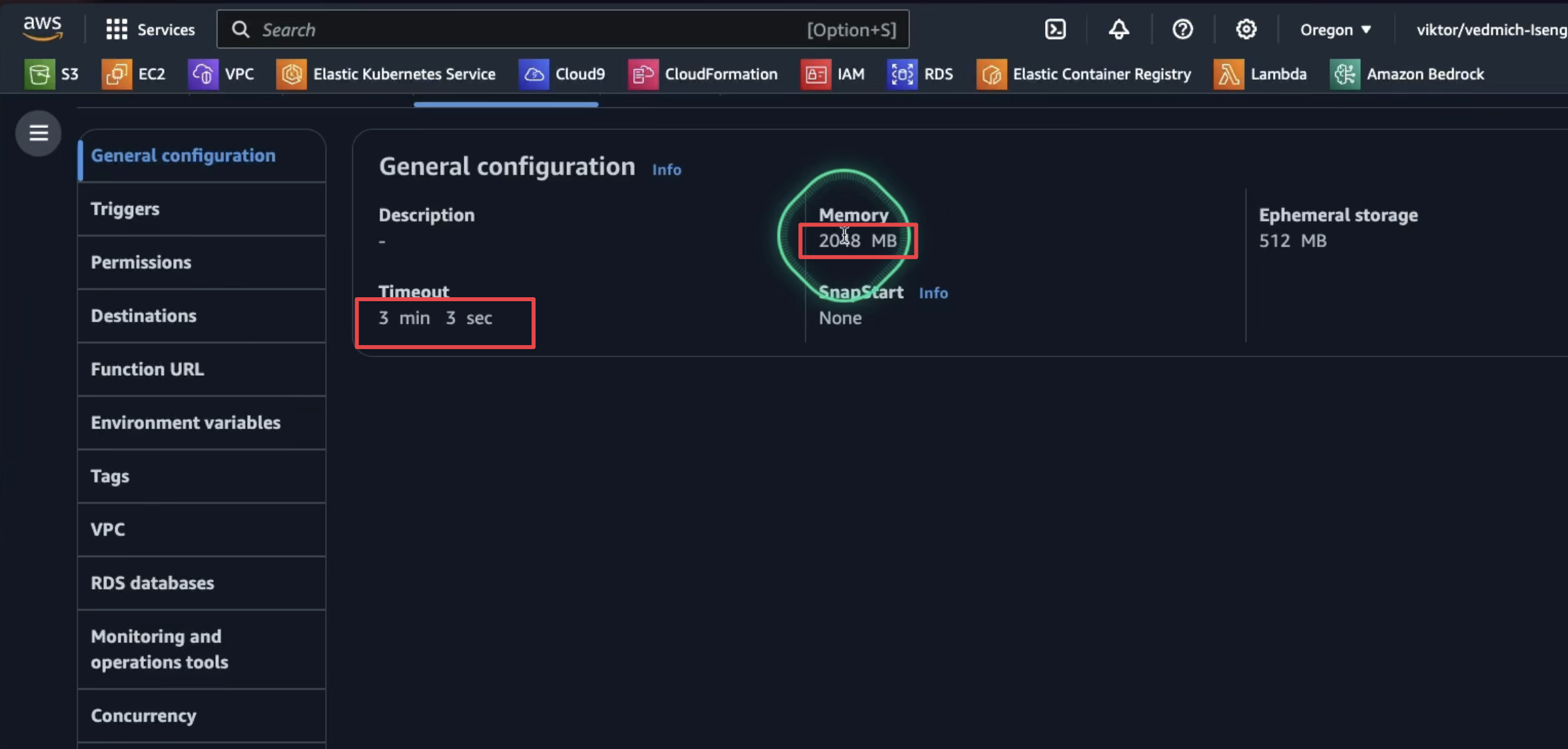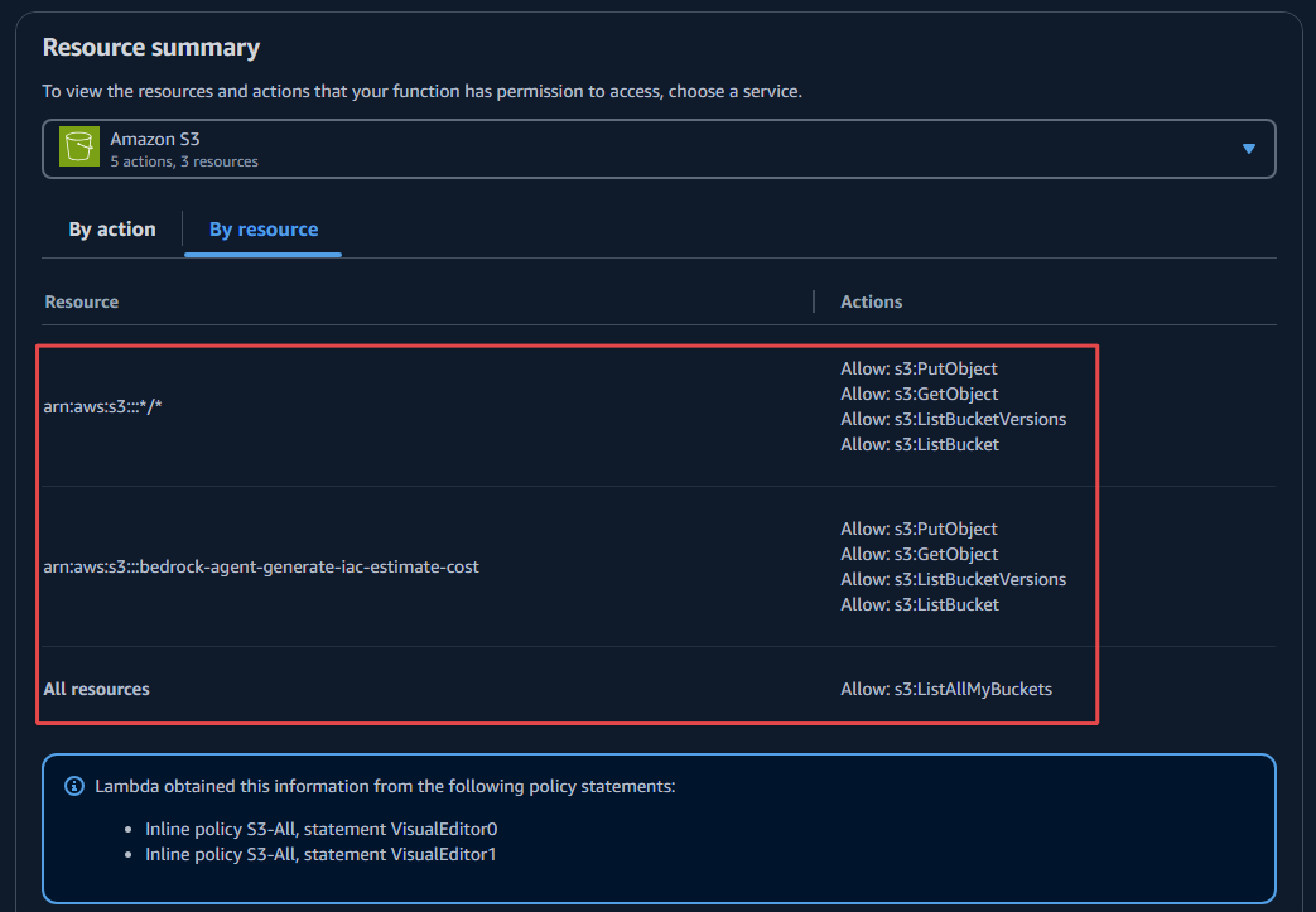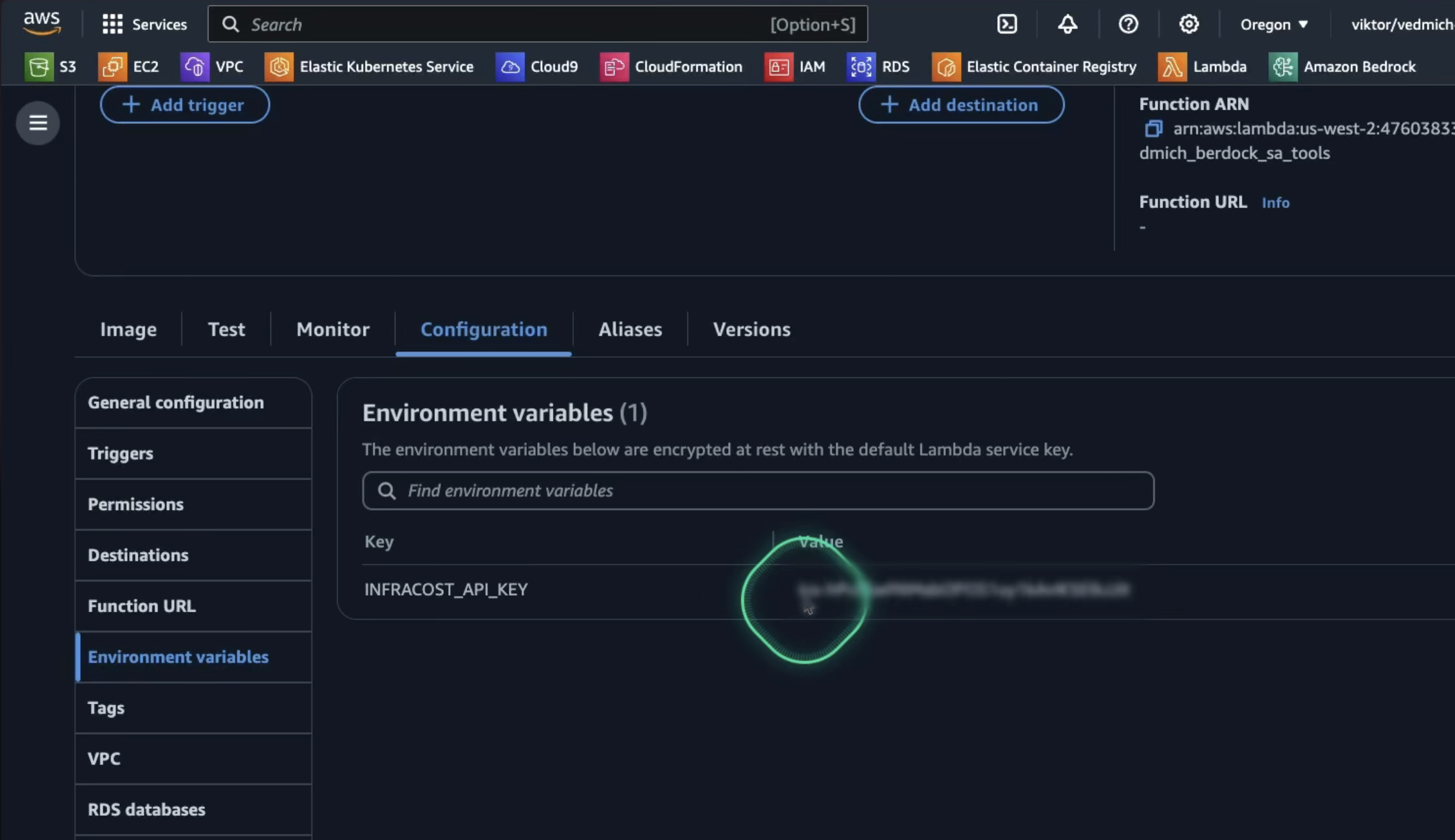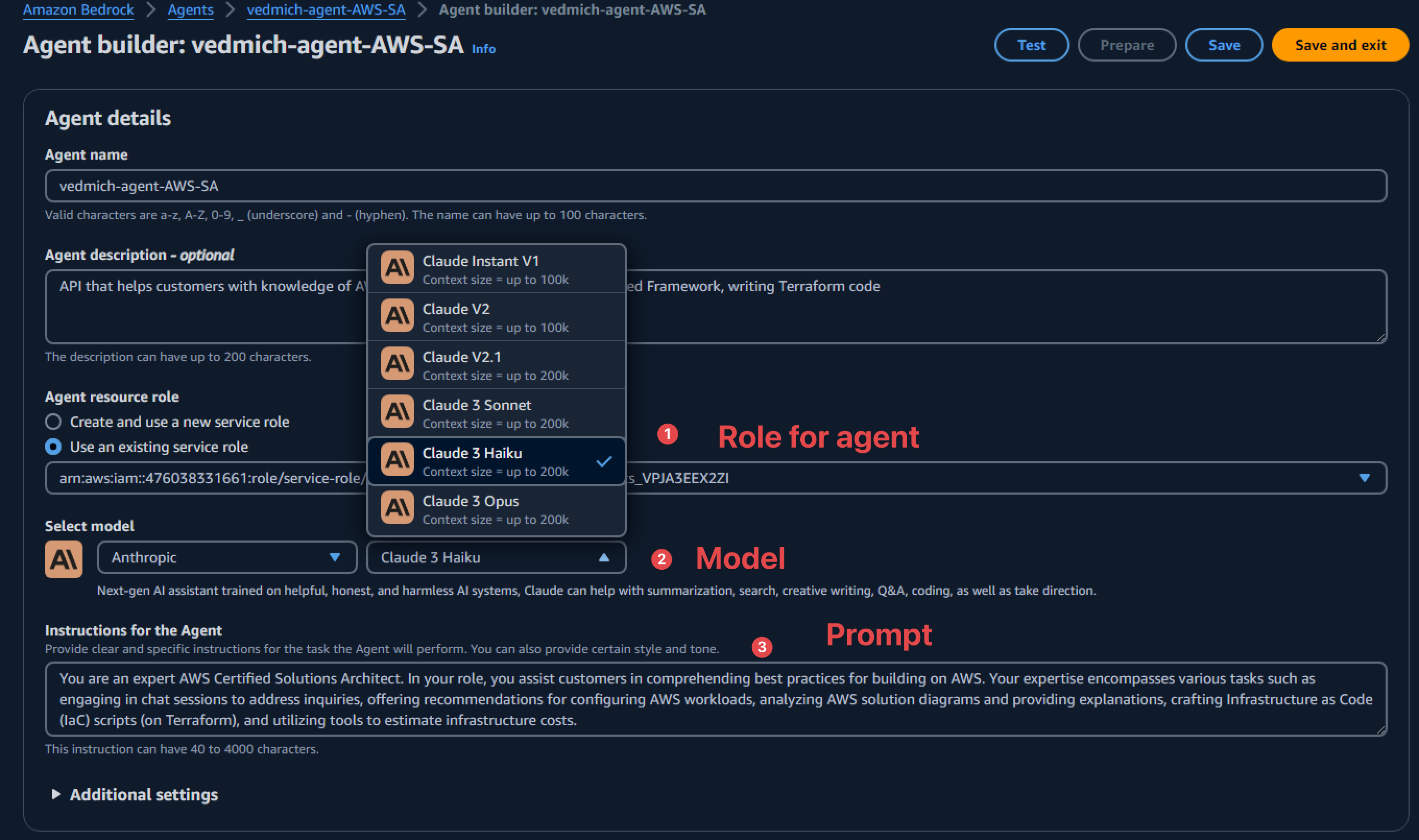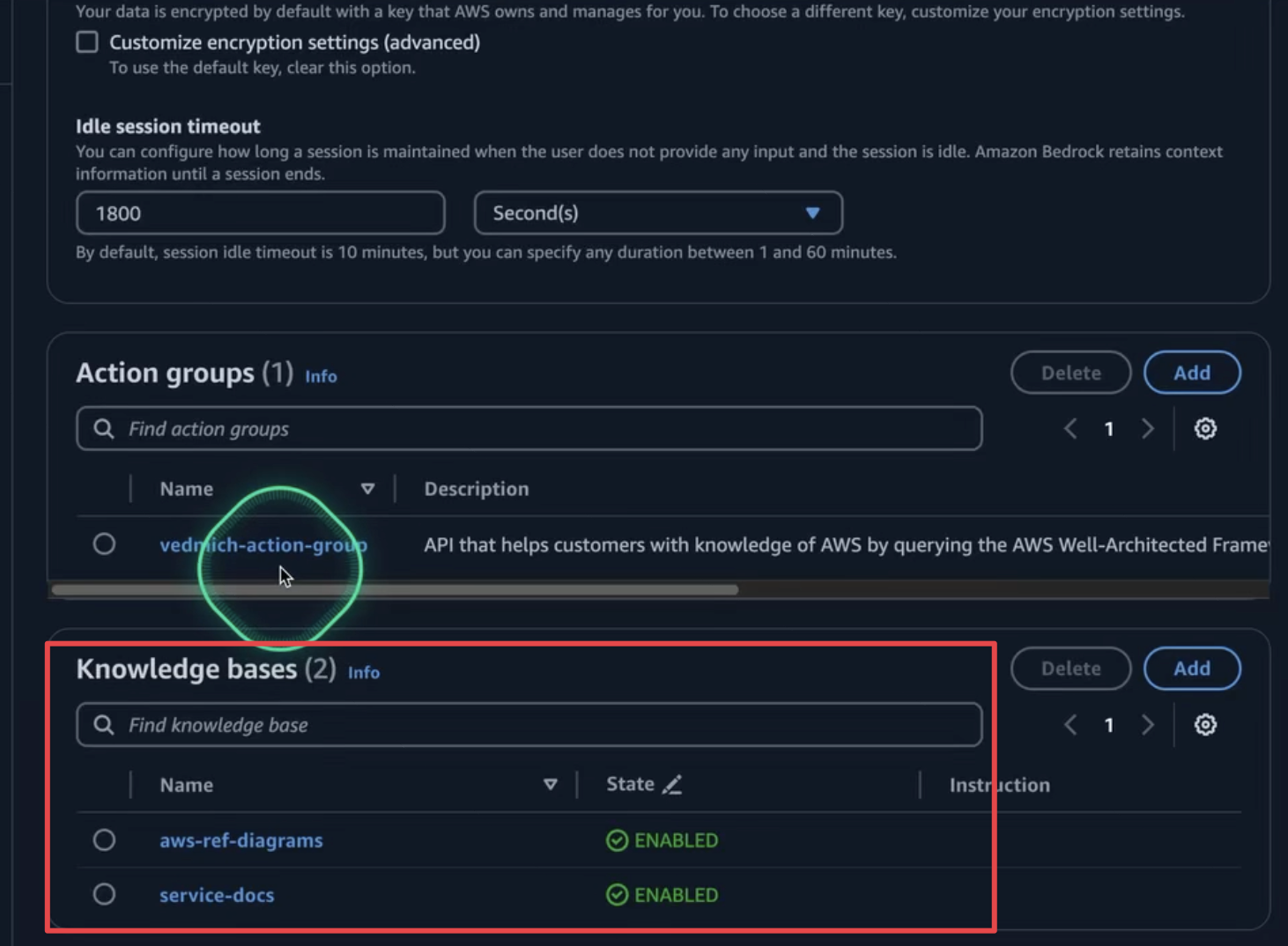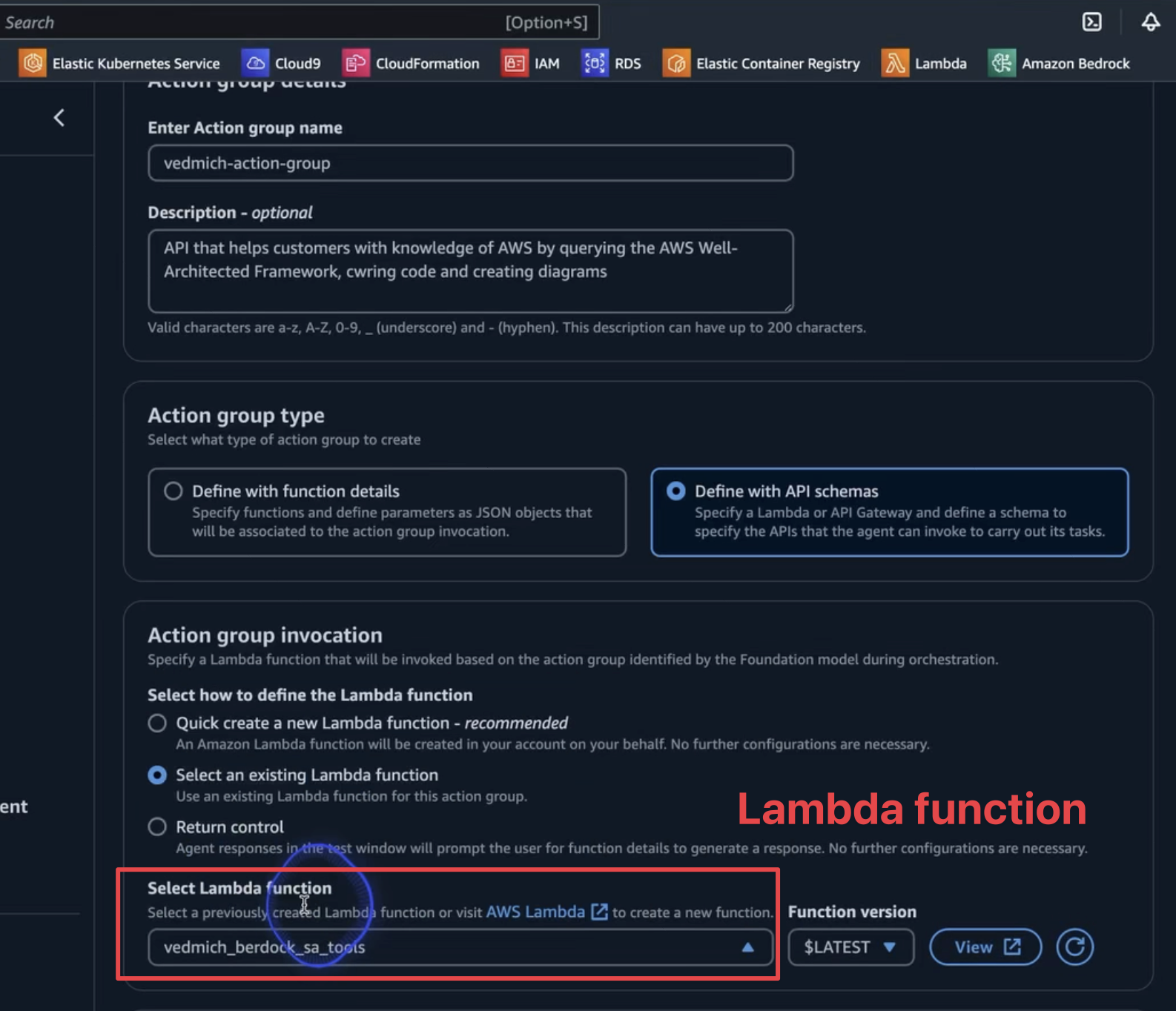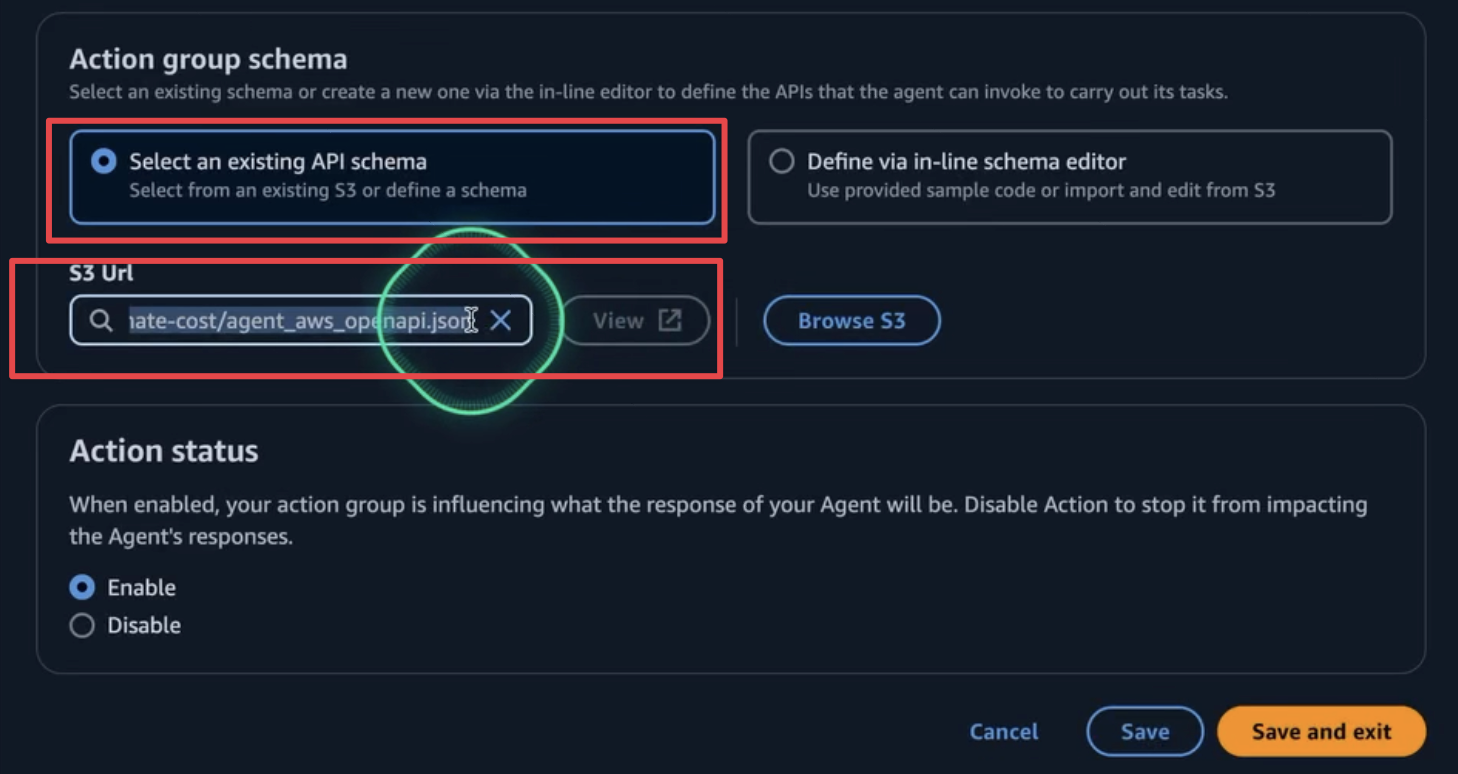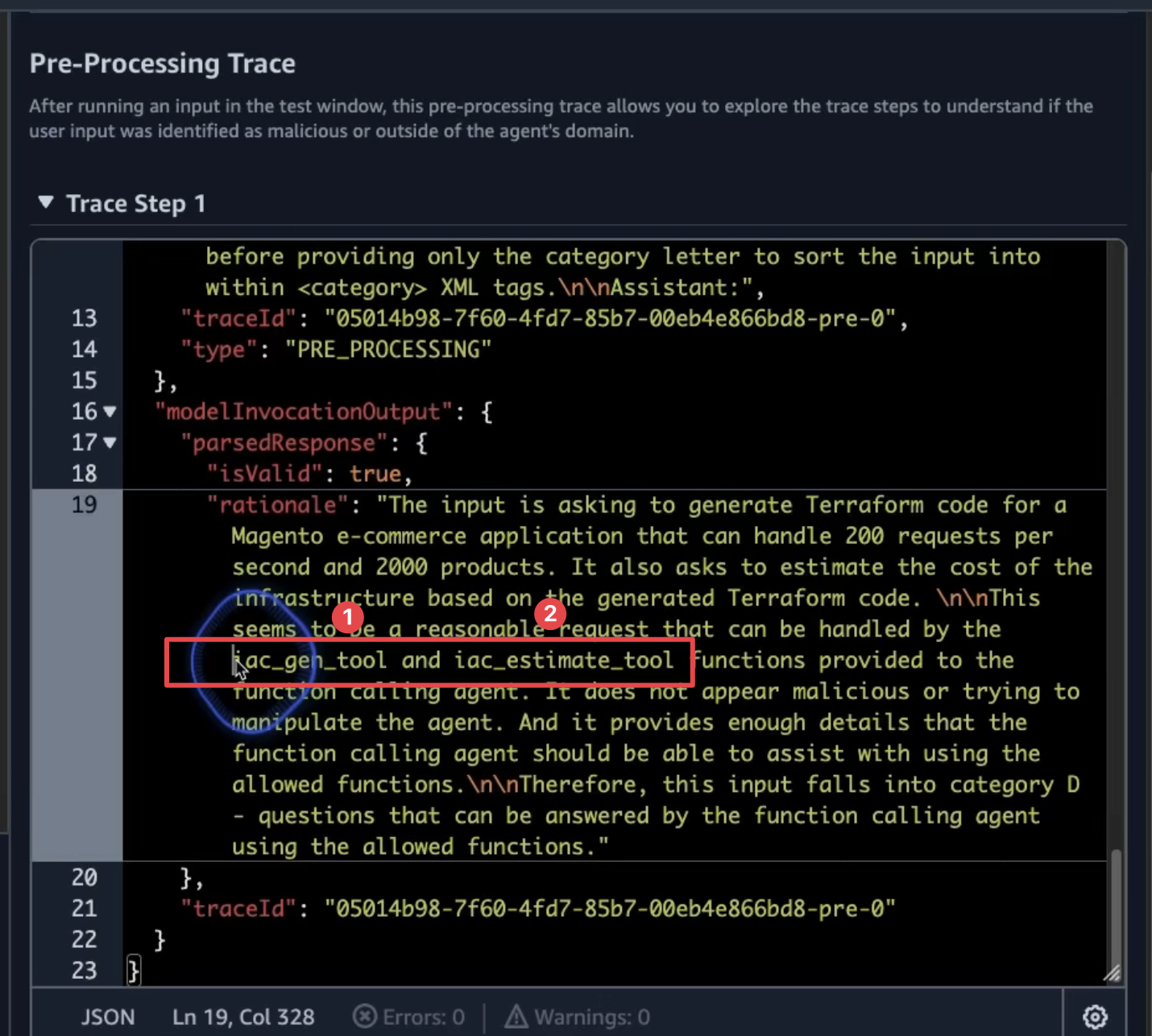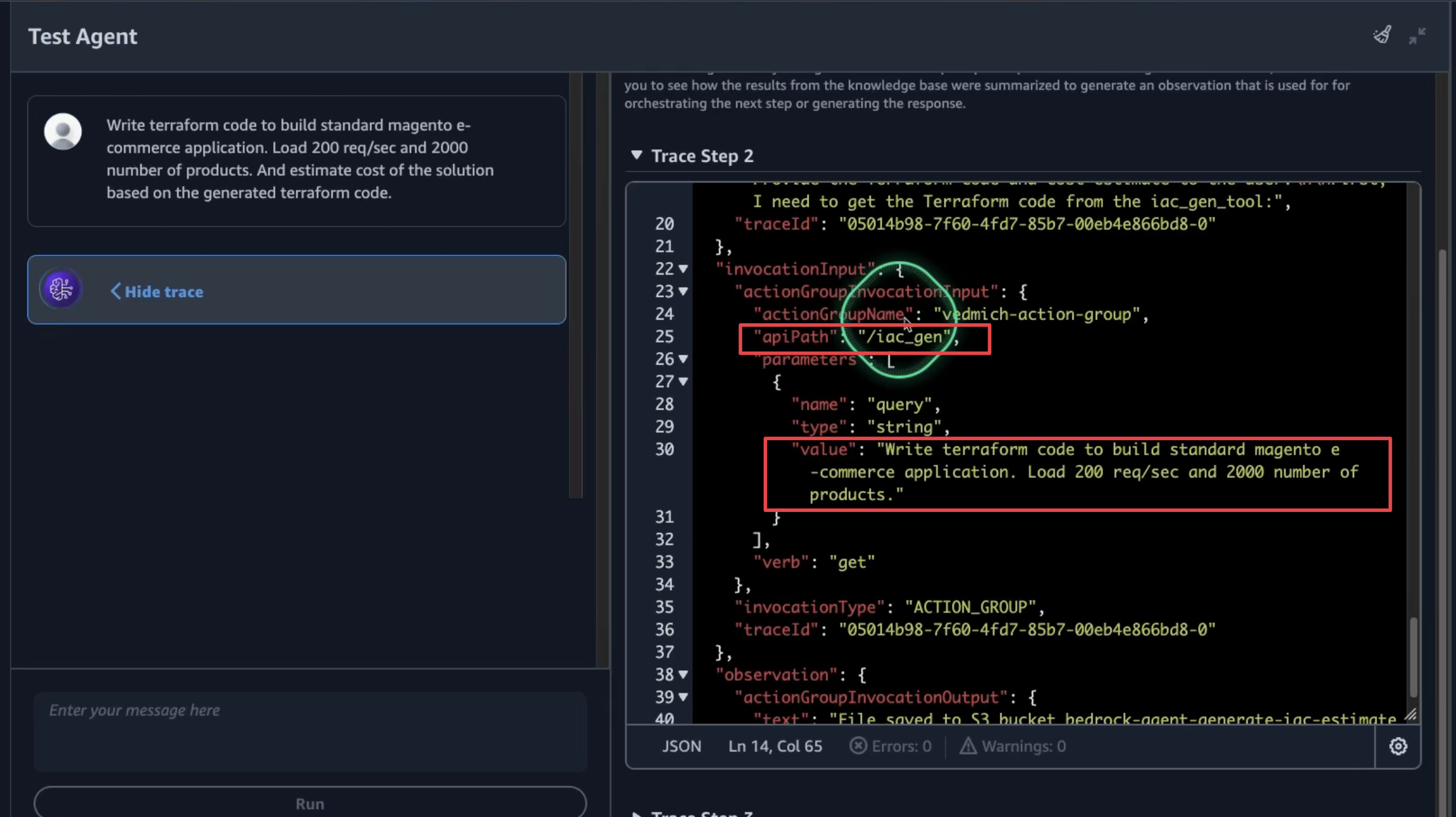This repository contains instructions and code samples for building an AWS Solutions Architect Agent with Amazon Bedrock.
🎥 In addition, you can find the session recording here
Welcome to this repository on building Generative AI Agents using Amazon Bedrock!
This repo includes a tutorial for the following solutions:
- Tool 1 - Q&A ChatBot utilizing Knowledge Bases for Amazon Bedrock
- Tool 2 - Explain diagrams and generate IaC using multimodal LLM (Claude 3)
- Tool 3 - Estimate costs using InfraCost
- Integrate Tools - Build AI Agent using Amazon Bedrock
By the end of this tutorial, you will learn how to create an Amazon Bedrock Agent that can assist with querying the AWS documentation, suggest and explain AWS solutions, generate Infrastructure as Code (IaC), and estimate the monthly cost to run a solution on AWS.
Prerequisites:
- Basic Python coding skills
- Experience with the AWS Console
- Familiarity with core AWS services (Lambda, IAM, S3 )
This workshop assumes you are working in an environment with access to Python 3.9 and Docker.
- Clone the Repository: Start by cloning the provided repository which contains the code for our agent.
git clone https://github.com/viktoriasemaan/ai-agents.git
cd ai-agents- Install Dependencies: Run the appropriate pip install command to download necessary packages.
pip install -r requirements.txtThis tool aims to demonstrate how quickly a Knowledge Base or Retrieval Augmented Generation (RAG) system can be created. It enriches standard user requests with new information uploaded to the knowledge base.
In our case, we will upload the latest published AWS whitepapers and references architecture diagrams to the knowledge base. This will allow the tool to provide answers as a solution architect by retrieving relevant information from the documentation.
RAG optimizes the output of a large language model by referencing an authoritative knowledge base. It compares embeddings of user queries to the knowledge library vector, appending the original prompt with relevant information to generate an informed response.
First, download the latest reference architecture diagrams from AWS Reference Architecture Diagrams and upload them to your S3 bucket named knowledge-base-bedrock-agent.
Navigate to the Amazon Bedrock service. Under Builder Tools, select Knowledge Bases and create a new one.
During the configuration, you need to set permissions for the job. This includes access to S3 and other services.
Select your data source. Options include:
- S3 bucket (our case)
- Web Crawler
- Confluence
- Salesforce
- SharePoint
Specify the location of your documents in the S3 bucket.
Choose the embedding model. Options include Amazon's Titan or Cohere. For our demo, we'll use the Titan model for embedding and OpenSearch as the vector store.
Review all your configurations and wait a few minutes for the setup to complete.
Extend the configuration window to set up your chat and select the model (Claude 3 Sonnet).
In the "Knowledge Base Prompt Template" section, adjust the prompt to act as an AWS Solution Architect.
Test your knowledge base with the question: "Tell me about zero-ETL with Aurora and Redshift?" You should receive a response with references to the information sources.
To work with the Knowledge Base using the agent, we need to get context from the user. The get_contexts function helps us with this by calling the foundation model with additional context from our knowledge base. This is implemented in the answer_query function.
To test this functionality, use the test_tools.py file. Uncomment the section test answer_query to run the test.
This tool, the SA Q&A, helps quickly find information not available in the default foundation model. For example, it can provide the latest details on zero-ETL with Aurora and RedShift. The next step is to assist with big architecture diagrams and generate Infrastructure as Code (IaC) for the MVP.
Our next tool will help us generate IaC when we need an MVP. Before we jump into IaC generation, we should take advantage of Claude 3's multimodal capabilities, which include vision. Claude 3 can analyze images, making it particularly helpful for understanding and explaining architecture diagrams. By using Claude 3, we can gain insights into the components and relationships within these diagrams, enhancing our ability to create accurate and effective infrastructure as code.
To test any foundation model, start by opening the Amazon Bedrock Console and navigating to Playgrounds -> Chat. In the new window, select the model. We will be using the Claude 3 Sonnet model.
Let's compare Claude 3 Sonnet with Claude 3 Haiku. So, select Claude 3 Haiku on the other side of the playground.
Now, upload any architecture diagram. We will use a legacy version of an e-commerce application to add an additional challenge for our comparison.
We can compare the metrics and responses from both models to evaluate their performance.
Based on this comparison, you can see that in our case, Claude 3 Haiku performs very well and is much cheaper from a cost perspective. Depending on your use case, you can make the right selection of the foundation model.
Now that we understand the architecture diagram, we need to generate Terraform code (IaC) to test our idea. Typically, a solution architect should be able to provide part of the IaC for MVP and test purposes. It's a good time to add this to our SA Agent.
The first step is to prepare a good prompt to generate the code.
Generates Infrastructure as Code (IaC) scripts based on a customer's request.
Args:
prompt (str): The customer's request.
Returns:
str: The S3 path where the generated IaC code is saved.From the first step, we prepared the prompt with arguments from the end-user input. However, we also need to add a specific ending to the prompt to ensure the foundation model does exactly what we want.
prompt_ending = "Act as a DevOps Engineer. Carefully analyze the customer requirements provided and identify all AWS services and integrations needed for the solution. Generate the Terraform code required to provision and configure each AWS service, writing the code step-by-step. Provide only the final Terraform code, without any additional comments, explanations, markdown formatting, or special symbols."For that reason, we added prompt_ending variable, which we will add to the final prompt for or the foundation model.
Typically, we need to store the Terraform code in a designated location. For this purpose, we have defined an S3 bucket where the code will be stored. This stored code will also be used to estimate the infrastructure costs. Detailed instructions on how to work with S3 can be found in the iac_gen_tool function.
In the previous steps, we created the code to deploy the infrastructure. Before we proceed with deployment, let's estimate the approximate monthly cost to run this infrastructure for the customer. In this step, we will integrate the third-party tool infracost into our SA agent.
Infracost can be distributed either as a binary file for installation on your local machine or as an addition to your Docker application. We will use the Docker option since the next step involves running the Docker container as a Lambda function.
In our Dockerfile, let's specify the version of Infracost to use:
FROM infracost/infracost:ci-latest as infracostNext, please copy the required files:
COPY --from=infracost /usr/bin/infracost /app/
You can find the complete Dockerfile in this repository.
Defining a precise prompt is essential, particularly for mathematical calculations.
For services with multiple line items (e.g., RDS), aggregate the costs into a single total for that service. Present the cost analysis as a list, with each service and its corresponding monthly cost. Finally, include the total monthly cost for the entire infrastructure.This prompt helps to prevent calculation errors and ensures that costs for all services are accurately aggregated.
In Tool #2, we generated the Terraform code and stored it on S3. Now, we need to download the code to our local machine and run Infracost on it to get the results.
local_file_path = os.path.join(local_dir, os.path.basename(latest_file_key))
s3.download_file(bucket_name, latest_file_key, local_file_path)
With our code now downloaded locally, it's time to run Infracost.
infracost_cmd = f"infracost breakdown --path /tmp/infracost-evaluate > {cost_file_path}"
try:
subprocess.run(infracost_cmd, shell=True, check=True)
except subprocess.CalledProcessError as e:
# Read the result file even if the command returns a non-zero exit code
with open(cost_file_path, 'r') as f:
cost_file = f.read()
print(f"Infracost command returned non-zero exit code: {e.returncode}")
print(f"Result: {cost_file}")
else:
with open(cost_file_path, 'r') as f:
cost_file = f.read()
print(f"Result: {cost_file}")For traceability and future use, we will store the result in an S3 bucket under the subfolder iac-cost.
Now, we can send the Infracost output to the foundation model (e.g., Claude) to evaluate the cost and analyze the output.
generated_text = call_claude_sonnet(cost_file + prompt + prompt_ending)As a result, we see the breakdown of all services and the total cost:
Congratulations! We have now configured all tools for our agent and are ready to combine them into one unified agent.
Agents orchestrate and analyze the task and break it down into the correct logical sequence using the FM’s reasoning abilities. Agents automatically call the necessary APIs to transact with the company systems and processes to fulfill the request, determining along the way if they can proceed or if they need to gather more information.
First, we need to prepare the Dockerfile. We have already copied the Infracost binary into our Dockerfile. Now, we need to add all other tools and requirements for the agent.
We will use python:3.11 as the base image:
FROM amazon/aws-lambda-python:3.11Next, copy our code into the Dockerfile:
COPY index.py ${LAMBDA_TASK_ROOT}
COPY tools.py ${LAMBDA_TASK_ROOT}
The next step is to build and upload our image to ECR. To build our Docker image, use the following command:
docker build -t ai-agents .
Next, authenticate with our ECR repository. We have already created the repository. Use the following command to authenticate:
aws ecr get-login-password --region us-west-2 | docker login --username AWS --password-stdin 123412341234.dkr.ecr.us-west-2.amazonaws.com
Where 123412341234 is your AWS account ID.
Next, properly tag the image and push it to the repository:
docker tag ai-agents:latest 123412341234.dkr.ecr.us-west-2.amazonaws.com/ai-agents:latest
docker push 123412341234.dkr.ecr.us-west-2.amazonaws.com/ai-agents:latest
The image is ready, but to ensure our agent functions correctly, we need to prepare the OpenAPI schema.
The API schema will clearly define each action, including:
- Operation name
- Input parameters
- Data types
- Response details
This schema helps agents understand when and how to use each action, providing a language-agnostic API definition using an industry-standard format.
In our case, we updated the required parameters by adding the following endpoints:
/iac_gen/iac_estimate_tool/answer_query
The logic that determines which part of the agent needs to run is defined in the index.py file:
if api_path == "/answer_query":
...
elif api_path == "/iac_gen":
...
elif api_path == "/iac_estimate_tool":
...
else:
body = f"{action}::{api_path} is not a valid API, try another one."
response_code = 400All parts of our agent are ready, so it's time to deploy it to our Lambda function. First, we need to specify the image we prepared in step #2 for the Lambda function.
Since generative AI tasks often require more processing time, we need to extend the Lambda function timeout. The default 3-second timeout is insufficient, so we should configure it to a higher value to ensure the function completes successfully.
To ensure proper security, it is important to set the correct permissions for the Lambda function. Let's begin by defining the permissions required for the Lambda function to access Amazon Bedrock.
Amazon Bedrock permissions:
{
"Version": "2012-10-17",
"Statement": [
{
"Sid": "VisualEditor0",
"Effect": "Allow",
"Action": "bedrock:InvokeModel",
"Resource": [
"arn:aws:bedrock:*::foundation-model/*"
]
}
]
}Next, configure Amazon S3 permissions to allow storing IaC code on Amazon S3 and accessing files to run estimations:
Lastly, grant Amazon Bedrock permission to invoke the Lambda function:
{
"Version": "2012-10-17",
"Id": "default",
"Statement": [
{
"Sid": "agent-allow",
"Effect": "Allow",
"Principal": {
"Service": "bedrock.amazonaws.com"
},
"Action": "lambda:InvokeFunction",
"Resource": "arn:aws:lambda:us-west-2:123412341234:function:vedmich_berdock_sa_tools",
"Condition": {
"ArnLike": {
"AWS:SourceArn": "arn:aws:bedrock:us-west-2:123412341234:agent/IUZ6246HLM"
}
}
}
]
}The last configuration for our AWS Lambda function is to provide the API key for Infracost. We can store it in the Environment variables section:
Now that we have created the AWS Lambda function, it's time for the final step—creating the Agent. On the Amazon Bedrock console, we can create and configure Bedrock Agents. The main configuration points are:
- Role for the agent - Define the permissions the agent will have on our AWS account.
- Model - Specify which foundation model to use. In our case, it is Claude 3 Haiku.
- Prompt - Configure the role and main purpose of the agent.
Configuration of the knowledge base for the agent:
The Action Group is where we configure our Lambda function to interact with external systems. To set this up:
In this section, we also need to configure the OpenAPI schema, created in the previous steps. Upload the schema to the S3 bucket and connect it to the agent.
Finally, let's save and test the agent!
We will test our agent's ability to generate Infrastructure as Code (IaC) and estimate costs. Use the following prompt to evaluate our agent:
Write terraform code to build standard magento e-commerce application. Load 200 req/sec and 2000 number of products. And estimate cost of the solution based on the generated terraform code.As we execute our agent, we can trace its actions to gain insight into its decision-making process and subsequent steps. In the initial pre-processing phase, the agent will utilize two key tools from our setup:
For each step, the agent will log both the trace prompt and its subsequent action.
The final output will indicate the storage locations for the generated IaC and the cost estimation.
This concludes the process of building our solution architect generative AI agent. Now, it's time to experiment with various prompts and explore the agent's capabilities. Happy building 🎉
See CONTRIBUTING for more information.
This library is licensed under the MIT-0 License. See the LICENSE file.