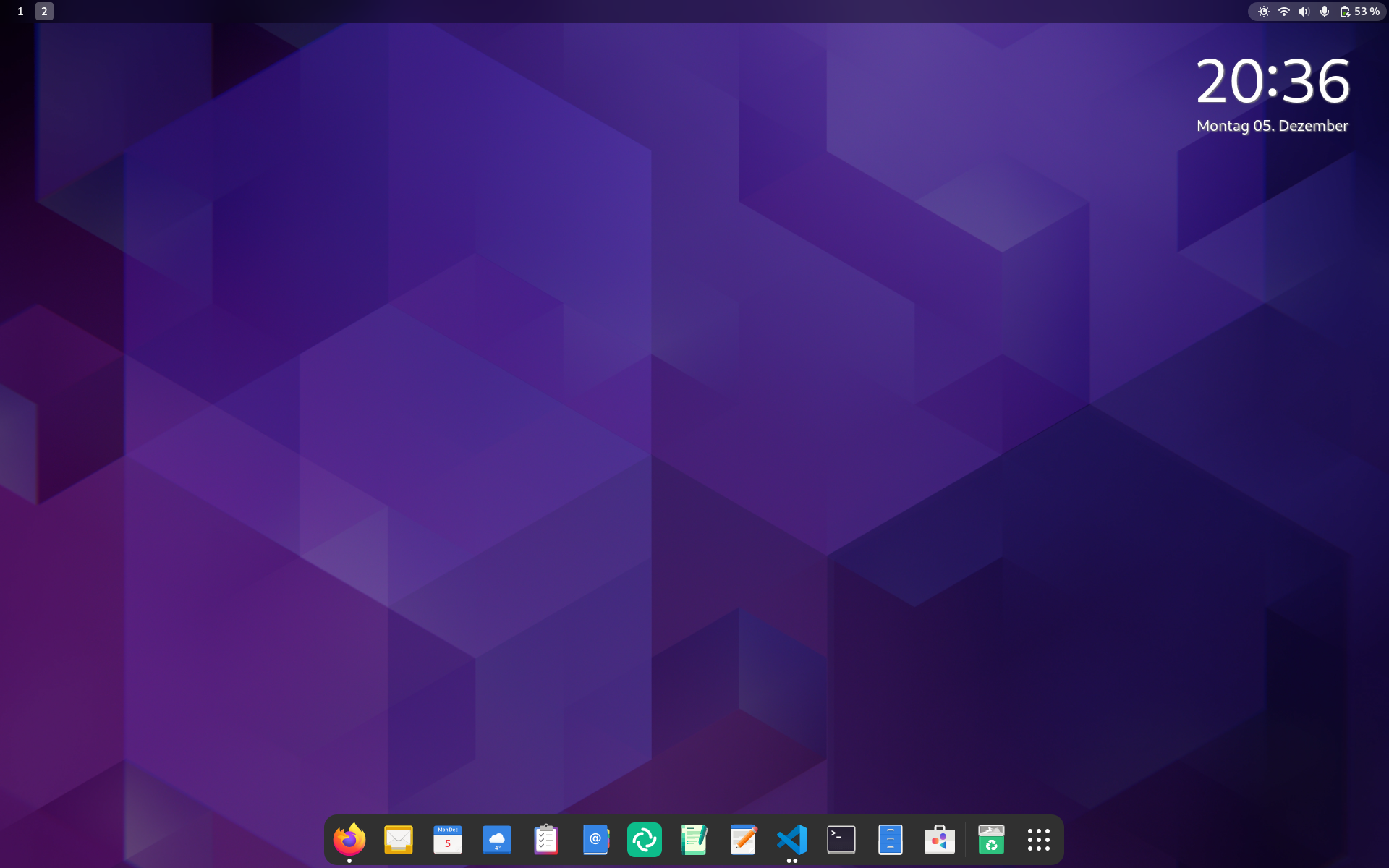Ansible setup of my workstation.
I am using Fedora Silverblue for my workstation. I have some customizations applied and software installed, that I rely on. To ensure that everything works after a re-installation and to document my setup, I want to use Ansible.
The Ansible playbook will install and configure various software. Most of the automation can be configured very easily and should be self-explanatory. Nevertheless, the following section will provide a feature overview.
I also wrote an article in my blog about this setup.
Just some impressions.
The below software and configurations are examples for the included software. I am heavily relying on Flatpaks from Flathub and some binary downloads.
- Firefox
- GNOME Calendar
- GNOME Clocks
- Geary
- Endeavor (formerly GNOME ToDo)
- Totem video player
- GIMP
- kubectl
- kubectx
- kubens
- Skaffold
- cirrus-cli
- ngrok
- micro
- VSCode
And many more.
The repository is meant for my own set of hardware and the hardware is mostly working out of the box, without additional drivers or tooling. Therefore, it may work for your setup, too. Nevetherless, there is no guarentee, though.
My setup consists of:
This combination has decent battery life, works like a charm with hotplugging and I am getting firmware updates via GNOME software.
The playbook is designed to be used on a localhost via ansible-playbook or
ansible-pull. This section describes which steps are needed to work with the
same tools, I do.
You will need a Fedora Workstation installation with installed Ansible. I don't do any partitioning or network configuration in the playbook, so this is up to you. Nevertheless, for me it works best, when using a simple Fedora Workstation setup with btrfs. One may say ... "default". ❤️
This section describes how to install and get the playbook going.
Before starting to use the playbook, you need to ensure that Ansible is installed in a recent version.
Since Fedora 36, you can install Ansible Core 2.12/Ansible 5.
# Install ansible via rpm-ostree
$ sudo rpm-ostree install ansibleAfterwards, you can download the desired release from the release page and store it in a location, that suits your needs.
# Download a tag/release
$ https://github.com/dschier-wtd/fedora-workstation/archive/refs/tags/<tag_name>.zip
If you want to use git, help to develop or change to a tag/branch on the fly, you can clone the repository instead.
# Clone the repository with a given tag
$ git clone https://github.com/dschier-wtd/fedora-workstation.git
# Checkout the desired tag
$ git checkout <tag_name>Before running the actual playboook, it is needed to install required roles and collections. This can be done in two simple commands.
# Install collections
$ ansible-galaxy collection install -r ansible/requirements.yml
# Install roles
$ ansible-galaxy role install -r ansible/requirements.ymlThis will also install the upstream collection whiletruedoio.desktop which is maintained by me, too.
You can find a manifest.yml in the repository. There
you will find multiple options to configure your desired setup. For now, this
is quite minimal, but you can also check out the defaults/main.yml of each
role and change the variables via the manifest.yml.
Now you are ready to execute the playbook. Be aware, that this will run for quite some time, remove packages, download packages and configure a couple of services.
# Check run and show diffs
$ ansible-playbook --check --diff -K ansible/playbooks/configure.yml
# Execute the playbook
$ ansible-playbook -K ansible/playbooks/configure.ymlIt is a good idea to restart your machine afterwards to ensure that everything is working and configured as expected.
The dotfiles are intended to be used by me (Daniel Schier), but please feel free to use/fork/enhance them or opening issues to give me an idea what may be added in future versions.
Except otherwise noted, all work is licensed under a BSD-3-Clause License.
Please feel free to reach out to me to provide feedback or get in touch.
- Site: https://while-true-do.io
- Blog: https://blog.while-true-do.io
- Code: https://github.com/dschier-wtd
- Mail: dschier@while-true-do.io