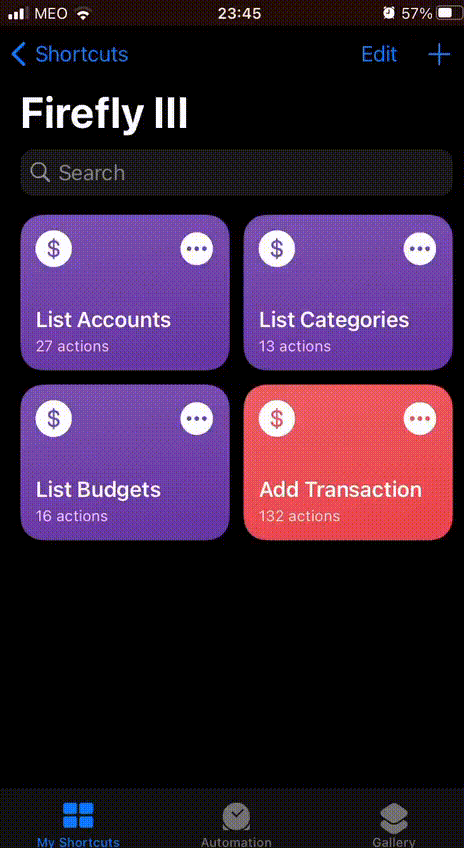A set of iOS Shortcuts to create transactions in Firefly III
Workflow demo:
You have to import the following four shortcuts to your iOS device. The first three are function-like dependencies of the fourth one, which is used to add a transaction.
To be able to import shortcuts from outside the app gallery, you have to go to Settings > Shortcuts and enable Allow Untrusted Shortcuts.
Click on Shortcut name to view it on Web or import it directly to iOS device via iCloud link.
While adding Add Transaction shortcut, you’d be prompted to enter your Firefly URL and Personal Access Token. The URL is where you’ve hosted the app, complete with the protocol and without a trailing slash (like https://demo.firefly-iii.org). You can generate the token from Firefly by going to Options > Profile > scroll down to Personal Access Tokens and click on Create New Token.
Run Add Transaction shortcut and follow the steps.
You will be asked for following parameters: Transaction type, Source account, Destination account, Description, Amount, Budget and Category.
- Source and destination account can be asset, revenue or expense accounts based on transaction type.
- Budget and category parameters can be skipped.