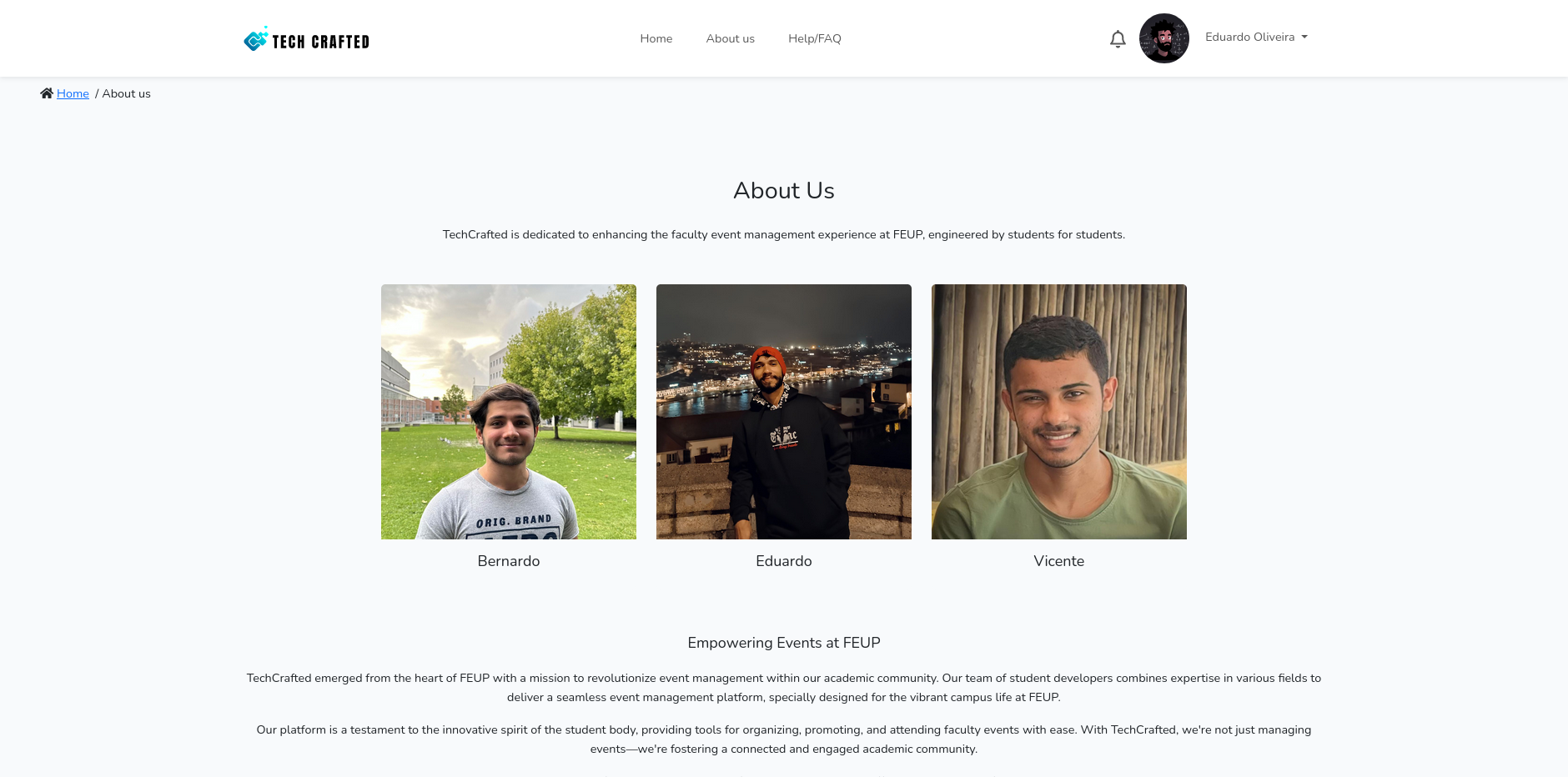Tech Crafted is an open-source university event management website crafted by three friends passionate about development. Built with PHP, Laravel, JS, HTML, CSS, Bootstrap, Postgresql, and Docker, our platform aims to enhance development skills while providing an intuitive and scalable solution for event organizers.
This README describes how to setup the development environment for Tech Crafted.
These instructions address the development with a local environment (with PhP installed) and Docker containers for PostgreSQL and pgAdmin.
To prepare you computer for development you need to install PHP >=v8.1 and Composer >=v2.2.
We recommend using an Ubuntu distribution that ships with these versions (e.g Ubuntu 22.04 or newer). You may install the required software with:
sudo apt update
sudo apt install git composer php8.1 php8.1-mbstring php8.1-xml php8.1-pgsql php8.1-curl php-gdOn MacOS, you can install them using Homebrew and:
brew install php@8.1 composerIf you use Windows WSL, please ensure you are also using Ubuntu 22.04 inside. Previous versions do not provide the requirements needed for this template, and then follow the Ubuntu instructions above.
You should clone our repository to your local machine.
git clone https://git.fe.up.pt/lbaw/lbaw2324/lbaw2316.git
cd lbaw2316After the steps above, you will have updated your repository with the required Laravel structure from this repository. Afterwards, the command bellow will install all local dependencies.
composer updateIf this fails, ensure you're using version 2 or above of Composer. If there are errors regarding missing extensions, make sure you uncomment them in your php.ini file.
We've created a docker compose file that sets up PostgreSQL and pgAdmin4 to run as local Docker containers.
From the project root issue the following command:
docker compose up -dThis will start your containers in detached mode. To stop them use:
docker compose downNavigate on your browser to http://localhost:4321 to access pgAdmin4 and manage your database. Depending on your installation setup, you might need to use the IP address from the virtual machine providing docker instead of localhost. Please refer to your installation documentation.
Use the following credentials to login:
Email: postgres@lbaw.com
Password: pg!password
On the first usage you will need to add the connection to the database using the following attributes:
hostname: postgres
username: postgres
password: pg!password
Hostname is postgres instead of localhost since Docker Compose creates an internal DNS entry to facilitate the connection between linked containers.
Com todas as configurações definidas, agora podemos iniciar o servidor laravel
To start the server from the project's run:
# Used to apply migrations, which are instructions in PHP code that define the structure of the database
php artisan migrate
# Seed database from the SQL file.
# Needed on first run and every time the database script changes.
php artisan db:seed
# Start the development server
php artisan serve# To update javascript libraries
npm install
# Used to start a local development environment
npm run devAccess http://localhost:8000 to access the app. Username is admin@gmail.com, and password admin123. These credentials are copied to the database on the first instruction above.
To stop the server just hit Ctrl-C.
Laravel configurations are acquired from environment variables. They can be available in the environment where the Laravel process is started, or acquired by reading the .env file in the root folder of the Laravel project. This file can set environment variables, which set or override the variables from the current context. You will likely have to update these variables, mainly the ones configuring the access to the database, starting with DB_.
You must manually create a schema that matches your username.
Note that you can make your local application use the remote database by simply changing the .env file accordingly.
If you change the configuration, you might need to run the following command to discard a compiled version of the configuration from Laravel's cache:
php artisan route:clear
php artisan cache:clear
php artisan config:clearTo build the project image, you can use the Dockerfile.
sudo docker build --tag techcrafted:latest .To create a container from the project image:
sudo docker run --name tech-crafted-service -d -p 8000:80 techcrafted:latestThis will start a local nginx service on port 8000 for Tech Crafted.
- Member 1 Bernardo Brito
- Member 2 Eduardo Oliveira
- Member 3 Vicente Damasceno