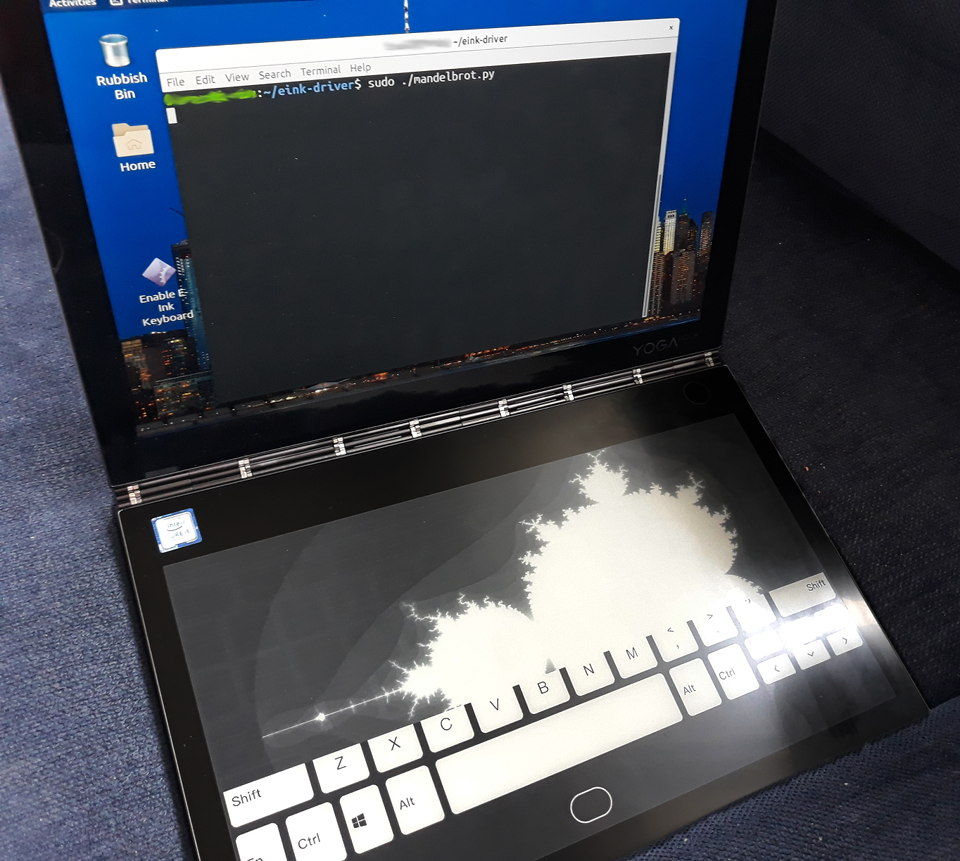tl;dr if you want to use the E-Ink keyboard on your YogaBook C930, this project will help you do it.
The Lenovo YogaBook C930 (NOT THE LENOVO YOGA C930!!!!!) sports an innovative all-in-one E-Ink display, touchpad, drawing tablet, and keyboard instead of a traditional keyboard.
Ubuntu installs without a problem and graphics, sound, wifi, and even the Wacom touch-screen and stylus work out of the box. The one thing that doesn't work is the E-Ink keyboard (and, of course, the usual Linux laptop sleep and wake issues.)
Linux doesn't have much support for E-Ink displays in general, and no support for E-Ink keyboards. They just haven't really existed until very recently.
The one in the YogaBook is one-of-a-kind and its protocol is proprietary. This project is my attempt to reverse-engineer the protocol so that, first and foremost, there is a useable keyboard under Linux.
However, whilst attempting to do this, I found that it is quite easy to display images on the E-Ink display too, so I have added it to the driver.
The driver is immature and the protocol is not well understood. Using the driver may hang your system. It may even brick your system. I don't believe it's at all likely but: YOUR LAPTOP MAY BECOME UNUSABLE. USE AT YOUR OWN RISK.
Do the steps in "Building the module" below. That should get your keyboard up and running!
Unfortunately if the laptop sleeps or is closed, the driver may not start again. This needs further investigation (as do other sleep-related issues the laptop has.)
Install SSH as soon as possible. This will help you get into your laptop if you need to without rebooting.
Open enable-eink-kb.sh. These are reasonably reliable steps to unload
and reload the driver (since the usbhid driver uselessly "claims" the
eink device if it gets loaded first).
If you want to have a desktop icon to restore the keyboard if it gets stuck:
-
copy the file
enable-eink-kb.desktopto your Desktop -
copy
enable-eink-kb.shto your /root/ directory -
allow anyone to run this script by placing it in your
sudoersfile. Use the commandsudo visudoand (assuming you know how to usevi) add this to the file:ALL ALL=(root) NOPASSWD: /root/enable-eink-kb.sh
sudo apt install linux-headers-generic build-essential
cd yogabook-c930-linux-eink-driver # wherever you cloned the repo
cd driver
sudo make run
# you may want to run `dmesg` now and check for errors
There are various recipes in the Makefile for development purposes.
Only when you have tested the driver, you can run sudo make install
to install the kernel module. This will load it at boot time.
The driver as-is lets you do a couple of things without needing to do any kernel programming, as explained in the next section. This is a work-in-progress.
One very cool thing that might be possible is to make the device a second display. Perhaps a very simple X windowing system could be run on it since the device has basic support for rectangular blitting.
There are 4 main areas where I could use help:
- Further reverse-engineering of the Windows protocol/driver (I have made a Wireshark plugin that means this is easier than it sounds). This includes features such as drawing, handwriting recognition, and other functions that Windows supports,
- Adding features to the driver and making it more reliable,
- Working out how to get sleep and wake working reliably,
- Creating user-space infrastructure, e.g. to use the device as a second display, maybe as an X backend, drawing and handwriting recognition... ...
The driver exposes a file interface (detected by udev; seems to be a bit
flaky and disappears sometimes). It comes up as /dev/eink0 or some
other number.
The commands can be found in try_parse() in the driver. As of writing
they are:
* `init` — runs the initialisation sequence
* `kb` — enables the keyboard after initialisation
* `draw` — enables draw mode
* `blit o x y w h` — does a rectangular copy from the device's
internal buffer to the screen
* `xfer o w h` — writes an array of pixels from the host (Linux) to
the device's internal buffer
init and kb run automatically when the driver is loaded, so you may
not need them.
All commands are terminated with a newline character. However, after
this newline character, the xfer command accepts a sequence of bytes
exactly w×h characters long, with no newline at the end. If you stuff up
a command, you will probably have to restart the driver.
Be very careful about o, w and h as who knows what might happen if
you overwrite the wrong part of memory in the device. Probably nothing but
don't say I didn't warn you.
Here is more info about how to draw images.
Like much of modern built-in hardware, the E-Ink display actually sits on a USB bus. Since USB has a simple packet-based protocol, you can record and analyse the packet exchange using Wireshark. This is how the features so far have been reverse-engineered.
Here is more info on the USB protocol.
A good example to look at is drivers/usb/usb-skeleton.c in the Linux
tree.