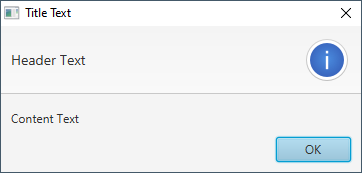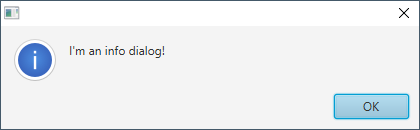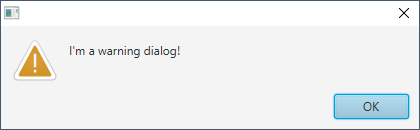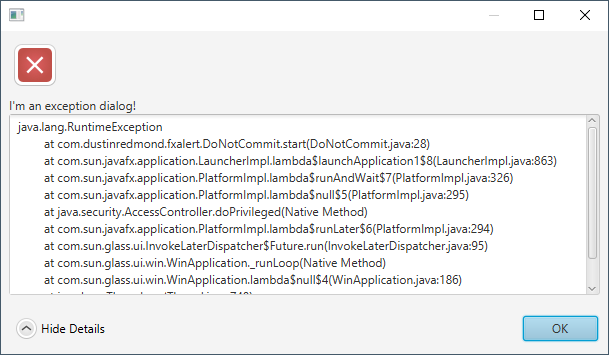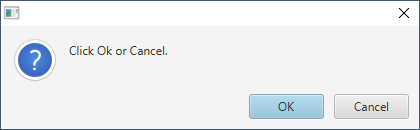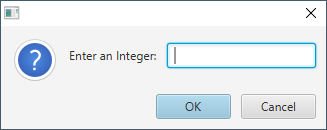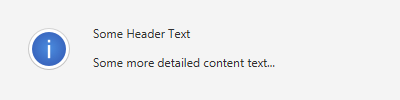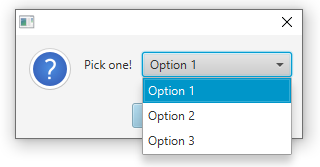FXAlert believes that dialogs should come easy. JavaFX Alerts can be slightly convoluted. For example, if we want to add a custom icon to a JavaFX Alert, we must create this monster:
((Stage) this.alert.getDialogPane().getScene().getWindow()).getIcons().add(YOUR_IMAGE);
FXAlert makes showing/creating dialogs, getting user input, graphics, icons, and using JavaFX Alerts in general, a much smoother process.
We're on Maven Central. Use Maven or your favorite build tool.
In pom.xml
<dependency>
<groupId>com.dustinredmond.fxalert</groupId>
<artifactId>FXAlert</artifactId>
<version>3.1.0</version>
</dependency>In build.gradle
compile group: 'com.dustinredmond.fxalert', name: 'FXAlert', version: '3.1.0'FXAlert's API makes it easy to create different types of dialogs. We have several ways to do this. We can use the static methods:
- FXAlert.info()
- FXAlert.error()
- FXAlert.warning()
- FXAlert.confirm()
- FXAlert.exception()
- FXAlert.input()
- FXAlert.flash()
- FXAlert.choose()
These methods return a builder-style syntax. We can chain method calls to get the behavior we need.
FXAlert.info().withText("Hello, World!").withTitleBarIcon(icon).show();
FXAlert.info().withGraphic(myGraphic).withText("Test").show();We can set various types of text with overloaded withText(...) methods.
FXAlert.info().withText("Title text", "Header text", "Content text").show();
FXAlert.info().withText("Header text", "Content text").show();
FXAlert.info().withText("Content text").show();This will produce an Alert of type info with the given texts:
If long method chains aren't your thing, we've got you covered. You can also use static convenience methods included in FXAlert.
FXAlert.showInfo("I'm an info dialog!");FXAlert.showWarning("I'm a warning dialog!");FXAlert.showException(ex, "I'm an exception dialog!");Note that each short-hand method, also has a builder form:
try {
DriverManager.getConnection(url);
} catch (Exception e) {
FXAlert.exception(e).withTextFormat("Couldn't reach: %s", url).show();
}Optional<ButtonType> result = FXAlert.confirm().withText("Please confirm!").showAndWait();
result.ifPresent(e -> {
// do something with our result here
});
// But, wait, I don't like Optionals.
// You should, but fine, we have you covered....
boolean okay = FXAlert.showConfirmed("Click Ok or Cancel.");
if (okay) {
// user clicked "Ok"
} else {
// user cancelled or closed window
}This will create an Alert like below:
Often times, users are asked to enter a single piece of information.
This was a really easy dialog to build in Swing, but don't fear!
FXAlert has built-in functionality to retrieve input data. Use FXAlert.input()
FXAlert.input() works just like the other methods except instead of
show() or showAndWait() methods, there are specific methods for getting
a particular type of data.
Optional<String> aString = FXAlert.input().withText("Enter a String:").showAndWaitString();
Optional<Double> aDouble = FXAlert.input().withText("Enter a Double:").showAndWaitDouble();
Optional<Integer> anInt = FXAlert.input().withText("Enter an Integer:").showAndWaitInteger();As well as returning Optional values, the underlying input dialog requires that
users enter the correct data type before submission and prevents entry of other data.
The allowed type is determined by the appropriate showAndWaitXXX method. This prevents runtime errors when trying to
parse the inputs, and saves a developer from having to check the returned data is a valid String/Double/Integer.
These are notifications that cause a banner to be temporarily displayed in the lower-right corner of the screen. The banner appears for a few seconds, then fades out of view.
These can be built and invoked like below:
FXAlert.flash()
.withHeader("Some Header Text")
.withContent("Some more detailed content text...")
.show();Flash notifications can display custom icons, but can also use the same bundled JavaFX
icons that we see in Alerts. By default, the flash notification uses the AlertType.INFORMATION
icon, but we can specify which we want to see by using one of the below.
FXAlert.flash().error() // AlertType.ERROR icon
FXAlert.flash().warn() // AlertType.WARNING icon
FXAlert.flash().confirm() // AlertType.CONFIRMATION icon
FXAlert.flash().info() // AlertType.INFORMATION icon (default)
FXAlert.flash().withGraphic(someNodeHere) // Use a custom iconWhile the Alert class's built-in icons are nice, in order to retrieve their icons, FXAlert must look them up by the appropriate CSS class. Since the JavaFX stylesheet could change in a future release. It's preferred that a developer specify their own custom "flash" notification graphic.
A flash notification:
Choice dialogs present the user with a list of choices from which they must pick.
This is invoked by calling the FXAlert.choose() method.
FXAlert.choose("Option 1", "Option 2", "Option 3")
.withText("Pick one!")
.showAndWait();FXAlert is a really simple library; most methods simply wrap JavaFX Alerts. For this reason, no separate documentation will be maintained. If you want to get a look at what's going on behind the scenes, check out the AlertBuilder class, most of the action happens there.
Each public method has thorough Javadoc. Protected, package-private, and private methods should also define a reasonable Javadoc if they're not straight-forward.
See CONTRIBUTING.md. I'm happy to have you contribute to FXAlert, but I have a few minor beliefs on how it should be done.
In summary of CONTRIBUTING.md:
- Write clean code
- Use Issues and Pull Requests properly
- Don't waste maintainers' time with small typo fixes, etc.
- If the existing code handles something in an opinionated way, try to stick with that same convention.