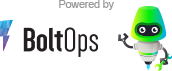A puma plugin that sends puma stats to CloudWatch.
Important: To enable the plugin to send metrics to CloudWatch you must set the PUMA_CLOUDWATCH_ENABLED env variable. This allows you to send only metrics on configured servers and not unintentionally send them locally.
It also strongly encourage to set the PUMA_CLOUDWATCH_DIMENSION_VALUE env variable to include your application name. For example, if your application is named "demo-web", this would be a good value to use:
PUMA_CLOUDWATCH_DIMENSION_VALUE=demo-web-puma
Then you can get metrics for your demo-web-puma app. List of metrics:
- pool_capacity: the number of requests that the server is capable of taking right now.
- max_threads: preconfigured maximum number of worker threads.
- running: the number of running threads (spawned threads) for any Puma worker.
- backlog: the number of connections in that worker's "todo" set waiting for a worker thread.
The pool_capacity metric is important. It can be used to show how busy the server is getting before it reaches capacity. The formula is:
busy_percent = ( 1 - pool_capacity / max_threads ) * 100
The plugin's settings can be controlled with environmental variables:
| Env Var | Description | Default Value |
|---|---|---|
| PUMA_CLOUDWATCH_DEBUG | When set, the plugin prints out the metrics that get sent to CloudWatch. | (unset) |
| PUMA_CLOUDWATCH_DIMENSION_NAME | CloudWatch metric dimension name | App |
| PUMA_CLOUDWATCH_DIMENSION_VALUE | CloudWatch metric dimension value | puma |
| PUMA_CLOUDWATCH_ENABLED | Enables sending of the data to CloudWatch. | (unset) |
| PUMA_CLOUDWATCH_FREQUENCY | How often to send data to CloudWatch in seconds. | 60 |
| PUMA_CLOUDWATCH_NAMESPACE | CloudWatch metric namespace | WebServer |
| PUMA_CLOUDWATCH_MUTE_START_MESSAGE | Mutes the "puma-cloudwatch plugin" startup message | (unset) |
If you leave the PUMA_CLOUDWATCH_FREQUENCY at its default of 60 seconds and graph out the pool_capacity capacity with a 1-minute period resolution, then the CloudWatch Sum statistic is "normalized" and useful. It shows the overall capacity total of the demo-web-puma servers. Particularly, the pool_capacity shows available capacity, and pool_threads shows the total threads configured.
If you change the CloudWatch send frequency, then Sum statistic must be normalized by changing the period on the chart. For example, let's say you use PUMA_CLOUDWATCH_FREQUENCY=30. Then puma-cloudwatch will send data every 30s. However, if the chart is still using a 1-minute period, then the Sum statistic would "double". Capacity has not doubled, puma-cloudwatch is just sending twice as much data for that period. To normalize the Sum, set the time period resolution to match the frequency. In this case: 30 seconds.
If you use the Average statistic, then you don't have to worry about normalizing. Average is inherently normalized.
Add this line to your application's Gemfile:
gem 'puma-cloudwatch'And then execute:
$ bundle
In your config/puma.rb
Add these 2 lines your config/puma.rb:
activate_control_app
plugin :cloudwatchIt activates the puma control rack application, and enables the puma-cloudwatch plugin to send metrics.
Make sure that EC2 instance running the puma server has IAM permission to publish to CloudWatch. If you are using ECS, the default permissions for the ECS task should work.
If are you using ECS awsvpc, make sure you have the task running on private subnets with a NAT. From the AWS docs: Task Networking with the awsvpc Network Mode
The awsvpc network mode does not provide task ENIs with public IP addresses for tasks that use the EC2 launch type. To access the internet, tasks that use the EC2 launch type must be launched in a private subnet that is configured to use a NAT gateway.
Bug reports and pull requests are welcome on GitHub at https://github.com/tongueroo/puma-cloudwatch