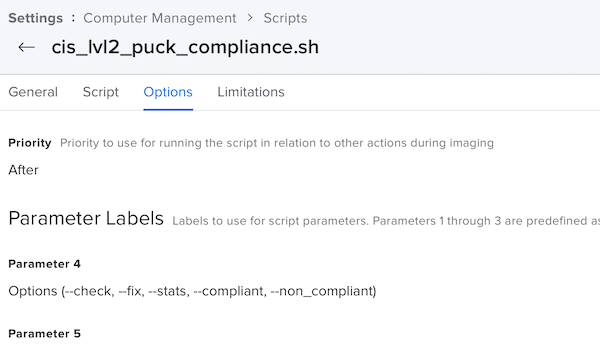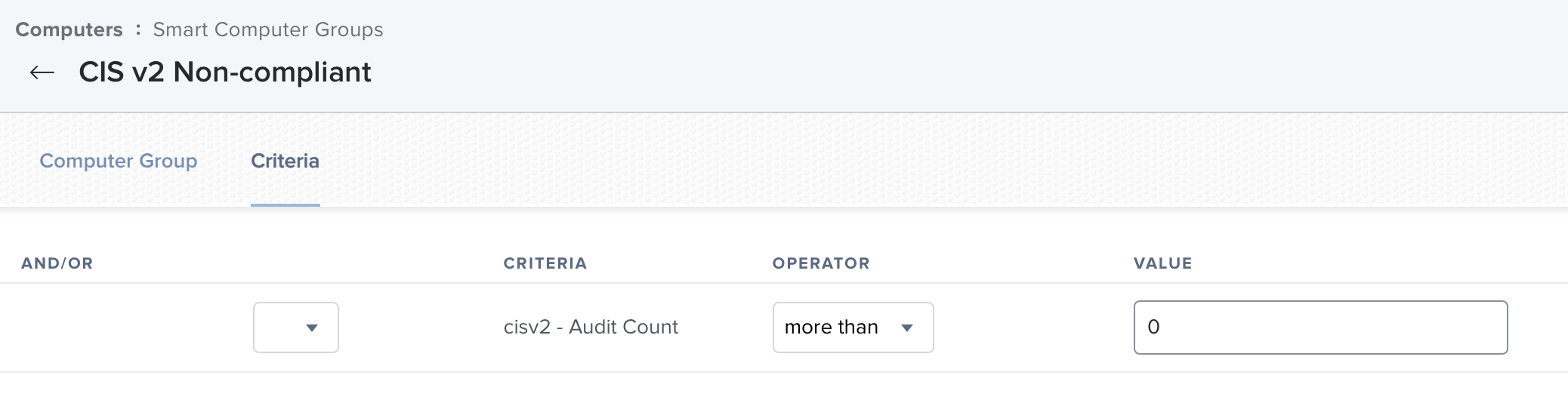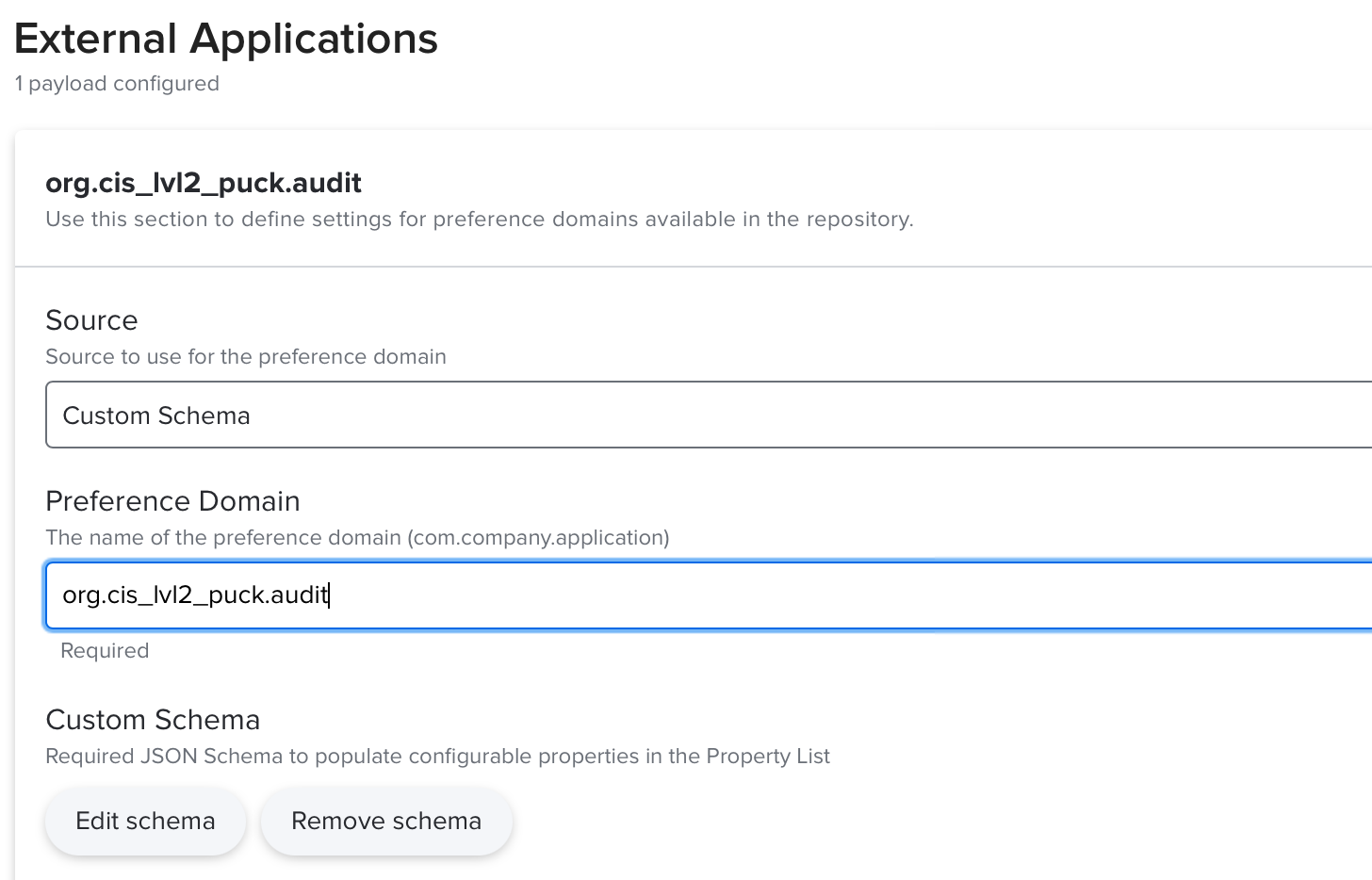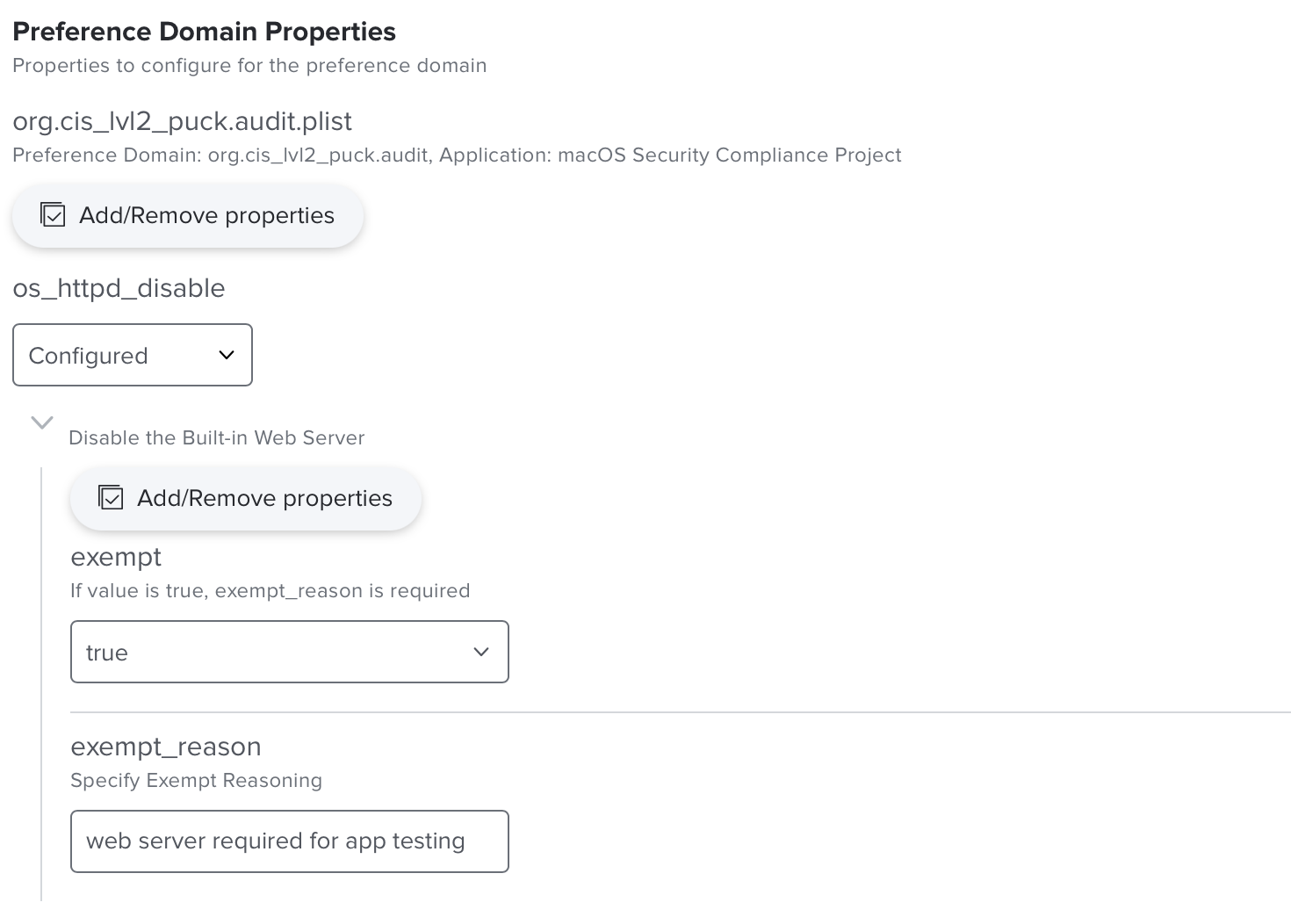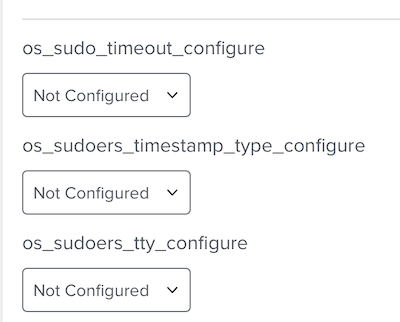In this document I will show how to use the NIST tool chain with the CIS level 2 benchmark. You can find the tools at https://github.com/usnistgov/macos_security. The method will work with any other baseline in the project, just replace cis_lvl2 everywhere below with the name of the baseline you want to use.
Go in to whatever directory you store your git repositories and git clone git@github.com:usnistgov/macos_security to pull down the latest version of the toolset. Then you will need some gems, bundle install will grab everything required. Finally some Python requirements, pip3 install -r requirements.txt --user. (You could check https://github.com/usnistgov/macos_security/wiki/Getting-Started to see if anything has changed.)
To do this properly you should communicate with your Security team exactly what you are doing. The first step is to print the entire set of security rules in the benchmark. To do this you create a PDF by running the guidance script on the base YAML file. Go into the top level of the repo and ...
~/macos_security $ ./scripts/generate_guidance.py baselines/cis_lvl2.yaml
You will then see:
Profile YAML: baselines/cis_lvl2.yaml
Output path: /Users/puck/work/macos_security/build/cis_lvl2/cis_lvl2.adoc
Generating HTML file from AsciiDoc...
Generating PDF file from AsciiDoc...
Now there will be a PDF file in build/cis_lvl2 called cis_lvl2.pdf
Go through this file and write down the rule number and title for all the rules you don't think are needed in your organisation. At my company we decided "7.21 Enable Show All Filename Extensions" would confuse users. There may be others, CIS level 2 is a tight benchmark.
Take this list and the PDF file and get Security to check if they are fine with the baseline and your changes to it. (It might be best to ask them if they have a baseline they recommend before you do anything but I forgot that step.)
Once you have finished that argument (I hope without too much bloodshed) take the file cis_lvl2_yaml and copy it to the custom directory with a new name that tells you it is yours:
~/macos_security $ cp baselines/cis_lvl2.yaml custom/cis_lvl2_puck.yaml
Open the copy and comment all the lines for the rules you don't want (put '# ' at the start of the line). For our example rule, the line containing os_show_filename_extensions_enable.
We now run the generate guidance script. Point it at the changed YAML file and add arguments to generate the config profiles (-p) and the compliance script (-s).
$ scripts/generate_guidance.py -p -s custom/cis_lvl2_puck.yaml
This will generate a new directory inside build with the name of your YAML file. Inside is a directory containing the mobileconfig profiles, the compliance script, the documentation files, and a folder "preferences" that we can safely ignore for now.
$ ls build/cis_lvl2_puck/
puck.adoc cis_lvl2_puck.html cis_lvl2_puck.pdf
cis_lvl2_puck_compliance.sh mobileconfigs preferences
Now we are ready to start in on our Jamf Pro set up. I assume I don't need to tell you to do all this on your test instance not production.
First step is to create a category for all our scripts, policies and profiles. Mine is CIS v2. Also create a Computer Group called CIS v2 TEST and scope everything to that group; profiles, policies, the lot. Assign a test Mac or two to that group.
Now we are going to create a configuration profile that sets everything we can set in the Jamf GUI. I call mine 0.0 CIS2 Monterey Restrictions
Open the file cis_lvl2_puck.pdf in Preview. Go through all the rules and where possible set them in our profile. All of section 6 can be skipped over but right off the bat 7.1 Disable Airdrop can be set in the Restrictions payload of our profile. Go through the rest one by one. Don't worry right now about any rules you can't set.
Now go through the rules a second time.
Some of the rules you can't set it in the Jamf GUI but you can set with a custom settings upload. For these create a separate config profile titled with the number and name of the rule.
An example of this would be the rule I have, "7.06 Enable Firewall Logging". You can see in the "Remediation Description" that we should create a config profile and the payload is com.apple.security.firewall. Look in the directory build\cis_lvl2_puck\mobileconfigs\preferences for a file with the same name as the payload. Create the profile "7.0.6 Enable Firewall Logging" and in the section "Application & Custom Settings" add an "Upload". The "Preference Domain" is the name of our file (minus the ".plist") and the contents of the file is copied into the "Property List" field. Save the profile.
This is the last of the truly tedious stuff.
We are almost ready to upload our script. We need to remove some code in the compliance script as it incorrectly checks the number of command line arguments:
# check for command line arguments, if --check or --fix, then just do them.
if (( # >= 2));then
echo "Too many arguments. Usage: $0 [--check| --fix]"
exit 1
fi
They are just above the only call to the zparseopts function.
(It is entirely possible that by this time the lines have been removed from the git repo for you so if you don't see them don't worry.)
Now go create a script in Jamf Pro. This can be found under Settings > Computer Management > Scripts > New Script.
- Use the General pane to configure basic settings for the script, including the display name and assign to our previously created category.
- Use the Script pane to paste in our compliance script “cis_lvl2_puck_compliance.sh".
- Use the Options pane to set the Parameter 4 label to
Options (--check, --fix, --stats, --compliant, --non_compliant).
Next we create two Extension Attributes in Jamf Pro, one to count the non-compliant rules and one to list them. This can be found under Settings > Computer Management. In the “Computer Management–Management Framework” section, click Extension Attributes > New.
- Set the Data type to String
- Set the Input type to Script
- Paste into the script section in the editor and save
#!/bin/zsh
# cis v2 - Audit List
echo "<result>"
/usr/libexec/PlistBuddy -c "Print" /Library/Preferences/org.cis_lvl2_puck.audit.plist |\
grep -B 1 "finding = true"`
echo "</result>"
- Set the Data type to Integer
- Set the Input type to Script
- Paste the script section in the editor and save
#!/bin/zsh
# cis v2 - Audit Count
echo "<result>"
/usr/libexec/PlistBuddy -c "Print" /Library/Preferences/org.cis_lvl2_puck.audit.plist |\
grep -c "finding = true"
echo "</result>"
It should be said that the compliance script contains a method for finding the count of non-compliant and compliant rules that is much more complex than the one above. I have yet to discover a reason for that.
Now for a Smart Group that looks at the audit count.
- Name: CIS v2 - Non-compliant
- Criteria: EA cis v2 - Audit Count > 0
We want three policies. The first one run is "CISv2 Fix". It runs at enrollment complete and with a custom trigger of cis_fix. Then we have "CISv2 Check" which runs at Check-in and has a custom trigger of cis_check. These two policies run the compliance script. cis_check has --check in the options while the other has --fix
Our final policy, "CISv2 Fix Controller", runs at Check-in and is scoped to "CIS v2 Non-compliant". This policy runs a script:
#!/bin/zsh
# v1.0 2020-04-29 ARW
# write to fix log
echo $(date) >> /Library/Management/cisfixlog.txt
/usr/libexec/PlistBuddy -c "Print" /Library/Preferences/org.cis_lvl2_puck.audit.plist | \
grep -B 1 "finding = true" ) >> /Library/Management/cisfixlog.txt
# do the fix
jamf policy -event cis_fix ;
# do a recheck to pick up the remediation
jamf policy -event cis_check
# do a recon to update the EAs
jamf recon
In my SOE I use /Library/Management as a place for all the bits and pieces I use such as the company logo. If you use a different spot use that.
The first half of the script logs the date and a list of the non-compliant rules to a text file. We can read /Library/Management/cisfixlog.txt in an EA if we want. Having this makes security happy as you are logging every breach.
The second half is running jamf three times. You can see that we run the remediation, then run the check again. This check should pick up that the Mac is now compliant and write that out to our audit plist. Now a jamf recon will update our two EAs by making them run again. That means the Mac is no longer a member of our smart group.
For preliminary testing I turn on Self Service for the three policies. I also edit any other security policies and set them to exclude our test group, we want to be sure we get a clean test.
To do our testing we want a rule that is easily broken and just as easily fixed but doesn't constitute a large breach of security. "Disable Root Login" is the perfect candidate. /usr/bin/dscl . -create /Users/root UserShell /bin/zsh will break it and the remediation done by our system is a single line /usr/bin/dscl . -create /Users/root UserShell /usr/bin/false.
One note in testing is that the policy log is only written after a policy completes so even though "CISv2 Fix Control" runs first it will be above "CISv2 Fix" and "CISv2 Check" in the Policy Log.
Once you have got it working by running the policies via self service in your test instance find some volunteers to run the system in production to make sure you're not breaking something with all the new security rules. If you are then figure out which rule it is and go back to Security.
In our organisation we use FileVault (as everyone should). This causes a problem with the first check on enrollment as it runs before the Mac reboots and enables FileVault. This gives us a non-compliance that shouldn't be there. At the moment I use a brute force method to fix this. I take out the FileVault rule and treat it separately. I am attempting to find a better solution, if you think of one I would love to hear it.
What file? Oh, that preference file. That is the file org.cis_lvl2_puck.audit.plist. Before we go too far let me point out that when you have the system all installed and running you will have two files with the same name. One in /Library/Preferences which holds the output of the compliance script and one in /Library/ManagedPreferences which will be the preference file for the compliance script.
It is the second one we are talking about now.
This preference file is for 'special cases'. It has a list of all the rules and a key exempt which is false unless we want to exempt that rule where we change the key to true. Here is what a rule looks like:
<key>sysprefs_automatic_login_disable</key>
<dict>
<key>exempt</key>
<false/>
</dict>
What if we had a number of Mac Minis used as an XCode build cluster. They're hiding in a server room without monitors or keyboards so it might be safe to power them up and log in automatically after a power outage. So we change that <false/> to <true/> and upload the preference file exactly the same way we did other config profiles. Scope that preference file to the build Minis and we have handled our 'special case'.
This could get quite tedious and error prone. Fortunately Bob Gelder has written a script, generate_json.py, that will generate the JSON of a custom schema that can be uploaded to Jamf. You then end up with a config profile that allows you to easily turn rules on and off. You can find it at https://github.com/boberito/mscp_jamf/blob/main/generate_json.py. Put that in the scripts folder of the project and run it from the top of the project: ~/work/macos_security $ ./scripts/generate_json.py custom/cis_lvl2_puck_exempt.yaml
Notice that I'm pointing it not at my baseline but at a different YAML file. If you point it at your baseline you will get a lot of rules and a large JSON file (for me it was just over 60 rules and just over 1600 lines of JSON). I created a copy of the file with _exempt added to the name then went through the file and deleted any rule that I knew would never be exempted. That gave me a third of the rules and a third of the size for my JSON file. The downside is that you need to manually change the file name, and the title and description at the top of the file by removing the _exempt. Here's what that looks like in Jamf.
Notice how when we change a rule to "Configured" and set "Exempt" to "true" the interface adds a field for a reason to exempt the rule. Then further down you can see what a rule looks like before you do anything to it. Having this in the Jamf GUI is incredibly useful.
That's an explanation for how I use the NIST macos_security project. I hope you found it useful for building your security system. Keep an eye out for changes as I try to improve things. Feedback of any kind would be appreciated.
Before I go I'd like to thank Stephen Corbiaux for field testing an early version of this HOWTO and Allen Golbig for correcting some errors in setup.