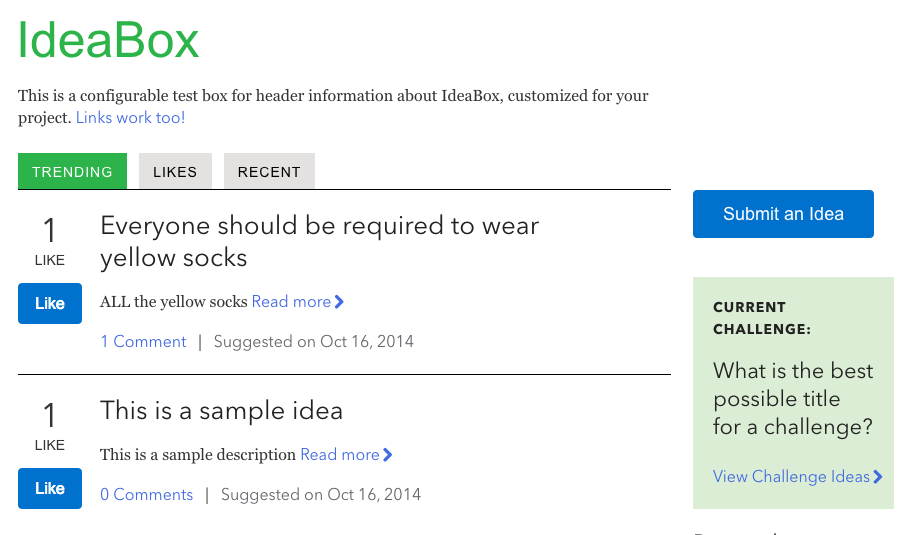IdeaBox is a Django app for collecting and surfacing ideas from users, in the vein of IdeaScale, IdeaX, and Django Voice. IdeaBox differs from these projects in its minimal, easily integrate-able interface. IdeaBox also takes a strong stance on transparency, such that ideas, votes, etc. are tied to specific users.
- Idea Submission
- Tagging (via taggit)
- Voting
- Comments
- Listing by trending, likes, and recently added
- Archive/hide ideas
- Customizable challenges for specific campaigns
- django (1.5.4) - This is a Django app, so you need Django.
- django-taggit - A library for tags within Django
- mock - A library for creating mock objects for testing.
- south - A library for schema and data migrations.
- django-mptt - A library enabling nested/reply-to comments
- collab platform - Installing IdeaBox as an app inside a collab platform provides several convenience features:
- Autocomplete when adding new tags (requires elasticsearch server)
- User can delete tags he/she created
- Email notifications
- Use pip to install the dependencies listed above
- If not using collab as the Django platform, you still need to install collab for
custom_commentsandtaggit
pip install git+https://github.com/cfpb/collab.git#egg=collab
Modify your settings file to add the following to your INSTALLED_APPS:
'django.contrib.comments',
'south',
'mptt',
'core.custom_comments',
'core.taggit',
'idea'
If your project is already using taggit, you can use that instead of collab's taggit but you will lose some minor functionality. To use the generic taggit, replace core.taggit with taggit in the INSTALLED_APPS step above.
You will need to get the contents of the src/idea directory into
your Django project. The simplest way to do this might be a symbolic
link.
mydjango_project/
|- idea/ (includes models.py, views.py, etc.)
|- mydjango_project/ (settings.py, url.py, etc.)
|- manage.py
|- etc etc etc
Add the idea.urls and comments.urls to your url.py. For example:
from mydjango_project import settings
if 'idea' in settings.INSTALLED_APPS and \
'django.contrib.comments' in settings.INSTALLED_APPS:
urlpatterns.append(url(r'^comments/',
include('django.contrib.comments.urls')))
urlpatterns.append(url(r'^idea/', include('idea.urls', namespace='idea')))From your project root, synchronize and migrate the new apps. Make sure to set your database settings.
$ python ./manage.py syncdb --noinput --migrateA basic set of templates has been provided. The 'base.html' template should probably be overwritten into something less basic for a better user experience.
If users in the system have a profile module specified our templates will use this to link users to a profile page. This is specified through the AUTH_PROFILE_MODULE setting. Your profile module will also have to specify a get_absolute_url() method.
The default CSS style for IdeaBox is not ready for production. This was done
intentionally so that IdeaBox's style can match the style of the platform in
which it resides (i.e. not everyone wants a green header). The simplest way to
improve the styling is to source src/idea/static/idea/css/sample_style.css
in the css_files block in the /src/idea/templates/idea/idea-base.html template:
{% block "css_files" %}
# ... existing code ...
<link rel="stylesheet" href="{{ STATIC_URL }}idea/css/sample_style.css">
{% endblock %}
Ideally, your Django platform will provide styles that can be sourced in the
base.html template described in the section above so IdeaBox can match the
look and feel of your system.
To create a challenge, use Django's administrative panel to add a Banner model object. The text field will be displayed at the right of the IdeaBox idea listing page. The banner will only be displayed between Start Date and End Date (or indefinitely after the Start Date if the End Date is empty.)