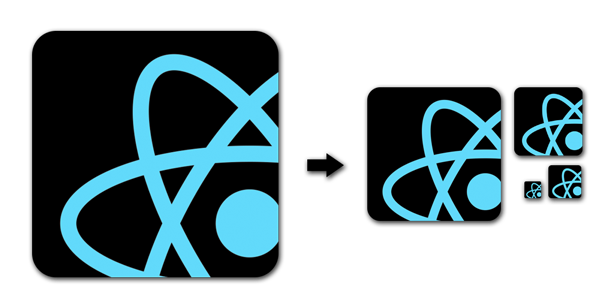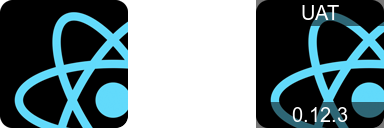Automatic splash screen generation and resizing for Mobile Apps. Supports Native, React Native, Cordova, Xamarin and more. The little brother of app-icon.
This simple tool allows you to create a single icon in your app project, then create icons of all required sizes from it. It currently works for iOS and Android. You can also add labels to your app icons.
Install with:
npm install -g app-iconYou will need imagemagick installed:
brew install imagemagick # OSX
sudo apt-get install imagemagick # Debian/Ubuntu/etc
sudo yum install imagemagick # CentOS/etcThe commandline tool can be used to generate icons or label icons.
Add an icon (ideally at least 192x192 pixels) named icon.png to your project root. To automatically generate icons of all sizes for all app projects in the same folder, run:
app-icon generateIf an iOS project is present, then the icon will be copied at all required sizes to:
./ios/<ProjectName>/Images.xcassets/AppIcon.appiconset
If an Android project is present, then the icon will be copied at all required sizes to:
./android/app/src/main/res
You can limit the platforms which icons are generated for with the --platforms flag, specifying:
app-icon generate --platforms=ios
app-icon generate --platforms=android,iosBy default the tool will generate icons for both platforms.
You can specify the path to the source icon, as well as the folder to search for app projects, just run app-icon generate -h to see the options.
Add labels to an icon with the command below:
app-icon label -i icon.png -o output.png --top UAT --bottom 0.12.3This would produce output like the below image:
This is a useful trick when you are creating things like internal QA versions of your app, where you might want to show a version number or other label in the icon itself.
The only dependencies are Node 6 (or above) and Yarn.
Useful commands for development are:
| Command | Usage |
|---|---|
npm test |
Runs the unit tests. |
npm run test:debug |
Runs the tests in a debugger. Combine with .only and debugger for ease of debugging. |
npm run cov |
Runs the tests, writing coverage reports to ./artifacts/coverage. |
Currently the linting style is based on airbnb. Run npm run lint to lint the code.
Install the dependencies (I recommend Node Version Manager):
nvm install 6
nvm use 6
npm install -g yarn
git clone git@github.com:dwmkerr/app-icon.git
cd app-icon
yarnRun the tests with:
npm testTests are executed with Mocha and coverage is handled by Istanbul. Coverage reports are written to an ./artifacts folder.
To create a release.
- Merge your work to master.
- Use
npm versionto bump, e.g.npm version patch - Push and deploy
git push --tags && git push && npm publish
This project includes some sample apps in the test folder, which are used for the tests. You can also run these apps to see the icons produced in action.
To run:
cd ./test/ReactNativeIconTest/
npm install
react-native run-ios
# OR react-native run-androidTo run:
cd ./test/CordovaApp/
npm install
cordova run ios
# OR cordova run androidTo run the native apps, open the ./test/NativeApp directory, then open the iOS/Android projects in XCode/AndroidStudio as needed.
Images labelled with app-icon label have the text slightly vertically offset
This seems to be an issue with Imagemagick 6 - try upgrading to 7.
MIT