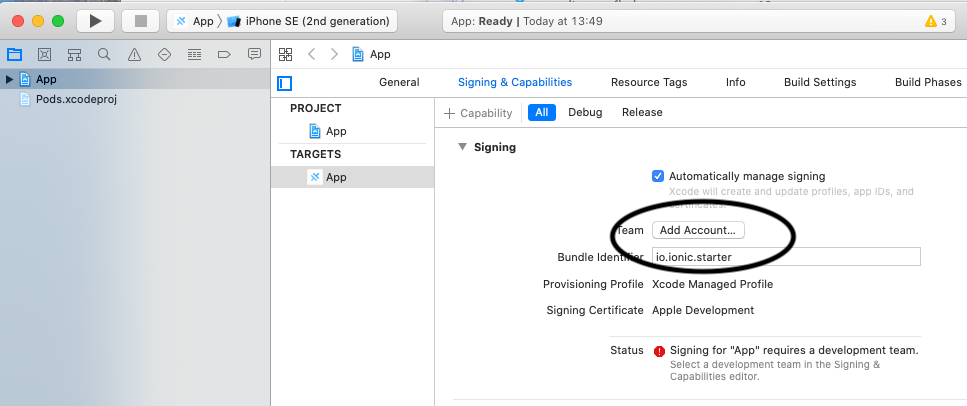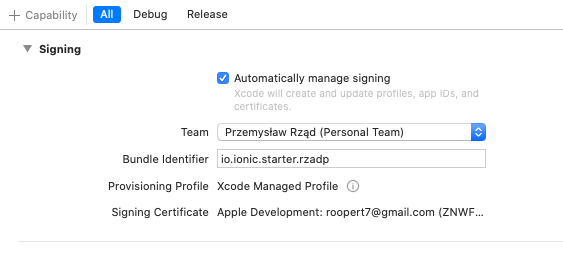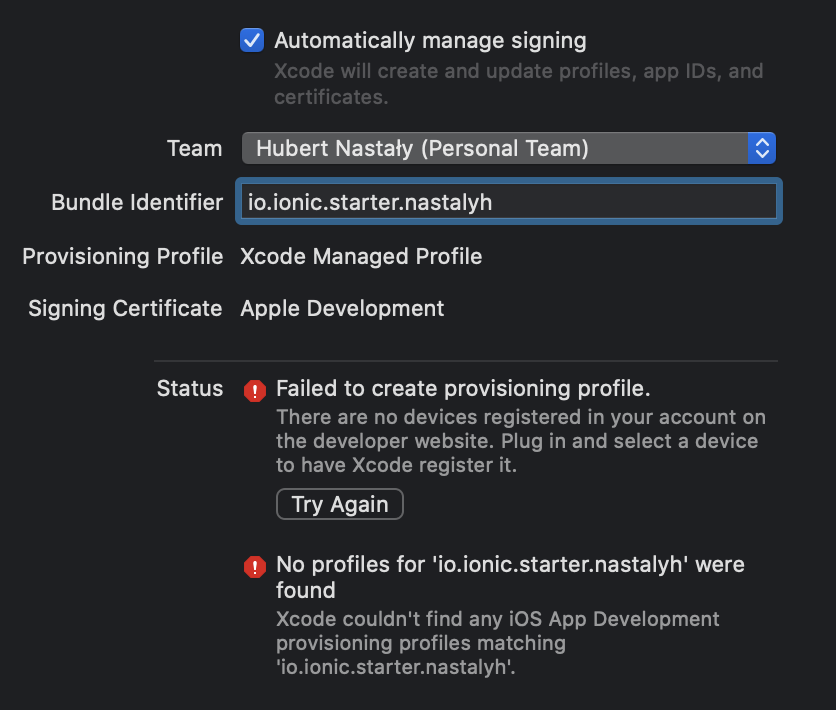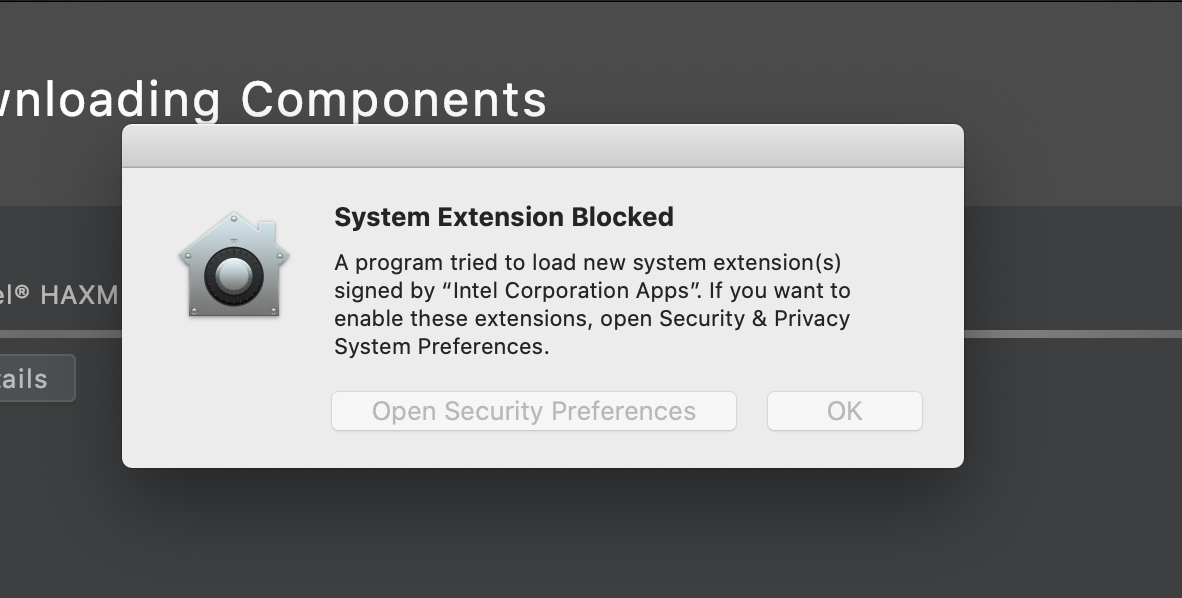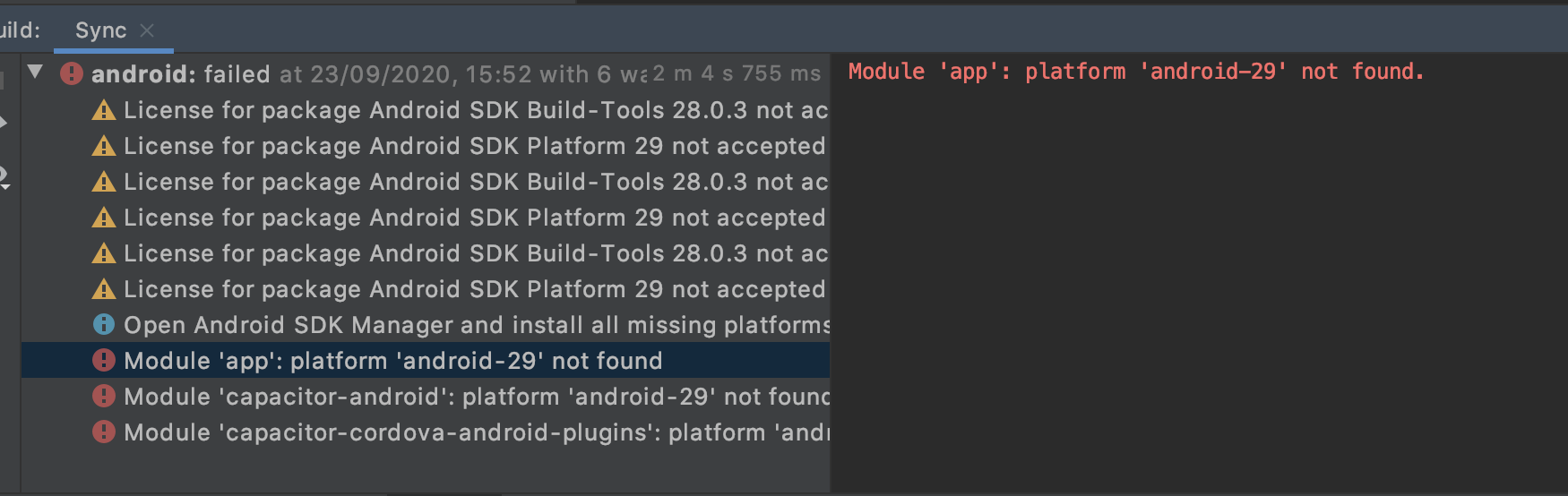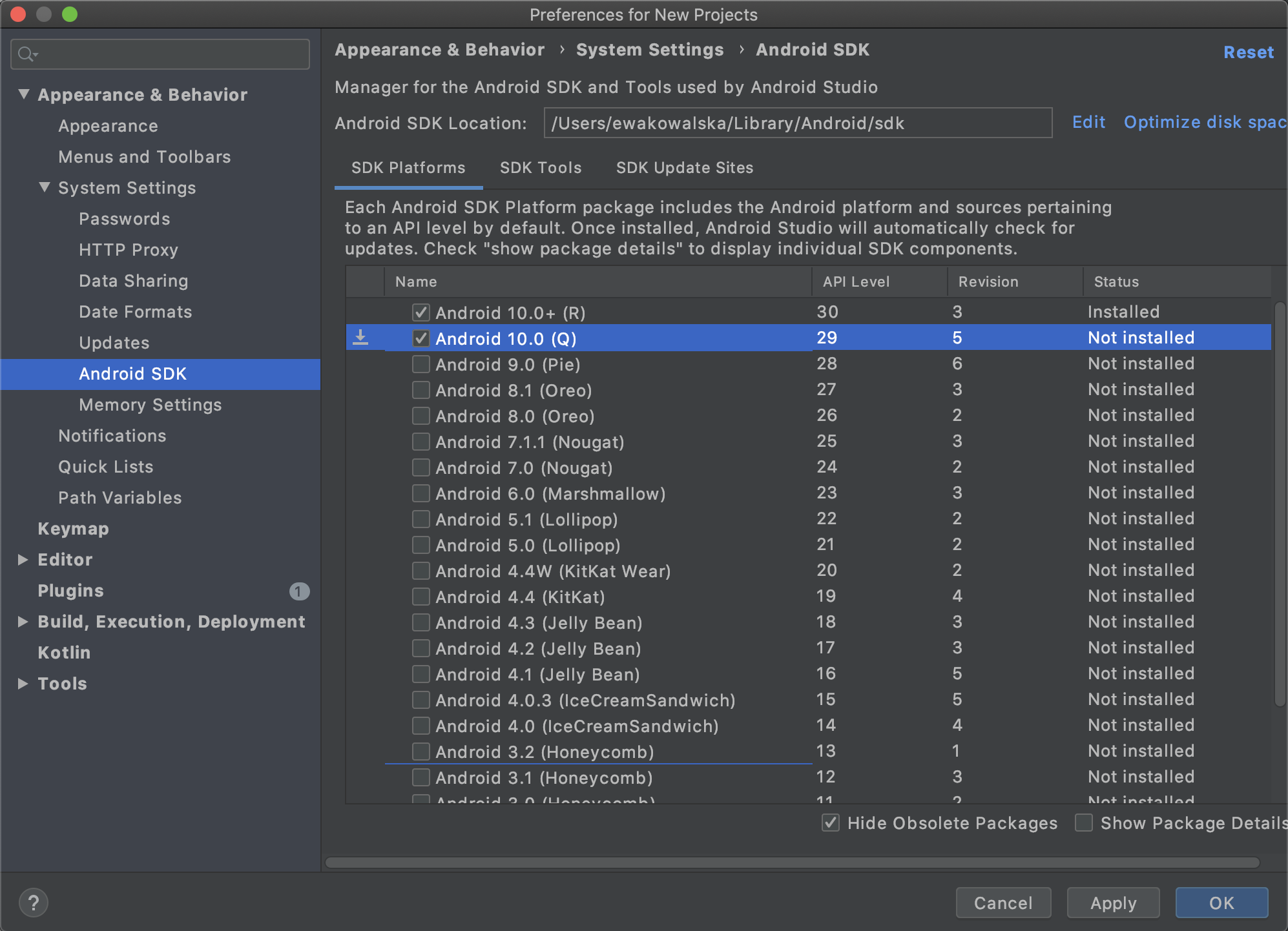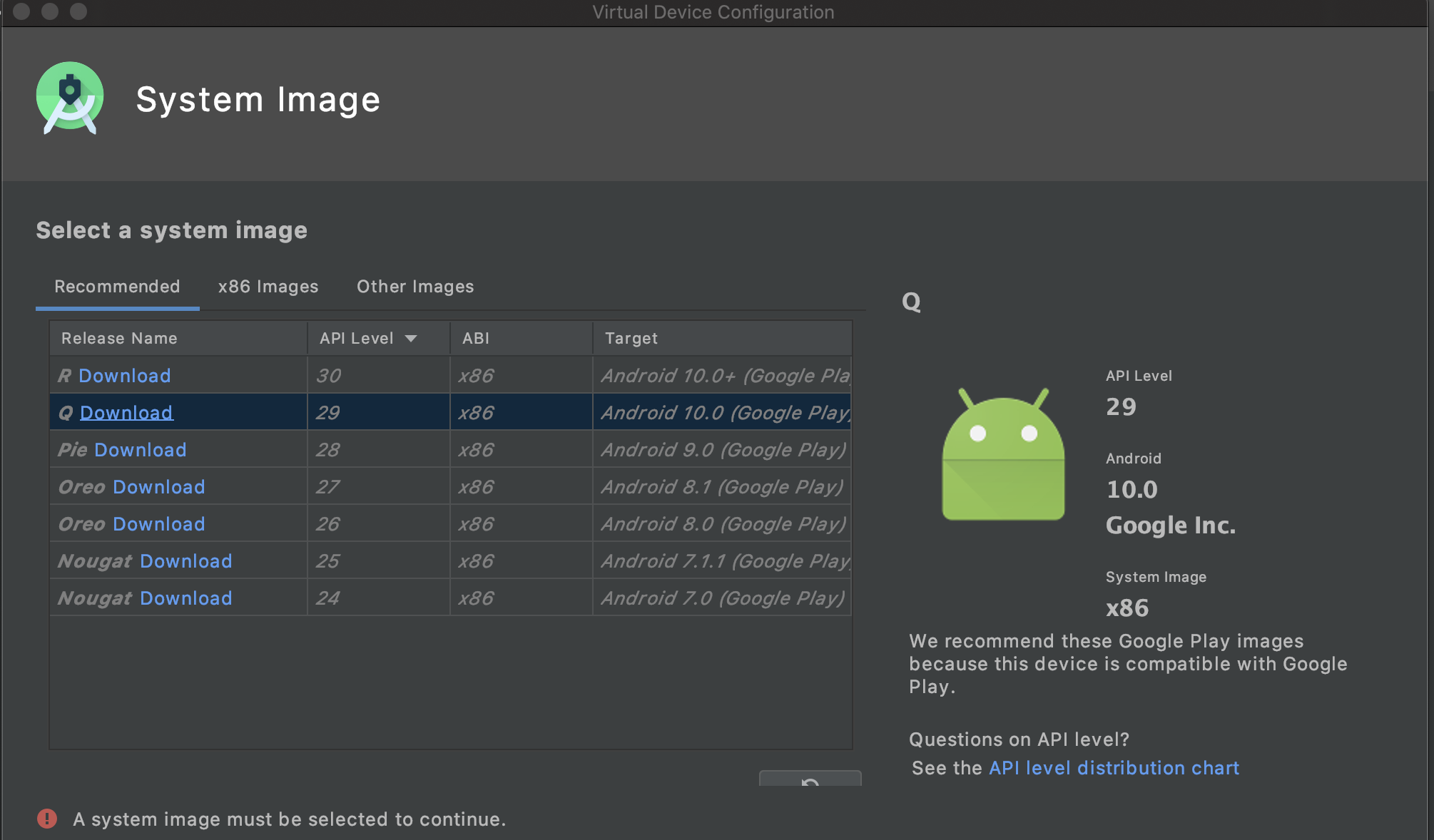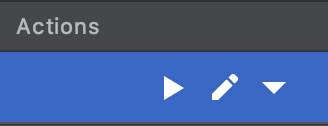This repository contains a playground / showcase application making use of:
- swarming library
- DXOS SDK
Install dependencies:
yarn
yarn buildInstall Ionic framework globally:
npm install -g @ionic/cliThe React app can be developed without running Xcode or Android Studio first.
To run the application in the browser:
yarn startThe following sections describe preparing and running the app in Xcode.
- Install Xcode
- Install cocoapods
- Initialize Xcode project:
yarn init:ios- Start the iOS project:
yarn start:ios- Install pods
Go to ./ios/App/ folder, and run:
pod install- Update project's Signing & Capabilities
In XCode:
First, go to project's Signing & Capabilities, and add a team.
Then, select the team, and change Bundle Indentifier to a custom string, e.g. io.ionic.starter.<YOUR NAME>
Expected:
If you're seeing the following error:
Then follow this answer.
Start the app in an emulator by clicking on the play button
To run on a physical device, unlock the device first enable developer mode
The following sections describe preparing and running the app in Android Studio.
- Install Android Studio
Continue with "OK" in case of the following screen:
- Init the Android project:
yarn init:android- Start the Android Studio project:
yarn start:androidThe command should result in Android Studio automatically opening with the Ionic project open.
If you're seeing missing android-N errors:
Then go to tools => SDK Manager and install the corresponding API level record:
Hit apply to trigger installation. Afterward close Android Studio, and run yarn start:android again.
- Adding emulator device
Android Studio needs an emulator device to run the app (unless running on physical device).
Go to tools => AVD Manager, and add a new device.
Select a System Image with corresponding API level:
Hit Download if the image is not yet downloaded.
After adding the device, hit the play icon in the newly created device's Actions section, to make sure it runs properly:
To run the Android app, git the green 'play' button with a device selected: