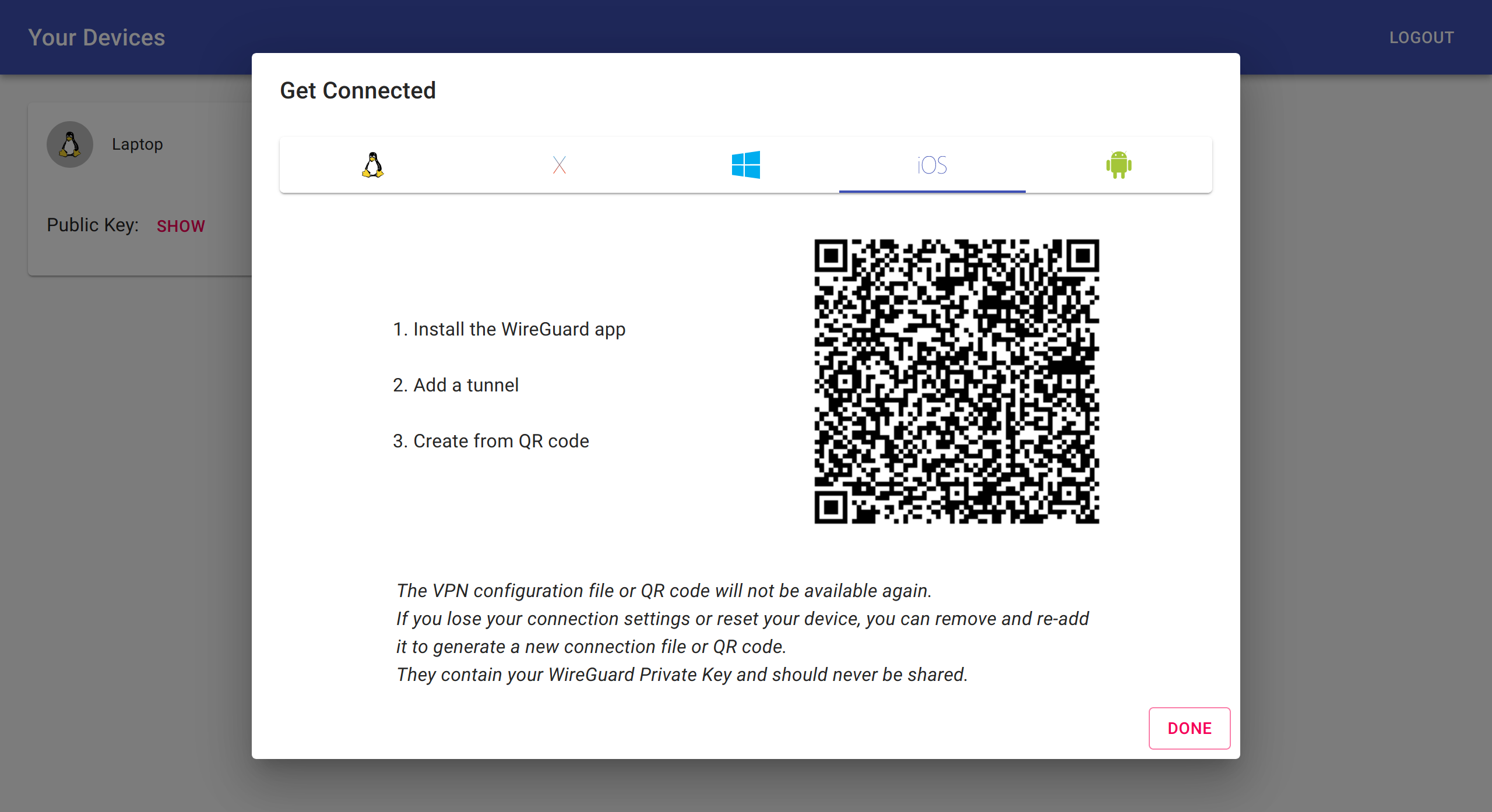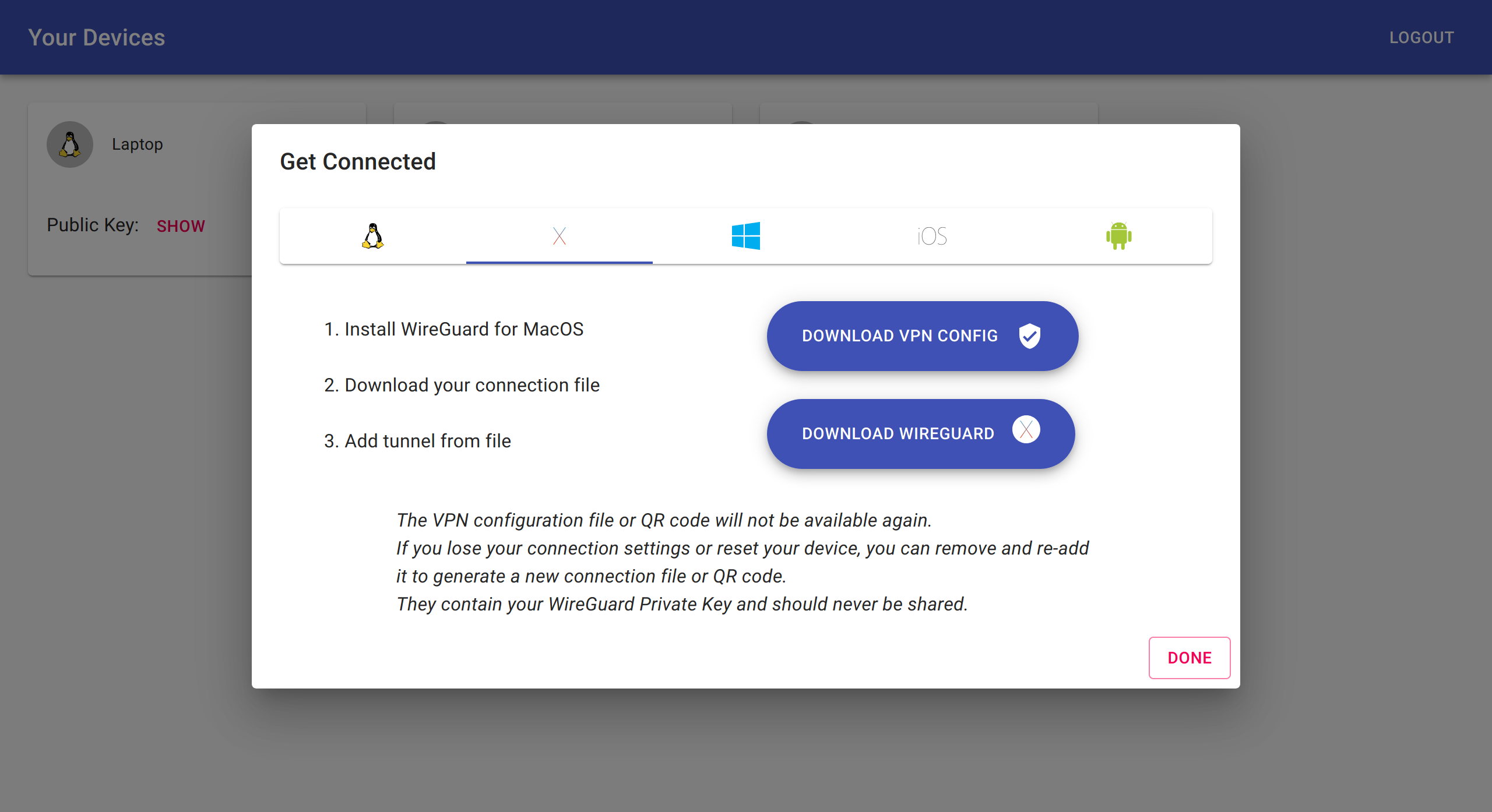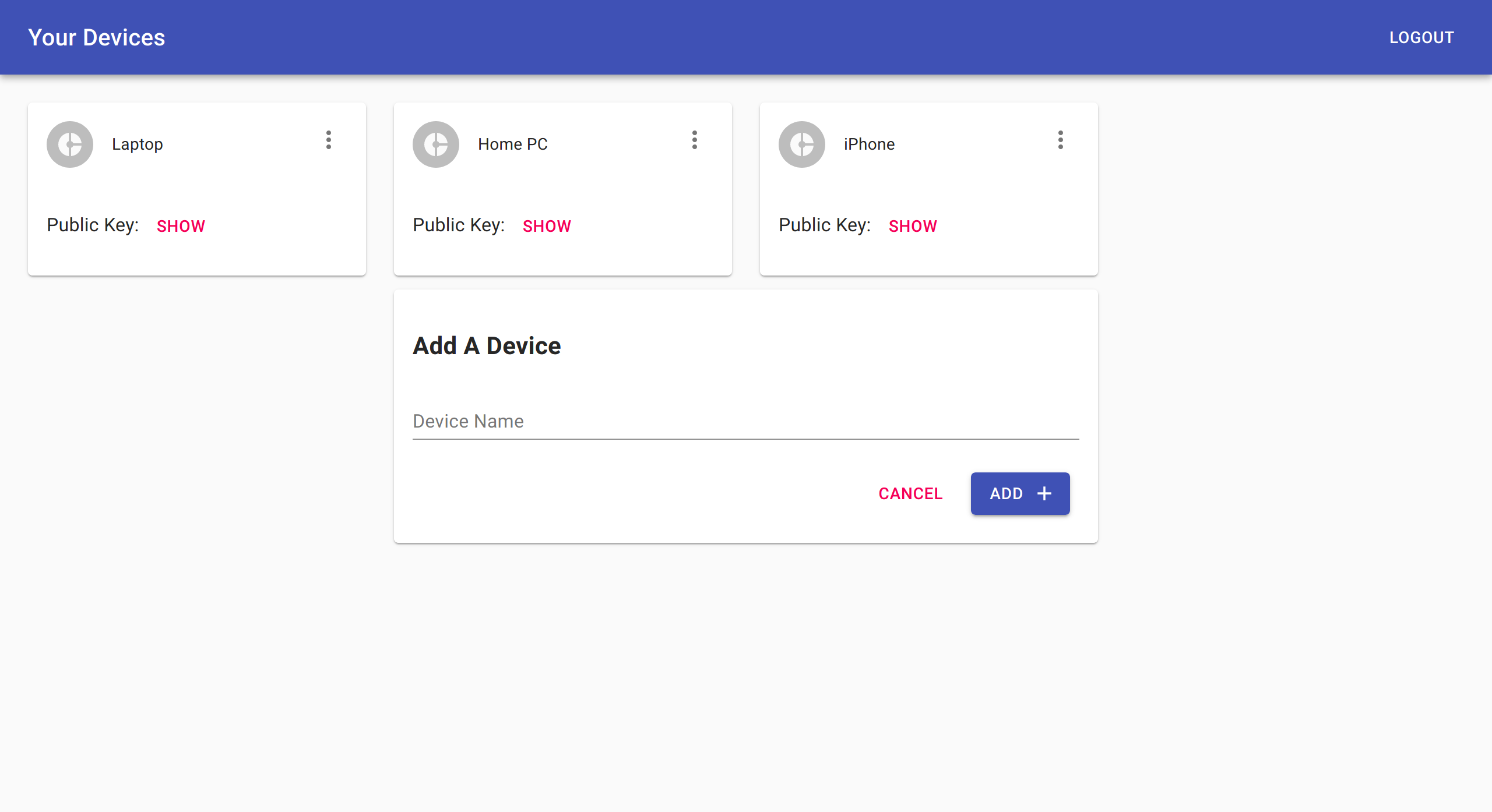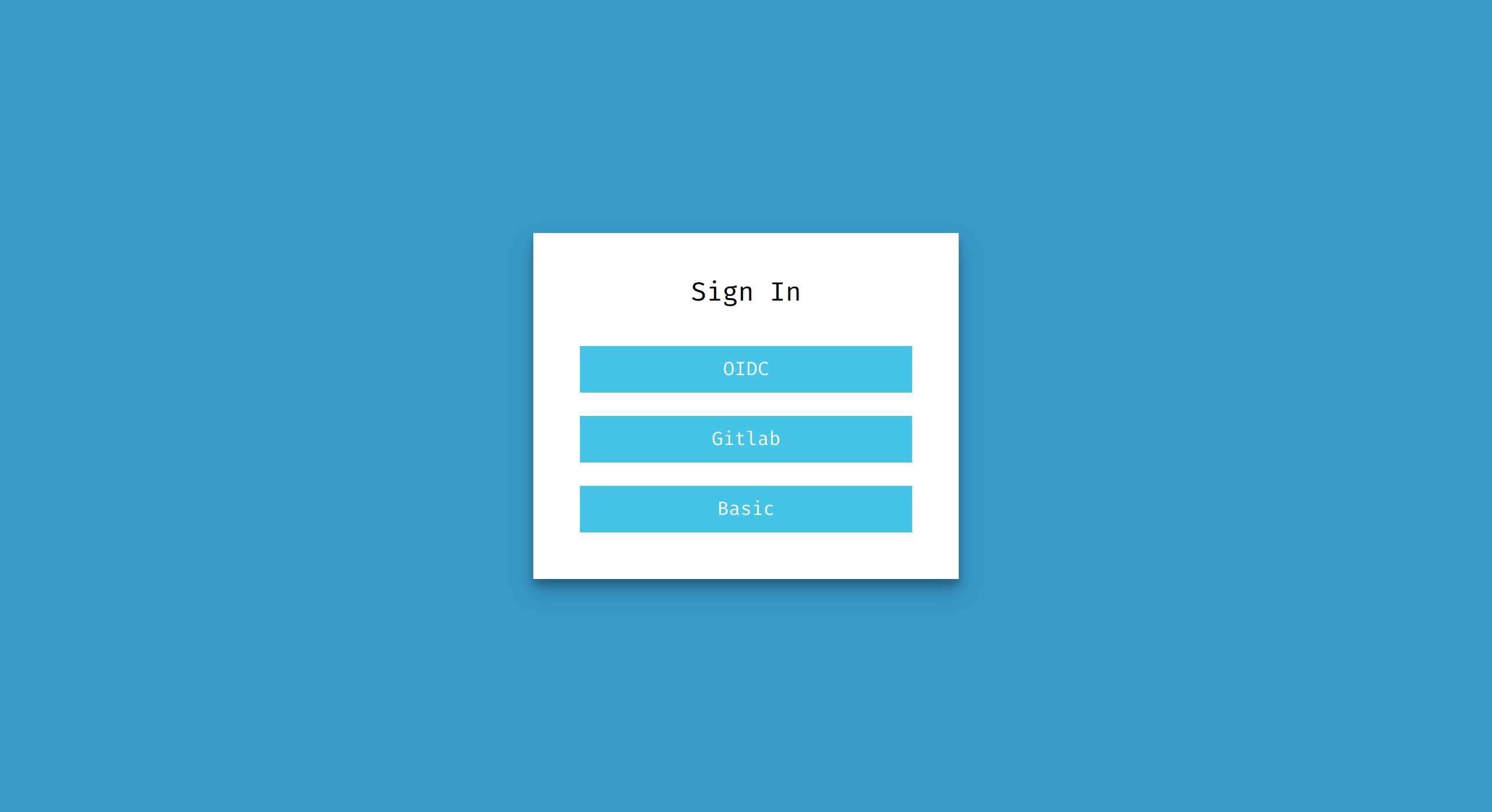This project aims to create a simple VPN solution for developers, homelab enthusiasts and anyone else feeling adventurous.
This project offers a single docker container that provides a WireGuard VPN server and device management web ui.
You can use wg-access-server's web ui to connect your Linux/Mac/Windows/iOS/Android devices. The server automatically configure iptables rules to ensure that client VPN traffic can access the internet via the server's default gateway or configured gateway NIC. Currently, all VPN clients can route traffic to each other. VPN client isolation via iptables can be added if there's demand for it.
wg-access-server embeds a user-space wireguard implementation to simplify deployment - you just run the container, no kernel setup required.
Support for the kernal's wireguard implementation could be added if there's demand for it.
Currently wg-access-server requires NET_ADMIN and access to /dev/net/tun to create
a user-space virtual network interface (wikipedia).
wg-access-server also configures iptables and network routes within it's own network namespace to route client VPN traffic. The container doesn't require host networking but it can be enabled if you want client VPN traffic to be able to access the host's network as well.
Here's a quick command to run the server to try it out.
If you open your browser using your LAN ip address you can even connect your phone to try it out: for example, i'll open my browser at http://192.168.0.15:8000 using my laptop's LAN IP address.
docker run \
-it \
--rm \
--cap-add NET_ADMIN \
--device /dev/net/tun:/dev/net/tun \
-v wg-access-server-data:/data \
-p 8000:8000/tcp \
-p 51820:51820/udp \
place1/wg-access-server
You can configure the server using a yaml configuration file. Just mount the file into the container like this:
docker run \
... \
-v $(pwd)/config.yaml:/config.yaml \
place1/wg-access-server
If you want to put the config file in a different location in the container you
can set the config file path using: -e CONFIG=/path/to/config.yaml
Here's and example showing the recommended config:
wireguard:
// The WireGuard PrivateKey
// You can generate this value using "$ wg genkey"
// If this value is empty then the server will use an in-memory
// generated key
privateKey: ""
// Auth configures optional authentication backends
// to controll access to the web ui.
// Devices will be managed on a per-user basis if any
// auth backends are configured.
// If no authentication backends are configured then
// the server will not require any authentication.
// It's recommended to make use of basic authentication
// or use an upstream HTTP proxy that enforces authentication
// Optional
auth:
// HTTP Basic Authentication
basic:
// Users is a list of htpasswd encoded username:password pairs
// supports BCrypt, Sha, Ssha, Md5
// You can create a user using "htpasswd -nB <username>"
users: []Here's an example showing the all config values:
loglevel: debug
storage:
// Directory that VPN devices (WireGuard peers)
// should be saved under.
// If this value is empty then an InMemory storage
// backend will be used (not recommended).
// Defaults to "/data" inside the docker container
directory: /data
wireguard:
// The network interface name for wireguard
// Optional
interfaceName: wg0
// The WireGuard PrivateKey
// You can generate this value using "$ wg genkey"
// If this value is empty then the server will use an in-memory
// generated key
privateKey: ""
// ExternalAddress is the address that clients
// use to connect to the wireguard interface
// By default, this will be empty and the web ui
// will use the current page's origin i.e. window.location.origin
// Optional
externalHost: ""
// The WireGuard ListenPort
// Optional
port: 51820
} `yaml:"wireguard"`
vpn:
// CIDR configures a network address space
// that client (WireGuard peers) will be allocated
// an IP address from.
// Optional
cidr: "10.44.0.0/24"
// GatewayInterface will be used in iptable forwarding
// rules that send VPN traffic from clients to this interface
// Most use-cases will want this interface to have access
// to the outside internet
// If not configured then the server will select the default
// network interface e.g. eth0
// Optional
gatewayInterface: ""
dns:
// upstream DNS servers.
// that the server-side DNS proxy will forward requests to.
// By default /etc/resolv.conf will be used to find upstream
// DNS servers.
// Optional
upstream:
- "1.1.1.1"
// Auth configures optional authentication backends
// to controll access to the web ui.
// Devices will be managed on a per-user basis if any
// auth backends are configured.
// If no authentication backends are configured then
// the server will not require any authentication.
// It's recommended to make use of basic authentication
// or use an upstream HTTP proxy that enforces authentication
// Optional
auth:
// HTTP Basic Authentication
basic:
// Users is a list of htpasswd encoded username:password pairs
// supports BCrypt, Sha, Ssha, Md5
// You can create a user using "htpasswd -nB <username>"
users: []
oidc:
name: ""
issuer: ""
clientID: ""
clientSecret: ""
scopes: ""
redirectURL: ""
gitlab:
name: ""
baseURL: ""
clientID: ""
clientSecret: ""
redirectURL: ""- Implement administration features
- administration of all devices
- see when a device last connected
- see owns the device
- VPN network client isolation
- ??? PRs, feedback, suggestions welcome
The software is made up a Golang Server and React App.
Here's how I develop locally:
- run
cd website && npm install && npm startto get the frontend running on:3000 - run
sudo go run ./main.goto get the server running on:8000
Here are some notes about the development configuration:
- sudo is required because the server uses iptables/ip to configure the VPN networking
- you'll access the website on
:3000and it'll proxy API requests to:8000thanks to webpack - in-memory storage and generated wireguard keys will be used
GRPC codegeneration:
The client communicates with the server via gRPC-Web. You can edit the API specification
in ./proto/*.proto.
After changing a service or message definition you'll want to re-generate server and client
code using: ./codegen.sh.