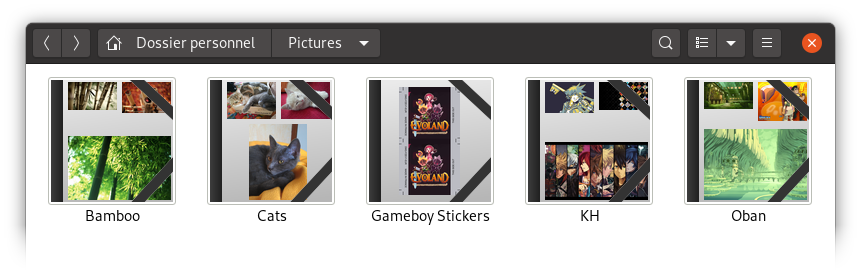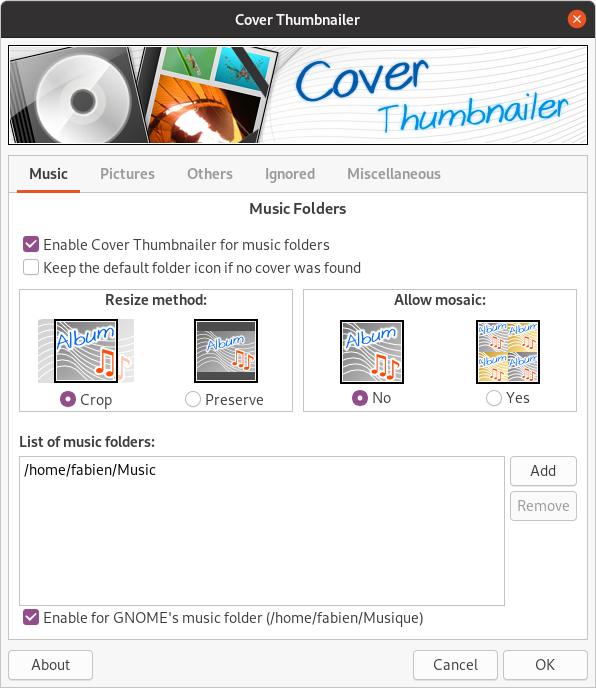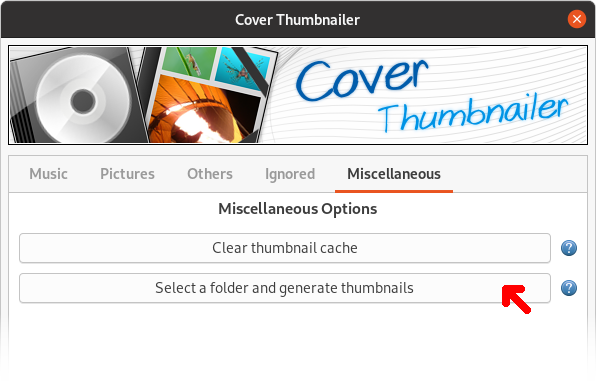Cover Thumbnailer
Cover thumbnailer generates folder thumbnails for various file browser on Linux. It displays music album covers, preview of pictures which are in a folder and more.
Example with a music folder:
Example with a picture folder:
Cover Thumbnailer is free software distributed under the GNU GPL v3+ license, you are free to modify and redistribute it under the terms of the license.
This repository is the continuation of the Bazaar / Launchpad one. This project is in "maintenance mode": no new feature will be added, only fixes will be released when possible.
If You are a developer and want to continue the development of this software, please contact me.
Supported file browsers
As far as I know, Cover Thumbnailer currently works with the following file browsers:
- Nautilus¹ (GNOME file browser)
- Thunar (XFCE file browser)
- Caja (MATE file browser)
- Nemo (Cinnamon file browser)
NOTE¹: Nautilus support
Since Nautilus started sandboxing thumbnailers, Cover Thumbnailer do not work out of the box with this file borwser anymore. A button have been added to the configuration GUI to generate manually the thumbnails for a specific folder, see bellow.
How does it work?
How Cover Thumbnailer decides what to display on a folder? It depends on the type of the folder and your configuration.
By default, Cover Thumbnailer will detect your main "Music" and "Pictures" folders using the XDG configuration file (~/.config/user-dirs.dirs). You can disable this and / or add other folders using the graphical configuration tool (see bellow).
Music folders
If Cover Thumbnailer is enabled for music folders (it is the case by default) and the current folder is recognized as a music folder, the generated thumbnail will looks like a CD case, with zero, one or more cover on it depending on found pictures and user configuration.
In short
Just put an image with a name like cover.png/jpg, .cover.png/jpg, folder.png/jpg in the folder, and it should work.
In detail
Cover Thumbnailer will first look in the folder itself if an image with one of the following name exists (it searches in this precise order) :
cover.png cover.jpg .cover.png .cover.jpg
Cover.png Cover.jpg .Cover.png .Cover.jpg
folder.png folder.jpg .folder.png .folder.jpg
Folder.png Folder.jpg .Folder.png .Folder.jpg
If yes it will use this image to generate the thumbnail.
If there is no file matching one of the name above, it will search for any picture in a supported format (see "Pictures folders" documentation bellow for a list) in the folder and by default it will use the first one it found, or up to four pictures if the Allow mosaic option is enabled.
If there is still no picture found, it will then search recursively for it and will use the first one or up to four pictures depending of the Allow mosaic option.
If definitively no picture was found, it will display an empty CD case (or the default folder icon depending of your configuration).
Pictures folders
If Cover Thumbnailer is enabled for pictures folders (it is the case by default) and the current folder is recognized as a pictures folder, the generated thumbnail will looks like a portfolio, and up to four pictures found in the folder will be displayed on it.
In short
If any pictures are available in the folder (or its subfolders), they will be used in the thumbnail.
In detail
First, Cover Thumbnailer will look for pictures in any supported format (list bellow) in the folder. If it find at least one, it will stops its search here and will display up to four pictures in the thumbnail, depending of what was found and your configuration (by default it will display up to tree pictures).
If no images were found, it will then search recursively in the folder.
If there is still no picture found, it will display an empty portfolio or the default folder icon depending of your configuration.
List of supported images formats / extensions:
.jpg,.JPG,jpeg,JPEG,.png,.PNG,.gif,.GIF,.bmp,.BMP(Window ans OS/2 bitmap),.ico,.ICO(Windows icon format),.tga,.TGA(Truevision Targa format),.tif,.TIF,tiff,TIFF(Adobe Tagged Image File Format),.psd,.PSD(#Adobe Photosop format, only version 2.5 and 3.0).
Other folders
If Cover Thumbnailer is enabled for other folders (it is the case by default), Cover Thumbnailer will search in the folder for a file with a name like cover/folder.png/jpg (same list than for the music).
Installing Cover Thumbnailer
Requirements
Cover Thumbnailer dependencies:
- PIL / pillow
- Python bindings for GObject Introspection
- Introspection files for GTK 3.0
- GNU gettext
On Debian / Ubuntu, this can be installed using the following command:
sudo apt install gettext python3-pil python3-gi gir1.2-gtk-3.0
On Fedora, you can install the dependencies using this command:
sudo dnf install git gettext python3-pillow python3-gobject
On Arch Linux and Manjaro, the command to install requirements is:
sudo pacman -S git gettext gtk3 python-pillow
Install from source
Clone this repository or download a zip from Github:
git clone https://github.com/flozz/cover-thumbnailer.git
Go to the project folder:
cd cover-thumbnailer/
Install Cover Thumbnailer using the following command:
sudo ./install.sh --install
Ubuntu PPA
There use to be a PPA for Ubuntu, but it is not up to date anymore, please do not use it.
You have to uninstall the package from the PPA before installing Cover Thumbnailer from the sources.
Archlinux AUR
There is a package in AUR for Archlinux:
Uninstalling Cover Thumbnailer
To uninstall Cover thumbnailer, run the following command:
sudo /usr/share/cover-thumbnailer/uninstall.sh --remove
Configuring Cover Thumbnailer
Cover Thumbnailer provides a graphical tool to configure it. You will find it in your application launcher like any other software.
You can also run it with the following command:
cover-thumbnailer-gui
The configuration tool will write the configuration in the
~/.cover-thumbnailer/cover-thumbnailer.conf file. It is a plain-text file, so
you can also edit it manually.
Generating Thumbnails
If you are using Thunar, Caja, or Nemo, it should work out of the box: just open a folder and thumbnails should be generated automatically.
If you are using Nautilus, thumbnails cannot be generated automatically in
most recent version of this file browser. You can generate thumbnails manually
using the configuration tool: in the last tab, just click the "Select a folder and generate thumbnails" button.
NOTE: The thumbnail generation could take a while, just be patient. The thumbnails should appear after a refresh of the folder.
Changelog
-
0.10.0 (2020-07-12):
- Port from Python 2 to Python 3
- Port the config GUI from GTK 2 (PyGTK) to GTK 3 (GObject Introspection)
- Adds a button to generates manually the thumbnails (required for Nautilus)
- Support of Thunar, Caja, and Nemo
- Update translations
- various fixes
-
0.8.4: Old version imported to github