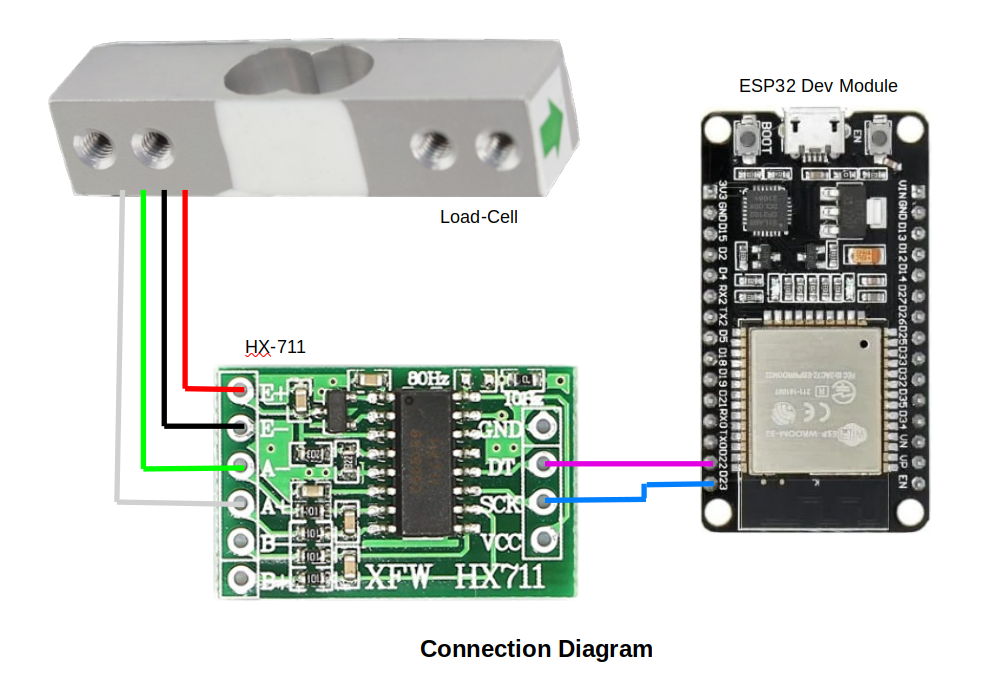Introduction:
Tracking your weight goals and progress can be difficult without accurate data. In this guide, we’ll walk through how to build your own smart weight scale using an ESP32 and Bluetooth BLE. Creating your own connected scale is an excellent way to monitor your fitness routine and health goals. Plus, it’s a fun electronics project!
Prerequisites:
- ESP32 Development Board
- Load Cell and HX711 Amplifier
- VSCode with PlatformIO (IDE) installed
- Wiring diagram:
Step 1: Connect the Hardware:
Follow the wiring diagram above to connect the ESP32 with the load cell and HX711 amplifier. Key connections are as follow:
- HX711 CLK pin to ESP32 GPIO 23
- HX711 DOUT pin to ESP32 GPIO 22
- Use color coded wire for connection between Load cell and HX711
Step 2: Set Up VSCode with PlatformIO:
We'll use PlatformIO as the IDE to code and upload the firmware to the ESP32. Install VSCOde and PlatformIO extension to get started. Create a new project for your smart scale application.
Step 3: Install the Libraries:
In platformio.ini, add dependencies for the HX711 and BLE Arduino libraries:
[env:esp32dev]
platform = espressif32
board = esp32dev
framework = arduino
; uncomment port config for linux platform
;upload_port = /dev/ttyACM0
;upload_speed = 115200
; BLE stack requires a huge space
; uncomment following line if you get low memory error, but you'll loose OTA capability
;board_build.partitions = huge_app.csv
lib_deps =
https://github.com/olkal/HX711_ADCStep 4: Write the Code:
In BLE communication, a Service UUID (Universally Unique Identifier) is a crucial component. BLE device typically exposes its functionality and data through a hierarchy of services and characteristics. Each service is identified by a unique UUID, and within each service, there can be multiple characteristics, each with its own UUID.
Our weight scale BLE device will have a "Weight Measurement" service with the standard UUID - 0000181D-0000-1000-8000-00805F9B34FB and within this service, a characteristic like "Weight Value" with the UUID - 00002A9D-0000-1000-8000-00805F9B34FB. The client device (e.g., a smartphone) would use these UUIDs to identify and interact with the specific services and characteristics offered by the weight scale.
#define SERVICE_UUID "0000181D-0000-1000-8000-00805f9b34fb"
#define MEASURE_CHAR_UUID "00002A9D-0000-1000-8000-00805f9b34fb"
Initialize the components:
// HX711 connection pins
#define SCK 23 //SCK OUTPUT
#define DT 22 //DT INPUT
HX711_ADC LoadCell(DT, SCK);
BLEServer* pServer = NULL;
BLECharacteristic* pCharacteristic = NULL;
BLEDescriptor *pDescr;
BLE2902 *pBLE2902;
Let's look at some key sections of the code:
Set up the HX711 scale and calibrate the sensor readings:
//initialize loadcell
LoadCell.begin();
LoadCell.start(2000, true); //stabilize and tare on start
delay(200);
Serial.println("\nInitializing LoadCell...");
if (LoadCell.getTareTimeoutFlag() || LoadCell.getSignalTimeoutFlag()) {
Serial.println("\nTimeout, check wiring for MCU <> HX711");
} else {
Serial.println("\nSetting CalFactor...");
LoadCell.setCalFactor(preSetCalibValue); // set calibration value
}
Setup and initialize BLE server:
const char* dev_name = "WEIGHT-SCALE"; // set device name
// Create the BLE Device
BLEDevice::init(dev_name);
// Create the BLE Server
pServer = BLEDevice::createServer();
pServer->setCallbacks(new MyServerCallbacks());
// Create the BLE Service
BLEService *pService = pServer->createService(SERVICE_UUID);
// Create a BLE Weight-measurement Characteristic
pCharacteristic = pService->createCharacteristic(
MEASURE_CHAR_UUID,
BLECharacteristic::PROPERTY_READ |
BLECharacteristic::PROPERTY_NOTIFY
);
// Create a BLE Descriptor
pDescr = new BLEDescriptor((uint16_t)0x2901);
pDescr->setValue(dev_name); // setting same as device name
pCharacteristic->addDescriptor(pDescr);
pBLE2902 = new BLE2902();
pBLE2902->setNotifications(true);
// Add all Descriptors here
pCharacteristic->addDescriptor(pBLE2902);
pCharacteristic->setNotifyProperty(true);
// Start the service
pService->start();
// Start advertising
BLEAdvertising *pAdvertising = BLEDevice::getAdvertising();
pAdvertising->addServiceUUID(SERVICE_UUID);
pAdvertising->setScanResponse(true);
pAdvertising->start();
Serial.println("Waiting for a BLE client to notify...\n");
Read the weight and broadcast via BLE:
void loop() {
// Get weight data
float weightData = get_weigh();
// Broadcast via BLE
if (deviceConnected) {
prepare_weight_for_ble(abs(weightData));
}
}
// Sets our BLE Characteristic given a weight measurement (in kg)
// as per GATT standard
void prepare_weight_for_ble(long weightInGram) {
uint16_t newVal = 0; // field value: weight in BLE format
unsigned char flags = 0; // description of the weight
unsigned char bytes[3] = {0}; // encoded data for transmission
/*
* Set the flags:
* bit 0 => 0 means we're reporting in SI units (kg and meters)
* bit 1 => 0 means there is no timestamp in our report
* bit 2 => 0 means there is no User ID in our report
* bit 3 => 0 means no BMI and Height data are present in our report
* bits 4 to 7 are reserved, and set to zero
*/
flags |= 0x0 << 0;
flags |= 0x0 << 1;
flags |= 0x0 << 2;
flags |= 0x0 << 3;
// Important: Convert the weight into BLE representation
newVal = (uint16_t)((weightInGram / 5) + 0.5);
/*
* We set the value and notify the BLE Client every time we make a measurement,
* even if the value hasn't been changed.
*/
bytes[0] = flags;
// BLE GATT multi-byte values are encoded Least-Significant Byte first
bytes[1] = (unsigned char) newVal;
bytes[2] = (unsigned char) (newVal >> 8);
pCharacteristic->setValue(bytes, sizeof(bytes));
pCharacteristic->notify();
}
//get weight from loadcell
float get_weigh() {
static boolean newDataReady = false;
static float newWeigh = 0.0;
// Check for new data
if (LoadCell.update()) {
newDataReady = true;
}
// Get weight from the sensor
if (newDataReady) {
newWeigh = LoadCell.getData();
if (abs(newWeigh) < 20.0) { // kill small fluctuation
newWeigh = 0.0;
}
newDataReady = false;
}
return newWeigh;
}
Step 5: Upload the Firmware
With everything wired up and coded, upload the firmware to your ESP32 via USB.
Step 6: Calibrate and Test It Out
Place some known weights on the scale and verify the readings are accurate. Check that the values are being broadcast over BLE as expected.
Conclusion
In this project, we built a smart Bluetooth-connected scale with an ESP32 and load cell sensor. Stay tuned for a future guide on developing an Android app to display and track the weight data.
Let me know if you have any other questions!