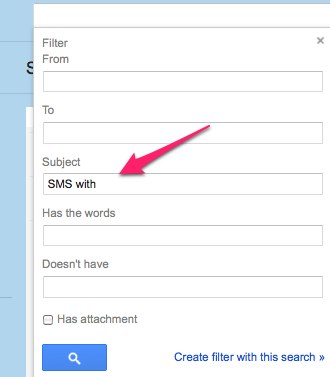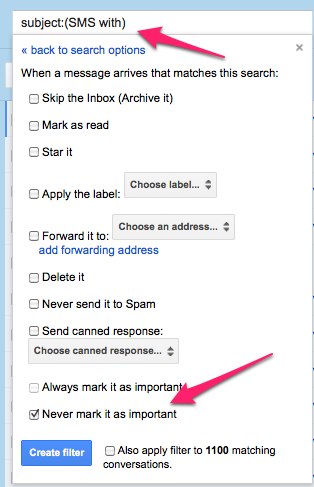This is a fork of the Android backup tool SMS Backup, where development has stopped a while ago. It uses Gmail to perform SMS, MMS and call log backups over the network.
Main differences / improvements:
-
New restore feature. SMS stored on Gmail can be transferred back to the phone. This even works for users who have already created their backups with older versions of SMS Backup. Note: MMS are currently not restored.
-
XOAuth: SMS Backup+ will never ask you for your Gmail password. Instead it uses XOAuth to get access to your data. You can revoke the access rights at any time.
-
MMS backup support (since
1.1), only available on Android 2.x -
Call log backup (since
1.2), with Google Calendar integration (since1.3.) and restore (since1.4). -
Batch size limits removed.
-
Works with any IMAP server (but defaults to Gmail).
Tested with Android 1.5 - 5.0.x.
SMS Backup+ is available for free in the Google Play Store, there will never be a pro / paid version.
But if you find the app useful and want to support the development of it you can make a donation from within the app itself, using the secure Play Store payment mechanism.
To get updates more frequently join the beta programme.
Install via the Android QR code link, Google Play, f-droid.
You need to have an IMAP account or a Gmail account with IMAP enabled. See the Enabling IMAP in Gmail help page to learn how to enable IMAP for your Gmail account or look at this screenshot.
After starting SMS Backup+, tap on the "Connect" check box to start the authorization process.
On newer Android devices you'll be presented with a list of Gmail accounts to be used for the backup. You'll need to give SMSBackup+ the permission to access your emails.
On older devices a browser window will open where Gmail prompts you to log in and asks you to give SMS Backup+ permission to access your emails.
After selecting "Grant Access" SMS Backup+ will become visible again, the checkbox should now be checked, indicating that the authorization process was successful.
It is important that you perform the first backup manually. SMS Backup+ needs to know whether you want to upload messages currently stored on your device or not.
After having connected your Gmail account, SMS Backup+ will ask you to perform a first sync. If you choose "Backup", SMS Backup+ will start backing up all your messages to Gmail.
If you choose "Skip", nothing is sent to Gmail and all messages currently stored on your device are simply marked "backed up". This option is handy if you previously uninstalled SMS Backup+ and do not want to send your messages again to Gmail. Please note that any messages arrived after you last uninstalled SMS Backup and this initial backup won't ever be backed up to Gmail.
If you wish to restore messages back to your phone tap "Restore". By default all messages stored on Gmail will be restored (this can be changed in "Advanced Settings"). You can safely restore to a phone which has already message stored on it, SMS Backup+ will skip the restore of already existing messages.
SMS Backup+ can also backup and restore your call logs. It stores all calls using a
separate label (defaults to Call log, but can be changed in Advanced
Settings). If you wish you can set this to the same value as SMS, to make all backed
up data use the same label.
The body of the call log message contains the duration of the
call in seconds followed by the phone number and call type (incoming /
outgoing / missed).
An example:
267s (00:04:07)
+44123456789 (incoming call)
You can also add call log entries to a Google calendar. Just select Calendar sync in Advanced settings, and make sure you have selected a calendar to sync
with.
If you only want to backup specific call types you can do so as well.
Note: due to several changes to the WhatsApp encryption mechanism it is no longer possible to reliably back up WhatsApp messages. There exist some workarounds though using an external app named Tri-Crypt. You can find instructions here (thank you +AbinashBishoyi !).
Please don't file bug reports against this, WhatsApp backup support is no longer supported.
If you still want to enable the backup in SMS Backup+, go to "Advanced Settings", then "Backup Settings" and tick the "Backup WhatsApp" checkbox.
The messages will be backed up to the "WhatsApp" label in Gmail. Note that WhatsApp messages are backup only, there is no way to restore them.
If you want to trigger backups from another app, enable 3rd party integration
in Advanced Settings and send the broadcast intent
com.zegoggles.smssync.BACKUP. This will work even when Auto Backup is
disabled.
You don't have to use Gmail to backup your text messages - change Authentication to Plain text in "Advanced Settings - IMAP server settings", then change the server address / username and password accordingly. Make sure to set security to "SSL (optional / trust all)" if the IMAP server you're connecting to has a self-signed certificate ("Unknown certificate" error during backup).
Also note that Gmail labels correspond to IMAP folders, which will automatically be created the first time you're performing a backup.
- I enabled the WhatsApp backup, but my messages don't get backed up!
- Why does SMS Backup+ ask to become the default SMS app?
- Why does it need so many permissions?
- I want to file a bug report, what should I do?
- Can you add feature X ?
- Why do backed up SMS show up in my inbox?
- How can I make the app think that it has to do the backup again?
- What's the difference between regular and incoming backup schedule?
- Read contacts - Needed to map phone numbers to names and email addresses
- Your messages (read / write SMS) - Needed for backup+restore
- Prevent phone from sleeping - needed to keep network active during a backup
- Modify calendar events - needed for the call log backup to GCal
- Send email to guests - this refers to calendar invitations (which are not created by the app)
- Storage (modify/delete SD card contents) - this is needed for caching
- Find accounts on the device - used for authentication
- Use accounts on the device - used for authentication
- Google Play billing service - used for in-app donations
- Run at startup - used to enable automatic backups after reboot
Try uninstalling the app, then installing the new version. Make sure to select "Skip" when doing the first backup, otherwise messages will get backed up twice.
First check github issues to see if the bug has already been reported. If not, create a new issue and attach the following details:
- Version of SMS Backup+ used
- Version of Android / brand of phone used
If it is related to backing up / restoring you should also enable the sync log in debug mode (Advanced settings) and attach a relevant portion of it. The sync log is located on your SD card as "sms_backup_plus.log".
To attach the sync log create a "gist" (https://gist.github.com) and link to the gist you created instead of posting the full content in the issue.
It might also be worth to install the current beta version of SMS Backup+ to make sure the bug has not already been fixed.
In the five years of working on this app a lot of features have been added, often as a result of requests by users. This has worked great initially but has made the product itself very unfocussed and generic. It started as a tool to back up text messages (as the name SMS Backup implies) but gradually more and more features were added (call logs, MMS, WhatsApp...). It's now at a point where it has become too heavy and difficult too maintain or use. The settings screen makes this obvious, there are just too many things to configure. If anything features should be removed at this point, not added. A more focussed product would be easier to maintain and use.
This is probably related to Gmail's automatic priority inbox filing. A workaround is to set up a filter with "subject: SMS with", let the filter mark it as not important.
Just set the label to "Inbox" instead of the default "SMS" or "Call log".
I get the one of following errors during backup/restore: Command: SELECT "SMS"; response: #6# [NO, Unknown, Mailbox; SMS, [Failure]] (or response: #6# [NO, [NONEXISTENT], unknown mailbox: SMS (failure)])
Make sure you have the "Show IMAP" option checked in the Gmail label settings:
If this is the case make sure that the label name is set correctly (capitalization matters!).
Select "Reset" from the menu, and confirm that you want to reset the current sync state. All messages on the phone will be backed up on the next run.
Incoming backup schedule is used for incoming messages. 3 minutes here means that any incoming SMS will trigger a backup after 3 minutes. It is a full backup (including any sent messages). You should set the incoming schedule to a low value if you want to make sure that incoming SMS show up in Gmail shortly after arrival.
Regular schedule is used to perform backups in specific intervals. 2 hours here means that the device will try to backup all messages every 2 hours.
Fewer updates performed by the app means less energy consumed, so there's a trade-off data protection vs. battery life.
I'd like SMS Backup+ to schedule a backup only at a given time of the day / when Wifi is available / etc.
If you require more control over the backup schedule than what SMS Backup+ already provides you can use a 3rd party app to trigger the backup. Tasker for example supports SMS Backup+ since version 1.0.14.
This seems to be a limitation of Gmail. After the first hundred or so SMS being backed up, Gmail will cease to properly thread many of the conversations. You will notice that Gmail will eventually treat each SMS (in that initial backup) as individual conversations and will not longer group/thread them together.
A way around this is to do a full backup 100 SMS at a time (see Advanced settings).
It's a Gmail feature, but you can disable it.
In Gmail settings, set conversation view to off
(screenshot).
No. SMS Backup+ does not do a "real" sync, once the text has been transferred to Gmail it won't get modified or deleted by the app.
This might be due to some changes in Samsung's version of Android, see #287.
WhatsApp backups are no longer officially supported. See WhatsApp Support.
This means that it is impossible to establish a trusted connection with the IMAP server. A few reasons why this might happen:
- You run an old version of Android
- You use an IMAP server with an expired / self-signed certificate
You can try to set the IMAP Server Setting Security to SSL (optional / trust all).
Google has changed the way SMS permissions work starting with Android KitKat. In order to get write access to your messages an app has to be set as the default system SMS app. Before starting the restore operation SMS Backup+ will request your permission to be set as default app. After the restore has finished you will be asked to set the previous choice (usually 'Messaging') back as default. This last step is important, if you don't set the old default back you might lose new messages.
If you have a lot of messages backed up (let's say over 5000) restoring can be very slow, especially if you're only interested in the most recent messages.
A workaround is to use the Gmail web interface (or an IMAP email client) to move the bulk of the messages to another label in Gmail (e.g. SMSARCHIVED), and only keep a few hundred or so messages in the SMS label.
Next time you restore it will only restore those messages and it will be a lot faster.
This is a known bug: #94
Go to Authorized Access to your Google Account and select "Revoke Access" next to "SMS Backup+".
If you get this error message and your network connection is active double-check that your time zone settings are correct, and that the local time is displaying correctly. The authentication process won't work otherwise.
It's a known SMS bug in the latest OTA 2.2 update (details). As a workaround you can try installing SMS Time fix (apk) and set "Adjustment Method" to "Use Phone's Time".
If you want to help beta testing, join the community on Google+ and follow the "Become a beta tester" link in the "About this community box". You will be asked to opt in to the beta program (you can leave it at any time).
Once opted in your device will automatically update to the latest beta which might have bug fixes and features not found in the currently released version.
Alternatively, if for some reason you don't want to join the community you can download an APK and install it manually from Github releases (however, you won't get automatic updates this way).
$ git clone git://github.com/jberkel/sms-backup-plus.git
$ cd sms-backup-plus
$ mvn install
$ adb install target/smsbackup-plus-1.x.y-SNAPSHOT.apk
I've imported some relevant issues from the original issue list to github issues.
If you want to help translating the UI to other languages download and translate the following file, then send the translated version via email:
However, if you're already familiar with Git I'd prefer if you cloned the repository and send me a pull request.
##Credits
- Christoph Studer Original author of SMS Backup
- Ben Dodson - Contacts 2.0 / MMS support
- Felix Knecht - Call log backup code
- Michael Scharfstein - Call log calendar ICS support
- k9mail IMAP library, with some modifications (k9mail/sms-backup-plus)
- signpost Signpost OAuth library
- Shimon Simon (new icon designs)
- bbs.goapk.com / Chen - Chinese translation
- skolima - Polish translation
- Roberto Elena Ormad - Spanish translation
- Gabriele Ravanetti / Patryk Rzucidlo / Chiara De Liberato - Italian translation
- Harun Sahin - Turkish translation
- Lukas Pribyl - Czech translation
- João Pedro Ferreira - Portuguese translation
- Martijn Brouns - Dutch translation
- Tobeon - Norwegian translation
- Nemanja Bračko - Serbian translation
- Markus Osanger - German translation
- Dimitris / Mazin Hussein - Greek translation
- Yunsu Choi - Korean translation
- Javier Pico - Galician translation
- Ferran Rius - Catalan translation
- Mads Andreasen - Danish translation
- sHa - Ukrainian translation
##License
This application is released under the terms of the Apache License, Version 2.0.