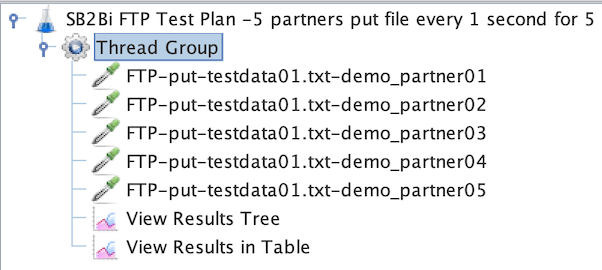Do not use GUI mode for load testing!, only for test creation and test debugging.
For load testing, use CLI mode (not GUI):
jmeter -n -t [jmx file] -l [results file] -e -o [Path to web report folder]increase the Java Heap to meet your testing requirements Best Practices with JMeter
Create some partners, for example:
- demo_partner01
- demo_partner02
- demo_partner03
- demo_partner04
- demo_partner05
Follow the steps below to create partners: IBM Sterling File Gateway: Creating a Partner
- Create a new test plan "Test Plan"
- Name: SB2Bi FTP Test Plan
-
Select the 'Test Plan' node and right click on it.
-
Hover over Add -> Topic (Users) -> Thread Group "Thread Group"
- Number of Threads (Users) = 5
- Ramp-up Period (seconds) = 1
- LoopCount = 5
- Add a Sample > FTP and specify connection settings:
- Server Name
- Port Number
- Username
- Password (unencrypted)
- FTP command to be executed (such as get or put)
- Remote File
- Local File
-
Optional: Create other Samples by changing FTP
-
Add to Listener > View Results Tree
-
Add to Listener > View Results in Table
-
Run the test
-
Download the Plugins Manager JAR file ( https://jmeter-plugins.org/get/ ) and place it in JMeter's lib/ext directory.
-
Then start JMeter and go to the Options menu to access the Plugin Manager .
-
Under available plugins, search for SSH , install the plugin.
- Create a new test plan "Test Plan"
Name: SB2Bi SFTP Test Plan
-
Select the 'Test Plan' node and right click on it.
-
Hover over Add -> Topic (Users) -> Thread Group "Thread Group"
-
Add a Sample > SSH SFTP and specify connection settings:
- Hostname
- Port
- User Name
- Password
- Action
- Source path
- Target path
-
Optional: Create other Samples using SFTP
-
Add to Listener > View Results Tree
-
Add to Listener > View Results in Table
-
Run the test