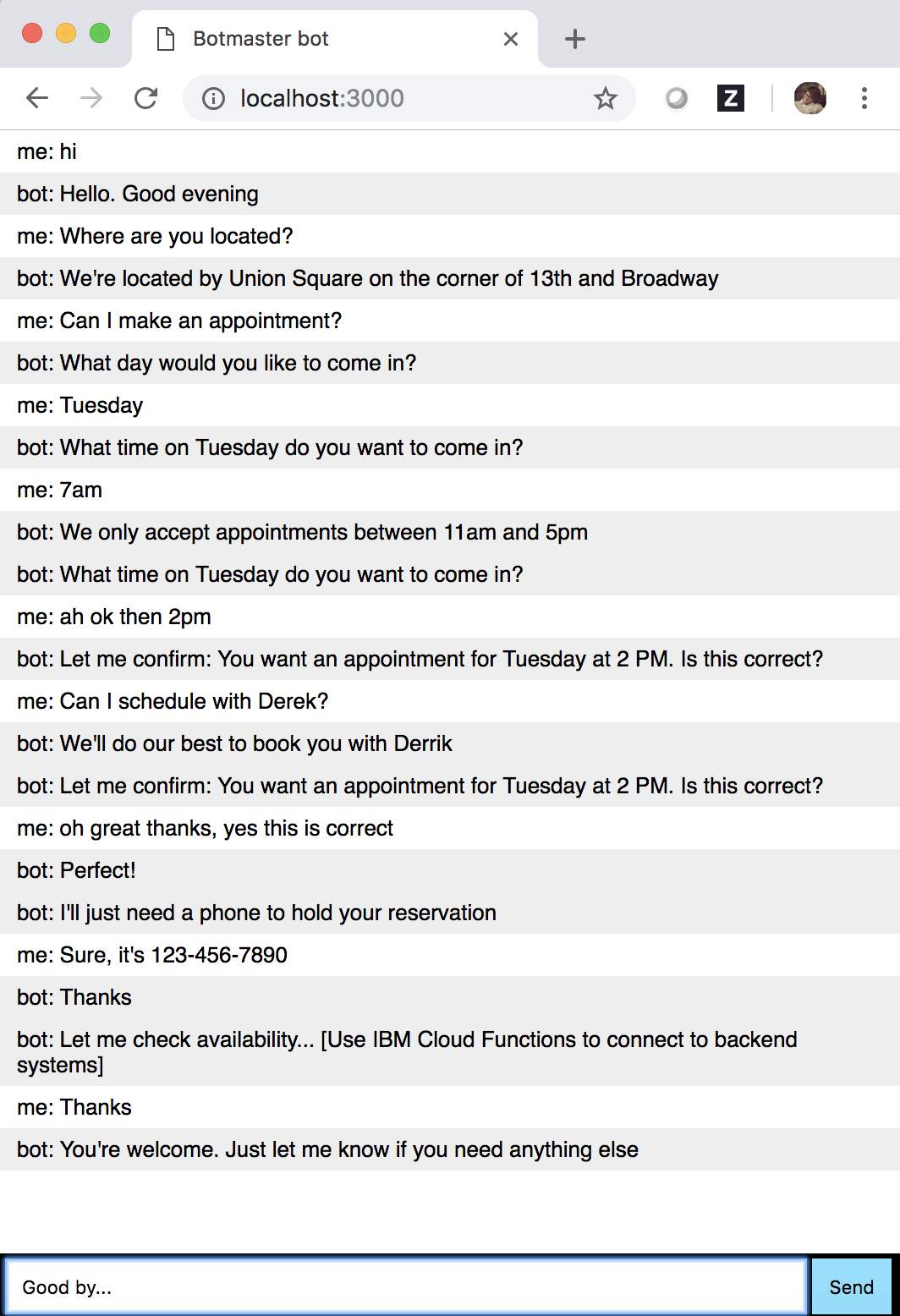chatbot-demo
This repo shows a demo of a simple Shop's Customer Service chatbot. It's powered by IBM Watson Conversation/Assistant service and based on the web client from Botmaster. Check the demo here: https://chatbot-botmasterai.mybluemix.net/
To run this application, first create a Watson Assistant service in IBM Cloud and add the sample Customer Care Skill to your instance. Then change the environment variables in the file ".env" to your Watson Assistant Password (WATSON_ASSISTANT_PASSWORD) and the Watson Assistant Workspace/Skill ID (WATSON_ASSISTANT_WORKSPACE_ID). Check this link to get these credentials.
-
Install the app:
npm install -
Then run the app:
node server.js
Then open in a browser http://0.0.0.0:3000 and start chatting.
This chatbot can also be integrated with Slack, Facebook Messenger, Twitter, Telegram, and others, via the Botmaster packages
Here a sample of a chat you can have with the bot:
Debug
To debug start the app with this command: DEBUG=botmaster:* node server.js
Enable Translatation
To enable translation change the variables in the ".env" file as follows:
WATSON_LANGUAGE_TRANSLATOR_ENABLED = true
WATSON_LANGUAGE_TRANSLATOR_TARGET_LANGUAGE = es
The value WATSON_LANGUAGE_TRANSLATOR_TARGET_LANGUAGE is to be set to the target language: es (Spanish), de (German), ko (Korean), etc. The main language is English (the defined language of Watson Assistant). There's a 2-way-translation: first the incoming messages (from user to bot) are translated from target language to English (this translated message is being sent Watson Assistant), then second the response from Watson Assistant (in English) is translated to the target language and sent to the user.
How to run chatbot locally and expose it to a public URL using LocalTunnel.me
-
Run the server locally:
node server.js -
If not installed, then install LocalTunnel. While the botmaster server runs, open another terminal and run the command:
npm run tunnel -
Open a browser and start chatting at:
http://chatbot-botmasterai.localtunnel.me/
TODO: Add HTTPS local server to be able to use https://chatbot-botmasterai.localtunnel.me/, and being able to connect it to Facebook Messenger using this URL as 'Callback URL'.
How to run chatbot using IBM Cloud
-
Create an IBM Cloud Node.js app and push the code:
bluemix app push APP_NAMEFor example, if the APP_NAME is
chatbot-botmasterai, run:bluemix app push chatbot-botmasterai -
Open a browser and start chatting at:
https://chatbot-botmasterai.mybluemix.net/
How to run chatbot using Facebook Messenger
Follow these instructions to get your credentials.
-
Generate a Facebook page access token. Follow the steps 1 and 2 from these instructions.
-
Save your page token as an environment variable. Edit the environment variables in the file ".env" to the generated page access token (FACEBOOK_PAGE_TOKEN) and your Facebook App Secret (FACEBOOK_APP_SECRET). Edit the variable FACEBOOK_VERIFY_TOKEN to any random secure string, this is not something given by facebook, but this is your private personal key/token. Edit the variable FACEBOOK_WEBHOOK_ENDPOINT to any random secure string, this the token that Facebook will echo back to you as part of callback URL verification.
-
Run the app from an HTTPS server (Facebook requires an SSL connection). For example follow the instructions to run the chatbot from IBM Cloud, which will start a server in something like
https://MY_APP_NAME.mybluemix.net. -
Configure the Webhook for your app, following all these instructions. If you set up the server in IBM Cloud, as 'Callback URL' use the following
https://MY_APP_NAME.mybluemix.net/messenger/FACEBOOK_WEBHOOK_ENDPOINT/(as an example:https://chatbot-botmasterai.mybluemix.net/messenger/webhook1234/), and as Verify Token the value you saved as FACEBOOK_VERIFY_TOKEN in the .env file. -
Subscribe your app to a Facebook Page and start chatting with the chatbot by sending a message to the Facebook Page connected.
How to run chatbot using Slack
TODO