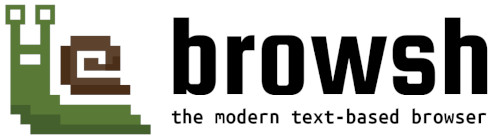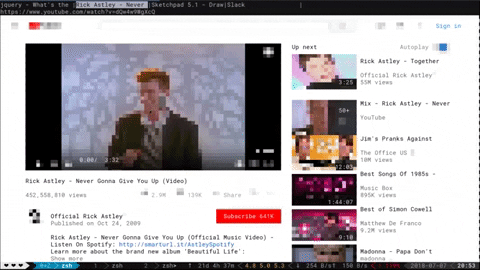A fully interactive, realtime and modern text-based browser rendered to TTYs and browsers
Not all the world has good Internet.
If all you have is a 3kbps connection tethered from a phone then it's good to SSH into a server and browse the web through, say, elinks. That way the server downloads the web pages and uses the limited bandwidth of an SSH connection to display the result. But traditional text-based browsers lack JS support and all that other modern HTML5 goodness. Browsh is different in that it's backed by a real browser, namely headless Firefox, and uses that to create purely text-based version of web pages and web apps that can be easily rendered in a terminal or indeed, somewhat ironically, in another browser. Though note that currently the browser client doesn't have feature parity with the terminal client.
Why not VNC? Well VNC is certainly one solution but it doesn't quite have the same ability to deal with extremely bad Internet. Also, terminal Browsh can use MoSH to further reduce bandwidth and increase stability of the connection. Mosh offers features like automatic reconnection of dropped or roamed connections and diff-only screen updates. Furthermore, other than SSH or MoSH, terminal Browsh doesn't require a client like VNC.
One final reason to use terminal Browsh could be to offload the battery-drain of a modern browser from your laptop or low-powered device like a Raspberry Pi. If you're a CLI-native, then you could potentially get a few more hours life if your CPU-hungry browser is running somewhere else on mains electricity.
Download a binary from the releases (~2-6MB). You will need to have Firefox >=57 aleady installed.
Or download and run the Docker image (~230MB) with:
docker run --rm -it browsh/browsh
Most keys and mouse gestures should work as you'd expect on a desktop browser.
For full documentation see the documentation.
To setup a dev env you will need NodeJS and Golang installed. If you get stuck
setting up your env, take a look in .travis.yml, it has to setup everything
from scratch for every push to Github.
I'd recommend nvm for NodeJS - note that
nvm install will automatically parse the .nvmrc version in this repo to get
the correct NodeJS version. For Golang it's probably best to just use your OS's
package manager. The current Golang version being used is stored in .travis.yml.
You'll then need to install the project dependencies. For the webextension, just
run: npm install inside the webext/ folder. For the CLI client you will first
need to install dep, there is a script for this in interfacer/contrib/setup_go.sh.
I don't fully understand Golang's best practices, but it seems you are forced to
keep your Go project's code under $GOPATH/src, you might be able to get away
with symlinks. Anyway, to install the dependencies use: dep ensure inside the
interfacer/ folder.
Then the ideal setup for development is:
- have Webpack watch the JS code so that it rebuilds automatically:
webpack --watch - run the CLI client without giving it the responsibility to launch Firefox:
go run ./interfacer/src/main.go -use-existing-ff -debug - have Mozilla's handy
web-exttool run Firefox and reinstall the webextension everytime webpack rebuilds it: (inwebext/dist)web-ext run --verbose
For the webextension: in webext/ folder, npm test
For CLI unit tests: in /interfacer run go test src/browsh/*.go
For CLI E2E tests: in /interfacer run go test test/tty/*.go
For HTTP Service tests: in /interfacer run go test test/http-server/*.go
- @tobimensch For essential early feedback and user testing.
- @arasatasaygin For the Browsh logo.
GNU General Public License v3.0