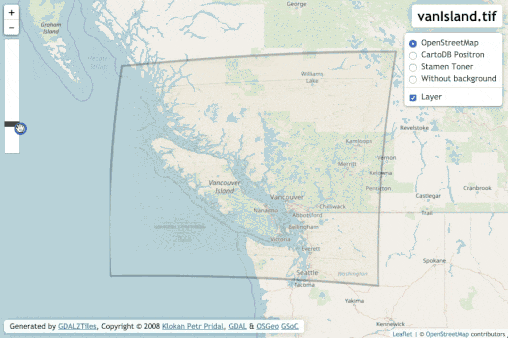This is a quick tutorial for creating a tile set using GDAL in the command-line. We will use the gdal2tiles.py script which spits out the map tiles and a few HTML docs for viewing them in your web browser. Then we'll take a quick peek at the HTML doc that is formatted for LeafletJS, and add a transparency slider for improved controls for the map overlay.
These are the most basic steps for going from a georeferenced map to a set of tiles. We are avoiding more advanced methods of creating tiles or viewing rasters in the web.
- GDAL (Geospatial Data Abstraction Library). You'll need to have a working command line interface for your operating system to use GDAL for this tutorial.
- Internet Browser (preferably Firefox or Chrome)
- Source code editor (like Notepad++ or Atom)
- Familiarity with (or willingness to try) command line tools.
- A GeoTiff.
Open your command line tool (Cygwin, Terminal, etc.). Let's test out our GDAL installation. In your command line type:
gdalinfo --version
The response should indicate the GDAL version and release date, like:
GDAL 2.4.2, released 2019/06/28
For this example, let's say you're working on a Mac, and have a project folder with the path /Users/evan/Documents/GISprojects/georeferencing/coolmaps/.
Since my home directory is /Users/evan/, in Terminal I can use the change directory (cd) command to change my working directory to "coolmaps" by typing this at the command prompt:
cd Documents/GISprojects/georeferencing/coolmaps
(An alternative method with MacOS is to right click the folder in Finder, and select Services > New Terminal at Folder)
List the contents of that directory by typing ls at your command prompt. You should see the name of your GeoTiff or raster image. Mine's called vanIsland.tif
Now that your working directory contains your file, you'll use the gdal2tiles.py script to create map tiles for your map.
The most basic command for this produces a new file directory which contains several folders of tiles, plus a web map template for Google Maps, OpenLayers, and Leaflet. However, there are many options we can add to our command if we need to, and you can find out more in the gdal2tiles documentation. We need to have gdal2tiles.py create a tileset from an input raster file (vanIsland.tif), and store them in a new file directory (tiles). Gdal2tiles.py will create the new directory for us if it doesn't yet exist with the following command structure:
gdal2tiles.py [input file] [output directory]
At my command prompt, I typed:
gdal2tiles.py vanIsland.tif tiles
Once executed, you should see the tile creation progress.
If all goes as planned, this you should see something like this in your working directory:
├── vanIsland.tif
|
├── tiles
|
├── 5
| └── [Tiles at zoom level 5]
|
├── 6
| └── [Tiles at zoom level 6]
|
├── 7
| └── [Tiles at zoom level 7]
|
├── 8
| └── [Tiles at zoom level 8]
|
├── 9
| └── [Tiles at zoom level 9]
|
├── 10
| └── [Tiles at zoom level 10]
|
├── googlemaps.html
|
├── leaflet.html
|
├── openlayers.html
|
└── tilemapresource.xml
One of the template .html files that gdal2tiles.py creates is formatted for using Leaflet. Leaflet is an open source web mapping library that is widely used and documented. First, let's double click to view that it looks like in your internet browser.
Now let's examine the file "under the hood":
<!DOCTYPE html>
<html lang="en">
<head>
<meta charset="utf-8">
<meta name='viewport' content='width=device-width, initial-scale=1.0, maximum-scale=1.0, user-scalable=no' />
<title>vanIsland.tif</title>
<!-- Leaflet -->
<link rel="stylesheet" href="http://cdn.leafletjs.com/leaflet-0.7.5/leaflet.css" />
<script src="http://cdn.leafletjs.com/leaflet-0.7.5/leaflet.js"></script>
<style>
body { margin:0; padding:0; }
body, table, tr, td, th, div, h1, h2, input { font-family: "Calibri", "Trebuchet MS", "Ubuntu", Serif; font-size: 11pt; }
#map { position:absolute; top:0; bottom:0; width:100%; } /* full size */
.ctl {
padding: 2px 10px 2px 10px;
background: white;
background: rgba(255,255,255,0.9);
box-shadow: 0 0 15px rgba(0,0,0,0.2);
border-radius: 5px;
text-align: right;
}
.title {
font-size: 18pt;
font-weight: bold;
}
.src {
font-size: 10pt;
}
</style>
</head>
<body>
<div id="map"></div>
<script>
/* **** Leaflet **** */
// Base layers
// .. OpenStreetMap
var osm = L.tileLayer('http://{s}.tile.osm.org/{z}/{x}/{y}.png', {attribution: '© <a href="http://osm.org/copyright">OpenStreetMap</a> contributors', minZoom: 5, maxZoom: 10});
// .. CartoDB Positron
var cartodb = L.tileLayer('http://{s}.basemaps.cartocdn.com/light_all/{z}/{x}/{y}.png', {attribution: '© <a href="http://www.openstreetmap.org/copyright">OpenStreetMap</a> contributors, © <a href="http://cartodb.com/attributions">CartoDB</a>', minZoom: 5, maxZoom: 10});
// .. OSM Toner
var toner = L.tileLayer('http://{s}.tile.stamen.com/toner/{z}/{x}/{y}.png', {attribution: 'Map tiles by <a href="http://stamen.com">Stamen Design</a>, under <a href="http://creativecommons.org/licenses/by/3.0">CC BY 3.0</a>. Data by <a href="http://openstreetmap.org">OpenStreetMap</a>, under <a href="http://www.openstreetmap.org/copyright">ODbL</a>.', minZoom: 5, maxZoom: 10});
// .. White background
var white = L.tileLayer("data:image/png;base64,iVBORw0KGgoAAAANSUhEUgAAAQAAAAEAAQMAAABmvDolAAAAA1BMVEX///+nxBvIAAAAH0lEQVQYGe3BAQ0AAADCIPunfg43YAAAAAAAAAAA5wIhAAAB9aK9BAAAAABJRU5ErkJggg==", {minZoom: 5, maxZoom: 10});
// Overlay layers (TMS)
var lyr = L.tileLayer('./{z}/{x}/{y}.png', {tms: true, opacity: 0.7, attribution: "", minZoom: 5, maxZoom: 10});
// Map
var map = L.map('map', {
center: [50.0091587155, -124.417771355],
zoom: 10,
minZoom: 5,
maxZoom: 10,
layers: [osm]
});
var basemaps = {"OpenStreetMap": osm, "CartoDB Positron": cartodb, "Stamen Toner": toner, "Without background": white}
var overlaymaps = {"Layer": lyr}
// Title
var title = L.control();
title.onAdd = function(map) {
this._div = L.DomUtil.create('div', 'ctl title');
this.update();
return this._div;
};
title.update = function(props) {
this._div.innerHTML = "vanIsland.tif";
};
title.addTo(map);
// Note
var src = 'Generated by <a href="http://www.klokan.cz/projects/gdal2tiles/">GDAL2Tiles</a>, Copyright © 2008 <a href="http://www.klokan.cz/">Klokan Petr Pridal</a>, <a href="http://www.gdal.org/">GDAL</a> & <a href="http://www.osgeo.org/">OSGeo</a> <a href="http://code.google.com/soc/">GSoC</a>';
var title = L.control({position: 'bottomleft'});
title.onAdd = function(map) {
this._div = L.DomUtil.create('div', 'ctl src');
this.update();
return this._div;
};
title.update = function(props) {
this._div.innerHTML = src;
};
title.addTo(map);
// Add base layers
L.control.layers(basemaps, overlaymaps, {collapsed: false}).addTo(map);
// Fit to overlay bounds (SW and NE points with (lat, lon))
map.fitBounds([[47.0842205424, -118.879875343], [52.9340968887, -129.955667367]]);
</script>
</body>
</html>Maybe instead of toggling the layer on and off, we want to have a slider to easily transition between transparency levels. To do this, we can add a script, some styling, and some formatting to our leaflet.html file.
In the <head> of our html document, paste the following script:
<script>
function init() {
var handle = document.getElementById('handle'),
start = false,
startTop;
document.onmousemove = function(e) {
if (!start) return;
// Adjust control.
handle.style.top = Math.max(-5, Math.min(195, startTop + parseInt(e.clientY, 10) - start)) + 'px';
// Adjust opacity.
lyr.setOpacity(1 - (handle.offsetTop / 200));
};
handle.onmousedown = function(e) {
// Record initial positions.
start = parseInt(e.clientY, 10);
startTop = handle.offsetTop - 5;
return false;
};
document.onmouseup = function(e) {
start = null;
};
}
</script>And then, in the <head> and inside the <style>, add the following CSS for the transparency controls:
.ui-opacity {
background:#FFF;
position:absolute;
left:10px;
top:70px;
height:200px;
width:26px;
border:1px solid rgba(0,0,0,0.4);
border-radius:3px;
z-index:1000;
}
.ui-opacity .handle {
position:absolute;
background:#404040;
left:0;
top:20px;
width:26px;
height:10px;
border-radius:1px;
cursor:pointer;
cursor:ns-resize;
}
.ui-opacity .handle:hover {
background:#303030;
}Finally, inside the <body>, just below your map container (<div id="map"></div>)
, paste this formatting so that the controls are added to the interface:
<body onload="init()">
<div id='control' class='ui-opacity'>
<div id='handle' class='handle'></div>
</div>Save your file and refresh your browser. You should see something like this: