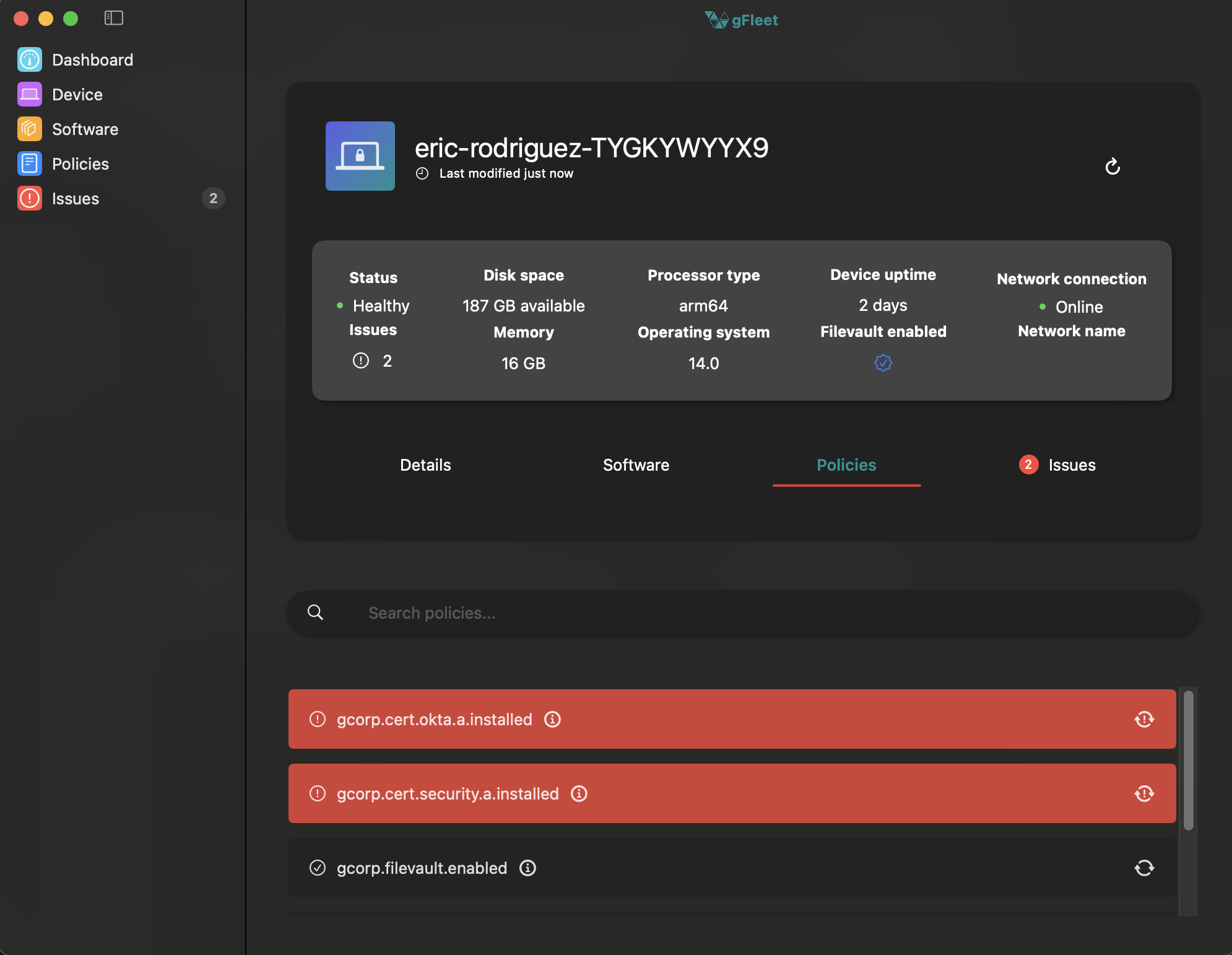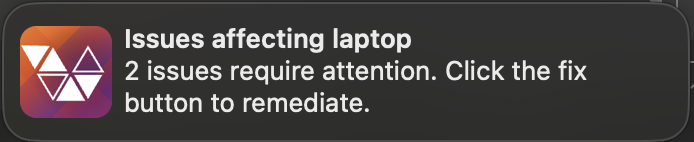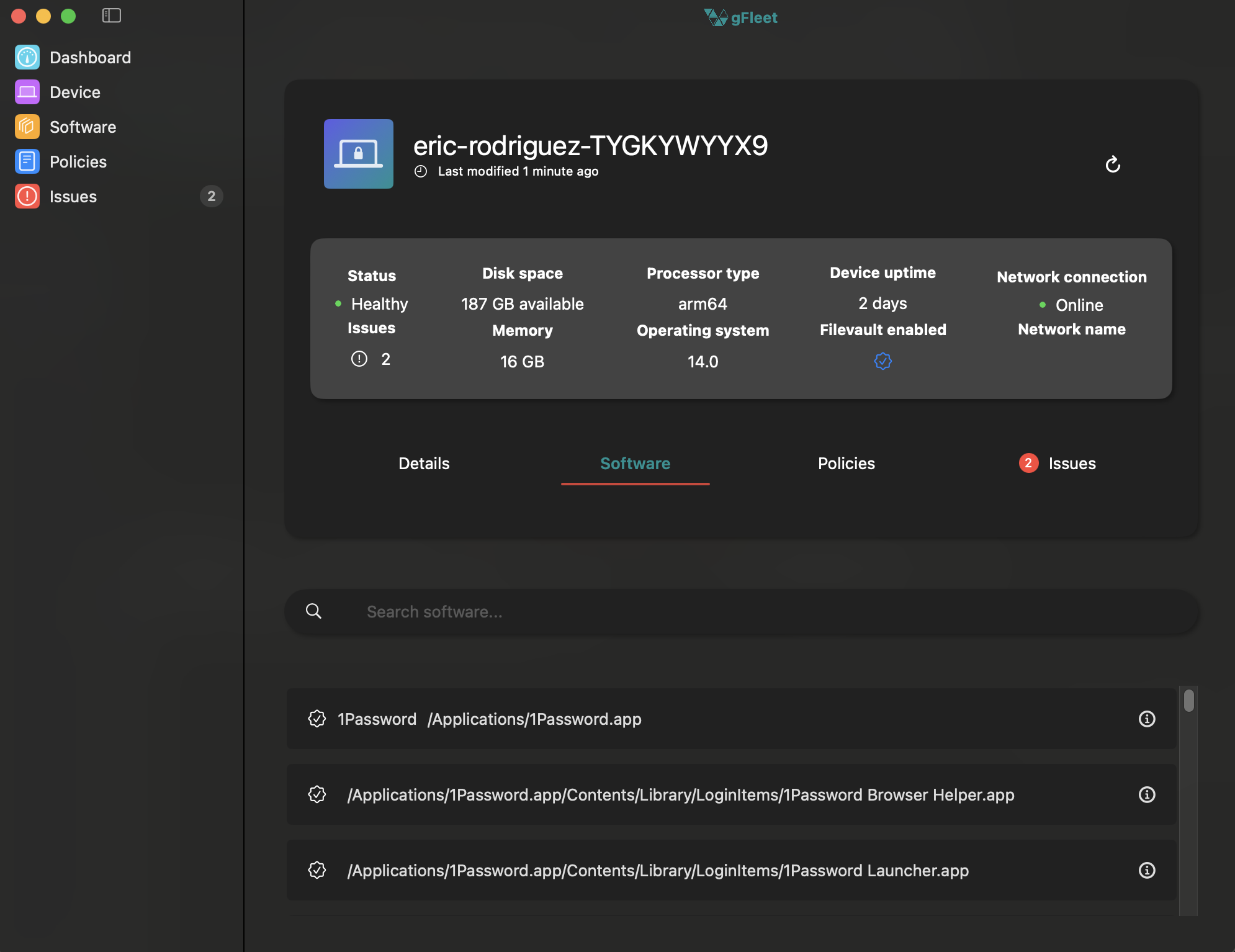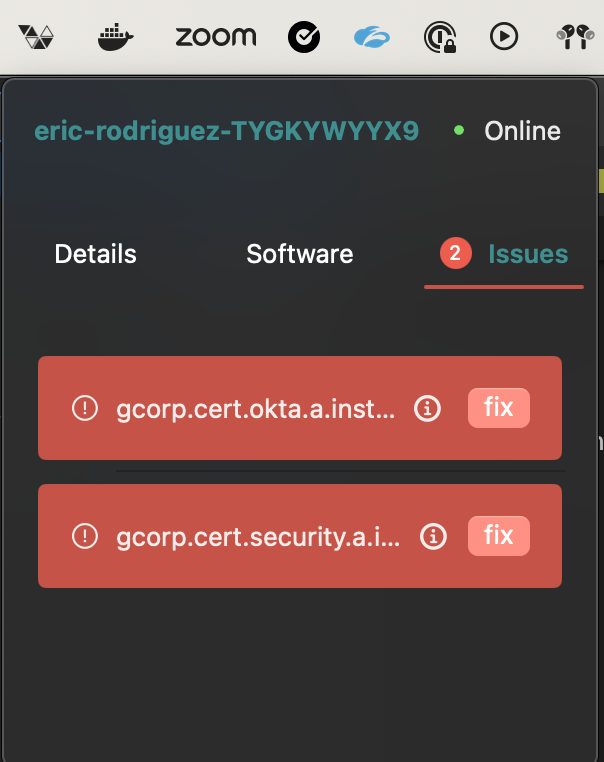- Custom plist or json configuration allowing to set compliant value and query
- Auto remediations with sudo commands
- Sleek UI with pertinent device information and fixes
- Menu bar icon
- Notifications when a device is out of compliance
gFleet will first look for gfleet-config.json in the root, then look for gfleet-config.plist if not found. Set your policies in the policy key.
ex gfleet-config.json
{
"organization": "My Org",
"policies": [
{
"id": "1",
"title": "My policy",
"description": "This is my policy",
"query": "SELECT 1 FROM disk_encryption WHERE user_uuid IS NOT '' AND filevault_status = 'on' LIMIT 1",
"remediationType": "automatic",
"compliantValue": "1"
}
]
}ex gfleet-config.plist
<?xml version="1.0" encoding="UTF-8"?>
<!DOCTYPE plist PUBLIC "-//Apple//DTD PLIST 1.0//EN" "http://www.apple.com/DTDs/PropertyList-1.0.dtd">
<plist version="1.0">
<dict>
<key>organization</key>
<string>Gusto</string>
<key>policies</key>
<array>
<dict>
<key>id</key>
<string>1</string>
<key>title</key>
<string>gcorp.filevault.enabled</string>
<key>description</key>
<string>This is a test policy</string>
<key>query</key>
<string>SELECT 1 FROM disk_encryption WHERE user_uuid IS NOT "" AND filevault_status = 'on' LIMIT 1</string>
<key>remediationType</key>
<string>automatic</string>
<key>remediation</key>
<string>automatic</string>
<key>compliantValue</key>
<string>1</string>
</dict>
</array>
</dict>
</plist>Notifications for policies that are currently out of compliance
A detailed view of the software installed on the device
A detailed view of the device policies
Manage actions from the device menu bar