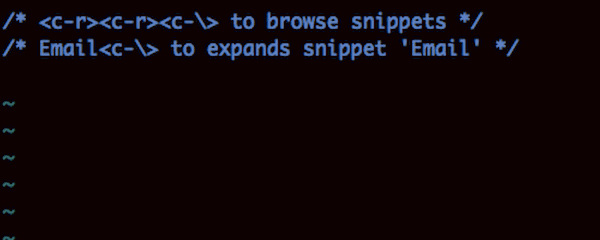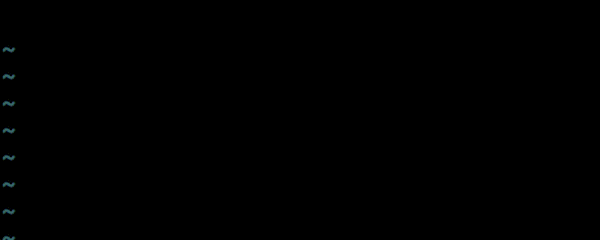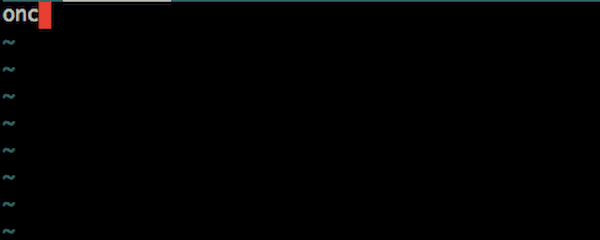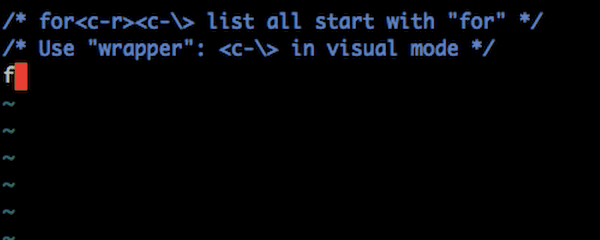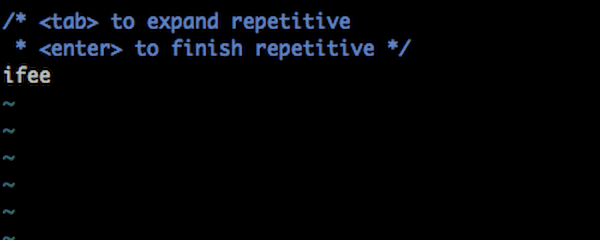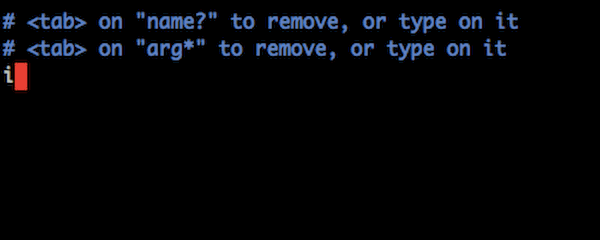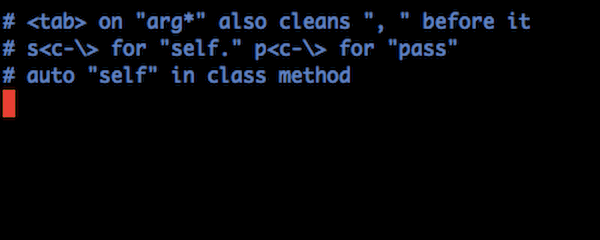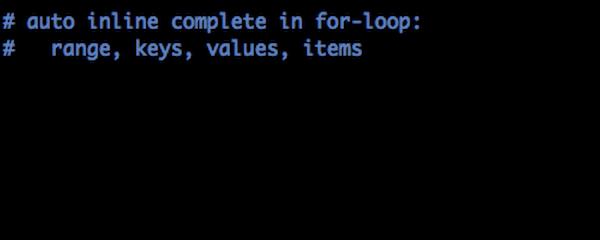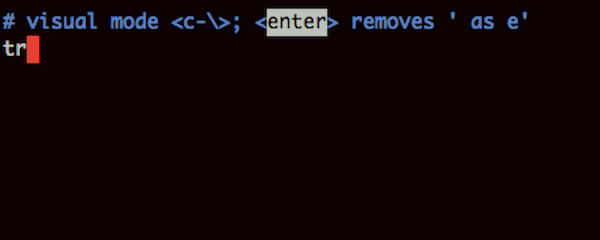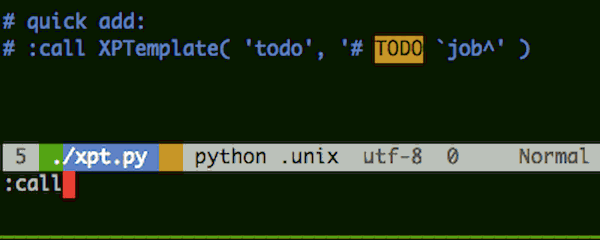Table of Contents generated with DocToc
- XPTemplate
- FAQ
- Trouble Shooting. Why not work?
- What else does xptemlate required to work
- How to install
- Customizing snippet loading
- How to reload snippets, after I changes snippet definition files(*.xpt.vim)?
- Do NOT like spaces in auto-completed brackets/braces
- I need spaces in brackets/braces only for this language, not that
- I do not want XPTemplate to auto-complete braces
- Adjust space and line-break
- Adjust format style of c functions, such as
main() - Supertab support
- With popup menu opened,
<TAB>doesn't trigger Snippe - Set up personal info. XPTemplate complains: "author is not set .."
- Browse snippets: Pop up menu, Drop down list
- Extend XPTemplate. Write new snippets
- Example of repetition snippet.
- Define repetition trigger place holder
- Known Issues
Code snippets engine for Vim, And snippets library. Write codes in a smooth, quick and comfortable way. xptemplate-vim.org
<iframe src="http://ghbtns.com/github-btn.html?user=drmingdrmer&repo=xptemplate&type=watch&count=true" allowtransparency="true" frameborder="0" scrolling="0" width="110" height="20"></iframe>>vim xpt.c
for<C-\>
generates:
for (i = 0; i < len; ++i){
/* cursor */
}
Press <tab>,<tab>.. to navigate through "i", "0", "len" and finally stop at "/* cursor */"
Tutorial by Derek Wyatt : http://vimeo.com/4449258
There are two major branches: "master" and "dev".
- "master" is compacted, logging-removed version. Always use branch "master" unless you know what you are doing.
- "dev" is for development, that it contains debug statements thus it is a bit slow.
Before 2014-06-01, The two major branches are: "master" and "dist":
- "master" is for developing purpose.
- "dist" is for end user.
-
Branch
masteris the branch for end user. -
Branch
devis for doing further developing on top of XPTemplate. -
Branches that starts with
f.are feature branches for different sub system of XPTemplate. -
Branches that starts with
fd.are feature breanches that has not yet been merged intodevandmaster, which are NOT considered stable. -
Branches that starts with
snp.are snippet branches.
- Live update while typing.
- Navigate forward and backward with
<Tab>and<S-Tab>. - Support embedded language like JAVASCRIPT in HTML. Or HTML in PHP.
- Wrapper snippet.
- Inclusion.
- Generate dynamic content with variables/functions.
- code style customization: line break before "{".
- Filters.
First of all, Enter VIM.
-
Check setting "compatible". In VIM, type:
:set compatible?Make sure you get "nocompatible". Or you need the following statement in your .vimrc:
set nocompatible -
Check setting "filetype". In VIM, type:
:filetypeMake sure you get "filetype detection:ON plugin:ON ...". Or you need the following statement in you .vimrc:
filetype plugin on -
Check if XPTemplate is loaded. In VIM, type:
:scriptnamesYou will get a list of scripts VIM has loaded. There should be some files with name started with "xpt", like this:
97: /data/.../dist/plugin/xptemplate.vim 98: /data/.../dist/plugin/xptemplate.conf.vim 99: /data/.../dist/plugin/xptemplate.util.vimIf not, you should check if you have XPTemplate installed correctly.
You should see files with name started with "xpt.." in folder ~/.vim/ (Unix-like OS) or in $VIMH/vimfiles/ (Windows). Like this:
|-- plugin ... | |-- xpopup.vim | |-- xpreplace.vim | |-- xptemplate.conf.vim ...Reference:
:help 'runtimepath' -
Check key binding. Make sure you have a clear environment: none of XPTemplate settings like "let g:xpt..." in you .vimrc file. In VIM, type:
:imap <C-\>You will get something like this:
i <C-\> * <C-R>=XPTemplateStart(0,{'k':'<C-\++'})<CR>This means your XPTemplate should work well. Or check if some other plugin has conflicting key-binding. If so, solve it by adding the following statement into you .vimrc file to change XPTemplate key-binding:
let g:xptemplate_key = '<Tab>' -
Now type in insert-mode:
Date<C-\>You will get current date.
VIM and nothing else!
XPTemplate is implemented purely with VIM script. Nothing else(like python) is required but a single VIM( at least 7.2 ).
XPTemplate works also in VIM 7.0 too. But it's no as good as in VIM 7.2.
Copy all folders in to your ~/.vim folder(on unix-like OS)
Or add path to XPTemplate to VIM setting 'runtimepath'.
To load your own snippets and NOT to load snippets supplied by XPTemplate,
add this line to your .vimrc:
let g:xptemplate_lib_filter = '/my_snippets/'
Snippets from folder ~/xpt/ that does not match g:xptemplate_lib_filter
will not be loaded.
~/xpt/ftplugin/c/c.xpt.vim
...
~/my_snippets/ftplugin/c/c.xpt.vim
...
:XPTreload
Spaces inside auto-completed brackets are controlled by XPTemplate variable $SParg.
The Simplest way to disable spaces globally is to add following statements to .vimrc:
let g:xptemplate_vars = "SParg="
With this setting, "(" results in "()" but not "( )" by default.
Assume you do need spaces in brackets for java( that you want "()" but not "( )").
Create a snippet file to defines your own preference:
.vim/ftplugin/java/mine.xpt.vim
Add add following contents to this file:
XPTemplate priority=personal
XPTvar $SParg ''
I want XPTemplate to complete (, [, but not {.
Add this to .vimrc:
let g:xptemplate_brace_complete = '(['
Or you may just want to disable brackets complete:
let g:xptemplate_brace_complete = ''
Spaces and line-breaks are defined by some variable. Instead of rewrite snippet in your own coding style, modifying these variable is the easiest way.
For example by default "for" loop snippet in C lang is like:
for ( i = 0; i < len; i++ ) {
/* cursor */
}
As snippet "for" defined as:
for`$SPcmd^(`$SParg^`$FOR_SCOPE^`$VAR_PRE`i^`$SPop^=`$SPop^`0^; `i^`$SPop^<`$SPop^`len^; `i^++`$SParg^)`$BRloop^{
`cursor^
}
If you want to remove space after "for" and create a line-break before "{":
for( i = 0; i < len; i++ )
{
/* cursor */
}
Just add two variables into your .vimrc file:
let g:xptemplate_vars = "SPcmd=&BRloop=\n"
Default c function indent is like this:
int
main( int argc, char **argv )
{
return 0;
}
This is controlled by variable $BRfun, if you prefer the single line style:
int main( int argc, char **argv ) {
return 0;
}
Add variable into your .vimrc file, to make ALL function snippets to use single line style:
let g:xptemplate_vars = "BRfun= "
Or redefine $BRfun in higher priority snippet file to modify only c
functions:
XPTemplate priority=personal
XPTvar $BRfun ' '
Add the above lines into ftplugin/c/foobar.xpt.vim.
Let XPTemplate try to match any snippet, then let supertab try to complete, and then fall back to literal input.
Put following lines into ~/.vimrc:
" Prevent supertab from mapping <tab> to anything.
let g:SuperTabMappingForward = '<Plug>xpt_void'
" Tell XPTemplate what to fall back to, if nothing matches.
" Original SuperTab() yields nothing if g:SuperTabMappingForward was set to
" something it does not know.
let g:xptemplate_fallback = '<C-r>=XPTwrapSuperTab("n")<CR>'
fun! XPTwrapSuperTab(command) "{{{
let v = SuperTab(a:command)
if v == ''
" Change \<Tab> to whatever you want, when neither XPTemplate or
" supertab needs to do anything.
return "\<Tab>"
else
return v
end
endfunction "}}}By default if popup menu is opened and <TAB> is used as trigger key, a
<TAB> key press does not trigger a snippet, according to convention in many
other application user use <TAB>.
If you always want to trigger snippet with <TAB> no matter popup menu opened
or not, add these lines to your .vimrc:
let g:xptemplate_key = '<Plug>triggerxpt'
inoremap <Plug>closePUM <C-v><C-v><BS>
imap <TAB> <Plug>closePUM<Plug>triggerxpt
" " Optional. Use this only when you have no other plugin like SuperTab to
" " handle <TAB>.
" let g:xptemplate_fallback = 'nore:<TAB>'
It first forces popup menu to close and then trigger snippet.
This fix issue that some plugin like AutoComplPop opens popup menu automatically.
You can set up your name and email for just one time, and use them everywhere, like that in a document comment block the name of the author(you) will be filled in.
Set up variable $author and $email in your .vimrc:
let g:xptemplate_vars = "author=your_name&email=drdr.xp@gmail.com&..."
Thus "filehead" snippet of C language should result in:
...
* @author : your_name | drdr.xp@gmail.com
...
By default, to list snippets whose name starts with "i", Press:
i<C-r><C-\>
By default, when pressing <C-\>
there must be at least one letter before cursor
so that XPTemplate triggers any snippet.
-
If there is only one snippet matching the preceding letters:
XPTemplate expands it.
-
If there are multiple matching:
XPTemplate shows up a drop down menu to let user to browse and select snippet.
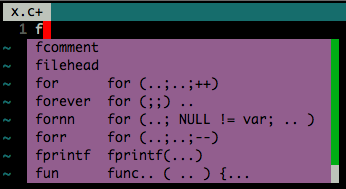
-
In order to always show drop down menu even when there is no preceding letters before cursor, add
g:xptemplate_minimal_prefix = 0to.vimrc:
let g:xptemplate_minimal_prefix = 0See also:
:help g:xptemplate_minimal_prefix
:help g:xptemplate_key_force_pumDo NOT modify snippets supplied by XPTemplate.
Where:
Add your own snippets into folder personal :
<path_to_xpt>/personal/ftplugins/
It is meant for user-defined snippets. It shares the same directory-structure with the xpt-snippet-folder.
Example personal-snippet-folder:
|~personal/
| |~ftplugin/
| | |+_common/
| | `~c/
| | |-c_ext.xpt.vim
| | `-c_new.xpt.vim
...
How:
NOTE: File names does not matter except it must ends with '.xpt.vim'.
-
To create new snippet: Create c_new.xpt.vim. Add new snippets in it.
-
To override existing ones, Create c_ext.xpte.vim with higher priority. Put modified snippets into this file. For example an extended "for" snippet looks like:
XPTemplate priority=lang-1 XPTinclude \ _common/common XPTemplate for " tips for ( `i^ = 0; `i^ < `len^; ++`i^ )
The header line declares a higher priority than priority "lang"( lower number means higher priority ):
XPTemplate priority=lang-1
All snippets in this file override snippets in xpt-snippet-folder/ftplugin/c/c.xpt.vim which declares with priority "lang".
Except that this file is with higher priority, Personal-snippet-folder has no differences from xpt-snippet-folder.
If you use GIT to sync vim plugins and your own snippets,
it's a good idea to place your snippet GIT folder somewhere outside XPTemplate
folder and add snippet folder path to runtimepath.
References:
:help xpt-write-snippet
:help xpt-snippet-priority
Repetition snippet generates repeating contents such as multiple else if or
multiple case .
The following example is c struct snippet:
XPT struct
struct `a^ {
`data_type^ `member^;
` `more...`
{{^ `data_type^ `member^;
` `more...`
^`}}^};It generates:
struct a {
data_type member;
data_type member;
data_type member;
more...
}
The last more... is trigger place holder for next repetitive part.
Pressing <Tab> on more... generates another data_type member;.
Pressing <CR> on more... quits applying repetition.
One of the problems with repetition is controlling line breaks. XPTemplate accepts space and line-break as part of placeholder.
When trigger place holder is removed by pressing <CR>,
line break \n should also be removed togeter.
Thus space and line break should be part of place holder.
To do this, use the complete-form of placeholder:
`left-edge`placeholder_name`right-edge^left-edge and right-edge can be space char or non-space char.
Thus in this c struct snippet:
The repetition trigger is more... in cyan.
4 spaces on the left to more... and 1 line break on the right to more....
Repetition body is the text in green.
Trigger for next repetition is the text in red. These two triggers(cyan and red) must be the same to generate consistent copies.
Thus there will always be correct indent and a line break around trigger.
When trigger of repetition is removed, 4 space indent and line break is also removed all together with trigger,
Indent and line breaks are a bit complicated in repetition snippet.
This section describes how to define repetition correctly and clearly.
You may expect repetition struct in c to be like:
struct a { //
int a; //
more... // focused here
} //
struct a { //
int a; //
int name; // when triggered, repetitive content generated.
more... // focused here
} //
struct a { //
int a; //
int name; // when repetition canceled.
} //General rule is:
- Think of snippet as a single string.
- The text of place holder is actually the change from text with place holder not removed to the text with place holder removed.
The following three examples show what repetition trigger is, with:
- only content before repetitions
- only content after repetitions
- both before and after
( * = space)
With only content BEFORE repetition:
| | what on screen | plain string | trigger |
|---------------------------------------------------------------------
| repetition | before | before\n****ph... | |
| | ****ph... | | |
|------------------------------------------------------| |
| after canceling | before | before | \n****ph... |
| repetition | | | |
|---------------------------------------------------------------------
XPT rep_before
before`
`ph...`{{^repetitive-content`
`ph...`^`}}^
With only content AFTER repetition:
| | what on screen | plain string | trigger |
|---------------------------------------------------------------------
| repetition | ****ph... | ****ph...\nafter | |
| | after | | |
|------------------------------------------------------| |
| after canceling | after | after | ****ph...\n |
| repetition | | | |
|---------------------------------------------------------------------
XPT rep_after
` `ph...`
{{^repetitive-content
` `ph...`
^`}}^after
Both before and after:
| | what on screen | what happened | trigger |
|----------------------------------------------------------------------------
| repetition | before | before\n****ph...\nafter | |
| place holder | ****ph... | | |
| | after | | |
|-------------------------------------------------------------| |
| after canceling | before | before\nafter | \n****ph... |
| repetition | after | | or |
| | | | ****ph...\n |
|----------------------------------------------------------------------------
Either of rep_before and rep_after is OK in this case.
-
Key mapping can not be saved/restored correctly.
Before VIM 7.4, during applying snippet, key-mapping saving/restoring does not support
<expr>mapping well.#43 Solution: upgrade to VIM 7.4
-
Mapping of
CTRL-Ldoes not work with popup menu opened.Before VIM 7.4.653 mapping of
CTRL-Ldoes not work with xpt-pum opened.complete()opens pum incompl-whole-linemode and it handlesCTRL-Lin its own way without considering any mapping binded to it.Fixed in vim-7.4-patch-653