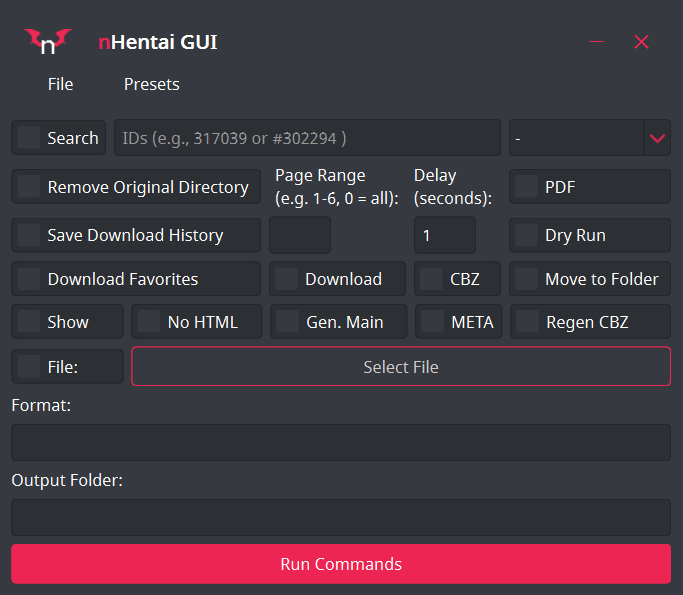Please note that nHentai GUI is designed to work alongside RicterZ's nhentai repository.
nHentai GUI is a graphical user interface for interacting with RicterZ's nhentai command-line tool. It provides a more user-friendly way to configure and run nhentai commands without needing to use the command line directly.
- Configure various download options using checkboxes, input fields, and dropdown menus.
- Set default options and presets for easy command configuration.
- Allows for searching and sorting results.
- Select files to download using .txt files.
- Interactive interface for managing cookies and user agents.
- Language selection for content filters.
- Python 3.7+
- PyQt6 library
- RicterZ's nhentai repository
- Install my fork of the copycookies chrome extension, if you want to make getting cookies easier.
Running with Python
- Download and install RicterZ's nhentai repository from here.
- Download this repos source code and unzip it.
- Install the required Python packages using pip and the
requirements.txtfile inside the nHentaiGUI folder.pip install -r /path/to/requirements.txt
- Run the
nhentaiGUI.pyfile inside nHentaiGUI to start the GUI.
Running the Windows Executable
- Download the latest release.
- Extract the zip.
- Open nhentaiGUI.exe.
Set a Default Directory for Downloads
- You can set a default folder for all your downloads to go to by going to
File -> Options -> Set Default Directoryor you can just paste the path in the Output Folder input box as needed. - When you have a default folder set, any content entered into the Output Folder box will be appended to the end of your default folder path. This is particularly handy for organizing multiple doujins from the same series into specific subfolders within your default folder.
Set and Update Presets
- You can create presets for options you frequently use by right clicking anywhere in the title bar and clicking
Add preset. You'll be prompted to give the preset a name then click ok. All created presets will be listed under the presets tab in the menu bar. - You can update presets with the
currentoptions selected by right clicking anywhere in the title bar and clickingUpdate Presetselect the preset you want to update and clickingUpdate. - Currently the only way to
deletepresets it by opening settings.ini and deleting them manually.
nHentai GUI provides a Cookie Handler that simplifies setting cookies and user agents. You can use the copycookies extension to export cookies from your browser and use the GUI to set the.
Extension:
- Open your browser and navigate to the nhentai website and login.
- Use my fork of the copycookies extension to export cookies as JSON data by clicking the copy cookie button added next to the chrome address bar or using the shortcut key
Ctrl+Shift+K. - In the nHentai GUI, click File -> Options -> Set Cookie
- Paste the exported JSON data into the "Cookie Extension" field and click "Submit."
- The cookies and user agent will be set automatically and the window will close itself.
The Old Method:
- Use RicterZ's guide to get the cf_clearance cookie and useragent.
- In the nHentai GUI, click File -> Options -> Set Cookie
- Paste the cf_clearance cookie into the "Cookie" field.
- Pase the useragent into the "User-Agent" field and click "Submit."
- The cookies and user agent will be set and the window will close itself.
- RicterZ's nhentai repository: https://github.com/RicterZ/nhentai
- Makiuchi-d's copycookies extension: https://github.com/makiuchi-d/copycookies
This project is licensed under the MIT License.