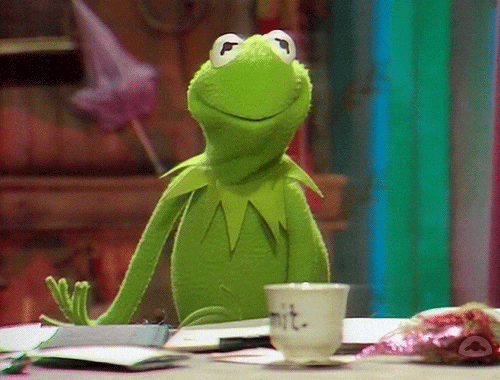This repository contains my notes, definitions, tips, sources, and commands that I used to prepare for the Certified Kubernetes Application Developer exam.
pie showData
title CKAD categories
"Application Design and Build" : 20
"Application Deployment" : 20
"Application Observability and Maintenance" : 15
"Application Environment, Configuration and Security" : 25
"Services and Networking" : 20
Application Design and Build (20%)
- Define, build, and modify container images
- Choose and use the right workload resource (Deployment, DaemonSet, CronJob, etc.)
- Understand multi-container Pod design patterns (e.g., sidecar, init, and others)
- Utilize persistent and ephemeral volumes
Application Deployment (20%)
- Use Kubernetes primitives to implement common deployment strategies (e.g., blue/green or canary)
- Understand Deployments and how to perform rolling updates
- Use the Helm package manager to deploy existing packages
- Kustomize
Application Observability and Maintenance (15%)
- Understand API deprecations
- Implement probes and health checks
- Use built-in CLI tools to monitor Kubernetes applications
- Utilize container logs
- Debugging in Kubernetes
Application Environment, Configuration, and Security (25%)
- Discover and use resources that extend Kubernetes (CRD, Operators)
- Understand authentication, authorization, and admission control
- Understand requests, limits, quotas
- Understand ConfigMaps
- Define resource requirements
- Create & consume Secrets
- Understand ServiceAccounts
- Understand Application Security (SecurityContexts, Capabilities, etc.)
Services and Networking (20%)
- Demonstrate basic understanding of NetworkPolicies
- Provide and troubleshoot access to applications via services
- Use Ingress rules to expose applications
Get more information Training Linux Fundation Updated September 28, 2021. You can also check the curriculum
You can use the following shortcuts for common Kubernetes objects:
| Shortcut | Object | Shortcut | Object |
|---|---|---|---|
po |
Pods | cm |
ConfigMaps |
rs |
ReplicaSets | secret |
Secrets |
deploy |
Deployments | ing |
Ingresses |
svc |
Services | endpoints |
Endpoints |
ns |
Namespaces | netpol |
Network Policies |
pv |
Persistent Volumes | pvc |
PersistentVolumeClaims |
sa |
Service Accounts |
# List all kubectl contexts configured in the kubeconfig file
kubectl config get-context
# Switch the current context to the specified cluster (replace 'new-context' with your desired context name)
kubectl config set current-context new-context
# Every time before to start the question
kubectl config use-contex <CONTEXTNAME>alias k=kubectl
# Example: k get pods
alias kn='kubectl config set-context --current --namespace'
# Example: kn mynamespace
alias ka='kubectl apply -f'
# Example: ka pod.yaml
alias kr='kubectl replace --force -f'
# Example: kr pod.yaml
alias kd='kubectl delete --force --grace-period=0'
# Example: kd pod pod.yaml
export do='--dry-run=client -o yaml'
# Example: k run my-pod --image=nginx $do > pod.yaml# List all kubectl contexts configured in the kubeconfig file
kubectl config get-context
# Switch the current context to the specified cluster (replace 'new-context' with your desired context name)
kubectl config set current-context new-context- Attempt all questions - don’t get stuck on any single one.
- Get comfortable with YAML.
- Use shortcuts and aliases to save time.
- Refer to Kubernetes documentation for most of what you need (And practice using it).
- Practice using imperative commands as much as possible Kubectl Gettign Started.
- Use the
kubectl explaincommand to understand resources better. - Manage your time effectively.
- Improve your speed and proficiency with VIM.
- If studying alone feels unmotivating, find a study buddy who is also preparing for the exam.
- Divide your study time equally between learning concepts and hands-on practice.
- Consider using AI to help study and practice for the exam. While some may disagree, I found it incredibly helpful for clarifying simple concepts.
Understand what these commands do and how to use it in Vim:
Open vim ~/.vimrc
set expandtab # This tells Vim to convert tabs into spaces.
set tabstop=2 # This sets the width of a tab character to 2 spaces.
set shiftwidth=2 # This controls the number of spaces used for auto-indentation when using commands like >> (indent) or << (outdent) in Vim.# Move the cursor left, down, up or right
- Use:
h -> move to lef
l -> move to right
j -> move down
k -> move up
# Edit/view/find words or lines
- Esc + w -> move word to word, set cursor at the beginning of the word
- Esc + b -> move word to word, set cursor at the start of the previous word
- Esc + $ -> move to the end of the line
- Esc + 0 -> move to the beginning of the line
- Esc + e -> move word to word, set cursor at the end of the word
- Esc + dw -> Delete a word, set cursor at the beginning of the word, then a, to start typing
- Esc + / -> Find a word
# Move cursos in the file
- Esc + gg -> move to the beginning of the file
- Esc + G -> move to the end of the file
- Ctrl-u: Scroll up half a page.
- Ctrl-d: Scroll down half a page.
# Edit/view/find lines
- Esc + DD -> delete a line
- Esc + o -> add a new line
- Esc + :set nu -> to add line numbers
- Esc :num + Enter -> go a specific number line in a file, example: Esc :22
- Esc + u -> revert changes
# Indent several lines
- Shift + v -> to visual mode and up and down arrows to move the cursor
- Shift + > -> indentation to the right
- Shift + < -> indentation to the left
- Shift + 2> -> indentation to the right, two times
- Shift + 3< -> indentation to the left, three times
# Copy and paste single line
- Esc + y -> copy a line
- Esc + p -> paste the line
- Esc + d -> cut the line
# Copy and paste several lines
- Esc + v -> Mark lines, then arrow keys to select several lines
- Esc + y -> Copy marked lines
- Esc + p -> Past lines
# Vim Shortcuts
| Command | Action | Scope |
| ------- | ----------------------------------------------------- | ------------------------------------------------- |
| `cc` | Delete the current line and enter insert mode | Entire line |
| `dd` | Delete the current line | Entire line |
| `diw` | Delete the word under the cursor (no spaces) | Word only |
| `viw` | Visually select the word under the cursor (no spaces) | Word only |
| `dip` | Delete the paragraph under the cursor | Paragraph (text + surrounding blank lines) |
| `vip` | Visually select the inner paragraph | Paragraph (text only, no surrounding blank lines) |
CTRL + A # Move to the beginning of the line
CTRL + E # Move to the end of the line
Press left or right arrow keys + keep pressing CTRL # Move one word to the left or right with speed (I use this a lot)🚦 get more commands here: See more details in the other README
- Kubernetes documentation - bookmarks have to be based in the oficial documentation
- Kubectl Getting Started
- Udemy CKAD preparation -> Mumshad Mannambeth
- Kodecloud Kubernetes Challenge A set of fun challenges to learn and practice your skills on Kubernetes
- KillerCoda - Killer Shell CKAD
- Kubernetes CKAD Weekly Challenge by Kim Wuestkamp
- Kubernetes CKAD Example Exam Questions Practical Challenge Series 2019 by Kim Wuestkamp
- Certified Kubernetes Application Developer Simulator , it is free to use if you are registered in the Linux Foundation CKAD exam
- Practice Enough With These 150 Questions for the CKAD Exam 2019 by Bhargav Bachina
- Github CKAD Exercises dgkanatsios
- Kubernetes Network Policy Recipes by Ahmet Alp Balkan
- Tutorial helps you get started with Kubernetes NetworkPolicy by Kubernetes and Cilium
- CKAD Resources by lucassha
- CKAD Exam Guide by Navneet Nandan Jha
- How to Pass CKA, CKAD with Flying Colors? by I AM DINUTH, 03 year ago but still very useful
- How to CRUSH the CKAD Exam! by Alta3 Research. Not updated but some useful tips and tricks that still valid for the exam
- Higher Level Editing with Vim Text Objects by matt-savvy
Other resources that I did not use but are also recommended:
- Kubernetes Introduction - Docker, Kubernetes + Hands On Labs by James Spurin
- Kubernetes for Developers: Core Concepts by Nigel Poulton
- Containers Courses by labs.iximiuz.com
Use AI to help you to study and practice for the exam
- ChatGPT by OpenAI
- Microsoft Copilot
- others of your preference
Note: Use it to understand to support your study and expand your knowledge. Take as a main source the official documentation of Kuberentes!
Get ready to get certified! You got this!! 🤗 🚀