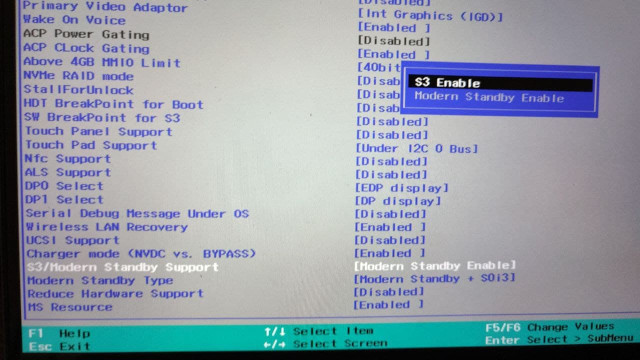This are various tweaks and fix to run Linux on Lenovo Yoga Slim 7. This note is validated on the following configuration
- Ubuntu 20.04.2 and 20.10
- Lenovo Yoga Slim 7 AMD 14ARE05 (Ryzen 7)
Lenovo Yoga Slim 7 Pro is a different model
Legend:
- ✔️ Works out of the box
- 🛠️ Require tweaking
- ❎ Not working
- ❓ Unknown
| Feature | Status 20.04.1 and 20.04 | Status 20.04.2 and 20.10 | Description |
|---|---|---|---|
| Power (battery and charging) | ✔️ | ✔️ | |
| Storage | ✔️ | ✔️ | Disable bitlocker on windows to access windows partition from Linux |
| Graphic | 🛠️ | ✔️ | Kernel update is required (see below) |
| USB | ✔️ | ✔️ | |
| Keyboard | ✔️ | ✔️ | |
| Speakers | ✔️ | ✔️ | Should work on older software but broken on some system (see below) |
| Microphone | ✔️ | ✔️ | It seems there's a bug on kernel 5.7, please use other kernel version. On kernel 5.10.5+ microphone is broken again, see fix below. |
| Audio jack | ✔️ | ✔️ | |
| Wifi and Bluetooth | ✔️ | ✔️ | Connection through Wi-fi may be unavailable due to Windows fast startup (see below) |
| Webcam | ✔️ | ✔️ | |
| External display (HDMI) | 🛠️ | ✔️ | Kernel update is required (see below) |
| Suspend | 🛠️ | 🛠️ | See detail below |
lsusb, lspci and other output can be found on the System Output page.
DISCLAIMER I am not responsible for any damage and negative consequences to your system
By default Ubuntu 20.04.1 shipped with Linux 5.4, support for AMD 4000 graphics is still experimental on 5.4. To get the best result wait for Ubuntu 20.04.2 or upgrade manually to the latest stable kernel (5.8 by the time of publication).
However, Ubuntu 20.04.2 provide Linux 5.8 which is compatible with AMD 4000 graphics. Please update your system apt update && apt upgrade
If for some reason you can't update your kernel using the normal way, the following alternative can be used to upgrade the kernel:
Note: If you encounter error: /vmlinux-<version number> has invalid signature. on boot, you need to disable secure boot on the UEFI setting or follow https://gist.github.com/maxried/796d1f3101b3a03ca153fa09d3af8a11
In recent times Microsoft has introduced something called "Modern Standby" which is essentially a new way to suspend with the advantage of allowing the system to do some task while suspending (e.g. fetching emails). In order to support this mode, the BIOS must not advertise support for the traditional suspend (S3) [Citation needed]
$ dmesg | grep ACPI:\ \(
[ 0.383096] ACPI: (supports S0 S4 S5)
By not advertising support for S3, the kernel will only support s2idle sleep mode which is also supported by Linux
$ cat /sys/power/mem_sleep
[s2idle]However there seems to be a problem with the amdgpu driver on resuming from suspend in this mode.
amdgpu 0000:03:00.0: [drm:amdgpu_ring_test_helper [amdgpu]] *ERROR* ring gfx test failed (-110)
[drm:amdgpu_device_ip_resume_phase2 [amdgpu]] *ERROR* resume of IP block <gfx_v9_0> failed -110
[drm:amdgpu_device_resume [amdgpu]] *ERROR* amdgpu_device_ip_resume failed (-110).
There are three solutions:
- Wait until the problem in amdgpu driver is fixed in newer kernel version
- Wait until Lenovo adds an option in the UEFI to advertise S3 support (similar to the options available in Thinkpad)
- Modify the system to advertise S3 support via modified DSDT (see DSDT Modification)
- Use the bios unlock method (see Unlock BIOS)
Due to the everchanging nature of the Linux Kernel, some fixes may works on some kernel version only. Here are the support table for some of Ubuntu kernel version
| Kernel version | Official kernel? | DSDT Method | Bios Unlock Method |
|---|---|---|---|
| 5.8.0 | ✔️ | ✔️ | ✔️ |
| 5.11.0 | ✔️ | ❎ | ✔️ |
Expanding this list is highly appreciated :)
0. Important notes
All of the following commands assume root shell (sudo -i)
sudo -i1. Get the required tools
# Install some required dependencies
apt install acpica-tools2. Dump the ACPI files and decompile the DSDT table
# Create new working directory
mkdir acpi
cd acpi
# Dump acpi table to binary files
acpidump -b
# Decompile dsdl.bat with all of the .dat as external symbol
iasl -e *.dat -d dsdt.dat3. Apply patch
First, remove garbage from the source file:
sed -i '/^Firmware Error/d' dsdt.dsl(The exact content depends on the acpidump version.)
Then copy dsdt.patch from this repo and patch dsdt.dsl:
patch <dsdt.patch4. Recompile the modified table
# Recompile dsdt to new hex asml table (ignore warning)
iasl -ve -tc dsdt.dslNote :
It seems there are some model shipped with the first revision of the dsdt table. For those system the compilation will most likely fail. In order to fix that you can apply the rev1.patch provided in addition to the dsdt.patch. To make sure you have the first revision of the table check the decompiled file for the following line
* OEM Revision 0x00000001 (1)
5. Make override archive
mkdir -p kernel/firmware/acpi
cp dsdt.aml kernel/firmware/acpi
find kernel | cpio -H newc --create > acpi_s3_override
# Copy to /boot
cp acpi_s3_override /boot/6. Set the default sleep type to S3 (deep)
Open /etc/default/grub and add mem_sleep_default=deep to GRUB_CMDLINE_LINUX_DEFAULT then run update-grub
Example:
GRUB_CMDLINE_LINUX_DEFAULT="quiet splash mem_sleep_default=deep"
7. Set grub to use the override
Note: There's a problem in older version of grub shipped with Ubuntu, make sure you upgrade your system (apt update && apt upgrade) before performing this step
Open /etc/default/grub and add acpi_s3_override to GRUB_EARLY_INITRD_LINUX_CUSTOM then run update-grub
Example:
GRUB_EARLY_INITRD_LINUX_CUSTOM="acpi_s3_override"
8. Secure boot
If you are using mainline kernel, skip this step.
If you are using the official kernel (for example in Ubuntu 20.10) be aware that you need to disable secure boot because of the default behaviour of Ubuntu kernel (relevant discussion #10).
Lenovo has hidden some advanced options that are useful for overclocking, enabling s3 support, and other advanced functionality which can be enabled by writing special value on the i/o port. You can use the following tools to do that https://github.com/esno/yoga-bios-unlock. Use at your own risk
After unlocking the bios
- go to
AMD PBSon the top tab (on the bios) - find
S3/Modern Standby Support - Press enter to change the value from
Modern Standby EnabletoS3 Enable
Tested on Bios version DMCN38WW
If you see only a Dummy Output device in your audio-devices list, it is caused by a regression on ALSA https://bugs.launchpad.net/ubuntu/+source/alsa-lib/+bug/1901922
Fix is released, please update your system apt update && apt upgrade
If it's not (for example, on Debian testing), as a workaround, create a file
/etc/modprobe.d/alsa-base.conf containing:
options snd_hda_intel index=1,0
Then reboot.
This fix is for Linux 5.10.5+.
Add snd_rn_pci_acp3x.dmic_acpi_check=1 to GRUB_CMDLINE_LINUX_DEFAULT in /etc/default/grub.
Then update grub config by running sudo update-grub (for debian-based distos) and reboot.
The Wifi card (Intel AX200) is natively supported with kernel 5.1+. However, some systems with Windows 10 installed may not show Wi-Fi connection available. A known cause is the Windows fast startup.
The matter is fully discussed in the following community forums:
- https://community.intel.com/t5/Wireless/Unstable-AX200-connection-in-Ubuntu-20-04/m-p/1205573#M30527
- https://askubuntu.com/questions/1226036/intel-ax200-wi-fi-adapter-not-working
If you encounter this problem, please disable it and Wi-Fi should work without problems.
On Lenovo Vantage (the Windows 10 app) there's "Battery Conservation Mode" feature which limit battery charge to around 60% to increase battery lifespan. To enable this feature on Linux, you can use the following command.
- Make sure
ideapad_laptopmodule is loaded
# Should not be empty
lsmod | grep ideapad_laptop- Using root shell (
sudo -i) run
# Turn on
echo 1 > /sys/bus/platform/drivers/ideapad_acpi/VPC2004:00/conservation_mode
# Turn off
echo 0 > /sys/bus/platform/drivers/ideapad_acpi/VPC2004:00/conservation_modeTested on kernel 5.8 and 5.11
Broken on kernel 5.12 (https://bugzilla.kernel.org/show_bug.cgi?id=213109)
Someone have also created a simple gnome extension to toggle this setting form the top bar https://gitlab.com/annexhack/conservation-mode-lenovo/
- @SteveImmanuel for the information regarding microphone on kernel 5.7 and testing
- @nopmop for the audio workaround
- https://www.reddit.com/r/linuxhardware/comments/i28nm5/ideapad_14are05_s3_sleep_fix/
- https://wiki.archlinux.org/index.php/Lenovo_ThinkPad_X1_Yoga_(Gen_3)#Enabling_S3_(before_BIOS_version_1.33)
- https://bbs.archlinux.org/viewtopic.php?id=238678
- @esno and @FlyGoat for the bios unlock
- https://forum.manjaro.org/t/amd-renoir-cpu-microphone-not-working-on-kernel-5-10-5/48463/12
- https://wiki.archlinux.org/index.php/Laptop/Lenovo#Battery_Conservation_Mode_on_IdeaPad_laptops