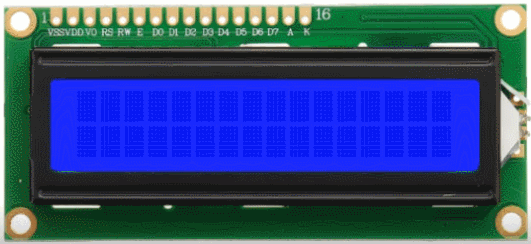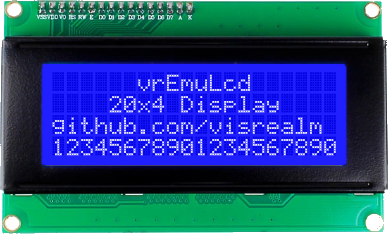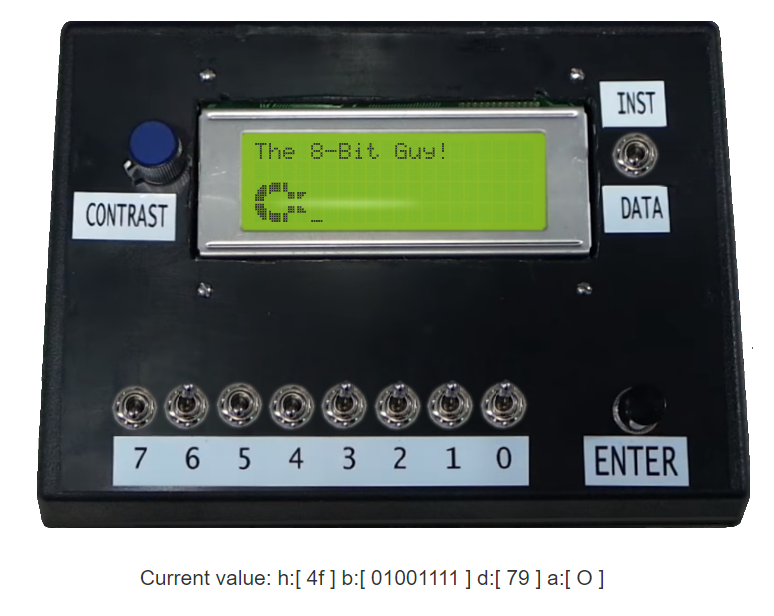Core engine written in C with a flexible Web front-end.
This Character LCD Emulator can be used to emulate most standard LCD displays.
It accepts and responds to most commands listed in the HD44780 datasheet
It also now support most commands for a 128x64 graphics LCD 12864B datasheet
#define LCD_WIDTH 20
#define LCD_HEIGHT 4
VrEmuLcd *lcd = vrEmuLcdNew(LCD_WIDTH, LCD_HEIGHT, EmuLcdRomA00);
// send it commands:
vrEmuLcdSendCommand(lcd, LCD_CMD_FUNCTION | LCD_CMD_FUNCTION_LCD_2LINE | 0x10);
vrEmuLcdSendCommand(lcd, LCD_CMD_CLEAR);
vrEmuLcdSendCommand(lcd, LCD_CMD_HOME);
vrEmuLcdSendCommand(lcd, LCD_CMD_DISPLAY | LCD_CMD_DISPLAY_ON);
// send it data
vrEmuLcdWriteByte(lcd, 'H');
vrEmuLcdWriteByte(lcd, 'e');
vrEmuLcdWriteByte(lcd, 'l');
vrEmuLcdWriteByte(lcd, 'l');
vrEmuLcdWriteByte(lcd, 'o');
// or cheat
vrEmuLcdWriteString(lcd, " world!");
// then periodically, render it.
vrEmuLcdUpdatePixels(lcd); // generates a snapshot of the pixels state
for (int y = 0; y < vrEmuLcdNumPixelsY(lcd); ++y) {
for (int x = 0; x < vrEmuLcdNumPixelsX(lcd); ++x) {
// do whatever you like with the pixel information. render it to a texture, output it to a console, whatever
// values returned are: -1 = no pixel (character borders), 0 = pixel off, 1 = pixel on
char pixel = vrEmuLcdPixelState(lcd, x, y);
}
}<script src="src/vrEmuLcd.js"></script>
<script src="bin/vrEmuLcdWasm.js"></script><script src="https://visrealm.github.io/vrEmuLcd/src/vrEmuLcd.js"></script>
<script src="https://visrealm.github.io/vrEmuLcd/bin/vrEmuLcdWasm.js"></script><canvas id="lcd"></canvas>
...
<script>
var canv = document.getElementById('lcd');
var ctx = canv.getContext('2d');
vrEmuLcd.setLoadedCallback(function () {
// create a new LCD object
var lcd = vrEmuLcd.newLCD(16, 2, vrEmuLcd.CharacterRom.Eurpoean);
// set up the display
lcd.sendCommand(LCD_CMD_DISPLAY | LCD_CMD_DISPLAY_ON);
lcd.writeString("Hello, World!");
lcd.render(ctx, 0, 0, 800, 400);
});
</script>var lcd = vrEmuLcd.newLCD(columns, rows, charSet);columns: - number of columnsrows: - number of rowscharSet: - character set. One of:vrEmuLcd.CharacterRom.European,vrEmuLcd.CharacterRom.Japanese
Send a command to the instruction register of the lcd Command constants are defined:
-
LCD_CMD_CLEAR- clear the display -
LCD_CMD_HOME- reset display to home position -
LCD_CMD_ENTRY_MODE- entry mode (the following to be bitwise-OR'd)LCD_CMD_ENTRY_MODE_INCREMENT- automatically increment the cursor or displayLCD_CMD_ENTRY_MODE_DECREMENT- automatically decrement the cursor or displayLCD_CMD_ENTRY_MODE_SHIFT- automaticallt shift the entire display instead of the cursor
-
LCD_CMD_DISPLAY- display mode (the following to be bitwise-OR'd)LCD_CMD_DISPLAY_ON- turn the display onLCD_CMD_DISPLAY_CURSOR- display a cursor (bottom row)LCD_CMD_DISPLAY_CURSOR_BLINK- display a blink cursor (flashing entire character block)
-
LCD_CMD_SHIFT- move the cursor or scroll display (the following to be bitwise-OR'd)LCD_CMD_SHIFT_CURSOR- shift the cursor (default)LCD_CMD_SHIFT_DISPLAY- shift the displayLCD_CMD_SHIFT_LEFT- shift the cursor or display left (default)LCD_CMD_SHIFT_RIGHT- shift the cursor or display right
-
LCD_CMD_SET_CGRAM_ADDR- set the CGRAM address (actual address uses lower 6 bits) -
LCD_CMD_SET_DRAM_ADDR- set the CGRAM address (actual address uses lower 7 bits)
Write a byte to the data register of the lcd
Write a string to the data register of the lcd
Return the ddram offset for the given screen location
Read the current byte from cgram or ddram (determined by current address)
Read the current address offset in cgram or ddram
Return the pixel state at the given location
-1- no pixel (eg. margin)0- pixel off1- pixel on
Set/get the color scheme. eg:
lcd.colorScheme = vrEmuLcd.Schemes.WhiteOnBlue;Standard color schemes:
vrEmuLcd.Schemes.WhiteOnBlue(default)vrEmuLcd.Schemes.BlackOnBluevrEmuLcd.Schemes.BlackOnGreenvrEmuLcd.Schemes.RedOnBlackvrEmuLcd.Schemes.BlueOnBlack
or, provide your own. { BackColor: <backcolor>, PixelOnColor: <pixeloncolor>, PixelOffColor: <pixeloffcolor> }
Render to a 2d canvas context
ctx- the canvas to render to
This code is licensed under the MIT license