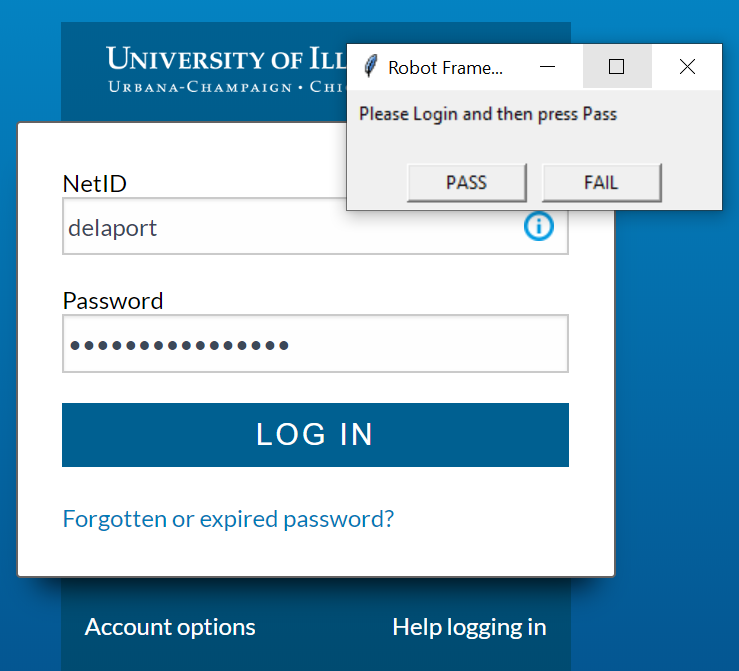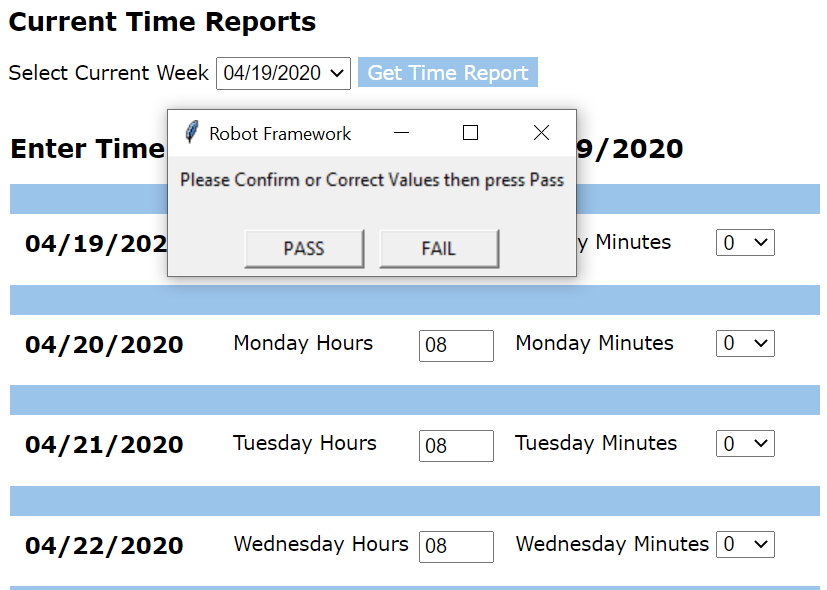This repository contains a single file ReportTime.robot which contains examples of concepts needed to do many web application verification steps in RobotFramework.
The purpose of RobotFramework is to speed up verification that important functionality remains intact when upgrading web applications and web application servers.
Using RobotFramework can increase the assurance, availability, reliability and patch frequency of web application systems by increasing confidence in the reliability and testability of software releases, allowing a faster and more trusted software update cycle.
The purpose of this example script is to help familiarize maintainers of web application servers with the capabilities available through the free and open source tool, RobotFramework.
The process this script directly assists with is correctly and quickly filling in Positive Time Report forms for State of Illinois employees.
This script will not login for you, or set your exact time values. The script will pause for user input at those two steps, as shown below.
-
Pause to correct any incorrect default values. State employees are required to periodically submit timesheets documenting the time spent each day on official business to the nearest quarter hour (increments of 15 minutes in this interface.)
Robotframework is cross platform, but these installation instructions are Windows-specific.
Install steps on Apple/Macintosh or Linux should actually be slightly simpler, but I do not want to publish them without testing them. A pull request to add Apple or Linux install instructions would be welcomed.
Requirements:
- Python3 (be sure to include tk / tkinter library)
- chromedriver
- RobotFramework
- robotframework-seleniumlibrary
Install steps:
- Install Python3 using the Python installer. Be sure to include tk / tkinter in the install options.
- Install Chocolatey
- Run the following steps to use Pip and Chocolatey to install the remaining requirements.
Once you have Python3 and Chocolatey installed, you can install the rest using the following commands.
Run these commands as Administrator:
pip install robotframework
pip install wheel
pip install --upgrade robotframework-seleniumlibrary
choco install chromedriverRun the command like so:
robot .\ReportTime.robotIf you see this message:
SessionNotCreatedException: Message: session not created: This version of ChromeDriver only supports Chrome version XX
Run this command as administrator:
choco upgrade chromedriver- The browser will pause on the login page.
- A small pop-up will appear, asking you to press 'Pass' to resume the script once you are logged in.
- You will be prompted to verify each week of data. 40 hours will be pre-filled. Make any changes needed. When the web interface reflects your time spent on University business to the nearest quarter hour, then press 'Pass' again.
- The script will continue to prompt you until your overdue time reports have been verified and submitted.
- Abort at any time by closing the browser window.
- The PTR application and this script will automatically pick up where you left off next time you visit.
- The browser window will close automatically once you are caught up.
The output of a successful run looks a bit like this:
==============================================================================
ReportTime :: Assists users in quickly filling out and verifying their PTR ...
==============================================================================
User gets PTR up to date by filling in any cards
------------------------------------------------------------------------------
1 critical test, 1 passed, 0 failed
1 test total, 1 passed, 0 failed
==============================================================================
Output: C:\src\RobotFramework\output.xml
Report: C:\src\RobotFramework\report.htmlOn Windows it can be helpful to run Robot scripts inside a Docker container. See run_in_docker.ps1.
The docker info command can be helpful when debugging whether Docker is configured and running.