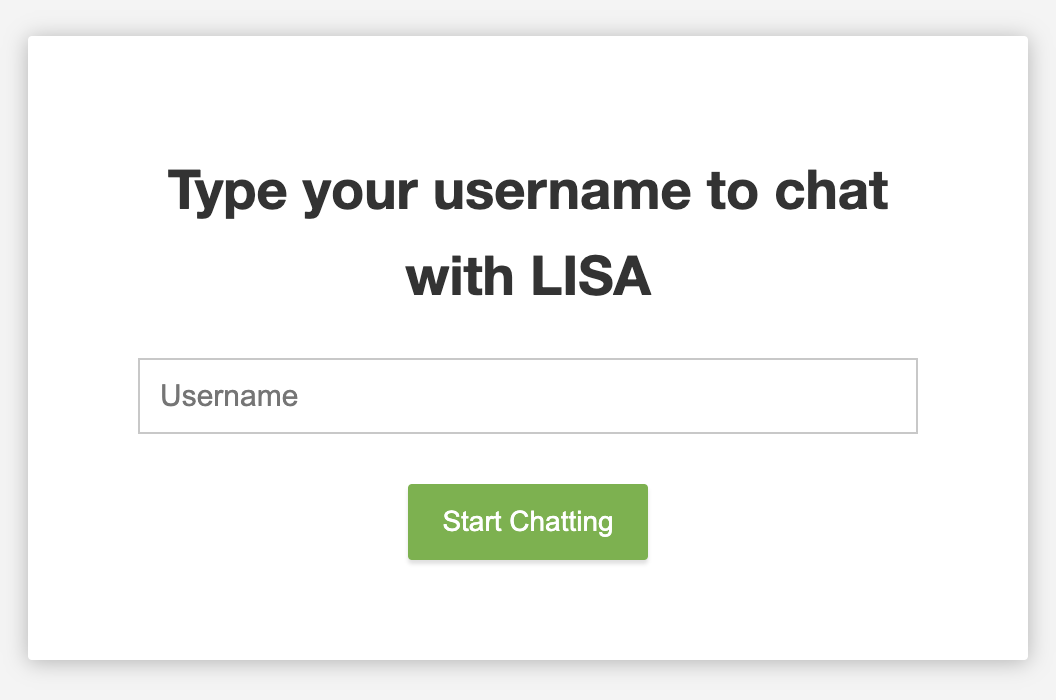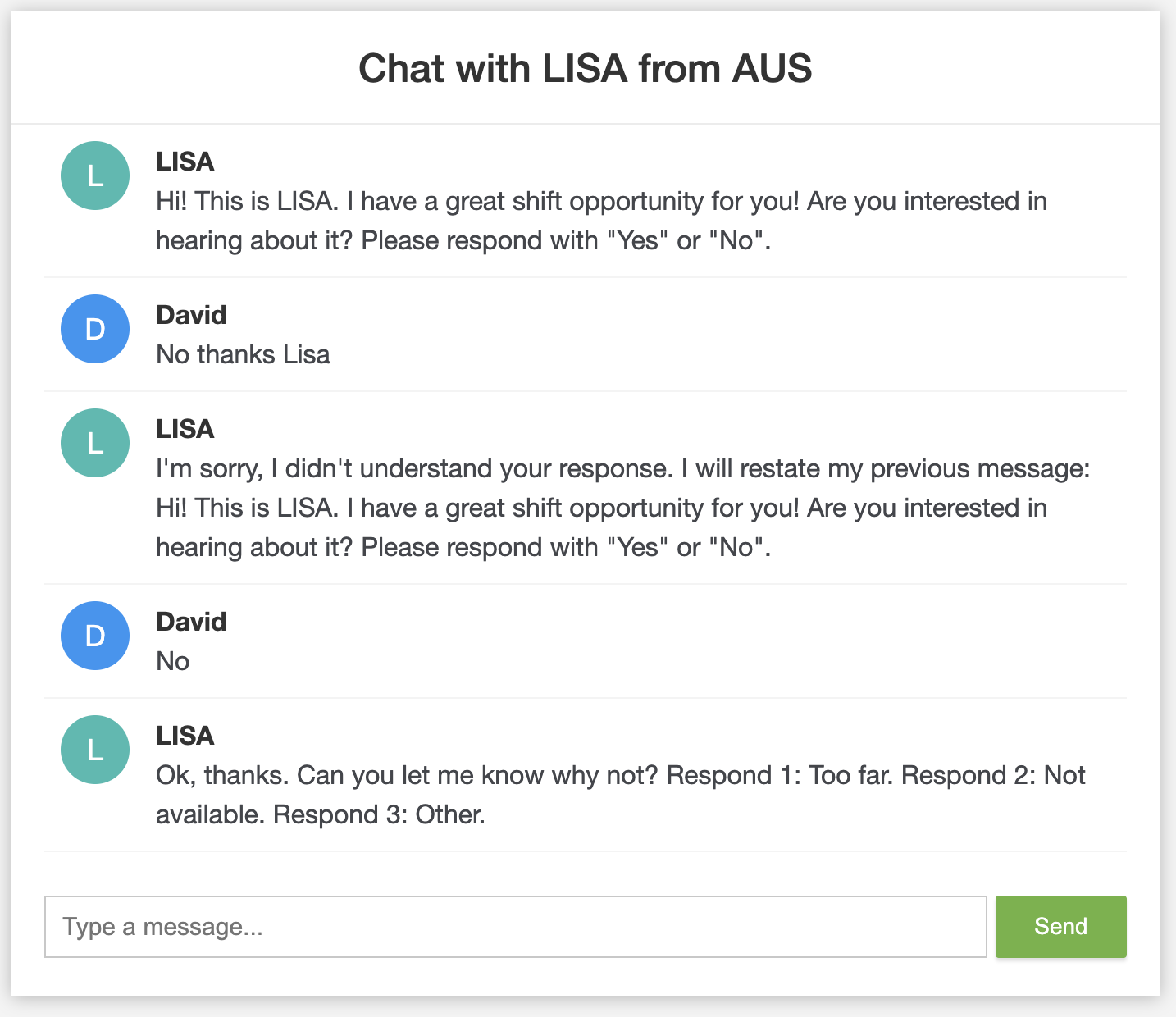A full-stack chatbot application using SpringBoot for backend, H2 for the relational database, and plain HTML/CSS/JavaScript for the frontend.
To see the original project description, scroll to the bottom.
Check your Maven installation with mvn -v. If maven is not installed or your version of Java is older than 17, please install the dependencies or consider using IntelliJ. See below for an example mvn -v output.
Apache Maven 3.9.4 (dfbb324ad4a7c8fb0bf182e6d91b0ae20e3d2dd9)
Maven home: /Users/eduong/apache-maven-3.9.4
Java version: 17.0.8, vendor: Amazon.com Inc., runtime: /Users/eduong/Library/Java/JavaVirtualMachines/corretto-17.0.8/Contents/Home
Default locale: en_US, platform encoding: UTF-8
OS name: "mac os x", version: "13.5", arch: "aarch64", family: "mac"
- Clone the repository with
git clone https://github.com/AUS-Candidate-Rep/Ethan_Duong.git - Move to chatbot directory with
cd Ethan_Duong - Checkout the correct branch with
git checkout AUS_Ethan_Duong cd chatbot- Run the app with:
mvn spring-boot:run - Open http://localhost:8080/ in a browser of your choice (I use Chrome)
Please install IntelliJ community edition here. Follow these instructions to use Java 17 within IntelliJ (Version 20 also works).
- Do steps 1-3 of the previous section if you haven't already.
- Open IntelliJ
- Open the
chatbotfolder as a project. Select trust project. - In the IntelliJ navigation bar, expand
src, thenmain, and thenjava. - Right click the
ChatBotApplicationfile that appears. Clickrun ChatBotApplication...main()in the popup. - Open http://localhost:8080/ in a browser of your choice (I use Chrome)
Internally, the chat flow is designed as a decision tree. The tree is generated during runtime by reading the contents of the questions table in the H2 database. This allows us to change the question flow without actually writing any new Java. In a production environement, we can update the contents of the questions table without redeploying the Spring app.
Please see src/main/java/.../services/DecisionTreeService.java for the business logic governing the tree.
See the below SQL DDL. Note that H2 is an in-memory database meant for prototypes. Thus tables are created and populated when the app is started meaning no extra work needs to be done on your part :)
CREATE TABLE chat_logs (
id BIGINT NOT NULL,
timestamp TIMESTAMP(6),
message VARCHAR(255),
response VARCHAR(255),
username VARCHAR(255) NOT NULL,
action VARCHAR(255),
PRIMARY KEY (id)
);
CREATE TABLE chat_state (
id BIGINT NOT NULL,
state VARCHAR(255) NOT NULL,
username VARCHAR(255) NOT NULL UNIQUE,
PRIMARY KEY (id)
);
CREATE TABLE questions (
id BIGINT NOT NULL,
name VARCHAR(255) NOT NULL UNIQUE,
parent VARCHAR(255),
previous_decision VARCHAR(255),
text VARCHAR(255) NOT NULL,
PRIMARY KEY (id)
);
These tables are only ever used separately in practice and are never joined by the application. Thus, the only relation is between chat_state and chat_logs via username (1 to many).
The business logic of this application is mostly kept within the DecisionTreeService class. Unit tests are written for both the web and service layers of this application with particular focus on edge cases within the DecisionTreeService class.
The tests are located in src/test/java. You can run them in IntelliJ by right clicking the java folder and selecting run tests.