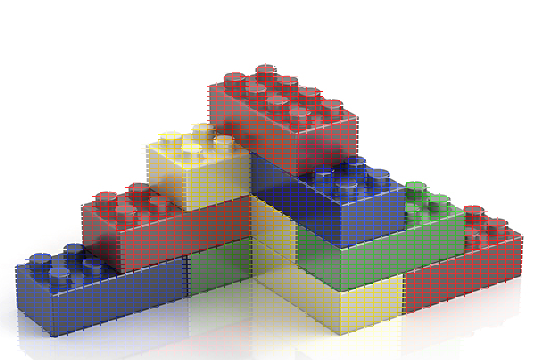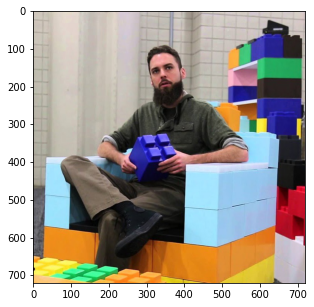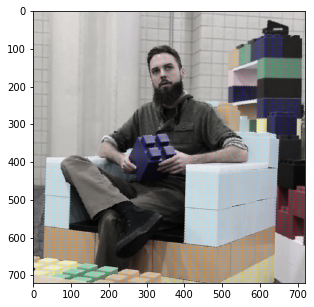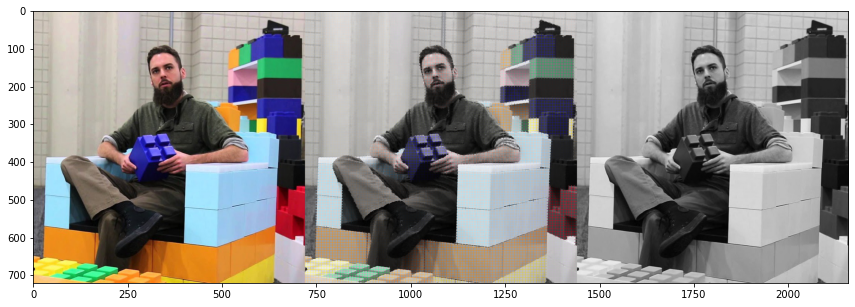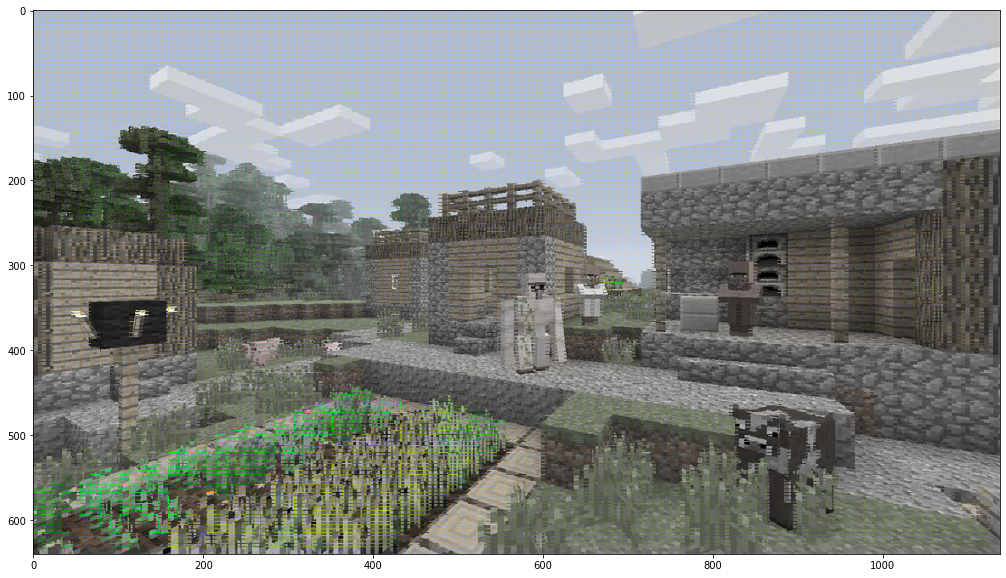I recently found a cool optical illusion online that makes a black and white image seem colored. It does so by imposing a colored grid on top of the black and white image, tricking your eyes into filling in the rest of the colors. You can try it out on Google Colab without downloading any code as well.
Let's replicate this in python. We'll use the open CV library to convert the color image into black and white, and then draw some grid lines over them.
import cv2
import matplotlib.pyplot as plt
import numpy as np
%matplotlib inlineSince we're on google colab, you can either upload an image to the colab filesystem by clicking the folder button on the left sidebar, or run the curl command to download an image.
!curl -o input.jpg https://unicun.azureedge.net/wp-content/uploads/2019/03/Lego-Blocks-For-Adults.jpg % Total % Received % Xferd Average Speed Time Time Time Current
Dload Upload Total Spent Left Speed
100 93698 100 93698 0 0 60921 0 0:00:01 0:00:01 --:--:-- 60882
img_path = "input.jpg"
img = plt.imread(img_path)
plt.figure(figsize=(5,5))
plt.imshow(img)<matplotlib.image.AxesImage at 0x7fc03e6a7c50>
This image is an RGB format array, so the dimensions are (H, W, C). We'll convert this to black and white using cv2. CV2 actually reads colors as BGR, so we'll have to reverse the channels.
Also, since the black and white images is 1 channel, but we want to draw colored lines onto the black and white image, we'll have to convert it back to 3 channel.
bw_img = cv2.cvtColor(img[:,:,::-1], cv2.COLOR_BGR2GRAY) # reverse RGB to BGR before giving to CV2
bw_img = cv2.cvtColor(bw_img, cv2.COLOR_GRAY2BGR) # go back to 3 channel
plt.figure(figsize=(5,5))
plt.imshow(bw_img, cmap='Greys_r')<matplotlib.image.AxesImage at 0x7fc03ec67f28>
Finally, here is where the magic happens. We'll draw grid lines over the image.
You can play with the number of lines in the x and y dimension of the grid with the grid_x_dim and grid_y_dim parameters. Increasing the number of lines in the grid will generally make the image look more colorful.
You can also control the thickness of the line.
grid_img = bw_img.copy()
H, W, C = grid_img.shape
grid_x_dim = 100
grid_y_dim = 100
thickness = 1
line_width = W / grid_x_dim
line_height = H / grid_y_dim
# draw vertical lines
for i in range(grid_x_dim):
for j in range(grid_y_dim):
start_x, start_y = int(i * line_width), int(j * line_height)
end_x, end_y = int(i * line_width), int((j+1) * line_height)
# determine the color
mid_x = int(start_x + 0.5*(end_x - start_x))
mid_y = int(start_y + 0.5*(end_y - start_y))
mid_color = img[mid_y, mid_x, :].tolist() # row by column, so y, x
color = mid_color
cv2.line(grid_img, (start_x, start_y), (end_x, end_y), color, thickness, 1)
# draw horizontal lines
for i in range(grid_y_dim):
for j in range(grid_x_dim):
start_x, start_y = int(j * line_width), int(i * line_height)
end_x, end_y = int((j+1) * line_width), int(i * line_height)
# determine the color
mid_x = int(start_x + 0.5*(end_x - start_x))
mid_y = int(start_y + 0.5*(end_y - start_y))
mid_color = img[mid_y, mid_x, :].tolist() # row by column, so y, x
color = mid_color
cv2.line(grid_img, (start_x, start_y), (end_x, end_y), color, thickness, 1)
plt.figure(figsize=(5,5))
plt.imshow(grid_img)<matplotlib.image.AxesImage at 0x7fc0470689e8>
Let's compare the images side by side. As you can see, the illusion isn't as vibrant as the original image, but it sure doesn't look black and white!
all_img = np.concatenate([img, grid_img, bw_img], axis=1)
plt.figure(figsize=(15,5))
plt.imshow(all_img)<matplotlib.image.AxesImage at 0x7fc03eca7048>
Finally, here is some self contained code for doing everything above.
import cv2
import matplotlib.pyplot as plt
import numpy as np
def optical_illusion(img_path, grid_dim=(75, 75), line_thickness=3, show_all=False):
"""
img_path: path of the input image
grid_dim: dimensions of the grid
line_thickness: thickness of each line
show_all: render input image, optical illusion, and bw image side by side.
Converts RGB image into BW image, and then draws colored grid lines over them.
You can tune the grid dimensions, as well as the thickness of each line.
"""
grid_x_dim, grid_y_dim = grid_dim
thickness = line_thickness
img = plt.imread(img_path)
bw_img = cv2.cvtColor(img[:,:,::-1], cv2.COLOR_BGR2GRAY)
bw_img = cv2.cvtColor(bw_img, cv2.COLOR_GRAY2BGR)
grid_img = bw_img.copy()
W,H,C = grid_img.shape
line_width = H / grid_x_dim
line_height = W / grid_y_dim
# draw vertical lines
for i in range(grid_x_dim-1):
for j in range(grid_y_dim-1):
start_x, start_y = int(i * line_width), int(j * line_height)
end_x, end_y = int(i * line_width), int((j+1) * line_height)
# determine the color
mid_x = int(start_x + 0.5*(end_x - start_x))
mid_y = int(start_y + 0.5*(end_y - start_y))
mid_color = img[mid_y, mid_x, :].tolist() # row by column, so y, x
color = mid_color
cv2.line(grid_img, (start_x, start_y), (end_x, end_y), color, thickness, 1)
# draw horizontal lines
for i in range(grid_y_dim-1):
for j in range(grid_x_dim-1):
start_x, start_y = int(j * line_width), int(i * line_height)
end_x, end_y = int((j+1) * line_width), int(i * line_height)
# determine the color
mid_x = int(start_x + 0.5*(end_x - start_x))
mid_y = int(start_y + 0.5*(end_y - start_y))
mid_color = img[mid_y, mid_x, :].tolist() # row by column, so y, x
color = mid_color
cv2.line(grid_img, (start_x, start_y), (end_x, end_y), color, thickness, 1)
save_img = grid_img
if show_all:
save_img = np.concatenate([img, grid_img, bw_img], axis=1)
return save_img# let's explore some more images!
!curl -o minecraft.jpg https://www.xboxone-hq.com/images/games/screenshots/35-minecraft-xbox-one-edition-screenshot-1421916887.jpg
!curl -o astroworld.jpg https://upload.wikimedia.org/wikipedia/en/0/0b/Astroworld_by_Travis_Scott.jpg % Total % Received % Xferd Average Speed Time Time Time Current
Dload Upload Total Spent Left Speed
100 146k 100 146k 0 0 113k 0 0:00:01 0:00:01 --:--:-- 113k
% Total % Received % Xferd Average Speed Time Time Time Current
Dload Upload Total Spent Left Speed
100 127k 100 127k 0 0 227k 0 --:--:-- --:--:-- --:--:-- 226k
img = optical_illusion("minecraft.jpg", grid_dim=(100, 150), line_thickness=1, show_all=False)
plt.figure(figsize=(20,10))
plt.imshow(img)<matplotlib.image.AxesImage at 0x7fc03e50e400>
img = optical_illusion("astroworld.jpg", grid_dim=(100, 100), line_thickness=1, show_all=True)
plt.figure(figsize=(30,10))
plt.imshow(img)<matplotlib.image.AxesImage at 0x7fc03e449ac8>