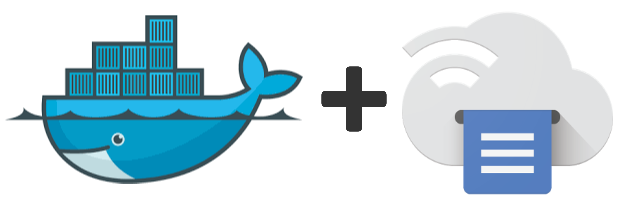This image allows you to configure your printer to your Google Cloudprint easily thanks to Docker.
docker run -d --privileged --restart=always -v /dev/bus/usb:/dev/bus/usb -v "$HOME/.cloudprint/":/root --name cloudprint -e CUPS_USER_ADMIN=admin -e CUPS_USER_PASSWORD=password -p 631:631 jaymoulin/google-cloudprint
You can change your admin login/password by replacing values for CUPS_USER_ADMIN and CUPS_USER_PASSWORD.
Change your $HOME/.cloudprint/ volume to a path where you can keep your data. Then you'll be able to use the configure load and configure save to keep your configuration files
First, allow administration interface to be accessed to setup your printer:
docker exec cloudprint configure open
This will allow your printer to be configured. Go to http://your_machine_ip:631 to configure it
Login/Password couple defined with $CUPS_USER_ADMIN $CUPS_USER_PASSWORD in installation command
Once configured, close admin interface to secure it up and retrieve your Google Cloudprint URL.
docker exec -t cloudprint configure close
It will give you a Google Link. Copy/paste this URL in your browser to claim your printer, and voila!
Use the following command to keep your CUPS configuration in your save volume ($HOME/.cloudprint/ in the example)
docker exec -t cloudprint configure save
Use the following command to load your saved CUPS configuration from your save volume ($HOME/.cloudprint/ in the example) back in CUPS
docker exec -t cloudprint configure load
When Google Cloudprint new version is released, you will be able to update your running version with this command:
docker exec -t cloudprint configure update
If you don't have Docker installed yet, you can do it easily in one line using this command
curl -sSL "https://gist.githubusercontent.com/jaymoulin/e749a189511cd965f45919f2f99e45f3/raw/0e650b38fde684c4ac534b254099d6d5543375f1/ARM%2520(Raspberry%2520PI)%2520Docker%2520Install" | sudo sh && sudo usermod -aG docker $USER
To build this image locally
docker build -t jaymoulin/google-cloudprint .