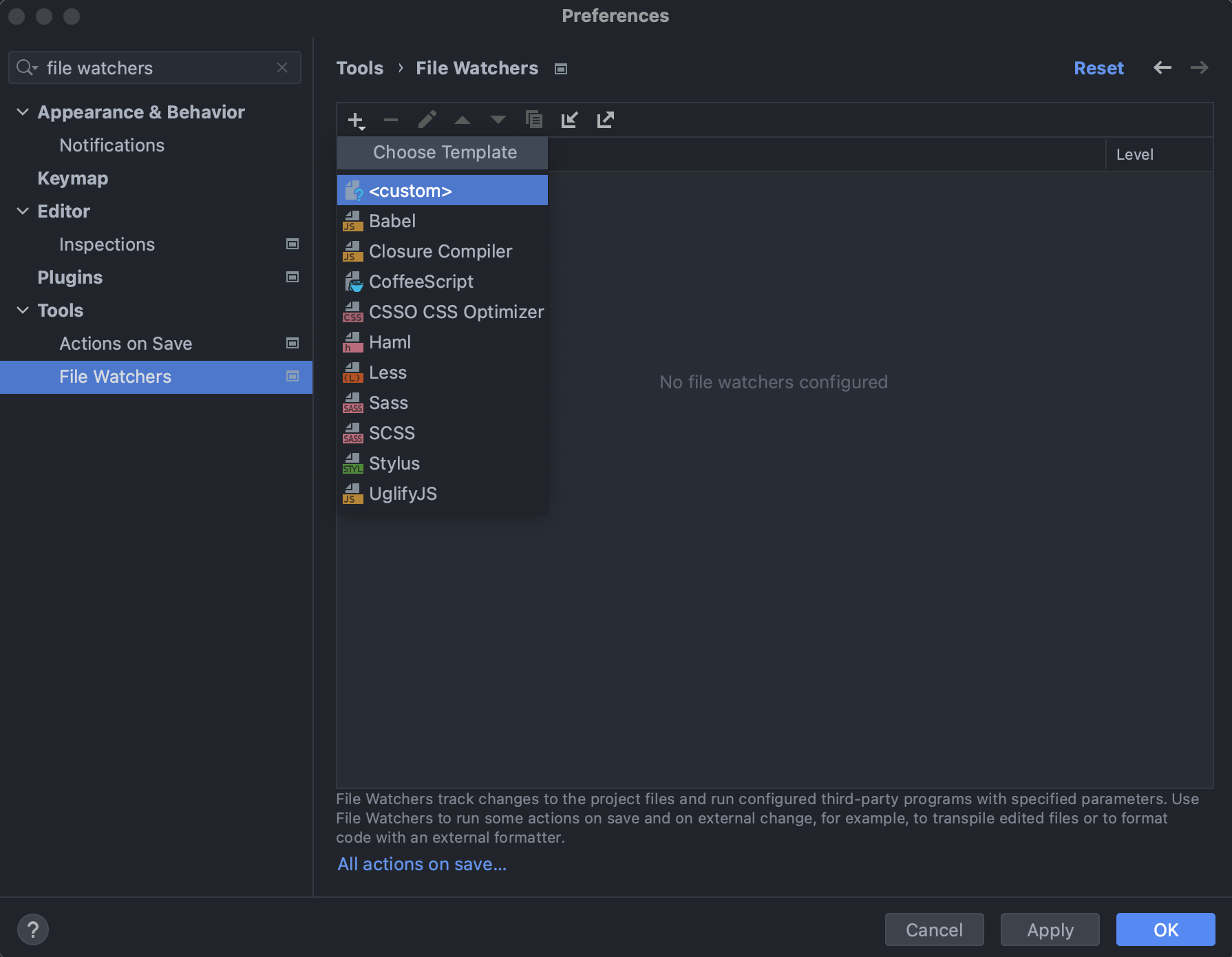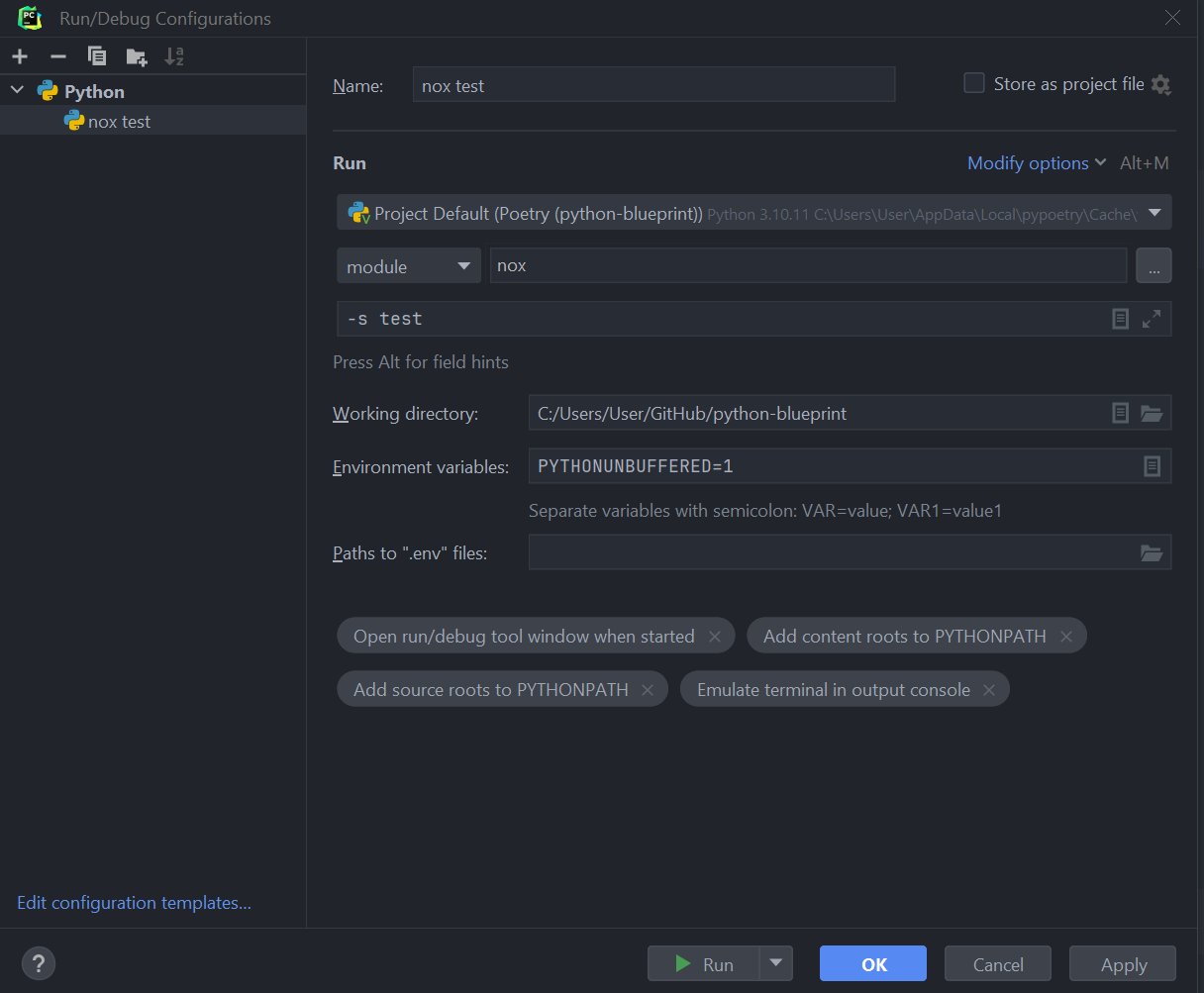Example Python project that demonstrates how to create a Python package using the latest
Python testing, linting, and type checking tooling. The project contains a fact package that
provides a simple implementation of the
factorial algorithm (fact.lib) and a command line
interface (fact.cli).
Python 3.8+.
This package uses Poetry to manage dependencies and isolated Python virtual environments.
To proceed, install Poetry globally onto your system.
Dependencies are defined in pyproject.toml and specific versions are locked
into poetry.lock. This allows for exact reproducible environments across
all machines that use the project, both during development and in production.
To install all dependencies into an isolated virtual environment:
Tip
Append --sync to uninstall dependencies that are no longer in use from the virtual environment.
$ poetry installTo activate the virtual environment that is automatically created by Poetry:
$ poetry shellTo deactivate the environment:
(fact) $ exitTo upgrade all dependencies to their latest versions:
$ poetry updateThis project is designed as a Python package, meaning that it can be bundled up and redistributed as a single compressed file.
Packaging is configured by:
To package the project as both a source distribution and a wheel:
$ poetry buildThis will generate dist/fact-1.0.0.tar.gz and dist/fact-1.0.0-py3-none-any.whl.
Tip
Read more about the advantages of wheels to understand why generating wheel distributions are important.
Source and wheel redistributable packages can
be published to PyPI or installed
directly from the filesystem using pip.
$ poetry publishNote
To enable publishing, remove the "Private :: Do Not Upload"
trove classifier.
Automated code quality checks are performed using
Nox and
nox-poetry. Nox will automatically create virtual
environments and run commands based on noxfile.py for unit testing, PEP 8 style
guide checking, type checking and documentation generation.
Note
nox is installed into the virtual environment automatically by the poetry install command
above. Run poetry shell to activate the virtual environment.
To run all default sessions:
(fact) $ noxUnit testing is performed with pytest. pytest has become the de facto Python unit testing framework. Some key advantages over the built-in unittest module are:
- Significantly less boilerplate needed for tests.
- PEP 8 compliant names (e.g.
pytest.raises()instead ofself.assertRaises()). - Vibrant ecosystem of plugins.
pytest will automatically discover and run tests by recursively searching for folders and .py
files prefixed with test for any functions prefixed by test.
The tests folder is created as a Python package (i.e. there is an __init__.py file within it)
because this helps pytest uniquely namespace the test files. Without this, two test files cannot
be named the same, even if they are in different subdirectories.
Code coverage is provided by the pytest-cov plugin.
When running a unit test Nox session (e.g. nox -s test), an HTML report is generated in
the htmlcov folder showing each source file and which lines were executed during unit testing.
Open htmlcov/index.html in a web browser to view the report. Code coverage reports help identify
areas of the project that are currently not tested.
pytest and code coverage are configured in pyproject.toml.
To pass arguments to pytest through nox:
(fact) $ nox -s test -- -k invalid_factorialPEP 8 is the universally accepted style guide for Python
code. PEP 8 code compliance is verified using Ruff. Ruff is configured in the
[tool.ruff] section of pyproject.toml.
Some code style settings are included in .editorconfig and will be configured
automatically in editors such as PyCharm.
To lint code, run:
(fact) $ nox -s lintTo automatically fix fixable lint errors, run:
(fact) $ nox -s lint_fixRuff is used to automatically format code and group and sort imports.
To automatically format code, run:
(fact) $ nox -s fmtType annotations allows developers to include optional static typing information to Python source code. This allows static analyzers such as mypy, PyCharm, or Pyright to check that functions are used with the correct types before runtime.
Editors such as PyCharm and VS Code are able to provide much richer auto-completion, refactoring, and type checking while the user types, resulting in increased productivity and correctness.
def factorial(n: int) -> int:
...mypy is configured in pyproject.toml. To type check code, run:
(fact) $ nox -s type_checkSee also awesome-python-typing.
PEP 561 defines how a Python package should communicate the presence of inline type annotations to static type checkers. mypy's documentation provides further examples on how to do this.
Mypy looks for the existence of a file named py.typed in the root of the
installed package to indicate that inline type annotations should be checked.
Continuous integration is provided by GitHub Actions. This runs all tests, lints, and type checking for every commit and pull request to the repository.
GitHub Actions is configured in .github/workflows/python.yml.
Material for MkDocs is a powerful static site generator that combines easy-to-write Markdown, with a number of Markdown extensions that increase the power of Markdown. This makes it a great fit for user guides and other technical documentation.
The example MkDocs project included in this project is configured to allow the built documentation to be hosted at any URL or viewed offline from the file system.
To build the user guide, run,
(fact) $ nox -s docsand open docs/user_guide/site/index.html using a web browser.
To build the user guide, additionally validating external URLs, run:
(fact) $ nox -s docs_check_urlsTo build the user guide in a format suitable for viewing directly from the file system, run:
(fact) $ nox -s docs_offlineTo build and serve the user guide with automatic rebuilding as you change the contents, run:
(fact) $ nox -s docs_serveand open http://127.0.0.1:8000 in a browser.
Each time the main Git branch is updated, the
.github/workflows/pages.yml GitHub Action will
automatically build the user guide and publish it to GitHub Pages.
This is configured in the docs_github_pages Nox session. This hosted user guide
can be viewed at https://johnthagen.github.io/python-blueprint/.
This project uses mkdocstrings plugin for MkDocs, which renders Google-style docstrings into an MkDocs project. Google-style docstrings provide a good mix of easy-to-read docstrings in code as well as nicely-rendered output.
"""Computes the factorial through a recursive algorithm.
Args:
n: A positive input value.
Raises:
InvalidFactorialError: If n is less than 0.
Returns:
Computed factorial.
"""Traditionally, Python projects place the source for their packages in the root of the project structure, like:
fact
├── fact
│ ├── __init__.py
│ ├── cli.py
│ └── lib.py
├── tests
│ ├── __init__.py
│ └── test_fact.py
├── noxfile.py
└── pyproject.toml
However, this structure
is known to
have bad interactions with pytest and nox, two standard tools maintaining Python projects. The
fundamental issue is that Nox creates an isolated virtual environment for testing. By installing
the distribution into the virtual environment, nox ensures that the tests pass even after the
distribution has been packaged and installed, thereby catching any errors in packaging and
installation scripts, which are common. Having the Python packages in the project root subverts
this isolation for two reasons:
- Calling
pythonin the project root (for example,python -m pytest tests/) causes Python to add the current working directory (the project root) tosys.path, which Python uses to find modules. Because the source packagefactis in the project root, it shadows thefactpackage installed in the Nox session. - Calling
pytestdirectly anywhere that it can find the tests will also add the project root tosys.pathif thetestsfolder is a Python package (that is, it contains a__init__.pyfile). pytest adds all folders containing packages tosys.pathbecause it imports the tests like regular Python modules.
In order to properly test the project, the source packages must not be on the Python path. To prevent this, there are three possible solutions:
- Remove the
__init__.pyfile fromtestsand runpytestdirectly as a Nox session. - Remove the
__init__.pyfile from tests and change the working directory ofpython -m pytesttotests. - Move the source packages to a dedicated
srcfolder.
The dedicated src directory is the
recommended solution
by pytest when using Nox and the solution this blueprint promotes because it is the least brittle
even though it deviates from the traditional Python project structure. It results is a directory
structure like:
fact
├── src
│ └── fact
│ ├── __init__.py
│ ├── cli.py
│ └── lib.py
├── tests
│ ├── __init__.py
│ └── test_fact.py
├── noxfile.py
└── pyproject.toml
Licensing for the project is defined in:
This project uses a common permissive license, the MIT license.
You may also want to list the licenses of all the packages that your Python project depends on. To automatically list the licenses for all dependencies in (and their transitive dependencies) using pip-licenses:
(fact) $ nox -s licenses
...
Name Version License
click 8.1.3 BSD License
colorama 0.4.4 BSD License
typer 0.4.1 MIT License Docker is a tool that allows for software to be packaged into isolated containers. It is not necessary to use Docker in a Python project, but for the purposes of presenting best practice examples, a Docker configuration is provided in this project. The Docker configuration in this repository is optimized for small size and increased security, rather than simplicity.
Docker is configured in:
To build the container image:
$ docker build --tag fact .To run the image in a container:
$ docker run --rm --interactive --tty fact 5Note
If you need to install Poetry on Alpine Linux, see the pre-built
poetry package for that
platform rather than running pip install poetry. This avoids needing to build Poetry
dependencies from source.
FROM alpine:latest
RUN apk add --no-cache poetryThe proper shebang line for Python scripts is:
#!/usr/bin/env python3Ubuntu releases come with a default python3 executable. This is frozen for the life of the OS
and only receives security and bug fixes. To install a newer version of Python globally,
consider the deadsnakes PPA.
sudo add-apt-repository ppa:deadsnakes
sudo apt update
sudo apt install python3.12poetry show is a Poetry command for listing installed
packages. The --tree option displays them in the form of a dependency tree. For large projects,
it is often difficult to determine dependency relationships soley from manually inspecting
poetry.lock.
$ poetry show --tree --only main
rich 12.6.0 Render rich text, tables, progress bars, syntax highlighting, markdown and more to the terminal
├── commonmark >=0.9.0,<0.10.0
├── pygments >=2.6.0,<3.0.0
└── typing-extensions >=4.0.0,<5.0
typer 0.7.0 Typer, build great CLIs. Easy to code. Based on Python type hints.
├── click >=7.1.1,<9.0.0
│ └── colorama *
├── colorama >=0.4.3,<0.5.0
├── rich >=10.11.0,<13.0.0
│ ├── commonmark >=0.9.0,<0.10.0
│ ├── pygments >=2.6.0,<3.0.0
│ └── typing-extensions >=4.0.0,<5.0
└── shellingham >=1.3.0,<2.0.0Tip
Looking for a vivid dark color scheme for PyCharm? Try One Dark theme.
To configure PyCharm to align to the code style used in this project:
-
Settings | Search "Hard wrap at" (Note, this will be automatically set by
.editorconfig)- Editor | Code Style | General | Hard wrap at: 99
-
Settings | Search "Optimize Imports"
- Editor | Code Style | Python | Imports
- ☑ Sort import statements
- ☑ Sort imported names in "from" imports
- ☐ Sort plain and "from" imports separately within a group
- ☐ Sort case-insensitively
- Structure of "from" imports
- ◎ Leave as is
- ◉ Join imports with the same source
- ◎ Always split imports
- ☑ Sort import statements
- Editor | Code Style | Python | Imports
-
Settings | Search "Docstrings"
- Tools | Python Integrated Tools | Docstrings | Docstring Format: Google
-
Settings | Search "pytest"
- Tools | Python Integrated Tools | Testing | Default test runner: pytest
-
Settings | Search "Force parentheses"
- Editor | Code Style | Python | Wrapping and Braces | "From" Import Statements
- ☑ Force parentheses if multiline
- Editor | Code Style | Python | Wrapping and Braces | "From" Import Statements
Integrate Ruff linting and formatting into PyCharm.
- Install the Ruff PyCharm Plugin
- Open Preferences or Settings | Tools | Ruff
- Check: Run Ruff when the python file is saved
- Check: Use ruff format
Now, on ctrl+s, the current source file will be automatically formatted on save.
- Ensure that the File Watchers Plugin is installed.
- Open Preferences or Settings | Tools | File Watchers and select
+|<custom>
- Fill in the following fields
- Name:
ruff check --select I --fix - File Type: Python
- Scope: Project Files
- Program:
$PyInterpreterDirectory$/python - Arguments:
-m ruff check --select I --fix $FilePath$ - Output paths to refresh:
$FilePath$ - Working directory:
$ProjectFileDir$ - Advanced Options
- Uncheck: Auto-save edited files to trigger the watcher
- Uncheck: Trigger the watcher on external changes
- Name:
Tip
These tools work best if you properly mark directories as excluded from the project that should
be, such as .nox. See
https://www.jetbrains.com/help/pycharm/project-tool-window.html#content_pane_context_menu on
how to Right-Click | Mark Directory as | Excluded.
PyCharm does not yet natively support Nox. The recommended way to launch Nox from PyCharm is to create a Python Run Configuration.
- Beside Script Path, press
▼and select Module name:nox - Parameters, enter a Nox session:
-s test - Working Directory: Enter the path to the current project
- Select Modify Options | Check Emulate terminal in output console to enable colors to be rendered properly