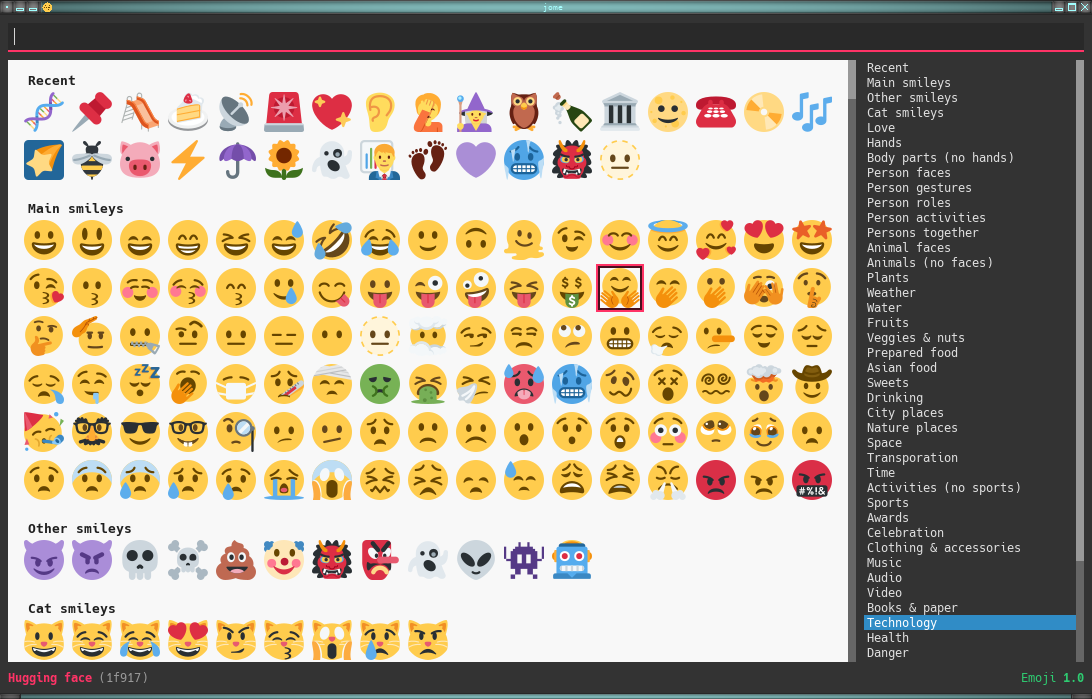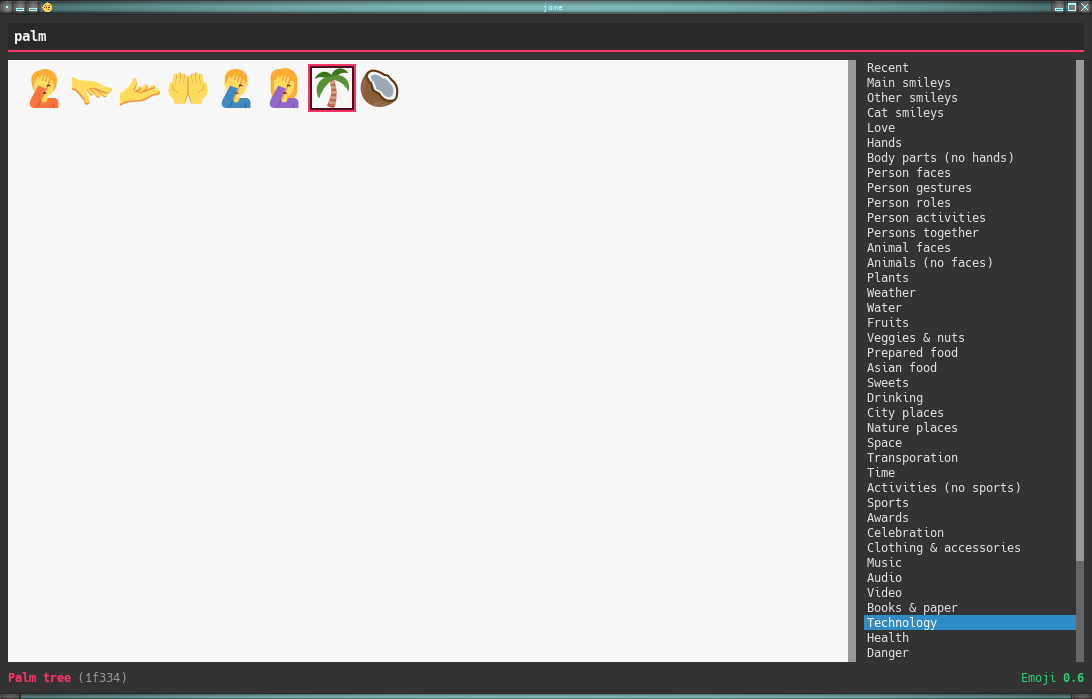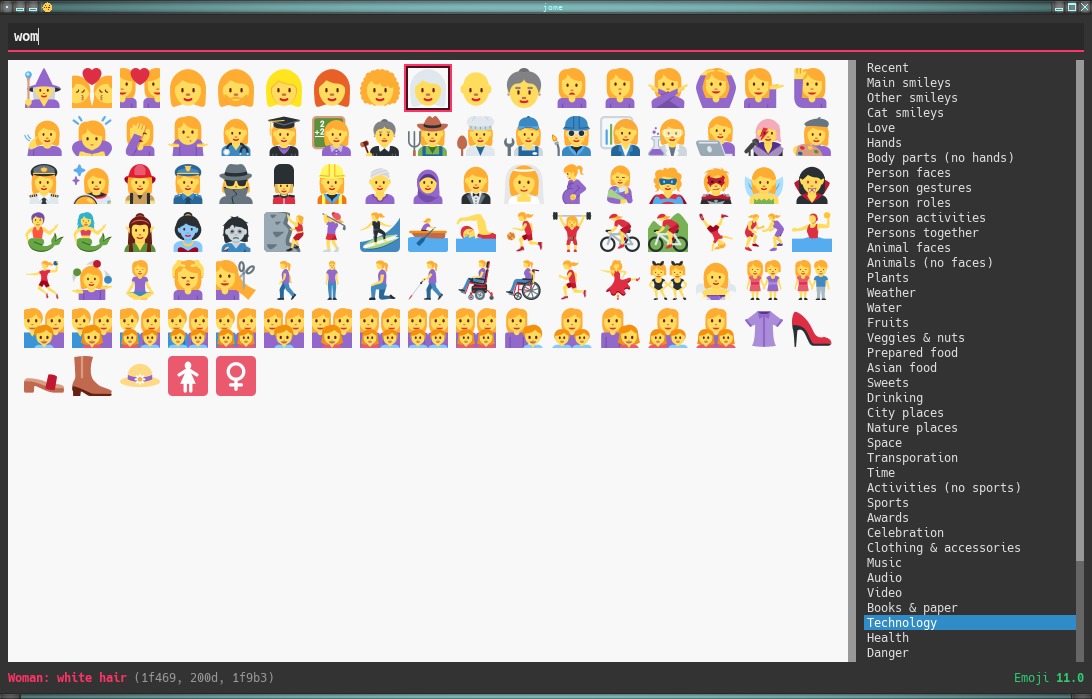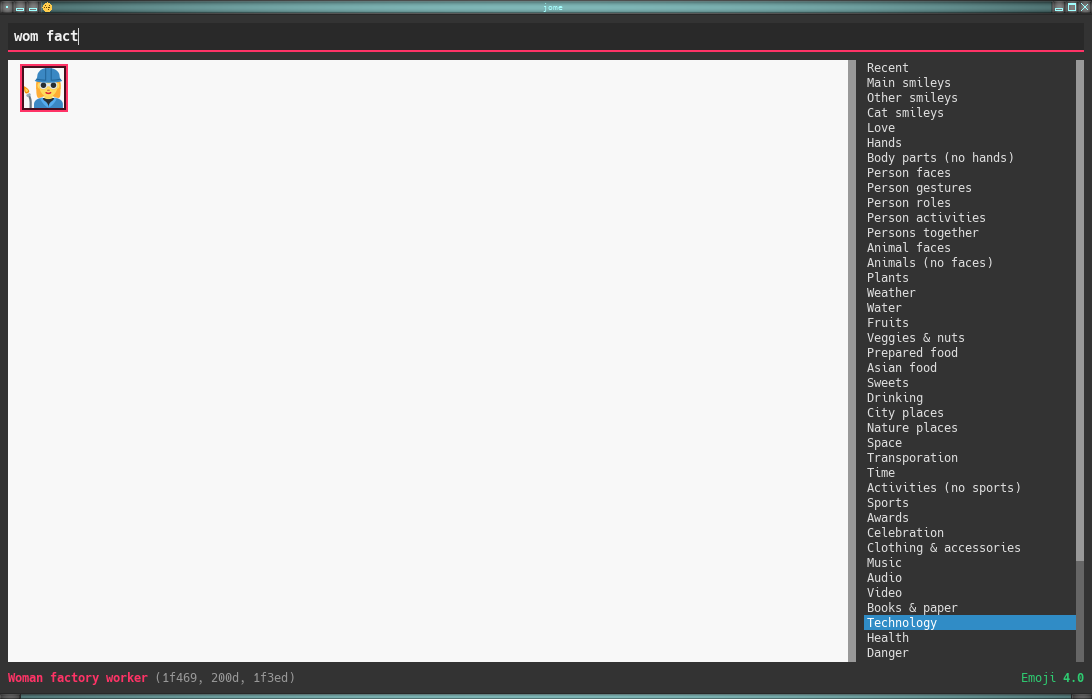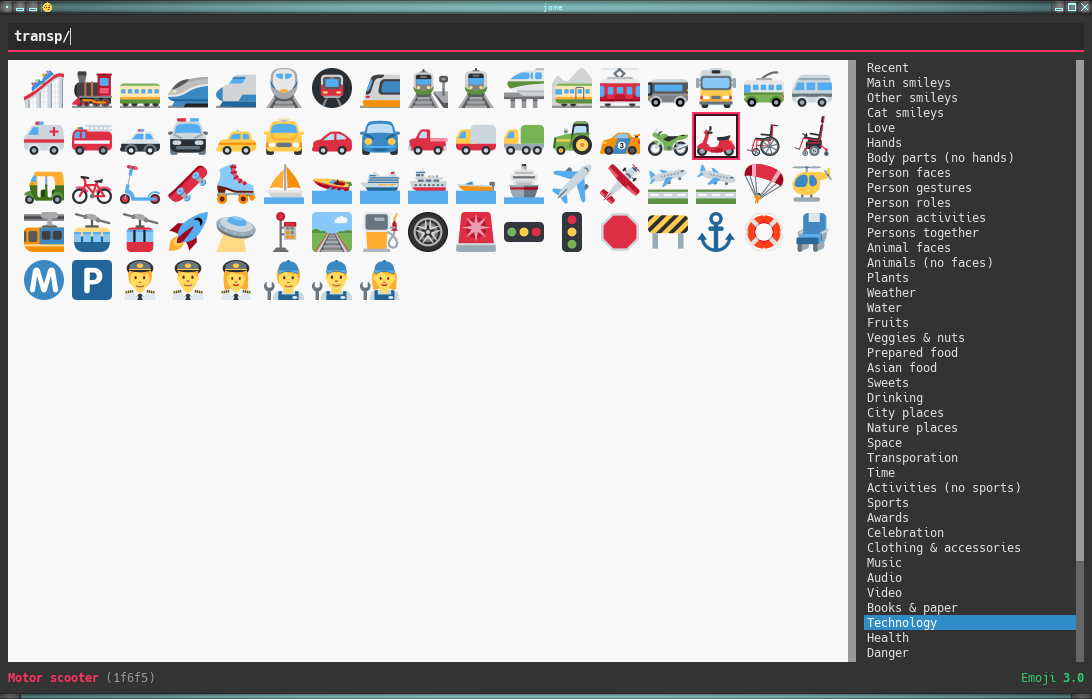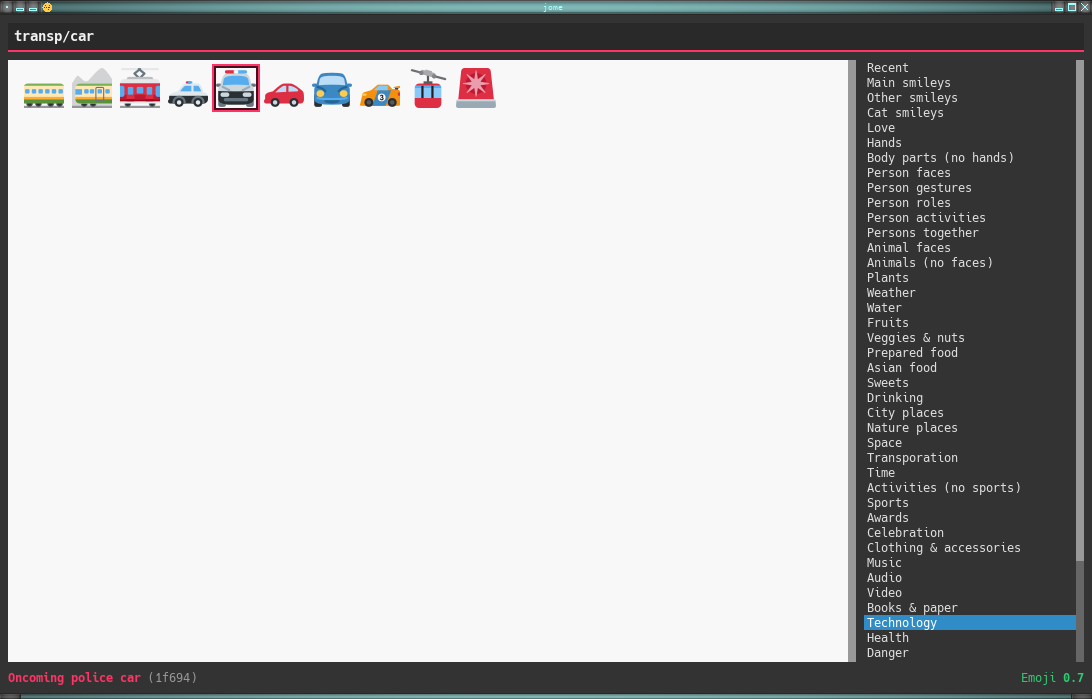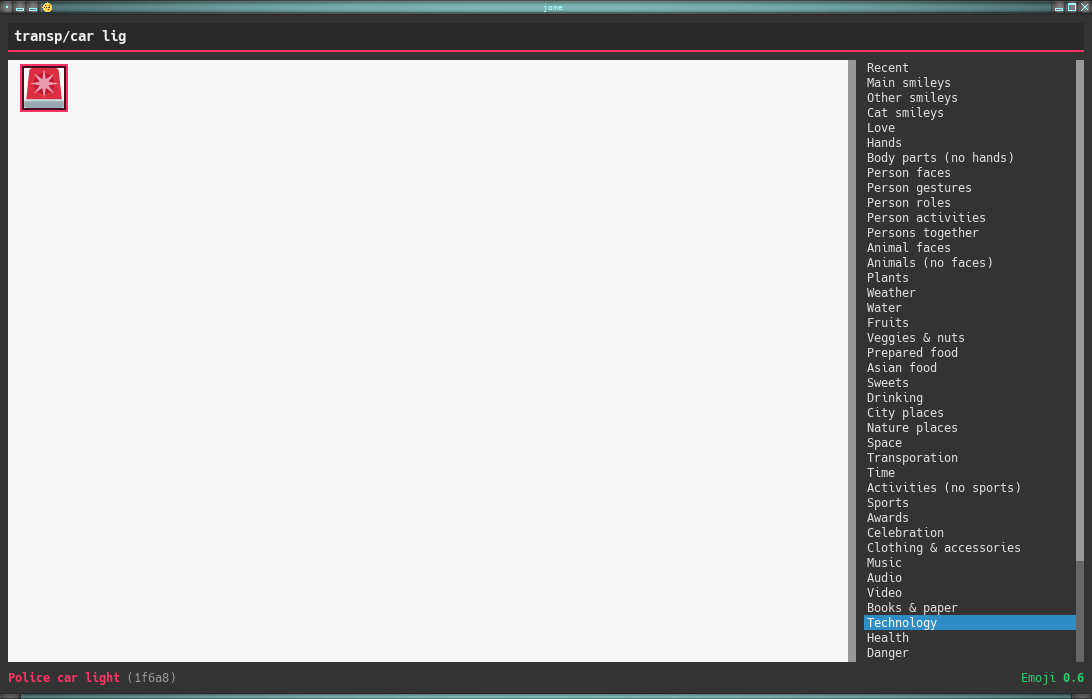jome (joh·mee) is a ⌨️ centric emoji picker 🖥 application.
You can also pick an emoji with the 🖱, don’t worry.
jome has most of the interesting emojis of Emoji 14.0.
I’m not a fan of the usual very broad categories of emojis which do not intersect so I made my own categories. A given emoji can be found in more than 1️⃣ category. For example, 🦈 is found in both the animals (no faces) and water categories. I find that it’s easier to 🔍 by theme than by very general category. Feel 🆓 to suggest more categories.
jome is currently only tested on 🐧.
You need:
$ mkdir build && cd build && cmake -DCMAKE_BUILD_TYPE=release .. && make -j$(nproc)
|
Note
|
You need to install jome for it to find the correct data 📄. If you
don’t want to install it on your system, use
-DCMAKE_INSTALL_PREFIX=path/to/install/directory when you run cmake.
|
$ sudo make install
To install on Arch Linux from the jome-git AUR package:
$ yay -Sy jome-git
jome’s purpose is to help you pick an emoji.
When you accept an emoji (with the ⌨️ or with the 🖱),
jome 🖨 the UTF-8 emoji or the Unicode codepoints (see the
-f option), with an optional prefix (see the
-p option) for each codepoint, to the standard output.
Additionally, jome can:
-
Copy the UTF-8 emoji or the Unicode codepoints to the clipboard. See the
-boption. -
Execute a custom command which receives the UTF-8 emoji or the Unicode codepoints, with an optional prefix for each codepoint, as its last argument(s). See the
-coption. -
Send the UTF-8 emoji or the Unicode codepoints, with an optional prefix for each codepoint, in response to a client which requested picking an emoji. See the
-soption.
If you close the 🪟 (you can 👇 Escape to do this), then jome 🖨 nothing to the standard output and executes nothing.
If you don’t start jome in server mode
(-s option) and you don’t specify the
-q option, then jome immediately quits after you accept
an emoji or close the 🪟.
There are 4️⃣ sections:
- 🔍 box (⬆️)
-
Input box where you can ⌨️ a query to 🔍 emojis.
- Emojis
-
All emojis (with an empty 🔍 box) or 🔍 results.
When there’s at least 1️⃣ emoji, there’s always a selected emoji with a 🔴 box around it.
🖱 an emoji to accept it.
Hover an emoji to update the ⬇️ emoji info text temporarily.
Use the
-doption to make the background behind emojis dark. - Category list
-
List of available categories.
When all emojis are 👁 (the 🔍 box is empty), 🖱 a category name to scroll to this emoji category.
The first category, Recent, is a special category with the recently accepted emojis.
- Emoji info text (⬇️)
-
Name, Unicode codepoints, and Emoji version of the selected or hovered emoji.
The power of jome is its 🔍 box.
When you launch jome, the 🔍 box is focused, and it should stay focused unless you browse emojis manually with the intention of accepting one with the 🖱.
The format of a query is 1️⃣ of:
-
TERMS -
CAT/ -
CAT/TERMS
where:
CAT-
Partial name of categories in which to 🔍.
TERMS-
Space-separated list of 🔍 terms.
For an emoji to be part of the results, at least 1️⃣ of its keywords must contain all the 🔍 terms.
To select an emoji, use the following ⌨️:
- ⬅️, ➡️, ⬆️, ⬇️
-
Go ⬅️/➡️/⬆️/⬇️.
- Ctrl+⬅️, Ctrl+➡️
-
Go ⬅️/➡️ 5️⃣ emojis.
- Page ⬆️, Page ⬇️
-
Go ⬆️/⬇️ 10 rows.
- Home
-
Go to the first emoji.
- End
-
Go to the last emoji.
- Enter
-
Accept the selected emoji with the default skin tone (if applicable).
- F1, F2, F3, F4, F5
-
If the selected emoji supports skin tones, accept the selected emoji with a light, medium-light, medium, medium-dark, or dark skin tone.
To cancel, 👇 Escape or close the 🪟.
To go to the Emojipedia 📃 of the selected emoji, 👇 F12.
To go to the Emojipedia 📃 of any emoji with the 🖱, right-click it and click “Go to Emojipedia page”.
-f FMT-
Set the output format to
FMT:utf-8(default)-
UTF-8 emoji.
cp-
Space-separated Unicode codepoints (hexadecimal).
Example:
1f645 200d 2642 fe0f
-p PREFIX-
Set the prefix to be prepended to each Unicode codepoint.
For example, with
-f cpand-p U+:U+1f645 U+200d U+2642 U+fe0f. -n-
Do not 🖨 a newline after 🖨 the emoji or codepoints.
-c CMD-
When you accept an emoji, execute command
CMD20 ms after closing the jome 🪟.jome interprets
CMDlike a 🐚 does, so you can have arguments too.CMDreceives the UTF-8 emoji or the Unicode codepoints (depending on the-foption) with their optional prefix as its last argument(s).Examples with xdotool:
$ jome -c 'xdotool type' $ jome -f cp -p U -c 'xdotool key --delay 20'
-b-
When you accept an emoji, copy the UTF-8 emoji or the Unicode codepoints (depending on the
-foption) to the 📋. -q-
Do not quit when you accept an emoji.
By default, when you accept an emoji (with the ⌨️ or with the 🖱), jome:
With the
-qoption, jome does not hide its 🪟 and does not quit when you accept an emoji so that you can make it 🖨 multiple emojis and/or execute a command multiple ⏲ with multiple emojis without restarting the application.You cannot specify the
-qand-soptions at the same ⏲. -s NAME-
Start jome in server mode and set the server name to
NAME.On Unix, this creates the socket 📄
/tmp/NAMEwhich must not exist before you start jome.You cannot specify the
-sand-qoptions at the same ⏲. -d-
Use a dark background for emojis.
-w WIDTH-
Set the width of individual emojis to
WIDTHpixels, amongst 16, 24, 32 (default), 40, or 48.
jome features a server mode to avoid creating a process (a Qt 🪟 can be quite long to create) every ⏲ you need to pick an emoji. With this mode, you can 👁 the jome 🪟 instantaneously.
To start jome in server mode, use the -s option to
specify the server name:
$ jome -s mein-server
This creates a local server named mein-server. On Unix, it creates the
socket 📄 /tmp/mein-server.
|
Important
|
On Unix, the server mode won’t work if the socket 📄 already exists. Remove the 📄 before you start jome in server mode: $ rm -f /tmp/mein-server $ jome -s mein-server |
When jome starts in server mode, it does not 👁 its 🪟. Instead,
it ⌛ for a command sent by the client, jome-ctl. To 👁 the
🪟:
$ jome-ctl mein-server
When you accept an emoji, jome-ctl 🖨 what jome
also 🖨 to the standard output and quits with exit code 0️⃣.
Therefore, the output format of jome-ctl is 🎛 by the
options passed to jome.
If you cancel jome (press Escape or close the 🪟), jome-ctl
🖨 nothing and returns with exit code 1️⃣.
In server mode, jome does not quit once you accept an emoji or cancel: it hides the 🪟 and keeps 👂. To make it quit gracefully, which also removes the socket 📄:
$ jome-ctl mein-server quit
You don’t need to use what jome-ctl 🖨 to the standard output. You can
use jome in server mode with the -c option to make jome
execute a command itself. For example:
$ rm -f mein-server $ jome -s mein-server -c 'xdotool type'
Then, bind a ⌨️ shortcut to:
$ jome-ctl mein-server
Here are Bash 📜 to ⌨️ the accepted emoji with xdotool.
- With
xdotool key -
#!/usr/bin/bash codepoints="$(jome -f cp -p U)" if [ $? -ne 0 ]; then exit 1 fi xdotool key --delay 20 $codepoints
- With
xdotool type -
#!/usr/bin/bash emoji="$(jome)" if [ $? -ne 0 ]; then exit 1 fi xdotool type "$emoji"
- With
xdotool key -
#!/usr/bin/bash socket_name="jome.socket.$(id -u)" if ! pidof jome &>/dev/null; then rm -f "/tmp/$socket_name" jome -s "$socket_name" -f cp -p U -c 'xdotool key --delay 20' & disown while [ ! -e "/tmp/$socket_name" ]; do sleep .1 done fi jome-ctl "$socket_name"
- With
xdotool type -
#!/usr/bin/bash socket_name="jome.socket.$(id -u)" if ! pidof jome &>/dev/null; then rm -f "/tmp/$socket_name" jome -s "$socket_name" -c 'xdotool type' & disown while [ ! -e "/tmp/$socket_name" ]; do sleep .1 done fi jome-ctl "$socket_name"