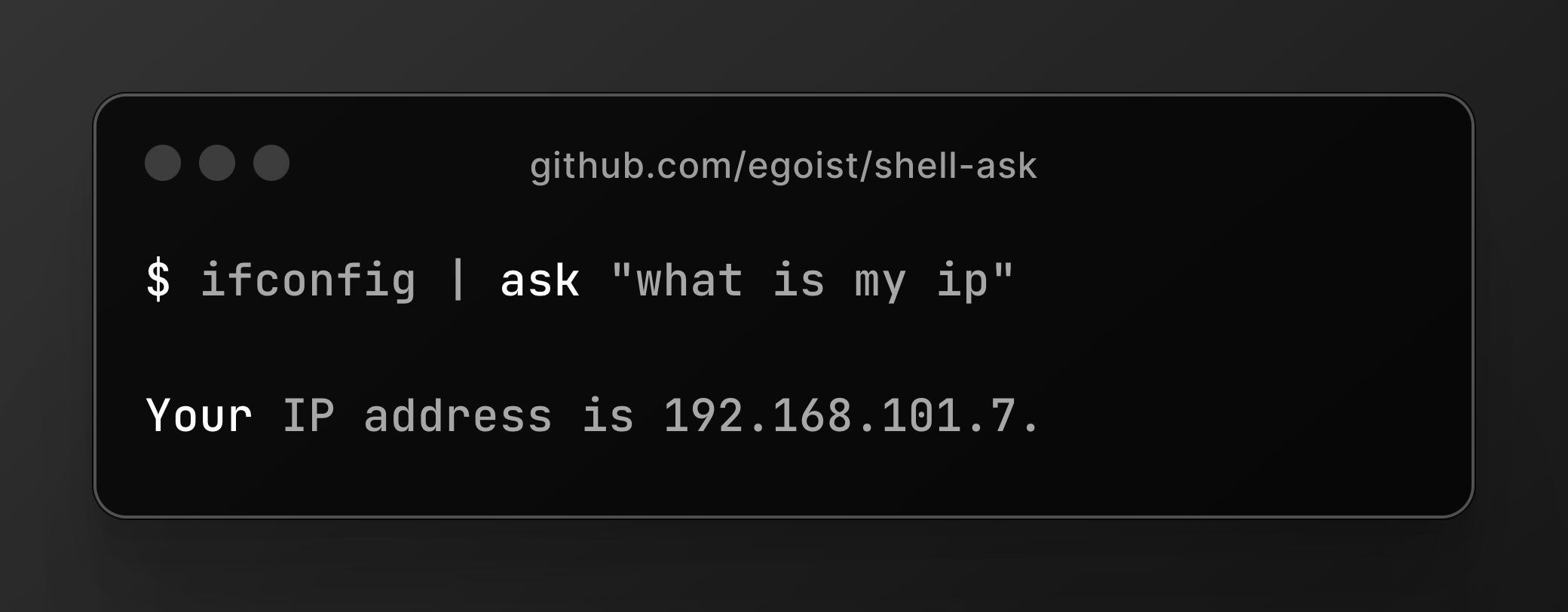Shell Ask is sponsored by ChatKit, a free chat app for ChatGPT and many other models.
This requires Node.js to be installed.
npm i -g shell-askMinimal config to use OpenAI, create a ~/.config/shell-ask/config.json with the following content:
{
"openai_api_key": "sk-your-key-xxx"
}Check out config documentation for more.
Ask a question:
# Ask a question
ask "get git logs first line only"
# Make sure it outputs a command only with -c or --command flag
ask "get git logs first line only" -cUsing command output as context:
cat package.json | ask "please fix exports"Interactively select a model:
# show all models
ask quest -m
# show all gpt models
ask quest -m gpt
# show all claude models
ask quest -m claude
# show all ollama models
ask quest -m ollama
# show all groq models
ask quest -m groqSelect a model by id:
ask "question" -m gpt-4o
ask "question" -m claude-3-opusPrompt without quotes:
# Same prompt
ask "how to delete a docker image"
ask how to delete a docker image
# Escape using backslash if you need quotes inside the prompt
ask who\'s john titorYou can pipe the output of other programs to ask, for example you can use cat to add file contents to the LLM context:
cat main.ts | ask "explain the code"If you want to add multiple files, especially when you also want to include filenames in the context, you can use --files flag to add files into model context:
ask --files "src/*.ts " "write a concise outline for this project"Using -r or --reply flag to ask follow-up questions to the previous answer:
ask "how to delete a docker image"
ask -r "delete last 30 days"Using -c or --command flag to enforce the output to be a command only:
ask "turn foo.mp4 to 720p using ffmpeg" -cUsing -b or --breakdown flag to return a command and the breakdown of the command:
ask "turn foo.mp4 to 720p using ffmpeg" -bDefine the type of the result using -t or --type flag:
cat package.json | ask "extract dependency names" -t "string[]"
cat README.md | ask "extract headings" -t "{depth:number,title:string}[]"First you need to login to Copilot Chat:
ask copilot-loginThen you can ask questions:
ask "how to delete a docker image" -m copilot
# or a specific model
ask "how to delete a docker image" -m copilot-claude-3.5-sonnetTo log out, run ask copilot-logout.
Enable web search by using -s or --search flag:
ask -s "how to delete a docker image"Web search is powered by https://s.jina.ai
For a single page, you can just use curl:
curl -s https://example.com | ask "summarize it"For multiple pages, you can use -u or --url flag:
ask -u https://example.com/about -u https://example.com/introduction "summarize it"You may only need the markdown output of the web page, you can use https://r.jina.ai to retrive markdown content instead:
ask -u https://r.jina.ai/example.com "summarize it"Using --no-stream flag to disable streaming output:
ask "how to delete a docker image" --no-streamWhen --no-stream is enabled the output markdown will have proper syntax highlighting, when streaming is enabled the output will be plain text because the terminal have trouble clearing the screen when the output is too long
Shell Ask allows you to define reusable AI commands in the config file, for example the builtin ask cm command:
{
"commands": [
{
"command": "cm",
"description": "Generate git commit message based on git diff output",
"prompt": "Generate git commit message following Conventional Commits specification based on the git diff output in stdin\nYou must return a commit message only, without any other text or quotes."
}
]
}ask cm: Generate git commit message from stdin- example:
git diff | ask cm
- example:
MIT.