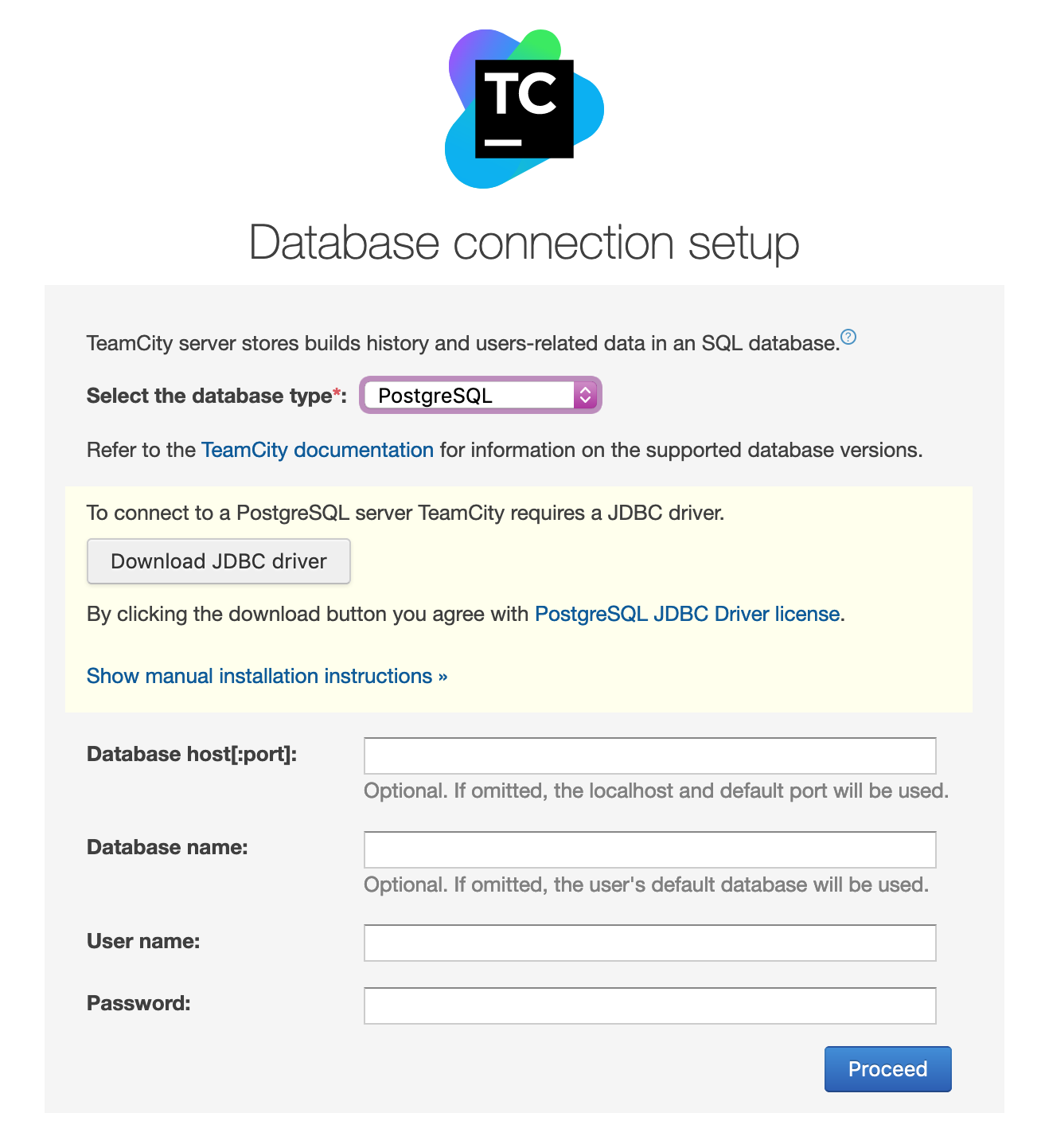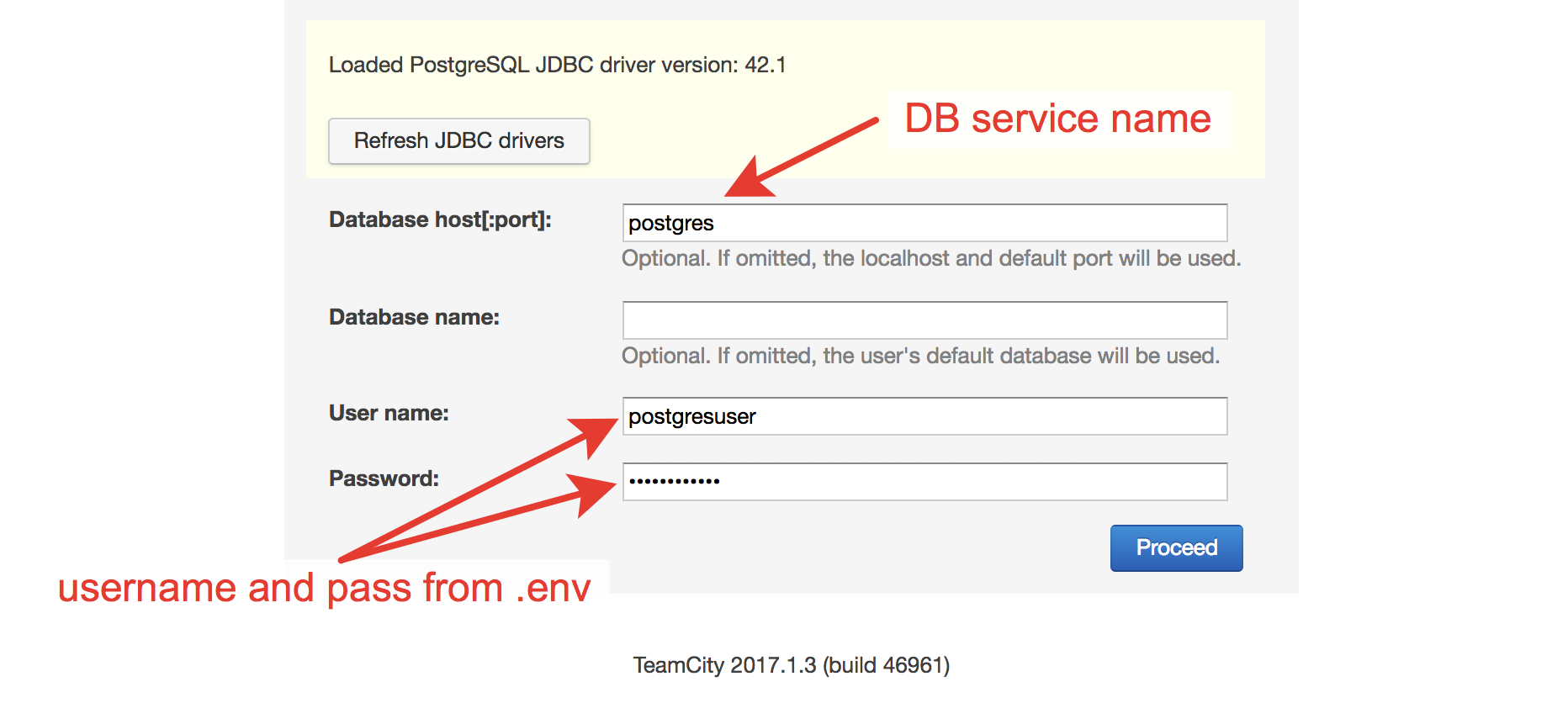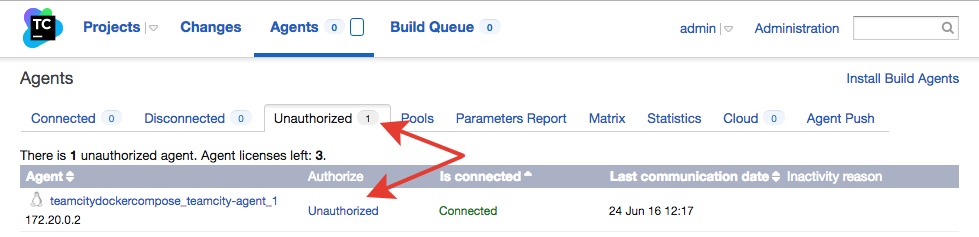Compose to create working TeamCity server with PostgreSQL and Agents
This configuration use only official images:
teamcity server, teamcity agent, postgres, traefik
Clone this repository or download the zip.
git clone https://github.com/egregors/teamcity-docker-compose.git
All you need is to set a few ENV variables in the example.env file.
Set your Postgres username and password in env.example
Set your VIRTUAL_HOST and ACME credential (LETSENCRYPT_HOST, LETSENCRYPT_EMAIL)
After all rename env.example to .env
Don't push .env file in public repositories!
It's all. PostgreSQL already configured according to the JetBrains recommendations
HTTPs entry point is enabled by default thanks to traefik
If you don't need HTTPs support – use docker-compose-nossl.yml
Next, build the images:
make build
or
docker-compose -f docker-compose.yml build
Now you may start up the service and continue configuring settings in Web Interface: make up
or
mkdir -p /opt/traefik && touch /opt/traefik/acme.json && chmod 600 /opt/traefik/acme.json
docker-compose -f docker-compose.yml up -d && docker-compose -f docker-compose.yml logs -f -t --tail=10
After initialisation Web Interface will be available on https://yourdockerhost/
Open https://yourdockerhost/
Set PostgreSQL as database type, download JDBC driver
Configure DB connection:
Authorize your Agent:
Done, TeamCity ready to work.
Scaling your workers (agents) supported as well. Just use docker-compose scale command:
docker-compose scale teamcity-agent=3
Keep in mind: currently, agents are stateless
You may use JetBrains way to backup or restore your server
If you see a notice that a new version is available, you may update your TeamCity that way:
use make (set your compose file name in Makefile, by default it is docker-compose.yml)
make update
or
# stop and remove old containers
docker-compose stop
docker-compose down --rmi all
# build new version
docker-compose build --pull --no-cache
# create and up new containers
docker-compose up -d
After an update, you need to reauthorize your agents.
Sometimes, during update you may get «maintenance is required» message instead of login page.
It's ok! To login in a maintenance mode you need to enter an authentication token. You may find it in the logs:
docker-compose logs -f
Try to find something like this:
teamcity-server_1 | [TeamCity] Administrator can login from web UI using authentication token: 8755994969038184734
You can use my preconfigured custom agents with already installed necessary dependencies
Agent info
Agent info
Agent info
Bug reports, bug fixes and new features are always welcome. Please open issues and submit pull requests for any new code.