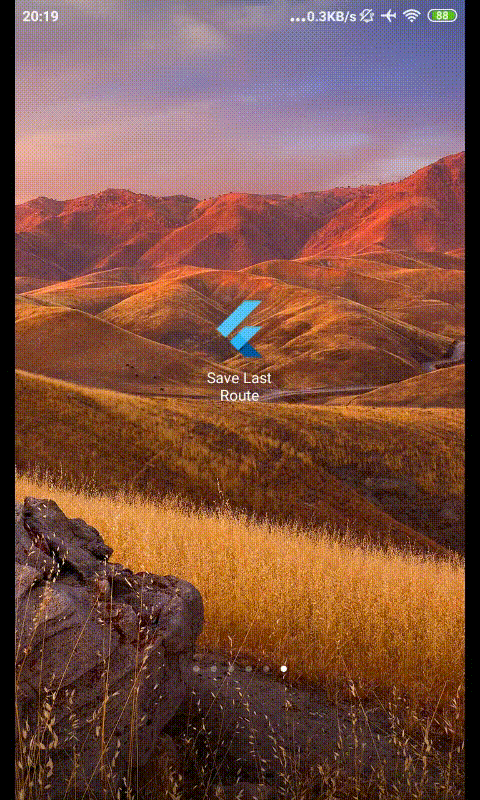A Flutter app that demonstrates saving last screen and re-navigate to it at next app start.
For demo, you may look here. Example Screen Flow
when we are navigating through different screens within app, actually, the route stacks are changing.
So, firstly, we need to figure out how to listen to this changes e.g Push screen, Pop back to users screen.
we can actually put this on every navigation-related button.
a. on drawer items
ListTile(
title: Text("Beta"),
onTap: () {
saveLastScreen(); // saving to SharedPref here
Navigator.of(context).pushNamed('/beta'); // then push
},
),
b. on Titlebar back buttons
appBar: AppBar(
title: Text("Screen"),
leading: IconButton(
icon: Icon(Icons.menu),
onPressed: () {
saveLastScreen(); // saving to SharedPref here
Navigator.pop(context); // then pop
},
),
),c. and also capturing event of Phone Back button on Android devices
@override
Widget build(BuildContext context) {
return WillPopScope(
onWillPop: (){ // will triggered as we click back button
saveLastScreen(); // saving to SharedPref here
return Future.value(true);
},
child: Scaffold(
appBar: AppBar(
title: Text("Base Screen"),
),Therefore, we will have more code and it will be harder to manage.
Nonetheless, Flutter provides on MaterialApp, that we can have some "middleware"
to capture those changes on route stacks.
We may have this on our MyApp widget :
class MyApp extends StatelessWidget {
@override
Widget build(BuildContext context) {
return MaterialApp(
title: 'Save Last Route',
navigatorObservers: <NavigatorObserver>[
MyRouteObserver(), // this will listen all changes
],
routes: {
'/': (context) {
return BaseScreen();
},
'/alpha': (context) {
return ScreenAlpha();
},We can define MyRouteObserver class as below :
class MyRouteObserver extends RouteObserver {
void saveLastRoute(Route lastRoute) async {
final SharedPreferences prefs = await SharedPreferences.getInstance();
prefs.setString('last_route', lastRoute.settings.name);
}
@override
void didPop(Route route, Route previousRoute) {
saveLastRoute(previousRoute); // note : take route name in stacks below
super.didPop(route, previousRoute);
}
@override
void didPush(Route route, Route previousRoute) {
saveLastRoute(route); // note : take new route name that just pushed
super.didPush(route, previousRoute);
}
@override
void didRemove(Route route, Route previousRoute) {
saveLastRoute(route);
super.didRemove(route, previousRoute);
}
@override
void didReplace({Route newRoute, Route oldRoute}) {
saveLastRoute(newRoute);
super.didReplace(newRoute: newRoute, oldRoute: oldRoute);
}
}As users interacting through the screens, the Shared Preferences will always store last route name. To make the app navigate correspondingly, we need to make our BaseScreen statefull and override its initState method as below :
return MaterialApp(
routes: {
'/': (context) {
return BaseScreen(); // define it as Main Route
},class BaseScreen extends StatefulWidget {
@override
_BaseScreenState createState() => _BaseScreenState();
}
class _BaseScreenState extends State<BaseScreen> {
@override
void initState() {
super.initState();
navigateToLastPage();
}
void navigateToLastPage() async {
final SharedPreferences prefs = await SharedPreferences.getInstance();
String lastRoute = prefs.getString('last_route');
// No need to push to another screen, if the last route was root
if (lastRoute.isNotEmpty && lastRoute != '/') {
Navigator.of(context).pushNamed(lastRoute);
}
}
Saving and Opening Screen Beta and Screen Delta in different starts