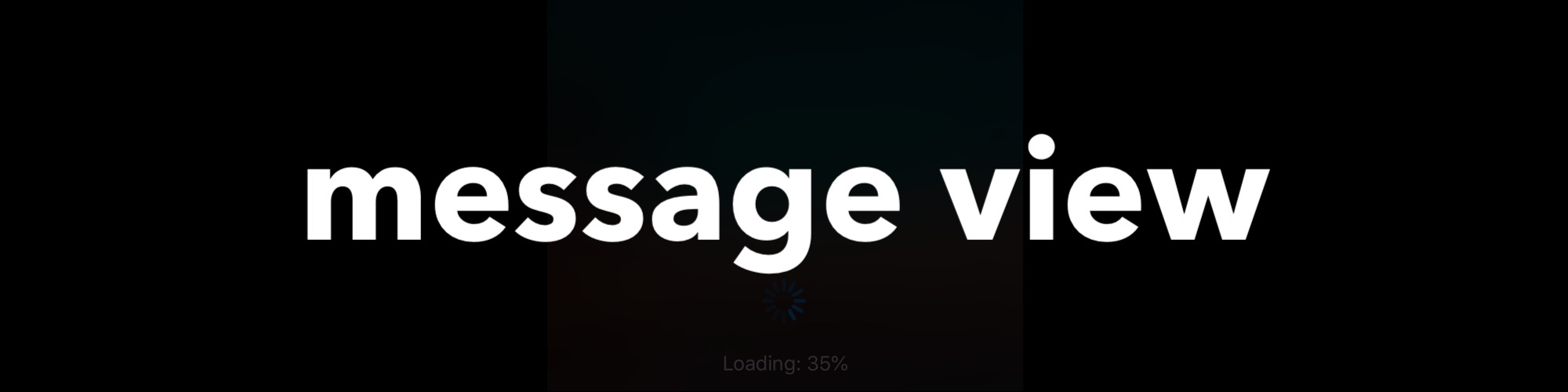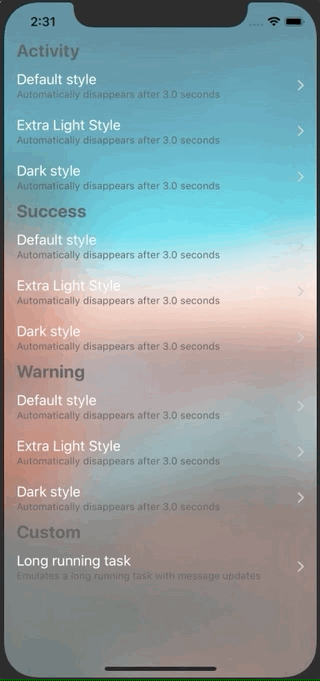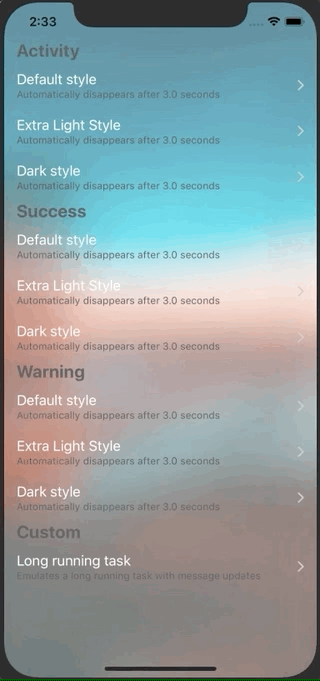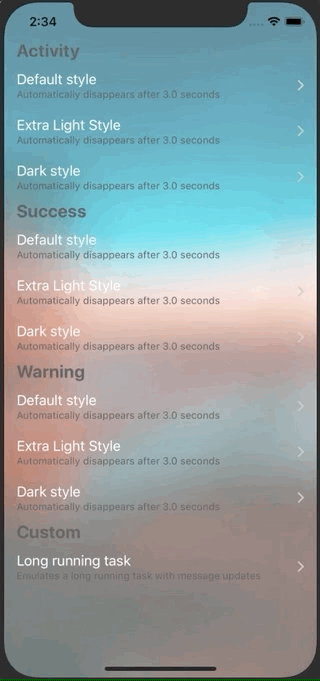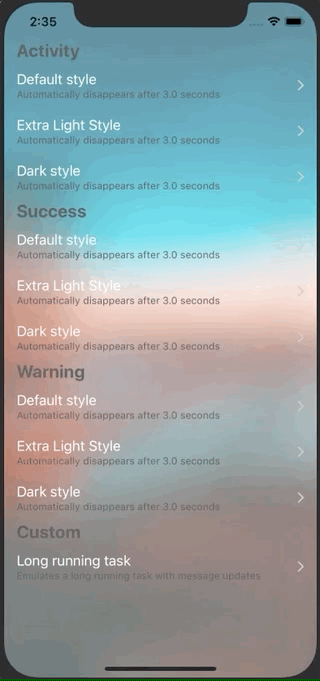Last Update: 03/January/2020.
If you like the project, please give it a star ⭐ It will show the creator your appreciation and help others to discover the repo.
✉️ Easy to use HUD component for iOS [activity report, success or warning messages, etc.]
Please wait while the .gif files are loading... (they are about 25Mb)
- Easy to use
- You only need to make a call to a function though
MessageViewclass.
- You only need to make a call to a function though
- Flexible
API- Includes a number of customization points that allows to decorate the
MessageViewas you'd like.
- Includes a number of customization points that allows to decorate the
- Styling
- You may implement various visual styles by conforming to
MessageViewBuilderprotocol and supplying an instance of your style toconfiguremethod ofMessageViewclass.
- You may implement various visual styles by conforming to
- Behavior
- You may tell the component to dismiss itself after a number of seconds or do it manually.
- Autolayout
- You don't need to do anything related to autolayout - the component properly handles everything.
- customize icons
- You can supply your own icon and programmatically set its color.
Presents message with an activity indicator view. The intention behind this presentation is to report some long running task:
MessageView.showActivity(withMessage: "Please wait...", dismissAfter: 3.0)Or you can omit the dismissAfter parameter and hide the MessageView manually by calling hide method:
MessageView.hide()Presents a success message. The intention behind this presentation is to report that something was successful or completed:
MessageView.showSuccess(withMessage: "Success!", dismissAfter: 2.25)Presents a warning message. The intention behind this presentation is to report that something wasn't successful or failed:
MessageView.showWarning(withMessage: "Warning!", dismissAfter: 2.5)Presents a custom image above the message. The intention behind this presentation style is defined by you, the developer. For instance we can present a failure MessageView by providing failureImage and the corresponding tintColor:
MessageView.showCustom(image: failureImage,
tintColor: .red,
withMessage: "Something went wrong",
dismissAfter: 2.8)Message updates are used in order to refresh the text message inside a MessageView while it's presented on screen. It's useful is situations when a long running task is in progress and we need to report various stages of the progress:
MessageView.showActivity(withMessage: “Initializing the task...")
fetcher.fetch(data) { result in
MessageView.update(message: "Completed! Result is \(result)", dismissAfter: 3.0)
handle(result)
}.progress { value in
MessageView.update(message: "Fetching: \(value)%")
}
There is a protocol called MessageViewBuilder that defines a number of properties. By creating your own version of style or by using one of the existing styles, you can customize the visuals of the component:
MessageView.configure(with: .dark)
MessageView.configure(with: .extraLight)
MessageView.configure(with: .default)Or you can use an alternative configure method with your own version of style type:
public struct MessageViewNightStyleBuilder: MessageViewBuilder {
public var activityIndicatorColor: UIColor = .init(red: 252 / 256, green: 0.0, blue: 0.0, alpha: 1.0)
public var messageColor: UIColor = .init(red: 71 / 256, green: 68 / 256, blue: 69 / 256, alpha: 1.0)
public var messageFont: UIFont = UIFont.systemFont(ofSize: 20)
public var animationDuration: TimeInterval = 0.475
public var loadingIndicatorSize: CGFloat = 55
public var loadingIndicatorInitialTransform: CGAffineTransform = CGAffineTransform(scaleX: 0.12, y: 0.12)
public var successColor: UIColor = .init(red: 0.0, green: 134 / 256, blue: 245 / 256, alpha: 1.0)
public var warningColor: UIColor = .init(red: 245 / 256, green: 0.0, blue: 0.0, alpha: 1.0)
public var backgroundStyle: MessageView.BackgroundStyle = .dark
}
MessageView.configure(with: MessageViewNightStyleBuilder())- Open
MenuBar→File→Swift Packages→Add Package Dependency... - Paste the package repository url
https://github.com/jVirus/message-view-uiand hitNext. - Select the installment rules.
After specifying which version do you want to install, the package will be downloaded and attached to your project.
If you already have a Package.swift or you are building your own package simply add a new dependency:
dependencies: [
.package(url: "`https://github.com/jVirus/message-view-ui", from: "1.0.0")
]You can always use copy-paste the sources method 😄. Or you can compile the framework and include it with your project.
The project is available under MIT licence.