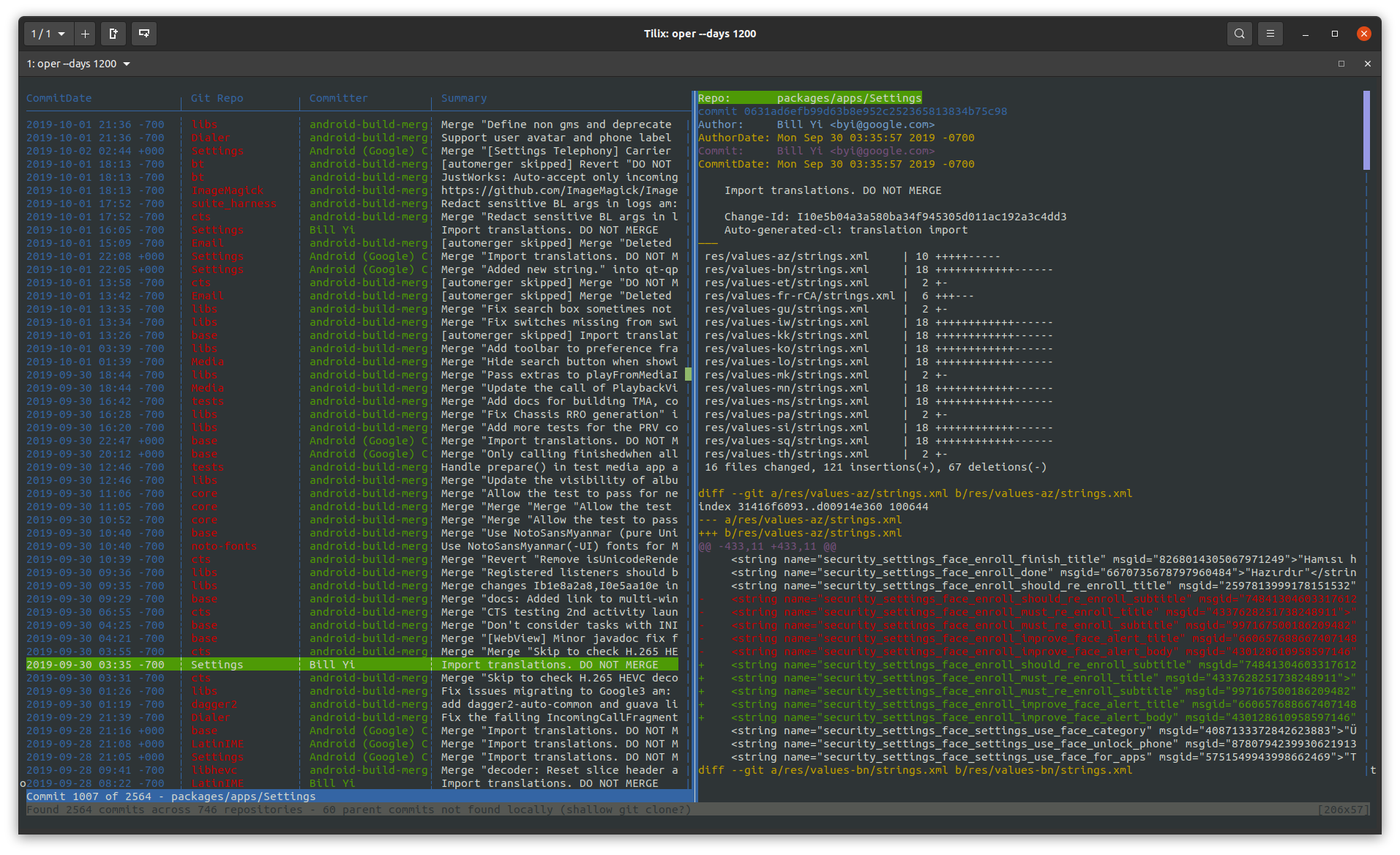Oper is a basic history tool for git repositories managed by google's git-repo tool.
It can show a linear history across all managed git repositories.
Oper is inspired by tig, but is far for more basic.
Ubuntu releases are available here. After downloading the package which fits your ubuntu version you can install it with
sudo apt install ./<path-to-deb-file>
Oper is written in rust. You need the rust toolchain installed to be able to use it:
https://www.rust-lang.org/tools/install
Then you simply install oper with:
cargo install oper
Simply execute oper in a folder which is managed by git-repo.
For more advanced usage watch out for command line parameters:
- Define the number of days to include in the history with the
--dayscli switch - Filter commits by using the
--authoror--messagecli switches
Keys in the UI:
- Scroll in the diff view with
j(down) ork(up) - Press
ito inspect a change in gitk (you need to install gitk seperatly) - Quit oper by pressing
q
You can run external executables on the currently selected commit. Running gitk with the key i is one example. You can add more custom commands on your own in oper's config file. The location of the config file depends on your operating system:
- Mac OS: typically at
/Users/<username>/Library/Application Support/oper/config.toml - Ubuntu: typically at
/home/<username>/.config/oper/config.toml
Here we define a custom command to run git show in a new terminal window:
# Execute git show in a seperate terminal window
[[custom_command]]
key = "d"
executable = "gnome-terminal"
args = "-- git show {}"
{}in the args field is substituted by the ID of the selected commit.- The working directory of the new process is set to the directory of the git repository where the selected commit belongs to.
- You cannot run a command line executable in the same terminal as where oper is running, as this would interfer with oper's UI. Wrap your command into a new terminal instance instead (as seen in the example above).
- You cannot override/assign keys which are already built-in (like
j,kandq).