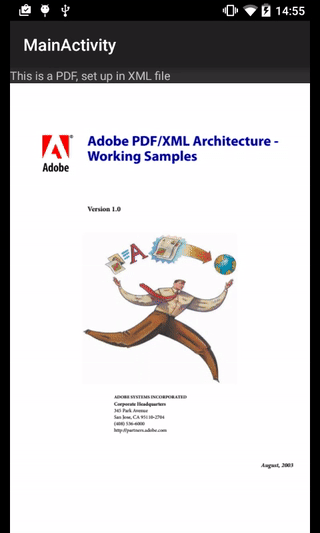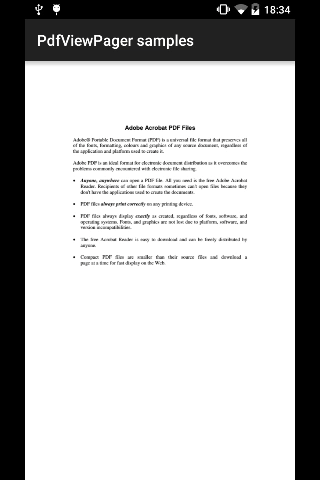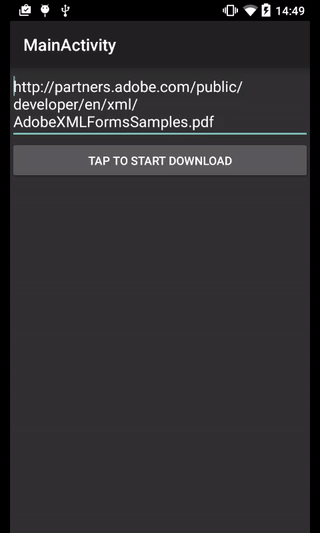Android widget to display PDF documents in your Activities or Fragments.
Important note: PDFViewPager uses PdfRenderer class, which works only on API 21 or higher. See Official doc for details.
If you are targeting pre-Lollipop devices, have a look at the legacy sample
Add this line in your app/build.gradle
compile 'es.voghdev.pdfviewpager:library:0.3.0'
Use PDFViewPager class to load PDF files from assets or SD card
1.- Copy your assets to cache directory if your PDF is located on assets directory
CopyAsset copyAsset = new CopyAssetThreadImpl(context, new Handler());
copyAsset.copy(asset, new File(getCacheDir(), "sample.pdf").getAbsolutePath());
2a.- Create your PDFViewPager passing your PDF file, located in assets (see sample)
pdfViewPager = new PDFViewPager(this, "sample.pdf");
2b.- Or directly, declare it on your XML layout
<es.voghdev.pdfviewpager.library.PDFViewPager
android:id="@+id/pdfViewPager"
android:layout_width="match_parent"
android:layout_height="match_parent"
app:assetFileName="sample.pdf"/>
It will automatically have zooming and panning capability
3.- Release adapter in onDestroy
@Override
protected void onDestroy() {
super.onDestroy();
((PDFPagerAdapter)pdfViewPager.getAdapter()).close();
}
1.- Create a PDFViewPager object, passing the file location in your SD card
PDFViewPager pdfViewPager = new PDFViewPager(context, getPdfPathOnSDCard());
protected String getPdfPathOnSDCard() {
File f = new File(getExternalFilesDir("pdf"), "adobe.pdf");
return f.getAbsolutePath();
}
2.- Don't forget to release the adapter in onDestroy
@Override
protected void onDestroy() {
super.onDestroy();
((PDFPagerAdapter)pdfViewPager.getAdapter()).close();
}
1.- Add INTERNET, READ_EXTERNAL_STORAGE and WRITE_EXTERNAL_STORAGE permissions on your AndroidManifest.xml
<uses-permission android:name="android.permission.INTERNET" />
<uses-permission android:name="android.permission.WRITE_EXTERNAL_STORAGE" />
<uses-permission android:name="android.permission.READ_EXTERNAL_STORAGE" />
2.- Make your Activity or Fragment implement DownloadFile.Listener
public class RemotePDFActivity extends AppCompatActivity implements DownloadFile.Listener {
3.- Create a RemotePDFViewPager object
RemotePDFViewPager remotePDFViewPager =
new RemotePDFViewPager(context, "http://partners.adobe.com/public/developer/en/xml/AdobeXMLFormsSamples.pdf", this);
4.- Configure the corresponding callbacks and they will be called on each situation.
@Override
public void onSuccess(String url, String destinationPath) {
// That's the positive case. PDF Download went fine
adapter = new PDFPagerAdapter(this, "AdobeXMLFormsSamples.pdf");
remotePDFViewPager.setAdapter(adapter);
setContentView(remotePDFViewPager);
}
@Override
public void onFailure(Exception e) {
// This will be called if download fails
}
@Override
public void onProgressUpdate(int progress, int total) {
// You will get download progress here
// Always on UI Thread so feel free to update your views here
}
5.- Don't forget to close adapter in onDestroy to release all resources
@Override
protected void onDestroy() {
super.onDestroy();
adapter.close();
}
- Load PDF documents from SD card
- Make PDF documents zoomable with pinch and double tap (first approach made possible thanks to ImageViewZoom
- Unify all features in only one PDFViewPager class
- Support API Levels under 21, by downloading PDF and invoking system native intent.
- UI tests
See changelog for details
- Olmo Gallegos Hernández - @voghDev - mobiledevstories.com


Copyright 2015 Olmo Gallegos Hernández
Licensed under the Apache License, Version 2.0 (the "License");
you may not use this file except in compliance with the License.
You may obtain a copy of the License at
http://www.apache.org/licenses/LICENSE-2.0
Unless required by applicable law or agreed to in writing, software
distributed under the License is distributed on an "AS IS" BASIS,
WITHOUT WARRANTIES OR CONDITIONS OF ANY KIND, either express or implied.
See the License for the specific language governing permissions and
limitations under the License.
fork the project into your GitHub account
checkout your GitHub repo for the project
implement your changes
commit your changes, push them
review your code and send me a pull request if you consider it