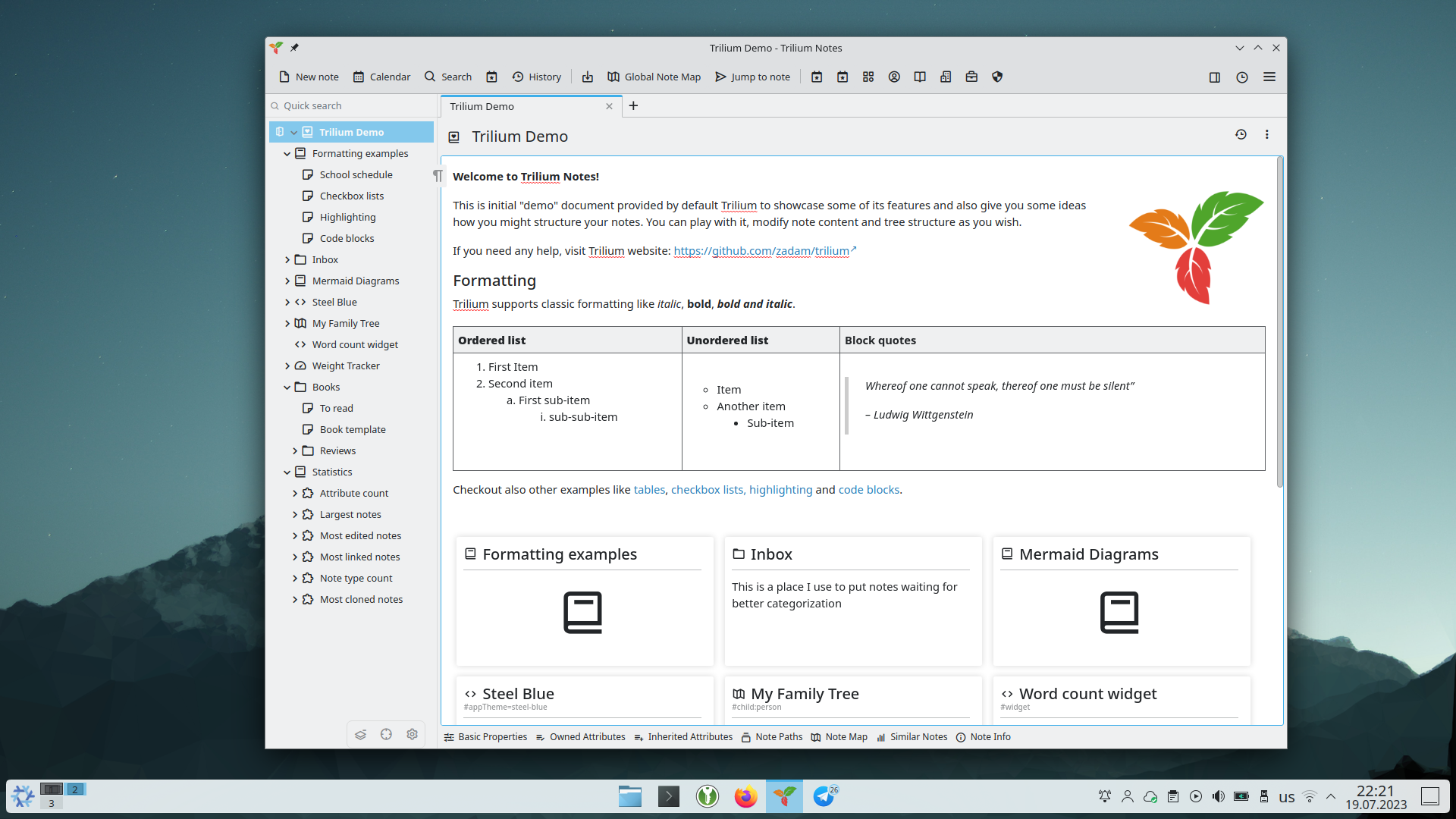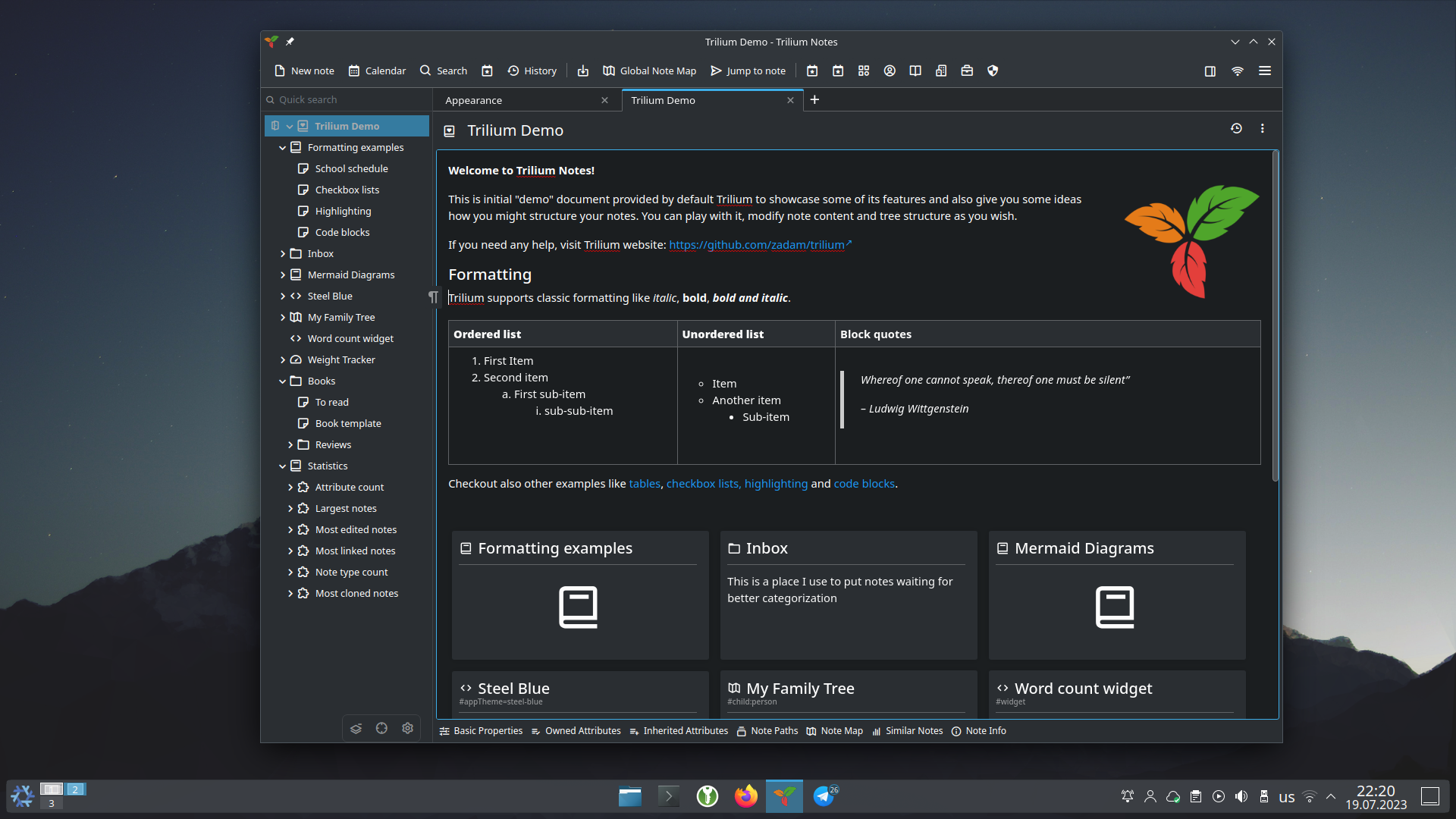Custom theme for Trilium Notes designed to match closely KDE's default theme, KDE Breeze.
The theme comes with both a light and a dark style, switching automatically based on the desktop preference.
- The toolbar, which is normally on the left has been relocated to the top side to match more the KDE style. Some of the icons have been labelled.
- The note tabs/ribbon has been moved from the top of the note to the bottom. This matches closely the design of the Kate editor.
- For the desktop application, the theme requires the native title bar to be enabled. Otherwise, the application will be more difficult to use.
- The theme is still in beta, although it has been in use for quite some time. Feel free to report any issues in the Issue section.
- Go to the releases section and download the latest release: KDE.Breeze.zip.
- In Trilium Notes, create a note anywhere called "Themes".
- Simply drag & drop the
Breeze.zipfile onto the "Themes" note in the note tree. - Go to Menu -> Options -> Appearance and:
- Look for the "Native title bar" option and set it to "enabled".
- In the "Theme" section, select the "Breeze" theme.
- Restart the application to apply the changes.
If that doesn't work, try manually importing the note instead of drag & drop as described in: #10