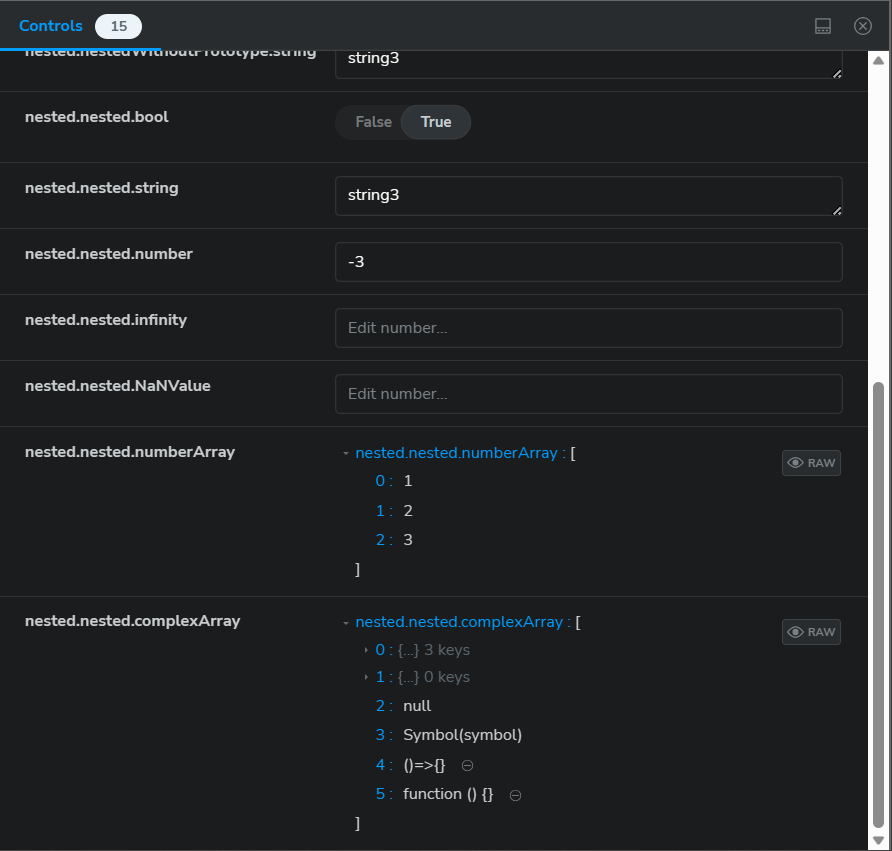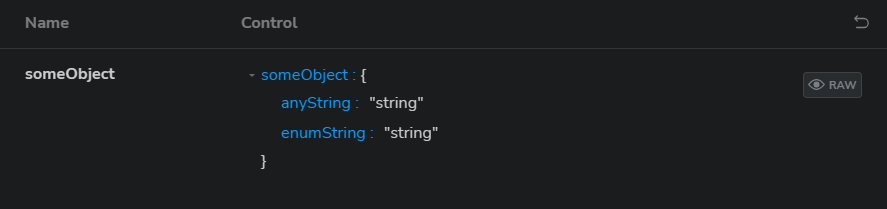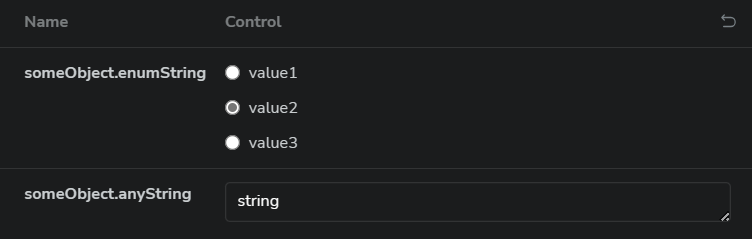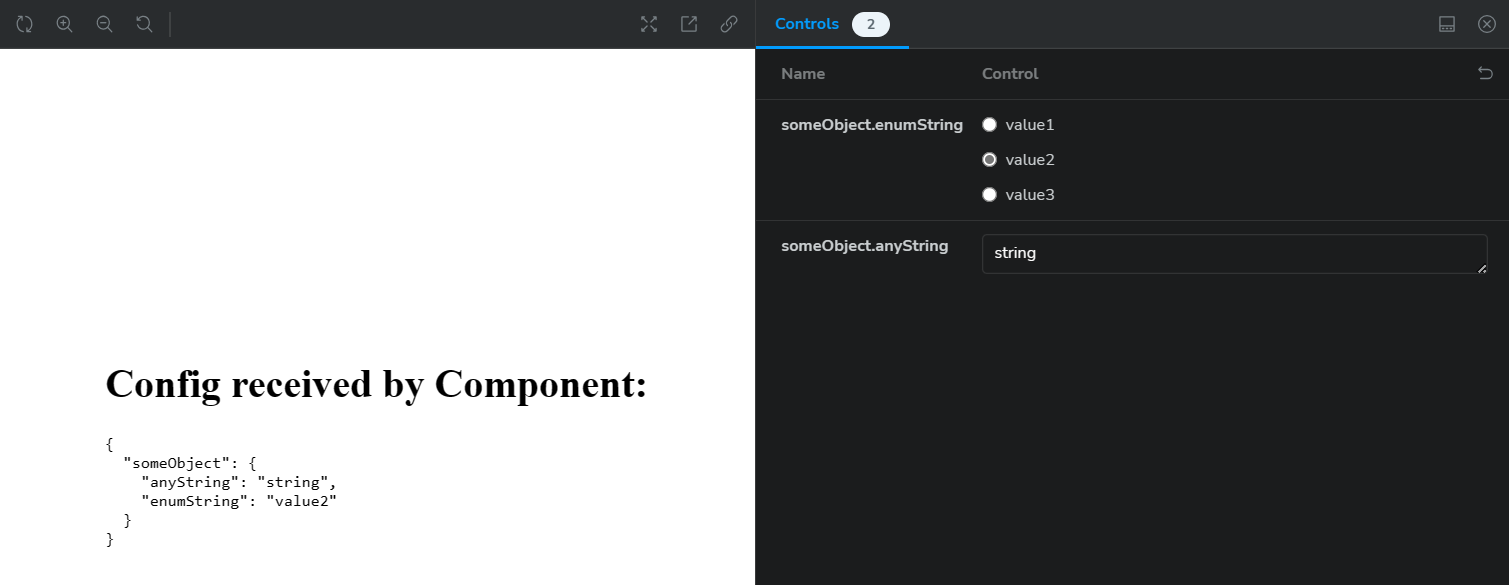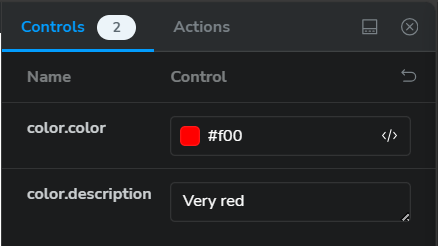This addon extends the functionality of the @storybook/addon-controls addon and provides an alternative to interact with object arguments.
The default JSON control used for objects provides an interface to interact with the JSON representation of the arg value which can be useful, however it can be difficult for deeply nested objects.
This addon tries to simplify this by splitting objects into multiple primitive controls for each deep primitive property. This allows you to interact with the object arg value and also benefit from general controls functionality e.g. defining different controls for different deep properties.
Generally, it turns this:
into this:
See an interactive example here.
First, install the addon:
npm i -D storybook-addon-deep-controlsThen add it to your .storybook/main.* file in the addons array:
export default {
addons: ["storybook-addon-deep-controls"],
};After this the addon is setup and ready to use in your stories. It is disabled by default and you will need to enable it via a story parameter, see examples below.
Add the parameter to the story object:
export const SomeStory = {
...
parameters: {
deepControls: { enabled: true },
},
...
};Add the parameter to the meta object (ie the default exported object):
export default {
...
parameters: {
deepControls: { enabled: true },
},
...
};Add the parameter to the global parameters object in the .storybook/preview.* file:
export const parameters = {
...
deepControls: { enabled: true },
...
};or
export default {
...
parameters: {
deepControls: { enabled: true, },
},
...
};Below are some examples of what this looks like in the UI. This is for a story that generally serialises and displays the config it receives.
Example with/without the addon and some editing:
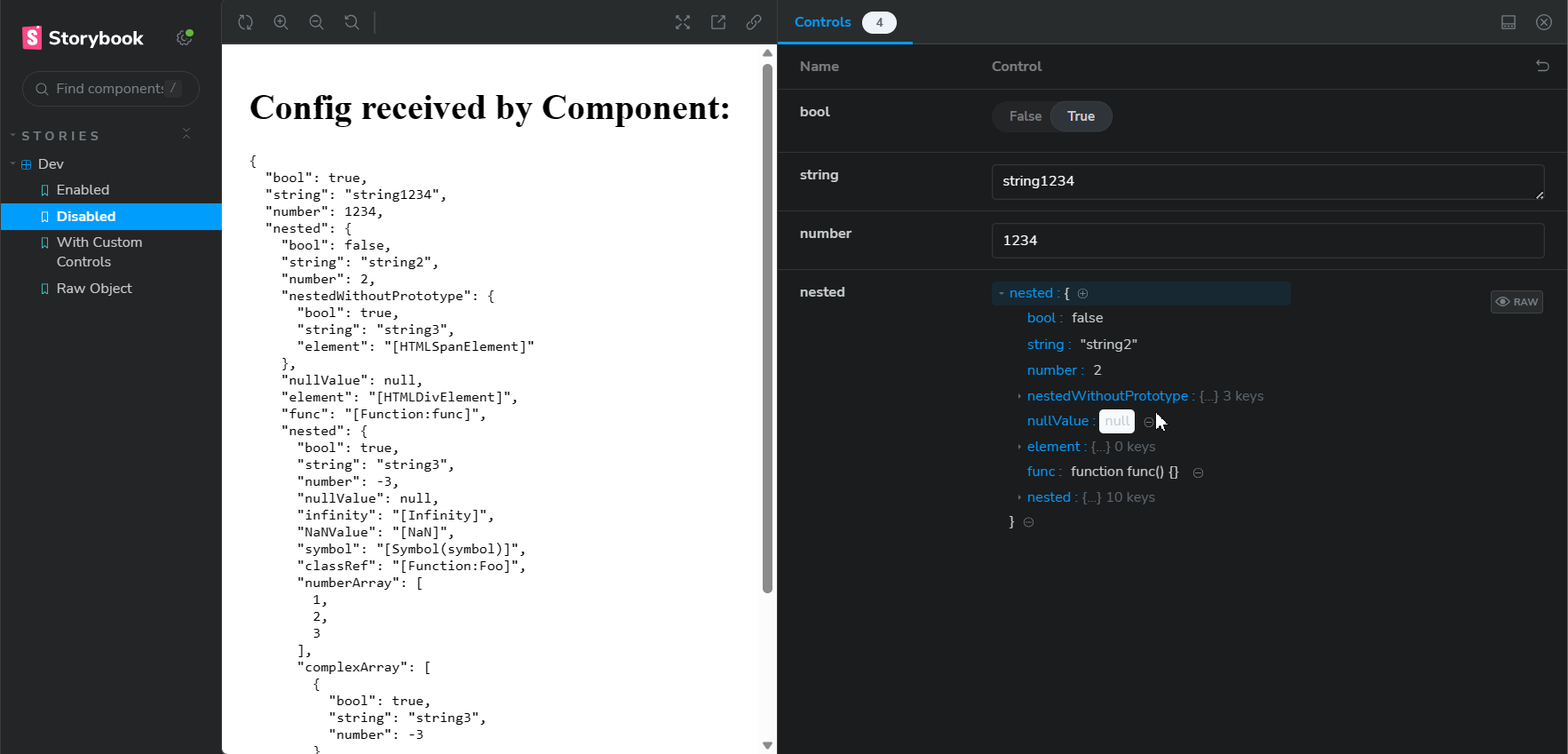
See an interactive example here.
Once you have this enabled for a story the addon will automatically split any defined object args into multiple primitive controls for each deep primitive property.
You can customise the controls for each deep property by defining an argType for the flattened key. For example if you have an object arg property foo which has a property bar you can define an argType for the bar property using the path to the property, ie foo.bar, and this will define the control for that property.
Here is an example of this in use:
export const SomeStory = {
args: {
someObject: {
anyString: "string",
enumString: "string", // we only want specific values for this
},
},
argTypes: {
// so we define an argType for the property to use a radio control with specific values
"someObject.enumString": {
control: "radio",
options: ["value1", "value2", "value3"],
},
},
};Which produces the following:
See interactive example here.
The @storybook/addon-controls addon supports selecting specific controls based on the name of properties, ie control type matchers.
This behaviour is also supported with this addon and it only matches on the property name (ie the last segment in the path).
For example, if you have a story defined as follows, ie with a custom matcher that uses color controls for arg properties that contain the word "color":
export const WithControlMatchers: TypeWithDeepControls<Story> = {
parameters: {
controls: {
matchers: {
color: /color/i,
},
},
},
args: {
color: {
color: "#f00",
description: "Very red",
},
},
};Then the output of this is as follows, ie color.color uses a color control, however color.description doesn't, because even though the path contains color the property name (description) doesn't:
If you are using the @storybook/addon-docs addon, it will generate controls from the prop types of the component. For this to work properly with deep controls you will need to define explicit initial values for any object properties in args for the corresponding deep controls for those object properties to be added.
Some notes about this:
- ArgTypes added by the docs addon without an initial value are shown with default controls.
- For initial object values that are partially defined (ie not all properties provided in the initial
argsvalue) the deep controls will only be added for the properties that are defined, so if you want a lot of controls to be shown by default you need to define them with default values inargsor manually defineargTypesfor them.
If you are using Typescript, defining the argTypes for deep properties as above will produce a type error. To avoid this you can use the TypeWithDeepControls utility type from this addon which you can wrap over your Meta or Story types e.g. if your story type is called StoryType you can do the following:
import type { TypeWithDeepControls } from "storybook-addon-deep-controls";
// Type is wrapped over the StoryType
export const SomeStory: TypeWithDeepControls<StoryType> = {
args: {
someObject: {
anyString: "string",
enumString: "string",
},
},
argTypes: {
// no type error
"someObject.enumString": {
control: "radio",
options: ["value1", "value2", "value3"],
},
},
};Some notes about the functionality of this addon:
- It only splits plain objects into multiple controls, it does not split other objects, e.g. class instances, and controls wont be shown for these
- It hides redundant controls for things that cant really be edited by a control e.g. functions, classes, class instances, symbols etc
- It does not support splitting arrays and they will be displayed using the default control e.g.: