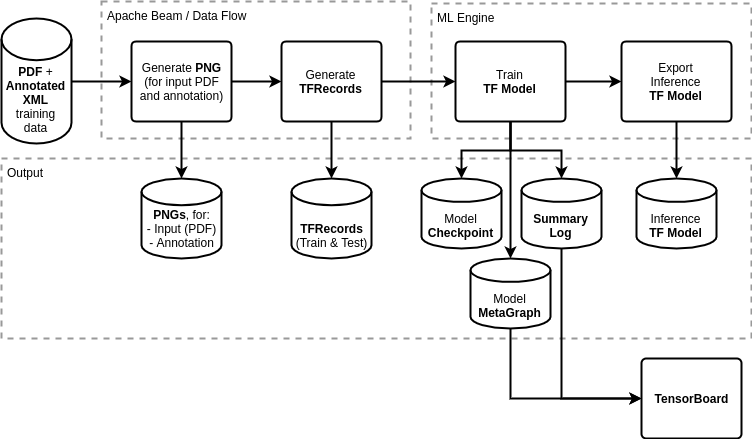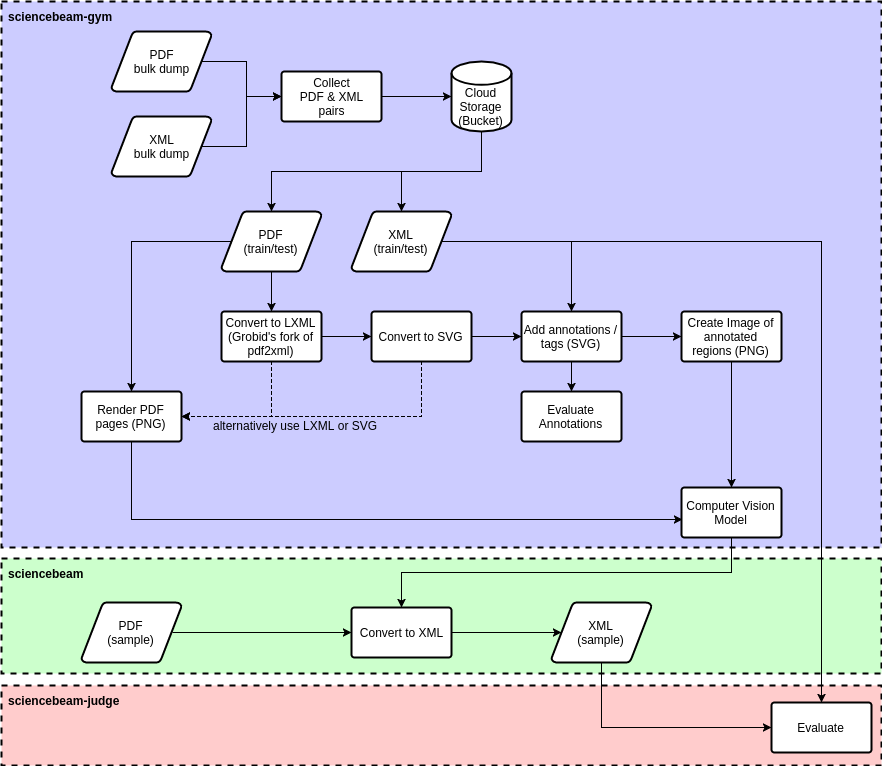eLife have handed over stewardship of ScienceBeam to The Coko Foundation. You can now find the updated code repository at https://gitlab.coko.foundation/sciencebeam/sciencebeam-gym and continue the conversation on Coko's Mattermost chat server: https://mattermost.coko.foundation/
For more information on why we're doing this read our latest update on our new technology direction: https://elifesciences.org/inside-elife/daf1b699/elife-latest-announcing-a-new-technology-direction
This is where the ScienceBeam model is trained.
You can read more about the computer vision model in the Wiki.
- Python 3
- Apache Beam
- TensorFlow with google cloud support
- gsutil
You can run the following to install Apache Beam and Tensorflow, but it may not be optimised for your platform:
pip install -r requirements.prereq.txtWhen using pyenv,
you may need libsqlite3-dev and have Python installed with the --enable-shared flag.
For example:
apt-get install libsqlite3-devPYTHON_CONFIGURE_OPTS="--enable-shared" pyenv install --force 3.7.9Dependencies not already mentioned in the prerequisites can be installed by running:
pip install -r requirements.txtand:
pip install -r requirements.dev.txtAlmost all of the commands can be run locally or in the cloud. Simply add --cloud to the command to run it in the cloud. You will have to have gsutil installed even when running locally.
Before running anything in the cloud, please run upload-config.sh to copy the required configuration to the cloud.
The default configuration is in the prepare-shell.sh script. Some of the configuration can be overriden by adding a .config file which overrides some of the variables, e.g.:
#!/bin/bash
TRAINING_SUFFIX=-gan-1-l1-100
TRAINING_ARGS="--gan_weight=1 --l1_weight=100"
USE_SEPARATE_CHANNELS=trueBy running source prepare-shell.sh the configuration can be inspected.
e.g. the following sequence of commands will print the data directory:
source prepare-shell.sh
echo $DATA_PATHThe following sections may refer to variables defined by that script.
The TensorFlow training pipeline is illustrated in the following diagram:
The steps from the diagram are detailed below.
The individual steps performed as part of the preprocessing are illustrated in the following diagram:
The preferred input layout is a directory containing a gzipped pdf (.pdf.gz) and gzipped xml (.nxml.gz), e.g.:
- manuscript_1/
- manuscript_1.pdf.gz
- manuscript_1.nxml.gz
- manuscript_2/
- manuscript_2.pdf.gz
- manuscript_2.nxml.gz
Using compressed files is optional but recommended to reduce file storage cost.
The parent directory per manuscript is optional. If that is not the case then the name before the extension must be identical (which is recommended in general).
Run:
python -m sciencebeam_utils.tools.find_file_pairs \
--data-path <source directory> \
--source-pattern *.pdf.gz --xml-pattern *.nxml.gz \
--out <output file list csv/tsv>e.g.:
python -m sciencebeam_utils.tools.find_file_pairs \
--data-path gs://some-bucket/some-dataset \
--source-pattern *.pdf.gz --xml-pattern *.nxml.gz \
--out gs://some-bucket/some-dataset/file-list.tsvThat will create the TSV (tab separated) file file-list.tsv with the following columns:
- source_url
- xml_url
That file could also be generated using any other preferred method.
To separate the file list into a training, validation and test dataset, the following script can be used:
python -m sciencebeam_utils.tools.split_csv_dataset \
--input <csv/tsv file list> \
--train 0.5 --validation 0.2 --test 0.3 --random --fille.g.:
python -m sciencebeam_utils.tools.split_csv_dataset \
--input gs://some-bucket/some-dataset/file-list.tsv \
--train 0.5 --validation 0.2 --test 0.3 --random --fillThat will create three separate files in the same directory:
file-list-train.tsvfile-list-validation.tsvfile-list-test.tsv
The file pairs will be randomly selected (--random) and one group will also include all remaining file pairs that wouldn't get include due to rounding (--fill).
As with the previous step, you may decide to use your own process instead.
Note: those files shouldn't change anymore once you used those files
The output of this step are the TFRecord files used by the training process. TFRecord files are a bit like binary csv files.
The input files are pairs of PDF and XML files (using file lists generated in the previous steps).
Run:
./preprocess.sh [--cloud]That will run the preprocessing pipeline for:
- training dataset using
file-list-train.tsv - validation dataset using
file-list-validation.tsv - qualitative dataset using first n files and first page of
file-list-validation.tsv(optional)
Part of the preprocessing is an auto-annotation step which aligns text from the XML with the text in the PDF to tag the corresponding regions appropriately. It is using the Smith Waterman algorithm. It may take some time (roughly 6 seconds per page). It will also make mistakes but for the samples we used it was good enough.
You can inspect some details (e.g. count) of the resulting TFRecords by running the following command:
./inspect-tf-records.sh [--cloud]Running the following command will train the model:
./train.sh [--cloud]To export a saved model:
./save-model [--cloud]The saved model will have one predict signature:
- batch RGB input image (variable batch size)
- batch RGB output image (showing the nearest annotation)
The input image will be resized to the model image size, currently 256x256.
Prediction using the latest checkpoint:
./predict.sh <input png file> [<output png file>] [--cloud]Prediction using the saved model:
./predict-using-saved-model.sh <input png file> [<output png file>] [--cloud]As per the saved model, the input image will be resized and the output image will have the same size.
Note: The annotation using a prediction image is simplistic. A higher model is recommended.
python -m sciencebeam_gym.inference_model.annotate_using_predictions \
--lxml-path=<lxml file> \
--images-path <annotated image page 1> [<annotated image page 2..n>] \
--output-path=<output annotated lxml file>e.g.:
python -m sciencebeam_gym.inference_model.annotate_using_predictions \
--lxml-path=sample.lxml \
--images-path page-01.png.out.png page-02.png.out.png page-03.png.out.png \
--output-path=sample.annot.lxmlRun the TensorBoard with the correct path:
./tensorboard.sh [--cloud]A (Linear Chain) CRF model is also trained to ingest the training data.
When running the (CV) preprocessing pipeline with the parameter --save-svg, files with the file ext .svg.zip will be written to the output path. To get a list of those one can use the following command:
python -m sciencebeam_utils.tools.get_output_files \
--source-file-list path/to/file-list-train.tsv --source-file-column=pdf-url \
--output-file-suffix=.svg.zip --output-file-list path/to/file-list-train-svg.tsvThe CRF Model can also be trained using the CV output as an additional input.
When running the CV conversion pipeline with the parameter --save-annot-lxml, files with the ext .cv.lxml.gz will be written to the output path. To get a list of those one can use the following command:
python -m sciencebeam_utils.tools.get_output_files \
--source-file-list path/to/file-list-train.tsv --source-file-column=pdf-url \
--output-file-suffix=.cv.lxml.gz --output-file-list path/to/file-list-train-cv-lxml.tsvCurrently python-crfsuite is used which doesn't support multi processing or distributed training. (This could switched in the future, e.g. to Grobid's CRF model)
All of the data will be loaded into memory and the training happens on the machine it is run on.
The training accepts both annotated SVG pages or LXML. But the preprocessing pipeline currently only outputs annotated SVG pages.
Run the training for the first 100 samples, only on using the first page:
python -m sciencebeam_gym.models.text.crf.crfsuite_training_pipeline \
--source-file-list="path/to/file-list-train-svg.tsv" \
--output-path="path/to//crf-model-100-p1.pkl"
--limit=100 --pages=1To also train using the CV predictions add the --cv-source-file-list parameter:
python -m sciencebeam_gym.models.text.crf.crfsuite_training_pipeline \
--source-file-list="path/to/file-list-train-svg.tsv" \
--cv-source-file-list="path/to/file-list-train-cv-lxml.tsv" \
--output-path="path/to//crf-model-100-p1.pkl"
--limit=100 --pages=1In this step the CRF model will be used to add the annotation tags to the document. Here LXML is currently assumed.
This step will be used by the conversion pipeline but can also be run on its own:
python -m sciencebeam_gym.models.text.crf.annotate_using_predictions \
--lxml-path="path/to/file.lxml" \
--crf-model="path/to/crf-model-100-p1.pkl" \
--output-path="path/to/file.crf-annot-100-p1.lxml"To also use the CV predictions add the --cv-lxml-path:
python -m sciencebeam_gym.models.text.crf.annotate_using_predictions \
--lxml-path="path/to/file.lxml" \
--cv-lxml-path="path/to/file.cv.lxml.gz" \
--crf-model="path/to/crf-model-100-p1.pkl" \
--output-path="path/to/file.crf-annot-100-p1.lxml"The autocut model can be trained to automatically cut the input text, to remove superflous text.
e.g. some manuscript titles might start with a Title: prefix. By training the model, it will be able to cut the input text to remove the prefix or suffix.
python -m sciencebeam_gym.models.text.crf.autocut_training_pipeline \
--input-file-list="path/to/input/file-list.lst" \
--input-xpath="input xpath" \
--target-file-list="path/to/target/file-list.tsv" \
--target-file-column=xml_url \
--target-xpath="target xpath" \
--namespaces="optional namespace mapping" \
--output-path="model.pkl" \
--limit="max files"e.g.:
python -m sciencebeam_gym.models.text.crf.autocut_training_pipeline \
--input-file-list="data-results/grobid/file-list.lst" \
--input-xpath="tei:teiHeader/tei:fileDesc/tei:titleStmt/tei:title" \
--target-file-list="data/file-list.tsv" \
--target-file-column=xml_url \
--target-xpath="front/article-meta/title-group/article-title" \
'--namespaces={"tei": "http://www.tei-c.org/ns/1.0"}' \
--output-path="model.pkl" \
--limit="100"AUTOCUT_MODEL_PATH=$(realpath output.pkl) \
make autocut-startThat will run the server on http://localhost:8080/api/autocut.
The API accepts a POST or GET request with a value parameter:
$curl -X POST -d 'Title: Cat and mouse' http://localhost:8080/api/autocut
Cat and mouse$curl http://localhost:8080/api/autocut?value=Title:+Cat+and+mouse
Cat and mouse(The output depends on the trained model of course)
See Conversion Pipeline.
Unit tests are written using pytest. Run for example pytest or pytest-watch.
Some tests are marked with slow and very_slow (also marked as slow). You could exclude them when running the tests. For example:
pytest-watch -- -m "not slow"If you are using Visual Studio Code and are using a virtual environment for Python, you can add the following entry to .vscode/settings.json:
"python.pythonPath": "${workspaceRoot}/venv/bin/python"And then create link to the virtual environment as venv.