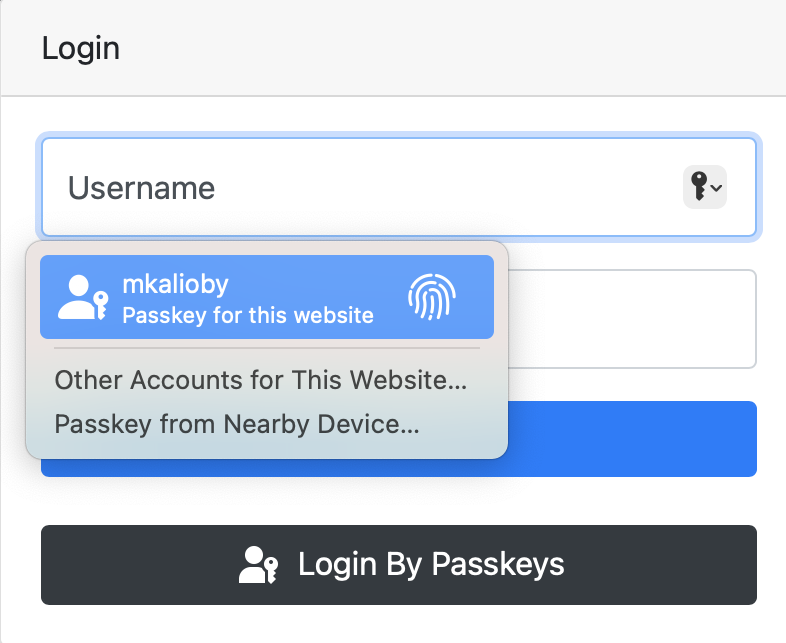django-passkeys
An extension to Django ModelBackend backend to support passkeys.
Passkeys is an extension to Web Authentication API that will allow the user to login to a service using another device.
This app is a slim-down version of django-mfa2
Passkeys are now supported on
- Apple Ecosystem (iPhone 16.0+, iPadOS 16.1, Mac OS X Ventura)
- Chromium based browsers (on PC and Laptop) allows picking up credentials from Android and iPhone/iPadOS.
- Android Credentials creation for ResidentKeys is currently in live now.
On May 3, 2023, Google allowed the use of Passkeys for the users to login, killing the password for enrolled users.
Installation
pip install django-passkeys
Currently, it support Django 2.0+, Python 3.7+
Usage
-
in your settings.py add the application to your installed apps
INSTALLED_APPS=( '......', 'passkeys', '......')
-
Collect Static Files
python manage.py collectstatic -
Run migrate
python manage.py migrate -
Add the following settings to your file
AUTHENTICATION_BACKENDS = ['passkeys.backend.PasskeyModelBackend'] # Change your authentication backend FIDO_SERVER_ID="localhost" # Server rp id for FIDO2, it the full domain of your project FIDO_SERVER_NAME="TestApp" import passkeys KEY_ATTACHMENT = None | passkeys.Attachment.CROSS_PLATFORM | passkeys.Attachment.PLATFORM
Note: Starting v1.1,
FIDO_SERVER_IDand/orFIDO_SERVER_NAMEcan be a callable to support multi-tenants web applications, therequestis passed to the called function. -
Add passkeys to urls.py
urls_patterns= [ '...', url(r'^passkeys/', include('passkeys.urls')), '....', ]
-
To match the look and feel of your project, Passkeys includes
base.htmlbut it needs blocks namedhead&contentto added its content to it. Notes:- You can override
PassKeys_base.htmlwhich is used byPasskeys.htmlso you can control the styling better and currentPasskeys_base.htmlextendsbase.html - Currently,
PassKeys_base.htmlneeds JQuery and bootstrap.
- You can override
-
Somewhere in your app, add a link to 'passkeys:home'
<li><a href="{% url 'passkeys:home' %}">Passkeys</a> </li> -
In your login view, change the authenticate call to include the request as follows
user=authenticate(request, username=request.POST["username"],password=request.POST["password"])
-
Finally, In your
login.html- Give an id to your login form e.g 'loginForm', the id should be provided when calling
authnfunction - Inside the form, add
<input type="hidden" name="passkeys" id="passkeys"/> <button class="btn btn-block btn-dark" type="button" onclick="authn('loginForm')"><img src="{% static 'passkeys/imgs/FIDO-Passkey_Icon-White.png' %}" style="width: 24px"></button> {%include 'passkeys.js' %}
- Give an id to your login form e.g 'loginForm', the id should be provided when calling
For Example, See 'example' app and look at EXAMPLE.md to see how to set it up.
Detect if user is using passkeys
Once the backend is used, there will be a passkey key in request.session.
If the user used a passkey then request.session['passkey']['passkey'] will be True and the key information will be there like this
{'passkey': True, 'name': 'Chrome', 'id': 2, 'platform': 'Chrome on Apple', 'cross_platform': False}cross_platform: means that the user used a key from another platform so there is no key local to the device used to login e.g used an Android phone on Mac OS X or iPad.
If the user didn't use a passkey then it will be set to False
{'passkey':False}Check if the user can be enrolled for a platform authenticator
If you want to check if the user can be enrolled to use a platform authenticator, you can do the following in your main page.
<div id="pk" class="alert alert-info" style="display: none">Your device supports passkeys, <a href="{%url 'passkeys:enroll'%}">Enroll</a> </div>
<script type="text/javascript">
function register_pk()
{
$('#pk').show();
}
{% include 'check_passkeys.js'%}
$(document).ready(check_passkey(true,register_pk))
</script>check_passkey function paramters are as follows
platform_authenticator: if the service requires only a platform authenticator (e.g TouchID, Windows Hello or Android SafetyNet)success_func: function to call if a platform authenticator is found or if the user didn't login by a passkeyfail_func: function to call if no platform authenticator is found (optional).
Using Conditional UI
Conditional UI is a way for the browser to prompt the user to use the passkey to login to the system as shown in
Starting version v1.2. you can use Conditional UI by adding the following to your login page
- Add
webauthnto autocomplete of the username field as shown below.
<input name="username" placeholder="username" autocomplete="username webauthn">add the following to the page js.
window.onload = checkConditionalUI('loginForm');where loginForm is name of your login form.
Security contact information
To report a security vulnerability, please use the Tidelift security contact. Tidelift will coordinate the fix and disclosure.